Autopatcher Updater 1.04
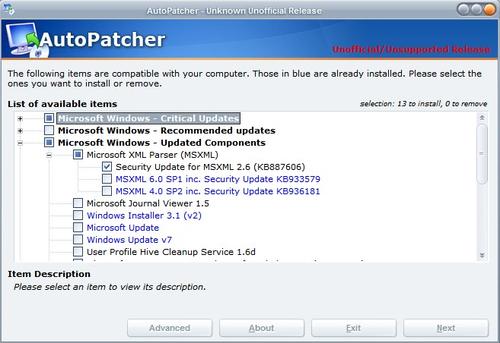
I have examined the new Autopatcher Updater before and the program was kinda buggy back then. Some time has passed and the Autopatcher team managed to produce several new versions and recently released version 1.04 of their Autopatcher Updater. It felt right to take another look to see what has changed since the early beta releases.
But let me give you a brief description of Autopatcher before I continue. Autopatcher queries the Microsoft update server and downloads all patches and updates from that server to your computer. When I say all I mean all for the operating system or software (like Microsoft Office) that you have selected.
This procedure has several benefits over automatic installations. All patches and updates are downloaded to the users computer and can be used to update several computers, even those without Internet or network access. It is furthermore possible to select the updates that should be installed on the computer and those that should not be.
You begin the process by downloading the Autopatcher Updater from the Autopatcher website. Unpack it to your hard drive and execute the file. A list with possible operating systems and applications will be shown and some of them will be preselected.
Make sure you do keep the Autopatcher Updater and Autopatcher Engine entries checked. You can then make your selection from various Windows editions, languages and applications. Available languages are currently English, Italian and Portuguese.
A click on Next will download all files and patches to your computer directly from the Microsoft servers. The process finishes quickly and will place a file called autopatcher.exe in the root folder of the directory. Start that file afterwards which will load a list of available patches and updates for your operating system.
Items are sorted by critical and recommend updates as well as updated components and Registry tweaks. Already installed patches are marked blue while those that have not been installed yet have a black font color. Simply check the updates that you want to install and click the next button which will start the installation process.
I did not encounter any errors, freezes or even crashes during my tests which is definitely an improvement since the last version that I tried.
Advertisement




















Thanks for mentioning this. I thought this project was dead long ago.
Good to see that Autopatcher is alive and well again after last year’s Microsoft strong-arming.
Good post – thanks!
I’ll probably give it a try then…