Meet Windows 11: Microsoft's new educational video series is now available
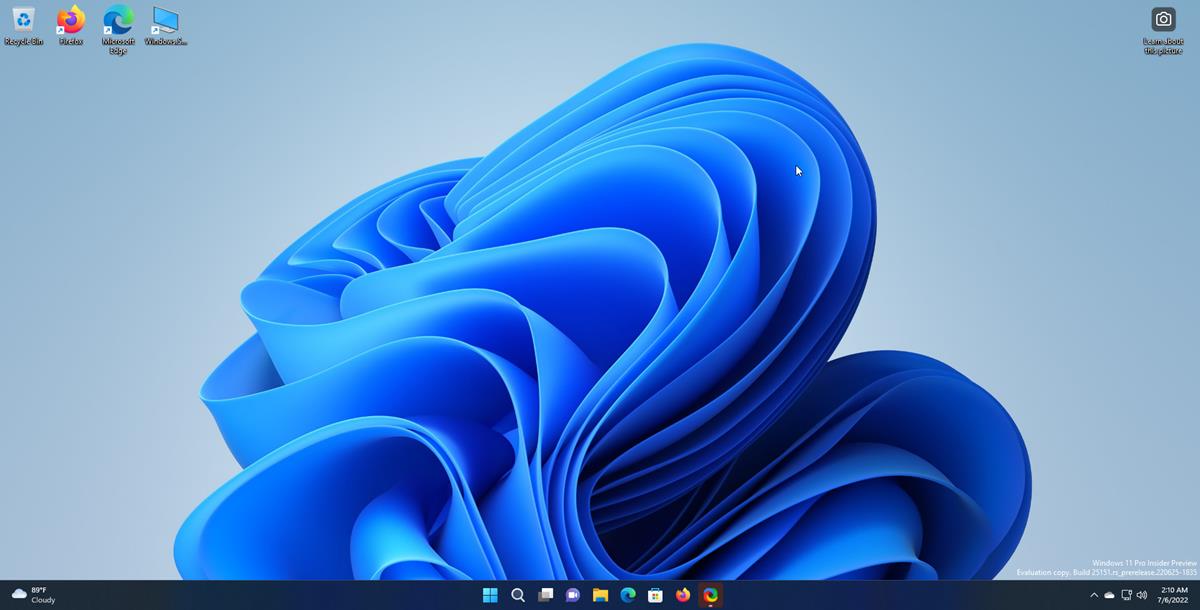
Using an operating system such as Windows 11 is not exactly rocket science, but if you are new to Windows in general or could use a few tips, then Microsoft's new Meet Windows 11 video series may just be for you.
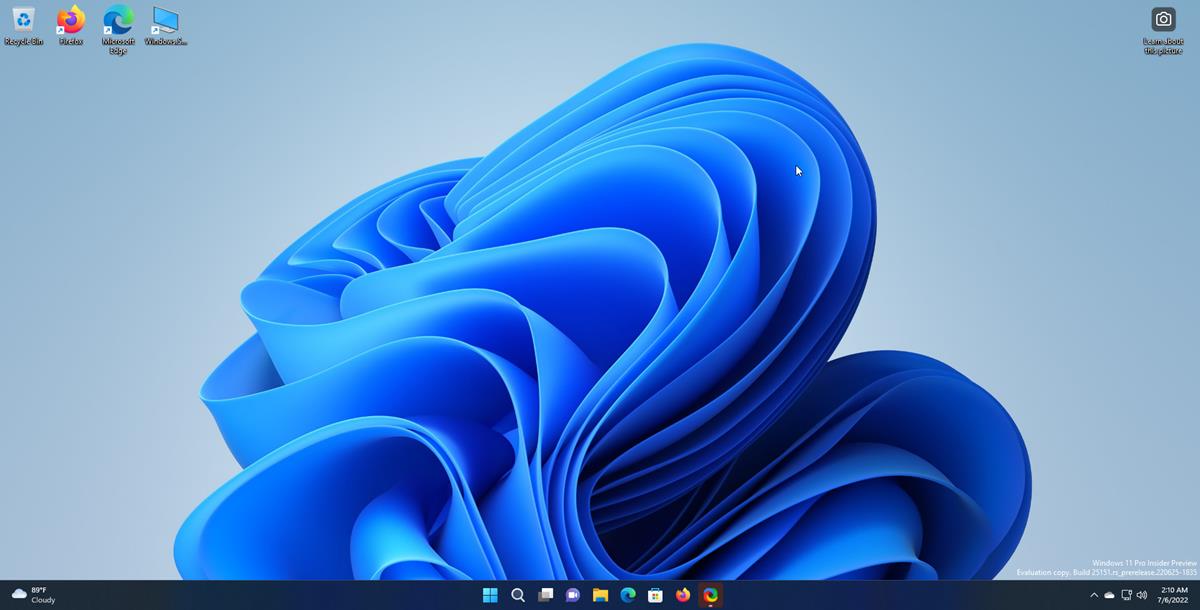
Microsoft published the first three videos of the educational series on its support website. It is unclear if more videos will be added at a later point in time.
The three videos highlight Windows 11 features to new and inexperienced users.
The first video, called "the basics", has a rather odd assortment of tips. It gives short descriptions of the built-in search, desktop groups, the usefulness of using a Microsoft Account, some keyboard shortcuts, OneDrive, and the Tips and Get Started apps.
Take the keyboard shortcuts that Microsoft mentions in the first part of the series. There is Windows+S to start searches, Windows+Left to display a window on the left side of the screen, Windows-V to open the Clipboard History, Windows-Semicolon to open the emoji panel, and Windows-H to open voice typing. The search shortcut is listed twice on the page. While some are certainly useful, others sound awfully specialized for an introductory video. A link leads to the master keyboard shortcuts listing, which is useful.
The one or two sentences that Microsoft uses to describe a feature lack depths. The Tips app description tells you that it may help you "discover surprising and useful things you can do with Windows". Some descriptions have links to support articles to learn more about the feature.
The second video focuses on Microsoft Edge's Collections feature, voice typing (again), digital pens, widgets, personalization and snap. There is even less text for each, and the digital pen description is just a link to a support page.
The third and final video talks about the Photos and Phone Link apps, refreshed apps in Windows 11, Microsoft Edge browsing, and the Microsoft Store.
Closing Words
The new Meet Windows 11 video series seems to targets a very specific audience and focuses on highlighting some of the features of the operating system. Some links are provided, at least for those who stumble upon the support pages and not just the videos.
The comments on YouTube appear to be positive for the most part, and the videos have thousands of views already.
Now You: do you find these videos useful? Which features would you have showcased?
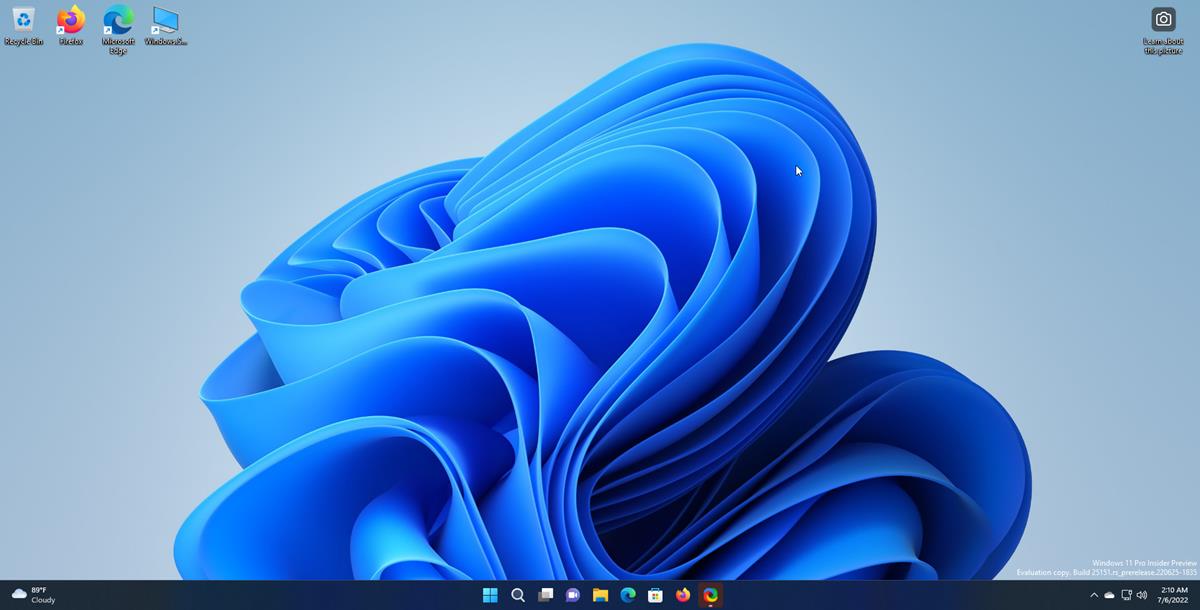




















Reality Check…
The Basics intro:
1) Drop pants.
2) Grab ankles.
3) Enjoy!
Note: To maximize and enhance to the fullest your experience dealing with us, between dropping your pants and grabbing your ankles, you’ll wanna apply a big-ole dollop of personal-lube to your Microsoft–User interface’s puckered bits.
I’m completely baffled and confused after trying Windows 11 out for a single day I have been inconvenienced countless times. It’s literally just a windows 10 theme with tons of workflow features removed and a jankier user interface.
– Can no longer drag and drop files into applications on the taskbar, thus completely slowing down my workflow when working with creative applications.
– Can no longer see battery time estimation by hovering over battery in taskbar.
– Can no longer switch between volume outputs when hovering over volume indicator in task bar, why the hell would we want to have to go all the way into settings to do this?
Who knows what day 2 will bring?
Can’t see a single positive reason to update thus far, just annoying ill thought out UI amendments.
I’m completely baffled how MS could possibly think this is a good update.
I’ll stick to your book Martin. That contains everything I need to know about Windows 11 (I hope) and can be supplemented with tips from ghacks.net. :)
Microsoft spending big money to try to convince people that their OS is great when it should be spent on Research and Development. If they bothered to take their heads out of their collective behinds they might realize that the path they are on is trash and not in line with the what society wants, needs or expects of Windows.
Windows 12 was just announced or leaks or something like that. Yeah, Windows 10 is bad enough, 11 is a joke and 12 is just a blatant cash grab. I’m glad I’m finally nearing the point where I can pay developers to start fixing all the broken stuff in Linux. I’m just done with constantly having some random third party constantly attacking my flanks and slowing my progress forward in life. That includes cPanel’s latest total suicide move and unimaginably lazy and irresponsible blacklisting by Spamhaus. Competence and responsibility are sorely lacking in the 21st century!
Windows 11 doesn’t have the option to “never combine taskbar buttons” anymore.
Until they add it back, I don’t care about Windows 11.
Awful product! Whoever gave this operating system the green light should be fired and banned from information technology. This failed concept should’ve been hidden, shamed, and laughed at internally for years. They basically said its okay to merge their successful desktop product into their failed tablet OS, then leave the functionality crippled. Nothing will change unless those idiots in charge of this mess are gone.
The taskbar, start menu, right click menu a year later is still missing all its vital features. Their new right click menu is still so slow and glitchy compared to the win32 one. Instead of working on restoring the missing features and fixing performance issues, they rather scatter a bunch of bloated crap all over the user interface, so we accidentally click on MSN. Now we have to use more third-party tools to fix Windows than we previously had to on Windows 10.