These antivirus programs are compatible with Windows 11 according to AV Comparatives
AV Comparatives, a site known for its security tests, released a list of antivirus programs that it found to be compatible with Microsoft's Windows 11 operating system.
Microsoft will release Windows 11 on October 5, 2021, officially. New devices with the new operating system preinstalled will become available on that day and Windows 10 devices that meet the system requirements will get upgrade offers in a staged rollout.
Windows 11 includes Windows Defender, a security component that has been improved significantly in recent years. Several third-party antivirus companies have called the integration of Windows Defender anti-competitive in the past. Microsoft claimed in 2019 that Windows Defender has a usage share of over 50%.
Windows 10 users who run third-party antivirus solutions on their devices may wonder whether their products can be run on Windows 11 as well.
AV Comparatives tested popular antivirus programs on a preview build of the Windows 11 operating system. The organization installed each solution on a clean system. The testers updated the database of the solution manually and restarted the device to make sure the software installed correctly and registered itself in Windows Security.
Several other tests were run to find out if the antivirus solutions were working correctly on the device. AV Comparatives shared the following requirements:
- Install successfully, without requiring specialist knowledge or workarounds
- Activate real-time protection without user intervention
Integrate with Windows Security - Successfully update malware signatures, either automatically or manually
- Warn if real-time protection is disabled, and allow the user to reactivate it easily
- Provide (at least) the same malware detection as on Windows 10
- Take appropriate action when malware is encountered, ensuring that the system is protected
- Have no obvious bugs or erroneous notifications
- Uninstall cleanly and remove its entry in Windows Security
AV Comparatives published the full list of solutions that it found compatible on its site:
- Avast Free Antivirus 21.7.2481
- AVG Free Antivirus 21.8.3202
- Avira Antivirus Pro 1.1.54.2291
- Bitdefender Internet Security 25.0.26.89
- ESET Internet Security 14.2.24.0
- G Data Total Security 25.5.11.316
- K7 Total Security 16.0.0556
- Kaspersky Internet Security 21.3.10.391
- Microsoft Defender Antivirus, as in Build 22454.1000 of Windows 11
- Malwarebytes Premium 4.4.6
- McAfee Total Protection 16.0
- Norton LifeLock Norton 360 22.21.8.62
- Panda Free Antivirus 21.00.00
- Total AV Total Security 5.15.69
- Total Defense Essential Antivirus 13.0.0.545
- Trend Micro Internet Security 17.0.1181
- VIPRE Advanced Security 11.0.6.22
AV Comparatives notes that none of the vendors of the listed solutions state that their products support Windows 11 officially. The company suggests that users on Windows 11 devices that were not upgraded from Windows 10 install a trial version of the antivirus solution they are interested in to make sure it is working correctly on the device.
Closing Words
Considering that Windows 10 and Windows 11 are very similar in many regards, it is clear that most software programs that work on Windows 10 devices will also work on Windows 11 devices. Third-party antivirus solution had their fair share of issues on Windows 10, especially during feature upgrades.
Now You: do you use third-party antivirus programs on your devices? (via Techdows)
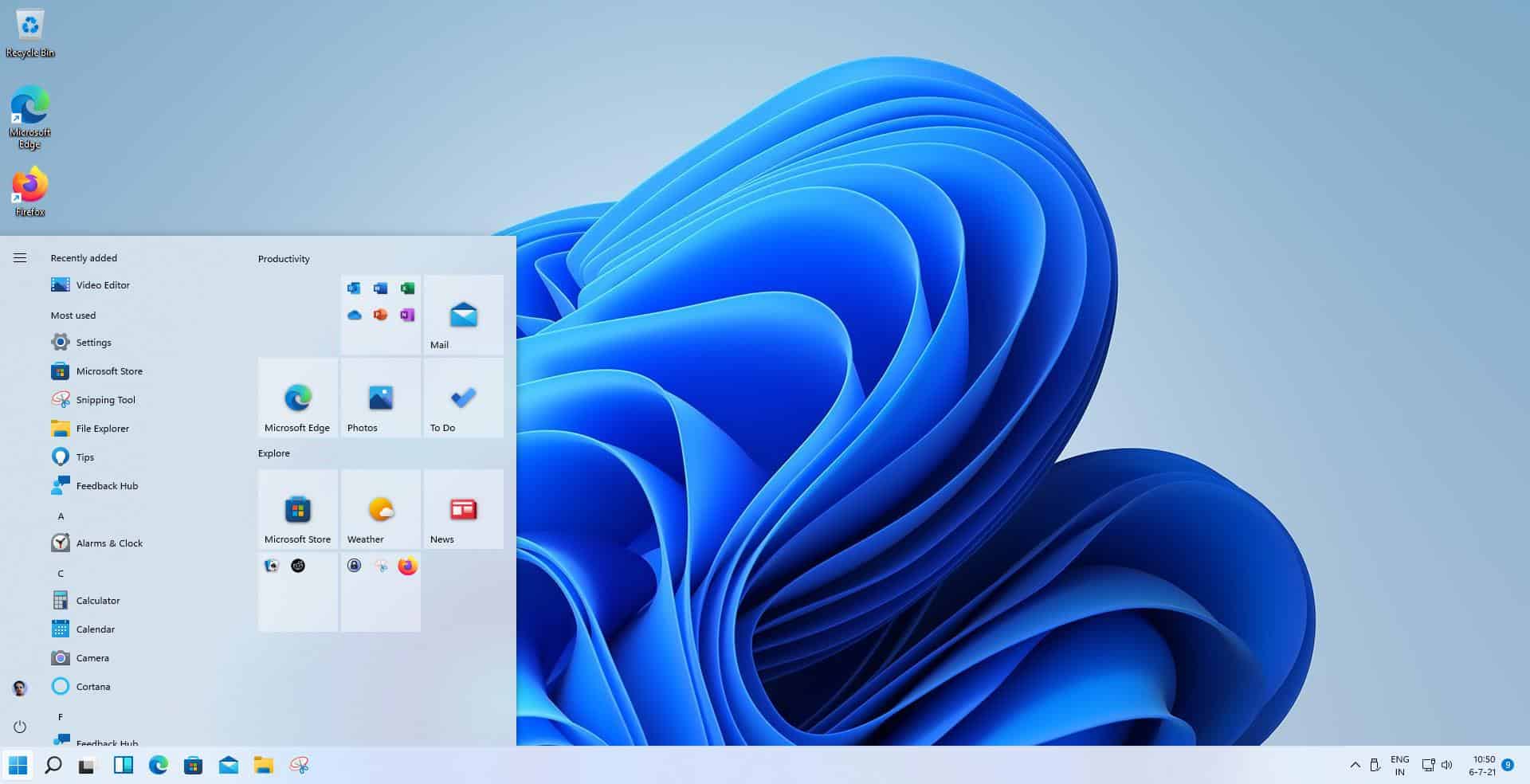






















McAfee definitely not compatible with Windows 11 and snapdragon operating system. If anyone knows a program which does work please let me know
My AVG running in Windows 11, is partially obscuring three desktop shortcuts – does anyone else know about this? I’ve tried logging into the community forum but cannot post the question.
I gave up on heavy duty AV about 3 years ago.
False alarms … and executables eaten by the black hole … “quarantine”.
Now use an anti-executable (VoodooShield) … nothing gets past it.
Using Free Bitdefender to block phishing attempts …. but BD is not always right. So much for Ai !
(previous typo corrected)
Tom said: “these anti-virus[es], easy to install, a nightmare to remove”.
Very true. Numerous times over the past 15 years I’ve had to remove ‘paid for’ security programmes such as Kaspersky and Norton from clients’ PCs, and quite often these programs refuse to remove automatically via Add/Remove, and instead have to be manually removed, which is a total pain.
In fact I have one client who still technically runs ESET Internet Security in ghost form on her laptop – since two years back I had to remove ESET because it malfunctioned, but since its a very persistent and paranoid programme and would only allow partial removal, and so ESET still runs and nags in the background on her laptop to this day, yet the ESET firewall and AV were removed years ago.
Basically I dont see the point in buying a security package such as Norton or ESET simply for home PCs. Windows Defender (MS Security Essentials) should be more than enough, with maybe MalwareBytes free version run manually once a week. (I personally use a very very old version of ‘Malwarebytes free’, as the newer versions, like Norton etc, often slow PCs to a crawl and come with all sorts of bells and whistles.
It’s when EACH of the main manufacturers, make “remove stubborn” for their OWN product, LOL, that you have to wonder.
“Tried to update AVG but it froze. Tried to uninstall but it froze.
Ran AVG remover but it crashes on restart.
Ran it again. It said it couldn’t find any AVG product to uninstall but would I like to run it anyway, I said yes. This time I saw the windows system pop up telling me I had no anti-virus protection but it still crashed on restart.
AVG sill running in Task Manager.
AVGSvc.exe and avgui.exe are still running.
How do I uninstall AVG?”
Compatibility is nice to know, but frequency and quality of updates is important to know, even if it is outside the scope of this post.
Haven t used a third party AV program for years now since using them became worse than getting infected with malware or a virus, gone are the days that an AV program just included a lightweight real-time scanner and maybe email scanner.
Most third party AV programs I’ve tried (admittedly not tried any for years) use so much memory and run so many programs, services, or tasks in the background they just end up bogging a system down. And that’s before even talking about how they want you to login, give them your email address, or generally take privacy for granted.
Hey, AV-Comparatives, it’s 2021. Time to call it a day.
For non-geeks, Windows’ baked-in AV is good enough.
For geeks, there are more effective ways to harden our systems than installing a giant pile of largely-redundant bloatware/adware.
How would you harden your W10 system?
Yes? and avast sale still collect privacy browsing for send third partners. Antivirus is care by itself.
No idea how it’d go with Win10/11 but here on Win7 it’s been years I’ve haven’t used anti-virus software, and even less universal-this/that protections.
As a friend of mine would say about Brazilian ladies (that was some 40 years ago, things might have changed since) : “easy to get them in your flat, hard to get them out” — Same with these anti-virus, easy to install, a nightmare to remove.
I rather insist on prevention. Detailing is out-of-scope but I’ve never encountered the slightest successful intrusion.
@ Tom Hawack
You would “rather insist on prevention”?! You have been “preventing” yourself from downgrading to Win 10 (and now Win 11) for years!!
You’ve been repeatedly told to get with the times!
And besides, how do you know that you haven’t been infected when you don’t even use an anti-virus?
All I can say is, “You young folks and your electronic gadgets… You kids never learn!” :>(
@Valborex, hi there!
An anti-virus is prevention, I should have written “Close Prevention of the Third Kind” :=)
So an anti-virus is prevention … but not the cure. How do I know I haven’t been infected?
Several tools are available, Hitmanpro, Dr. Web CureIT, GMER to name a few.
My Prevention Club?
I avoid social proximity but only on the Web’s red light zone districts … I avoid dangerous places because mama told me to strive for a healthy mind in a healthy body! Those dangerous places full ‘o’ meany scripts are reminded to me via several blockers, many in fact, in case the devil would have the angel’s eyes which easily bypass a man’s greatest caution… last but not least is highly confidential :=)
See you later, alligator!
Tom said: “I avoid dangerous places because mama told me to strive for a healthy mind in a healthy body!”
Ha, yes.:-)
That reminds me. One of my clients runs a UK-wide business servicing all sorts of very top level organisations. He has only two PCs running the entire show, and these PCs run day and night, and have done for ten years, and…wait for it …they are both Windows XP as he insists that older operating systems are more reliable than newer ones.
….Hard to argue with that since -when we did install a Windows 7 PC last year, there was a power cut which only blew the 13 amp fuses in the plugs of the XP machines, but wrecked the W7 OS so that it needed reinstalling.
Anyway the bottom line is: his 10 year old XP PCs have never had a single virus or malware attack etc in all those years. He does run AVG free version, but its never found anything (its pretty useless if you ask me)..and the XP PCs are still running as we speak and helping to service some of the UKs top level companies and organisations.
I doubt whether two Windows 8, 10 or 11 PCs would manage to copy the performance and stability of those XP PCs.
No scoop in reiterating that an OS’s vulnerability is tied to its market share. In the same way dating a charming lady not advantaged by Mother Nature exposes less to having her get grabbed by another male, driving an old Volkswagen Beetle less likely to being borrowed than a Mercedes…
Hard to be emotionally objective when it comes to defining oldness. The Win7 user I am considers nevertheless WinXP as “really” old. “Really”, what does that mean? Win11 users will argue that Win7 is “really” old as well :)
Easier to be objective when we differentiate what we need from what we’d like though superfluous compared to the essentials from what we’d like compared to the “last model syndrome” which is buying unneeded products for the only sake of “being in the lot of modernism”.
If anyone is happy with what he has then it’s OK, IMO. Why search for more? Not to mention that more applies essentially to quantity rather than to quality, more gadgets for instance on Win10/11 which contribute to the need of higher required device power not to mention the pain to disable/remove them. I’m even tempted to consider that one of the reasons computers are increasingly powerful is to enable them to support the incredible amount of unneeded idiocies Microsoft includes in what it calls progress. Here with Win7 I have no issue (for the time being!) with RAM/CPU-hungry Websites, why would I consider the hassle of upgrading to Win11 (via a new PC), not to mention, again, the everlasting encountered issues brought to us by Win10 and likely to carry on with Win11? I see none.
As we all know business creates pseudo needs (horribly written but I’m thinking in French and instantly translating into to approximate English!).
As the song puts it, “Be happy”.
Yo Dawg. I heard you like malware. So I put some malware (most antivirus products) in your malware (Windows 10/11).
Windows qualifies by definition as malware. Tracks internet activity and browser history, hijacks default app settings, covertly uploads user data, sniffs wifi passwords, steals contacts, silently updates without permission.
So imagine if Windows isn’t made by Microsoft, but by China, would you feel comfortable with an OS like this? The only reason people put up with it is because they foolishly and mistakenly trust Microsoft.