Try this fix if you get "This pc can't run Windows 11" during setup
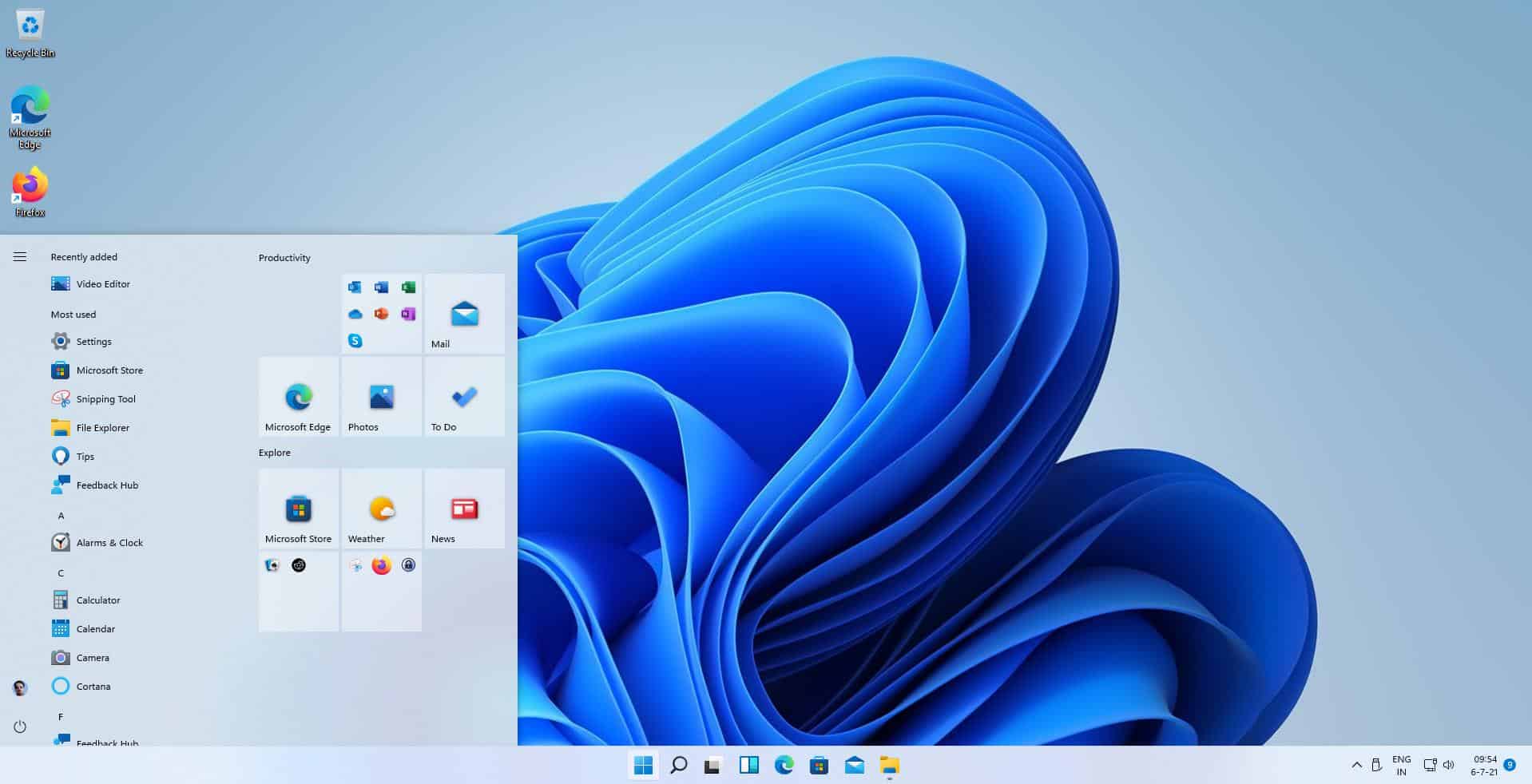
Windows 11 has stricter system requirements than Windows 10; this means that devices that run Windows 10 may not be compatible with Windows 11, even if they are not that old. Microsoft released its own test program when it announced Windows 11 that would tell you if the PC it was run on is compatible with Windows 11. The tool was removed shortly afterwards. Microsoft promised that it would provide an updated version of it shorter to the release of Windows 11.
The requirements have not been changed, and you may use third-party tools to check if your device is compatible with Windows 11.
Not all is lost if the device is not compatible, especially if TPM is the component. It may take just a flip of a switch in the bios of the system to make it compatible in that case, if the processor supports firmware-based TPM. Both Intel and AMD support this, and you may find options to enable the Intel Platform Trust Technology or the AMD Platform Security Processor in the BIOS to enable the feature and make the device compatible with Windows 11.
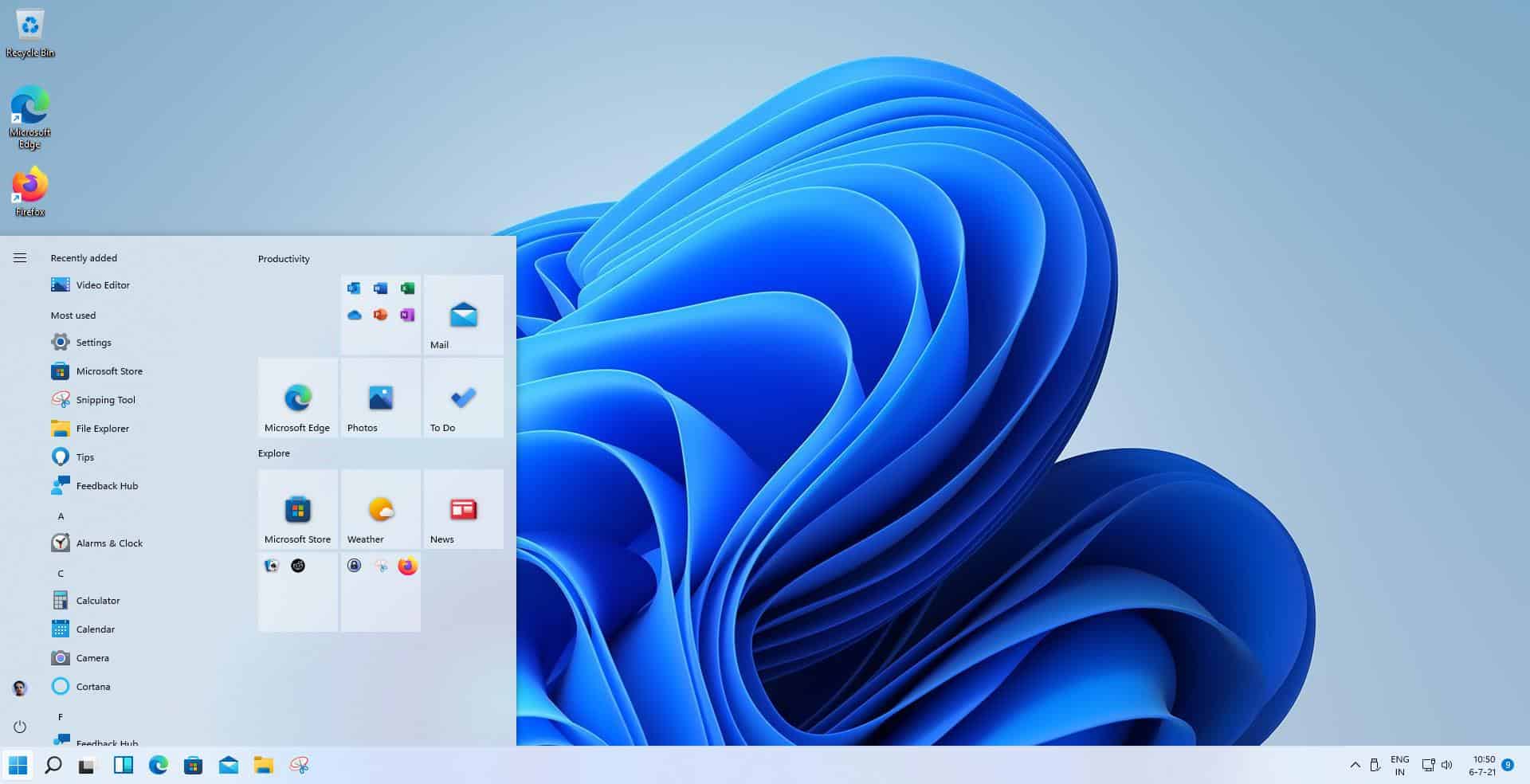
There is still a chance if TPM 2.0 is not support on the device. If you do get "This PC can't run Windows 11" during setup, or ran one of the compatibility checkers and discovered that TPM was the issue, then you may enforce compatibility by disabling some compatibility checks during setup.
Here is how that is done:
- You get This PC can't run Windows 11 when the PC is not compatible during setup, e.g. when you install Windows 11 from disc or USB. You cannot proceed at this point as the "next" button is not activate.
- Press Shift-F10 to open a command prompt window.
- Type regedit and press the Enter-key to load the Windows Registry Editor.
- Navigate to HKEY_LOCAL_MACHINE\SYSTEM\Setup in the Registry Editor window.
- Right-click on Setup and select New > Key.
- Name it LabConfig and press the Enter-key.
- Right-click on the new LabConfig key and select New > Dword (32-bit) Value.
- Name it BypassTPMCheck.
- Set its value to 1.
- To disable the Secure Boot Check:
- Right-click on LabConfig and select New > Dword (32-bit) Value.
- Name it BypassSecureBootCheck.
- Set its value to 1.
- To bypass the RAM check:
- Right-click on LabConfig and select New > Dword (32-bit) Value.
- Name it BypassRAMCheck.
- Set its value to 1.
- Close the Registry Editor window.
- Type exit in the command prompt window and press the Enter-key.
- Activate the back button in the top left corner of the "This PC can't run Windows 11" window to go back and repeat the system requirements check.
- If everything worked out, TPM, secure boot, and RAM should not be a problem anymore during the compatibility check.
Several Windows features require TPM, and these may not work at all or only partially if TPM is not available.
The method may not work in all cases, but it is worth a try if you are stuck during setup and know that the reason for being stuck is TPM, RAM or secure boot.
Now You: Did you run the compatible check? Is your PC compatible with Windows 11? (via Bleeping Computer)
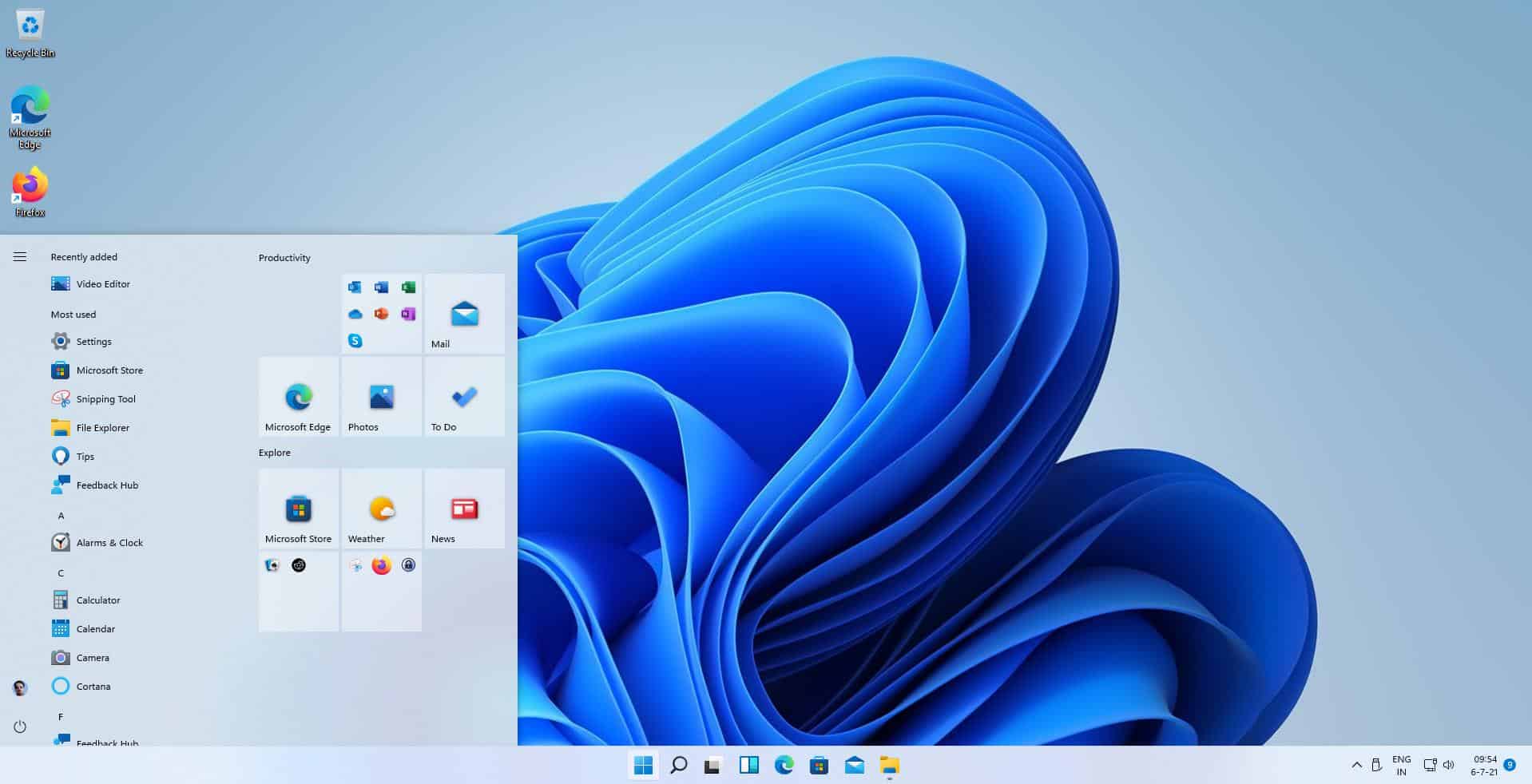



















This appeared to work, thanks so much!
Is there a way to defeat some of the other things that are checked by Microsoft?
How about defeating the “DirectX 12 compability” check?
I used “Win11SysCheck” and that fails.
I used “WhyNotWin11” and it passed.
I have an older computer that Microsoft said would not be able to use Windows 10.
Windows 10 has been on it since MS first deployed it and it has been working fine.
Ok, I know this site provide tech news and part of that is this new Windows 11.
But seriously, unless you are a kamikaze, going with all this effort for a beta OS is just not worth. Well, unless you think is fun or make a living writing articles about it. :)
MS is presenting W11 when even W10 is still half baked. Even worse, they plan to run Android as a novelty like W10 did with Linux. So Windows ecosystem is becoming a bigger target than already is. Good luck with that if you trust MS. Because it is like trusting Google with their Play Store by installing any app you see. The same disaster waiting to happen.
True that. Testing half-baked software for free is for suckers, and those who write for suckers.
Funny how Martin says “Several Windows features require TPM, and these may not work at all or only partially if TPM is not available.” And then says “it is worth a try if you are stuck during setup and know that the reason for being stuck is TPM”.
So Martin is saying it’s worth installing 11, even if several Windows features may not work.
That’s clearly crazy talk.
Exactamundo.
Eggazackatickily.
Why should M$ force me to use GPT and, particularly, Secure Boot if I don’t want to and understand the risks. GPT ok, but I do not want to accept the restrictions/problems that Secure Boot will cause me eg using disk images to restore my system if a problem arises.
And anyway, I don’t want to waste 2 days reinstalling my PC to make the change.
>Why should M$ force me to use GPT and, particularly, Secure Boot if I don’t want to and understand the risks.
Reason 1: Because an evil cabal forced MS into forcing that on you.
Reason 2: Because your twisted mind manifested it.
Reason 3: Because if they didn’t, a 100 puppies would die.
Why would anyone want to update to Windows 11.More bugs,more stuff breaking,more hours of trying to fix something and then break again after another update.
Ah, so you are from the future. So tell me, has all the ice melted yet?
Ahh but is there a fix in the other direction? That is, trick Windows 11 into thinking it can never install?
or…. You can just start saving money now and by the time this new version (11) of windows has finished it’s public beta testing you should have enough for a pew PC.
Too bored to check your post before posting?
@Dave
You think? Have you done the math?
All things considered, the average person would have to put around $100 per week away, which far beyond what most folks can save for.
Yet here you saying everyone can do that.
Oh well, at least it’s better to be an out-of-touch snob, then some poor slacker who can’t afford a new PC.
You’re paying $20000 for a new PC??
$100 per week until Windows 10 stops receiving updates would net you around $20000 and I would bet my money on Microsoft not fixing Windows 11 before, if even then.
$10 per week would still get you $2000 by then, and that should be waaay more than enough for a pretty good setup.
the dev behind Privatezilla pushes this readiness compatibility checker
https://github.com/builtbybel/ReadySunValley
the app does it automatically as I understood it in the code
https://github.com/builtbybel/ReadySunValley/blob/main/src/RSV/Resources/bypass.reg
This information was posted by one fellow, I can’t remember his name, and has been copied 1,000 times, including here. From what I have read most of the people who tried it say it does not work, and I’m guessing it does not work. The madness of crowds. Ps Even if it should, what happens once you update?
Thanks! So, on the blog its stated its an replacement tool for Microsoft PC Health app
Will give it a try.