Microsoft, why is it still not possible to move all Windows apps to another location?
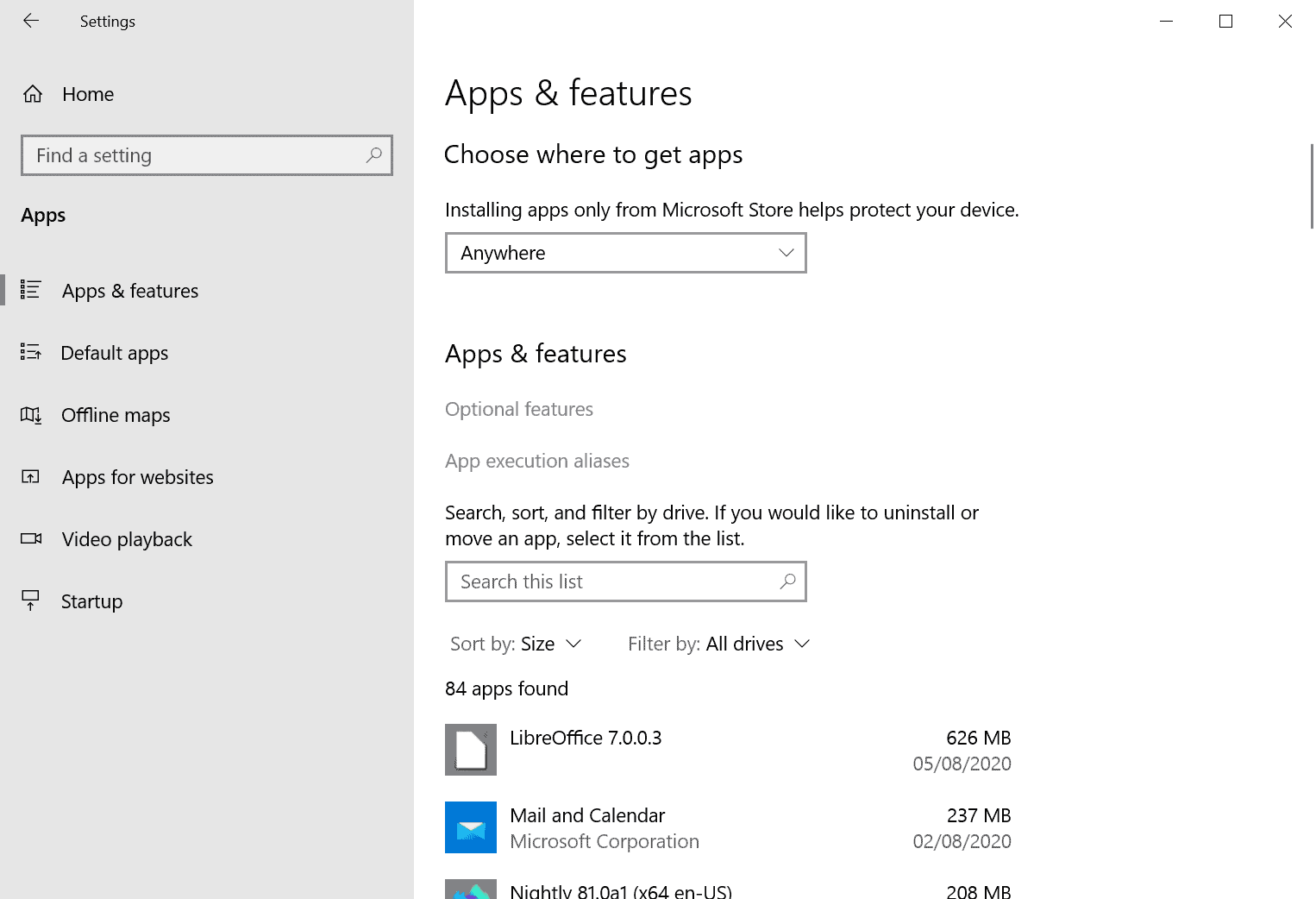
Microsoft's Windows 10 operating system ships with dozens of applications included. The majority of these are Universal Windows Platform applications but some, like the new Chromium-based Microsoft Edge, are not. While there has been some shuffling around in regards to included apps, e.g. some were removed or replaced, others added, it has always been the case that users don't get much control over these apps by default.
Power users may know that apps can be removed using PowerShell or third-party tools that offer the functionality, but the built-in options never supported removing the majority of apps. Similarly, when it comes to moving apps from the default location to another, a feature that Windows 10 supported for a long time, it has always been restricted to a selection of apps.
The feature looks like a good one, on paper, considering that it allows you to move installed apps from the main hard drive to another. Useful if storage space on the main drive runs low, e.g. if Windows 10 is installed on a SSD with little space while you have a platter-based drive with Terabytes free sitting idly around.
To check out the feature, open Start > Settings > Apps to get started. Alternatively, you may use Windows-I to open the Settings app directly without having to use the Start menu.
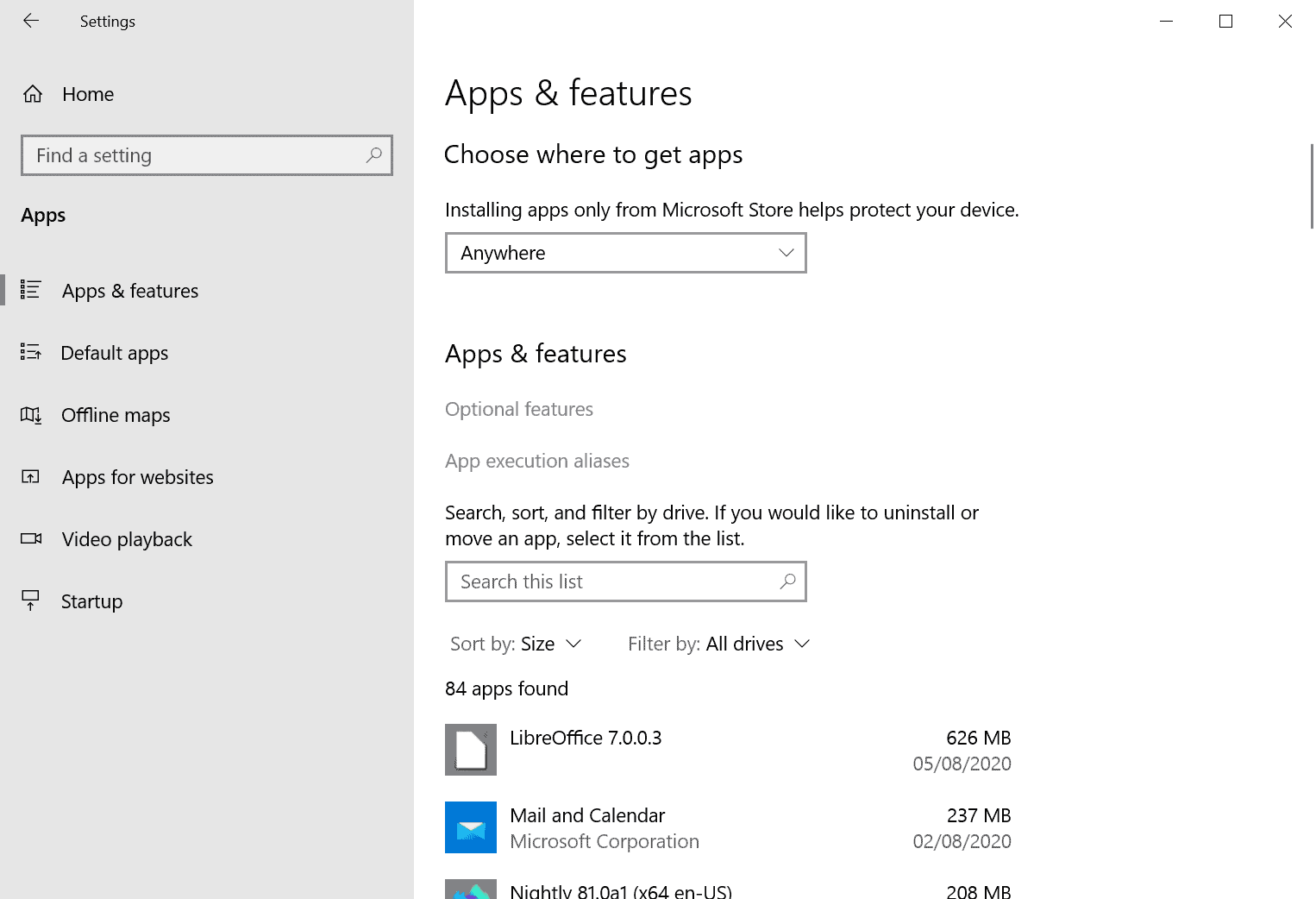
The page that opens lists the installed applications and some sorting and filter options. Note that Universal Windows Platform apps and classic Windows programs are mixed in the listing, and that Windows 10 permits the moving of some UWP apps only but not of classic programs. For the latter, you'd have to use symbolic links, e.g. by using programs such as Linkmaker or Junction.
If you are low on space on the main drive and want to move apps to another drive or partition to free up some space, you'd start by selecting the size sorting option; this lists installed apps by size from largest to smallest in the interface.
Ignore any classic Window program and select a UWP app that you would like to move. Windows 10 displays a move and uninstall option, and either one or even both may be grayed out. Grayed out means that the functionality is not available.
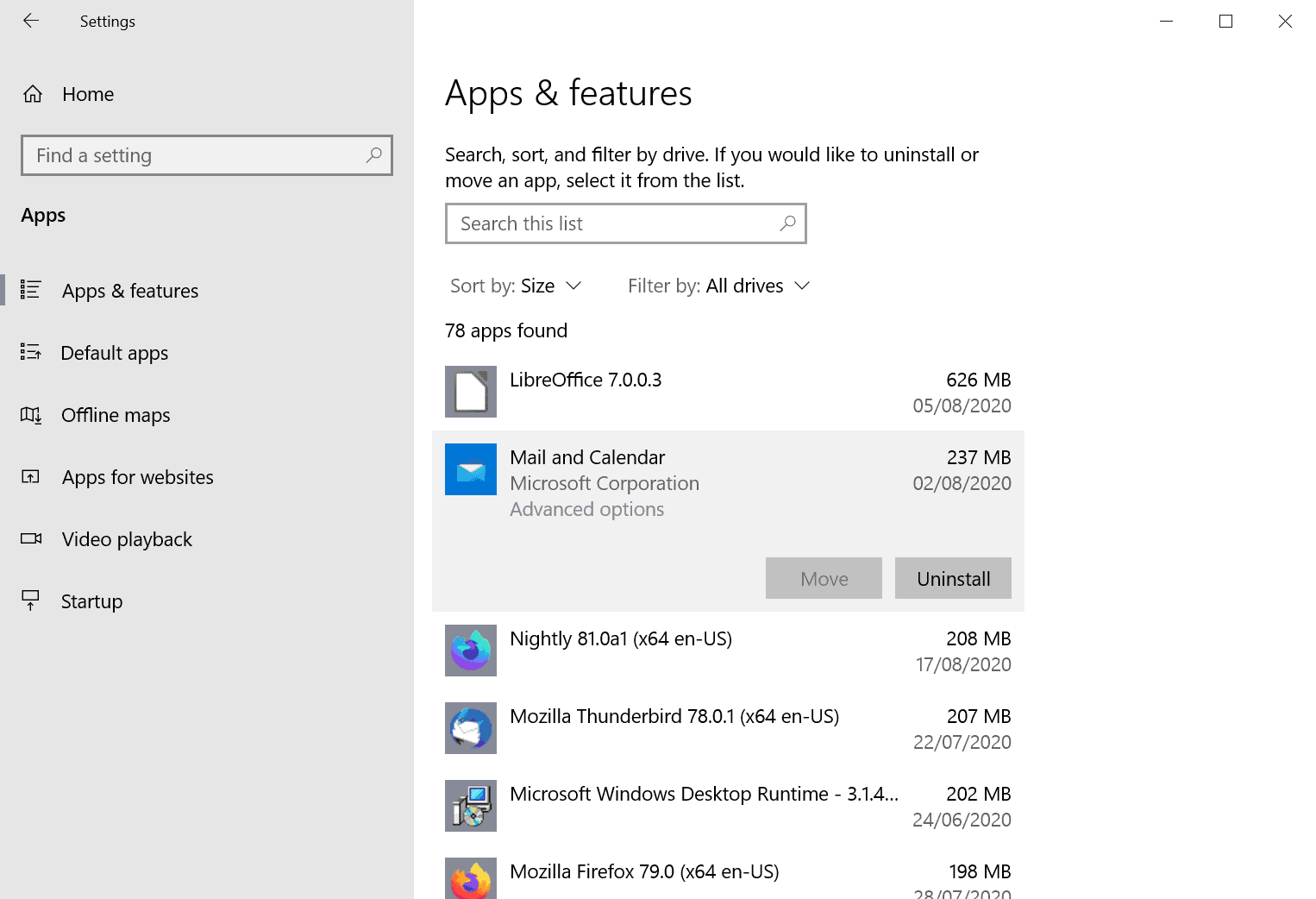
Take Mail and Calendar as an example. The app, that is never used on the test device, occupies 237 Megabytes of space. Move is not available but uninstall is. While you could uninstall the app if it is never used, that option is not viable if you use the app.
A quick check of all installed apps on a Windows 10 version 2004 test device (Home edition) confirmed that several apps cannot be moved:
- 3D Viewer
- Alarm and Clock
- App Installer
- Calculator
- Camera
- Cortana
- Feedback Hub
- Get Help
- Grove Music
- HEIF Image Extensions
- HEVC Video Extensions from Device Manufacturer
- Maps
- Mail and Calendar
- Microsoft Photos
- Microsoft Solitaire Collection
- Microsoft Store
- Mixed Reality Portal
- Movies and TV
- Office
- OneNote for Windows 10
- Paint 3D
- People
- Snip and Sketch
- Sticky Notes
- Surface
- Tips
- Voice Recorder
- Weather
- Web Media Extensions
- WebP Image Extensions
- Xbox Console Companion
- Xbox Game Bar
- Xbox Live
- Your Phone
The majority of apps don't allow you to move them to another location using the Apps section of the Settings app. It is unclear why some apps can be moved while others cannot. Since it is only possible to move a minority of pre-installed applications, it begs to question why the option is there at all. One answer could be that it is designed for third-party applications installed from the Store predominantly, but since Microsoft never made that clear, it is nothing more than a guess.
The ability to move programs to another drive is a useful option on devices with low storage space, and many system administrators would probably welcome an expansion of the option to include all installed programs and not just some UWP applications.
Now You: Is move broken? Would you like to see universal move implemented?
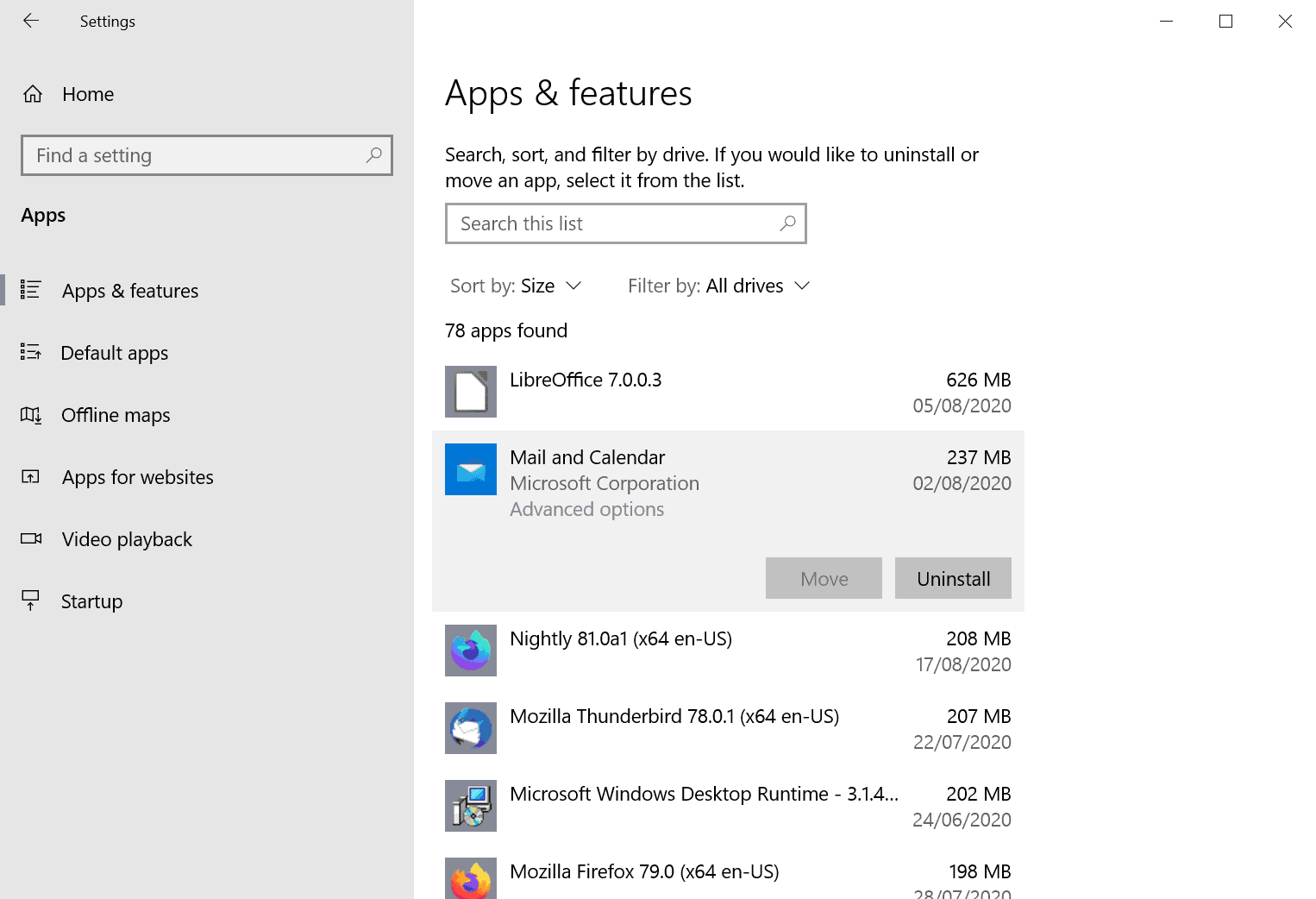




















For moving non portable stuff: junctions 4tw.
Is this crap UWP still a thing?
The best I’ve found is “AppMover” from Funduc software.
A lot of the apps you listed are 16kb shortcuts, so I fail to see the point of moving them to another drive anyway, so it seems sensible that move is disabled in those cases.
A lot of people in the comments suggesting that they remove this feature that does work currently for most larger apps, I think it illogical, because in its current state it works fine and is of no hindrance.
Having said that I have never made use of the feature and probz never would, but I can think of it being useful for some people especially on laptops.
I think the move app feature is a Windows Mobile legacy. You are right, it does not make much sense and should be removed or universalized.
You can move system apps in android?
I’ve got none of those on my LTSC :D
Actually there should be easy to convert any Windows 10 in near a LTSC one with those amazing programs that delete all windows bloatware crap, disable updates, remove edge, block telemetry and also delete/erase/clear/hide everything you can. It should be easy because I done it, and my computer skills are not high, just using some programs reviewed in Ghacks. :]
You can’t do that. You can butcher the EntSAC all you want, but you don’t get the 10 yeqas of support, or stuff like Win32Calc for your OS build.
@Yuliya
> 10 yeqas of support
LOL, sure. At some point applications will just drop support for your outdated codebase, forcing you to upgrade. Furthermore, I don’t believe for a second that Microsoft tests updates for LTSC any better than those for other versions, they have fired most of the QA team anyway and they are pumping out updates for LTSC in short oder as well.
> stuff like Win32Calc
Essential feature right there, lol. Pirating LTSC (like you did) must be worth it for that alone.
Meanwhile, laughing at the petty Windoze 10 infighting from comfy macOS.
The Windows got its market share due to forwards and backwards compatibility, I can easily run modern software on Win7, released in 2009. I know, I use it. In the same way Windows 10 runs software made in the early 2000s with no glitches whatsoever.
Let’s see how comatible will be your ARM macOS with the current x86 incarnation.
Feel free to express your coping methods as a reply to my comment.
@Yuliya
> The Windows got its market share due to forwards and backwards compatibility, I can easily run modern software on Win7, released in 2009.
Hm, major browsers will be dropping support for Windoze 7 in 2021, Chromium does it in mid-2021. It’s already finished at this point. No modern browser with security updates = Deeeeaaaad in the water.
> In the same way Windows 10 runs software made in the early 2000s with no glitches whatsoever.
Newer versions of said software do drop support for older codebases, though.
> Let’s see how comatible will be your ARM macOS with the current x86 incarnation.
Haha, yes. Almost all software that is halfway profitable and halfway popular (exceeding hobby project) will be ported, the Mac is a valuable platform where money can be made. Windoze is tied to Intel and their massive issues while trying to a lower the nanometer figure forever. Microsoft is looking enviously at the ARM side of things, but they know they are tied to Intel forever.
You see that thin iPad? 10 hours of battery life. There are two possible outcomes here, ultra-thin MacBooks with 10 h or MacBooks that are thicker with, like, 20 h battery life. The processors will also be faster than their Intel equivalents. You will have to live with your usual 5 h – 7 h at best and stagnant processors, lol. There is a reason Apple opted for ARM, Intel R&D can’t seem to solve the existent problems, their processors won’t become more efficient anytime soon.
Not to mention that macOS will still be having the best interface, best gesture support, best integration with other Apple devices. It can also be rebuilt to be lean and slick, from the ground up. Windoze has to drag around stone age code from the 90s forever.
The hardware has the best built-in trackpads, best screens etc. etc. Need I go on? Windoze 10 machines have no advantages, and will never move on from stagnant Intel. Bright future, eh?
> Feel free to express your coping methods as a reply to my comment.
I’ll still retain all my applications (I am not using anything too exotic, or abandoned software), additionally, I’ll have nice performance jumps, great battery life, and otherwise great hardware, my immediate reaction to you thinking that I am “coping”, Windozer:
https://media0.giphy.com/media/sDOhzJBsFvjMY/200.gif
You do, they are just hidden. Some of the shit could be enabled by registry entries, and what they do below the surface, you don’t know. Wouldn’t be surprised if their connectivity was just as high as in the Home / Pro versions.
That is not true, sorry to tell you. They are not present at all on LTSC, not even in the ISO, which is why the ISO file is only 3 GiB in size.
@Yuliya
Yep, because the other Windows editions are much bigger than that. Not. Is that why they still fit on a DVD? /s
You still have not provided steps on how to enable those “apps” to back up your lie of a “claim”. Edge, Photos, Email, Clock, Calculator, Paint 3D, Store, Camera, etc. Go on, I wait; tell me the registry key.
Considering not many people use the Store, they might retire it. They tried to push it into people’s faces for so long, but it always backfired. When the F2P MMORPG Phantasy Star Online 2 released at the end of May on Windows, about 90% of the people had the game delete itself the next time they rebooted their PC.
You can see the reviews yourselves:
https://www.microsoft.com/en-us/p/phantasy-star-online-2/9p1rsq5mgpcr?activetab=pivot:overviewtab
I’d pay for a Windows with all the crap and spyware removed, even if it’s partially crippled. I don’t need any Microsoft apps, they are all replaced with third party apps.
Just get the LTSC version. No bloat, no telemetry, no edge browser….. support for 10 years…
@ilev
> No bloat
Most of it is still included, just hidden behind registry entries.
> no telemetry,
Ahem, your firewall log would like to have a word with you.
> no edge browser
Chances are you will install this or another Chromium-based browser anyway, or yet another browser that will disrespect you just as much as Edge does, like Firefox.
> support for 10 years
Does it matter? At some point you’ll have to migrate to a new version of Windoze 10 anyway.
[Editor: removed, please provide proof if you make accusations]
Agree, Microsoft should enable this for all apps, or remove the feature.
Yes, why are we returning to MS Apps? In the comments from the previous article, it was quite apparent that most Windows 10 users had or will have by now eliminated all of the MS Apps; thus, no need to move.
https://www.ghacks.net/2020/07/31/windows-10-apps-killer-app-bloatbox-introduces-handy-scripts-support/
However, we must give Owl something to say.
When he says, “I’m already fed up with applying “updates†from Microsoft.
Even automatic updates were terrible from “1609†to “1809â€.
I often experienced recovery from forced termination, such as stopping with a black screen (rebooting impossible) during rebooting after applying updates,” it’s obvious he doesn’t know much or learn much from experience when working with Windows 10.
We haven’t had a crash since Windows 10 was installed on some 60 computers. Hmmmm . . .
“I often experienced recovery from forced termination.” What? You get fired all of the time?
Of Ot there’s the other way to do it when Microsoft fails, full disclaimer, any security concerns aside…. You could always take ownership of the WindowsApps folder, move the apps which won’t move to a folder on another drive, and create a symlink with the same name as the original folder to the new drive.
Just remove them with this https://github.com/builtbybel/bloatbox
Nice but there is a concern. Some of the Apps have nonsensical names.
Are any of these applications – system needed application? Has anyone done sfc /scannow after removal?
Remove all that mobile only trash. I don’t know anyone who uses Microsoft first party apps. Their old programs are much better!
Its not mobile only.. I have a desktop pc and i use them every day
Good app for that, makes it easier than using PowerShell directly. Here is the latest review from our site: https://www.ghacks.net/2020/07/31/windows-10-apps-killer-app-bloatbox-introduces-handy-scripts-support/
This function and review was unfamiliar to me. Thank you, Martin!
No.
I keep the system, and system apps, on C. (An SSD)
Everything else, data, backups, games, media, and storage are all on other drives.
This simplifies the restore procedure should the OS need reinstalled for any reason. Though not as common an occurance since windows 10, it’s still worth planning ahead for.
dave, hi there.
please elaborate with me, i have games on my main ssd drive(250gb) and i no longer have space on it. how do i move those games across to my 1TB ssd even though it is telling me i can’t. It is not a default app that comes with the pc so i don’t see why i cannot move the applications across.