DataNumen Backup is a simple data backup and restore software
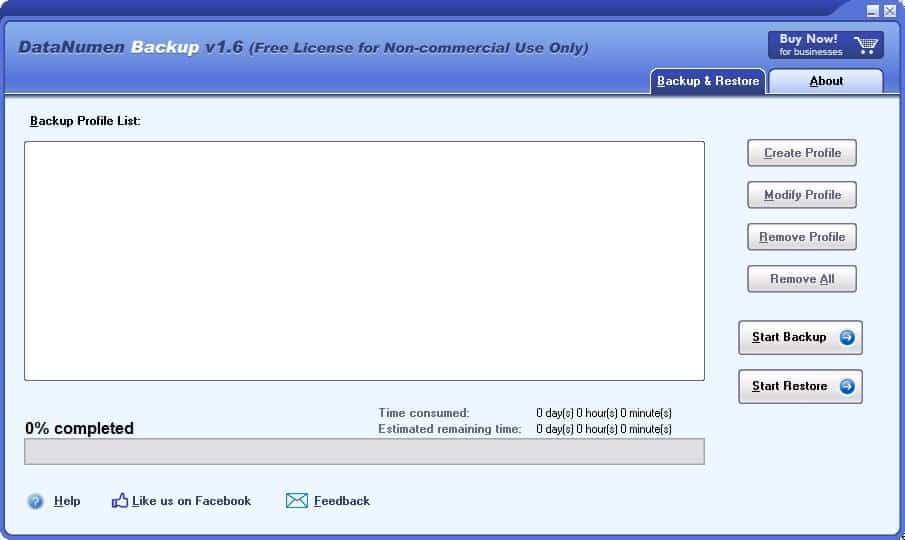
Recently, we reviewed Personal Backup and jaBuT, which are good options for backing up important data to make sure that the data can be restored if disaster strikes.
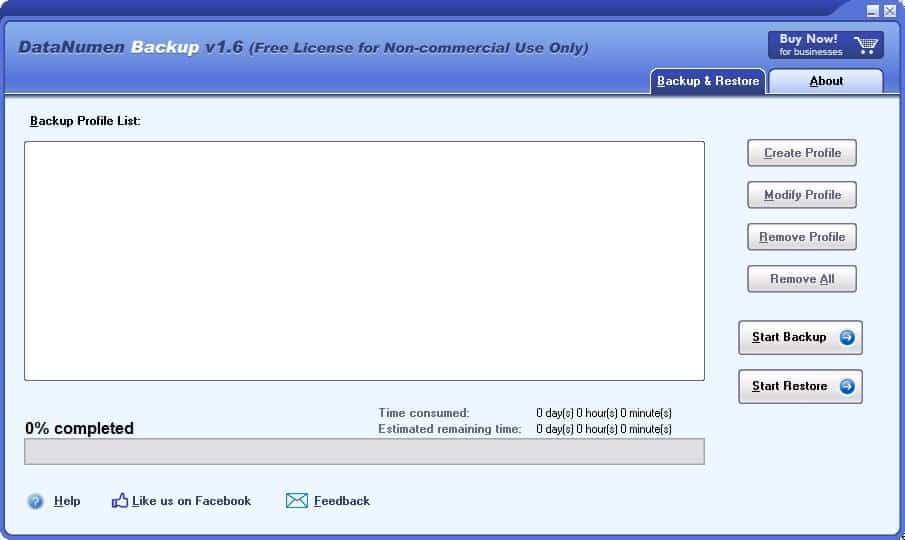
If you'd prefer restoring files with the click of a button, DataNumen Backup is up to the task.
The program has a simple interface. There are some buttons on the right edge of the screen, and a large pane on the left. You'll need to create a backup profile to begin using the software. Click on the "Create Profile" button. Assign a name for the backup, next pick a backup method. There are three options to choose from: Incremental, Differential and Full.
Differential backup compares the data from the last full backup and picks up the changed files. Incremental, on the other hand does not check the previous full backup, it saves all new files since the last backup. The Full backup takes the longest time, while the other two are slightly faster and may save storage. Downside is that the restoration process may take longer.
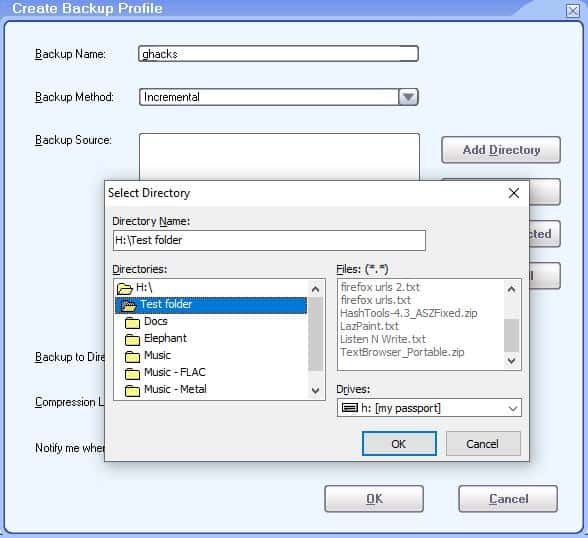
Select the backup source, i.e., the data which you want to save. You may add specific files or entire folders with the click of a button. Sadly, DataNumen Backup does not let you exclude sub-folders.
The next option allows you to set the destination folder, where the backup should be saved. It opens in a pop-up window. Don't click OK after highlighting a folder in the "Directories" pane. Instead, you should pay attention to the "Directory Name" field, it contains the path to the selected folder.
DataNumen Backup offers 4 compression levels that you can pick from for reducing the storage space used by the backup: None, Normal, High and Max. The compression levels aren't impressive, and I got mixed results with various file types.
Optionally, you can set the program to alert you when the free disk space on the destination drive is less than 1GB (customizable threshold). Hit the OK button to finish creating your backup profile. Modify a profile's settings, or remove it using the options on the right-hand side. Click on the Start Backup button to process the selected backup.
The program is free for personal use, and has no limitations. The only caveat is that it displays a nag-screen when you start the program, run a backup or use the restore option. The nag-screen does not have any timer, all you need to do is click on the "Continue Personal, Non-Commercial Use" button.
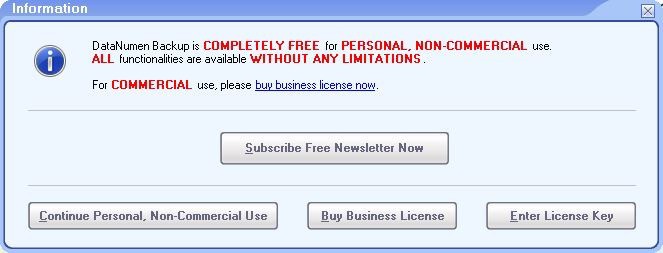
The progress bar at the bottom of the window displays the current progress of the task. The lower the compression level, the faster the backup is completed. The application saves the backup in the .DBP file format.
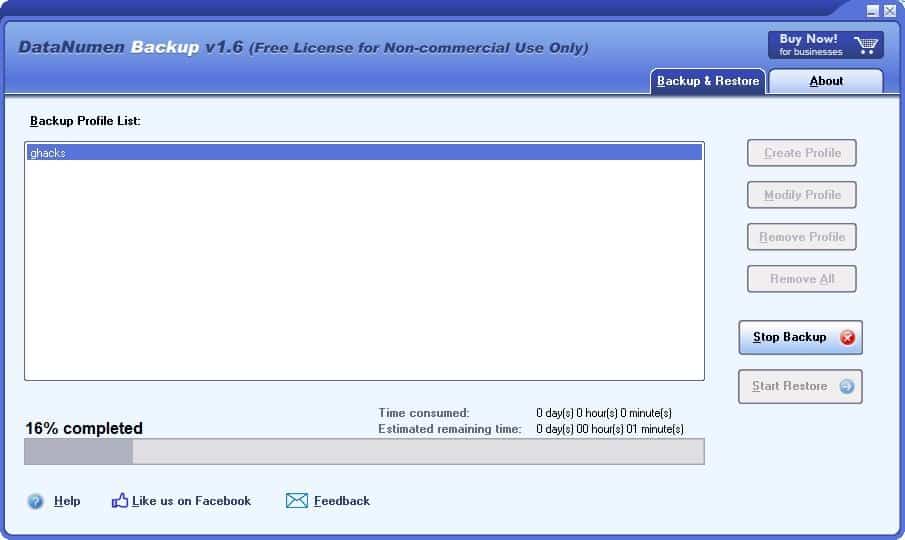
Restoring a backup
Highlight a backup, and click on the "Start Restore Button". DataNumen Backup prompts you to select the "time point" (version of the backup) that you wish to restore. Enable the "Restore to Original Locations" option to make it save the content back to the source folder.
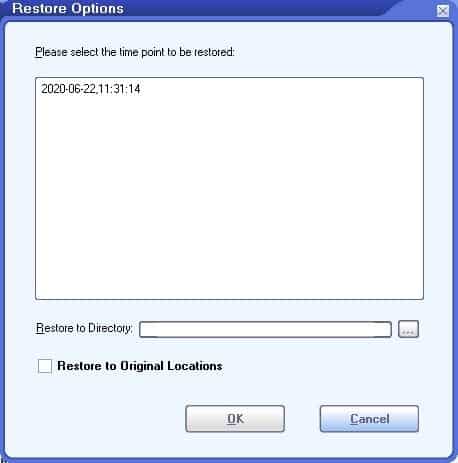
Or, use the other option to Restore it to any folder of your choice. This is a better option to use in case your computer crashed, or if you deleted the original folders, moved to a different computer, changed your hard drive, etc.
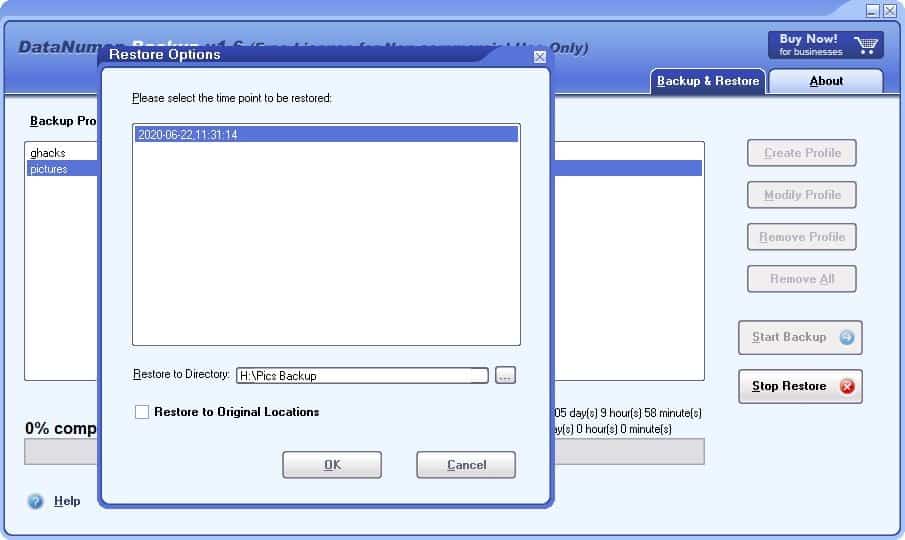
The restoration process is a bit slow (took about 2-5 minutes for a 500+MB backup), but I observed the program doesn't use a lot of the CPU or memory. The slow restoration is probably related to the compression technique used by the application.
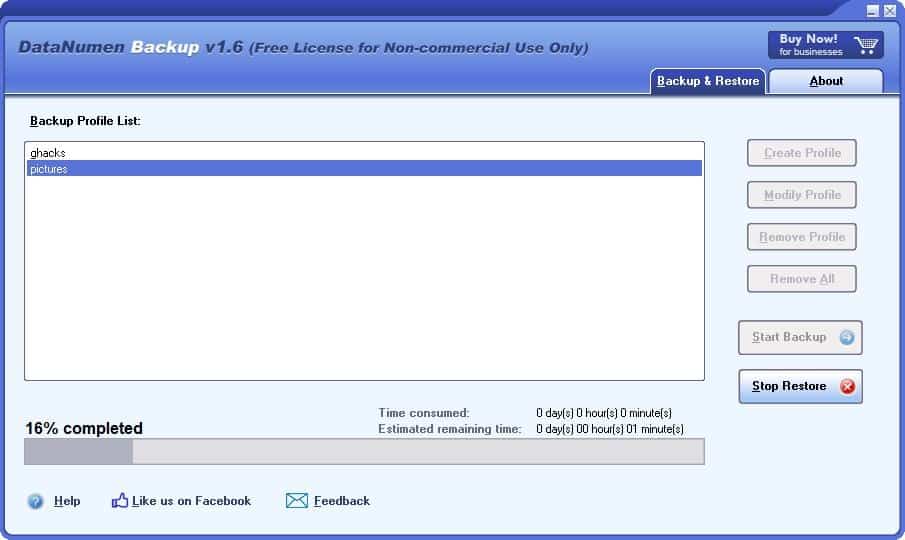
But it works well and restored the folder structure (sub-folders) too.
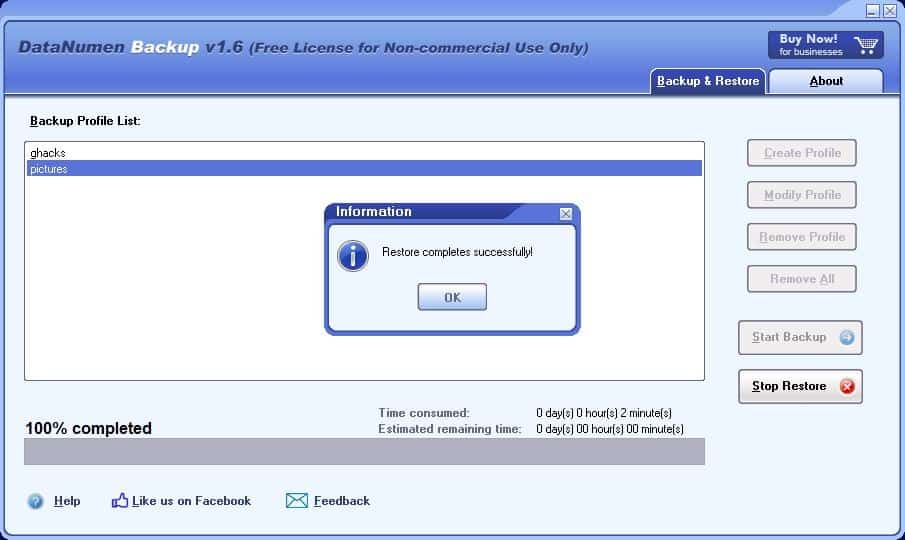
DataNumen Backup is not a portable application. It's a decent backup and restore application. The lack of options to exclude sub-directories and the rather poor compression levels are points that need to be addressed. The program may be useful to users who want to back up certain files on their Windows devices; users who are looking for a full system backup solution need to look elsewhere, e.g. to Paragon Backup & Recovery Free, Acronis True Image, Macrium Reflect, or any of the other programs out there for that purpose.
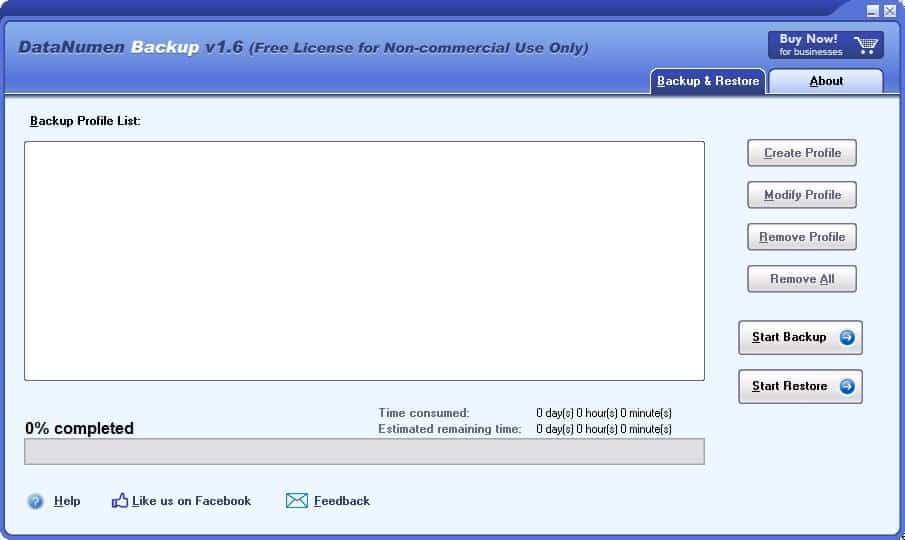



























1. I recommend using Drive Snapshot.
2. Please make a review of Brynhildr soon.
Clonezilla works great and it’s free.
You’re really getting paid per article, aren’t you?
I would really appreciate it if you’d ask yourself the following from now on:
1. Would I recommend this (rather unknown) program to others? If not, just don’t post it here. This is not AlternativeTo.com.
2. Does this program have severe shortcomings of which I would want to inform the public _because_ this program is rather popular? If so, yeah, great, otherwise, leave the damn thing unknown to the public and write a useful review of something else.
Syncback is nice.
“Differential backup compares the data from the last full backup and picks up the changed files. Incremental, on the other hand does not check the previous full backup, it saves all new files since the last backup.”
I don’t understand this, and I’m not sure it would be appropriate.
Differential is supposed to mean : a backup file which only needs itself and the last full backup to restore.
Incremental is supposed to mean : a backup file which needs itself, plus all previous incrementals, plus the last full backup to restore.
No scheduling = useless backup program.
Permanent nag screen = fake free program. Make your mind. Either don’t offer a free version, or make it really free.
Strange UI. Looks like an early 00s program.
No scheduling. IMO it’s a bit pointless to have a backup without scheduling.
At least you’re able to add network shares.
You can just make a .bat script calling up winzip or winrar (example below).
The first line creates the filename using today’s date (2020-06-25_DIRECTORY.rar).
The second line creates a highest compression RAR file in D:\ from the data in C:\DIRECTORY including subdirectories.
SET zqj=”%date:~-4,4%-%date:~-10,2%-%date:~-7,2%_DIRECTORY.rar”
“C:\Program Files\WinRAR\Rar.exe” a -r -s -m5 -ma5 -inul D:\%zqj% C:\DIRECTORY\*.*