A look at MovieMaker 2.0
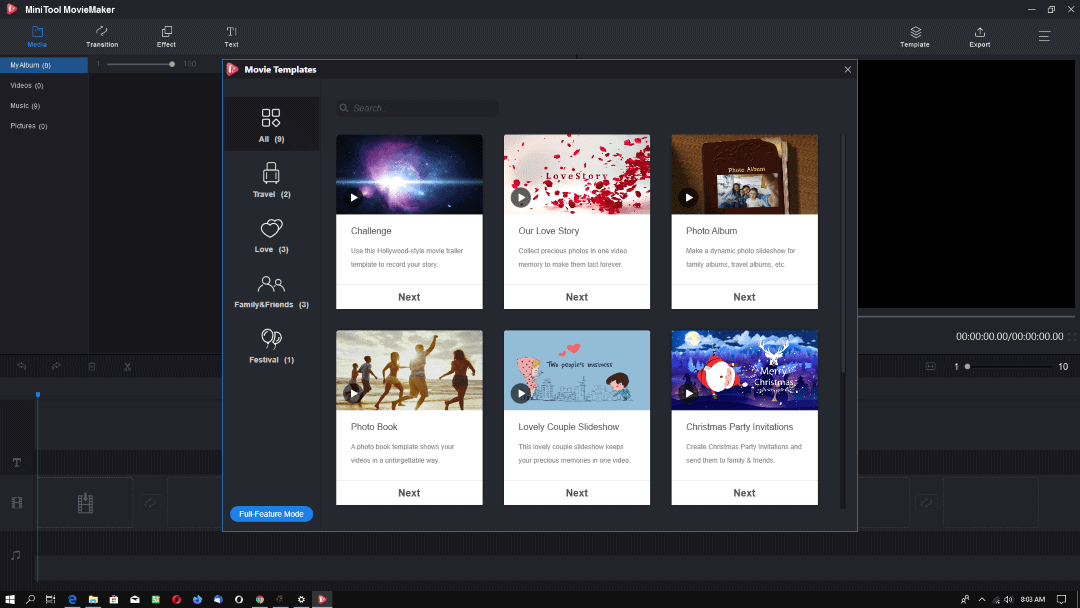
MovieMaker is a video editing program by MiniTool for Microsoft Windows devices. It should not be confused with the retired Windows Movie Maker that Microsoft offered a decade ago to Windows users for free.
The developers of Movie Maker have released version 2.0 of the program recently which introduces several improvements.
As far as requirements go, the program is available for Windows 7 and newer versions of Microsoft's Windows operating system, 8 Gigabytes of RAM, an Intel i5 or newer processor, 10 Gigabytes of hard drive space, and Intel HD Graphics 5000, NVIDIA GeForce GTX 700, or AMD Radeon R5 or later graphics cards.
Download the online installer from the developer website. We recommend that you check the custom setup options as you may want to opt-out of the customer experience program. Note that you get a link to download an offline version of the installer if the web installer cannot download the application files; this did not work on our test system.
The multimedia editor is powered by templates. It displays templates on start, e.g. to create a photo book, slideshow, Christmas Party Invitations or a love story. Advanced users may skip the template selection process and switch to full-featured mode instead right away to gain full control.
As far as functionality is concerned, you may use MovieMaker to create photo slideshows or videos. The program accepts a wide range of media formats including image formats such as png or jpg, video formats such as mp4 or mov, and audio formats such as mp3 or m4a.
First thing you do regardless of whether you have selected a template or opted for the full-featured mode is to load media files. You may select any number of files to add them to the list of available formats for the movie that you want to create.
Loaded files are displayed in the program interface so that you may interact with them. Filter options are provided, and you can drag and drop the selected file to the timeline and rearrange everything there as well at any time. The timeline is divided into image/video, audio and text tracks (of which up to three are supported).
While you could export the creation as a video file right away, you may define transitions, effects or text captions before you do.
The application supports a wide range of each. A transition may be selected that is then applied automatically. Transitions last for one second by default but customization options are provided to adjust them.
Besides transitions, it is also possible to add effects to the video. These add artistic filters to items on the timeline. Last but not least, you may select how text captions are displayed.
Controls to play the video during the creation process are provided. Once you are satisfied with the creation, select the export option to save it to the local system. MovieMaker supports several formats including mp4, gif, mkv, ts, or webm.
Closing Words
MovieMaker 2.0 is a straightforward multimedia editor designed that is easy to use. It is light on features but useful for Windows users who want to create photo slideshows, merge video files or apply effects to videos.
Now You: Do you use media editors? Which is your favorite? (via Deskmodder)
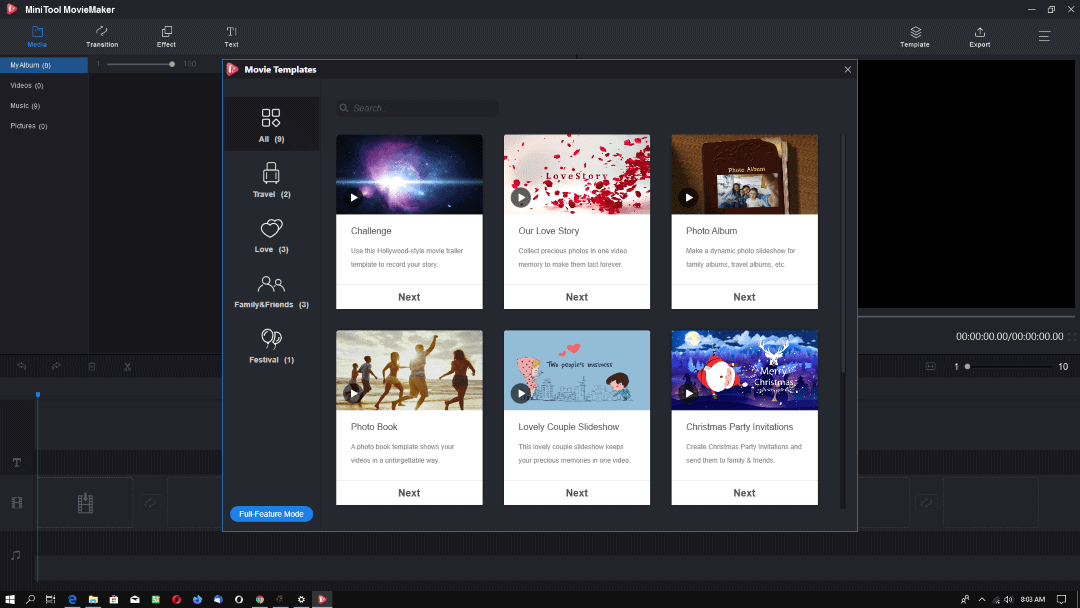



























Myself, I retained a functional XP pro alongside my Win 7 pro, which contains the original Windows Moviemaker. Does virtually everything I need with a minimum of fuss and muss in a very short period of time.
Just my opinion, of course.
This sounds good martin, but after your review of Video Combiner I now have doubts that you actually test this software good enough.
As for what I use:
Avidemux (100% free), and Vegas Pro.
For more help on this topic:
https://en.wikipedia.org/wiki/List_of_video_editing_software
MovieMaker 2.0 UI is similar to Shotcut’s interface. But the free Shotcut is more feature rich.
Thanks for mentioning Shotcut as an alternative. It seems to work OK on an older Dell Latitude with 8 GB RAM, 4th gen i5. (Movie Maker 2.0 didn’t seem to like the older hardware when I tried it.)
“Olive” is a great alternative; unfortunately, it’s still in Alpha-Alpha, so it’s not really ready for serious editing. I’ve never had it crash . . . but that doesn’t mean it won’t when I really need it–basically true for any program.
How is this different from the video editor that Microsoft just added to the start menu, which does the same thing quite well. I have used it several times to edit, crop, convert, and then save the project to burn in another program.
installed in a windows 7 VM and only got it to start up once successfully. all the other times, i just saw the “loading ” screen
PowerDirector 18 Ultimate and Pinnacle Studio 23 Ultimate. PD’s interface is more typical of consumer editors, easy to use.
PS’s interface is fairly inscrutible; I made the clearest, smoothest, pro looking movie ever with it but don’t really know how, big learning curve because of the disorganized interface. I learned DaVinci Resolve’s basic functions faster.
Both have different methods for enhancing clips, both are stable, PD renders and previews faster. Legitimate cheap licenses for editors can be found on ebay and other places, PD cost $9, PS twice that. May as well experiment.
Tip: If you have an NVidia graphics card with “Optimize for Compute Performance” in 3D Settings in the NVidia Control Panel, try turning it on for much faster editing and generally better video and image performance in all programs by allowing CUDA cores to assume CPU duties. If gaming’s affected, turn off when gaming.
Windows Movie Maker 6.0 from Vista for Windows 7, 8, 8.1 or 10
https://movies.blainesville.com/p/wmm-60-on-windows-7.html
32 and 64-bit download