Thunderbird: big plans for 2019
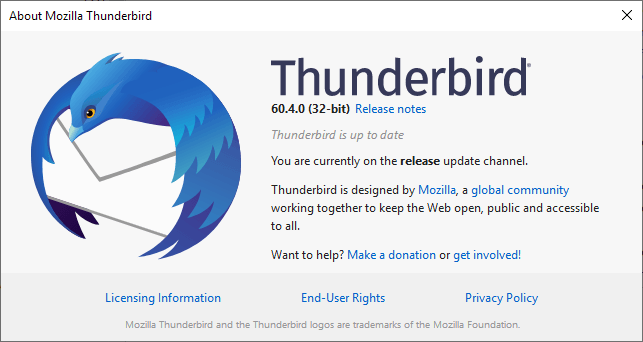
The Thunderbird team provided us with an outlook of things to come for the desktop email client in a new post on the official Thunderbird blog.
Mozilla revealed in 2015 that it wanted to hand over responsibility for the Thunderbird project even though usage was on the rise.
Thunderbird was moved under the umbrella of the Mozilla Foundation in 2017, and the first major release, Thunderbird 60, was released in 2018.
The then-independent Thunderbird team grew to eight full-time employees in 2018 working on the browser.
Plans are underway to increase the number of full-time employees to 14 in early 2019; the Thunderbird team is made up of engineers for the most part that work on "making Thunderbird more stable, faster, and easier to use".
Thunderbird in 2019
The near-doubling of the team of engineers that works on Thunderbird full-time gives the team flexibility in regards to development priorities. New features and improvements are planned for 2019: from improvement performance and user interface slowness to improving compatibility with Gmail and integrating native desktop notifications.
The Thunderbird project team plans to introduce support for Gmail labels in Thunderbird in 2019. Other, unmentioned, Gmail-specific features may also be introduced or better supported in upcoming versions of the email client.
Desktop notifications, native support for them, is another item that is on the to-do list for 2019. Support for desktop notifications makes Thunderbird "feel more native" and improve notification management as well.
The team plans to make the use of encryption easier in Thunderbird, and work on user interface improvements. The out-of-the-box experience of the encryption functionality will be improved and it should just work without confusing the user with tech jargon or maintenance tasks.
A detailed roadmap for 2019 was published on the official Thunderbird Mailing list. Key improvements not mentioned already include:
- Improve the handling of.ics (system integration, invite improvements).
- Improve mail filters (make them asynchronous, contextual filtering, e.g. globablly or per-folder, pre-filter MIME processing and more).
- Rewrite certain protocols using JavaScript
- Improve the add-ons experience.
- Exchange support (at least for Calendar).
- Improve support for open formats and structured data such as CardDAV, WebDAV, and vCard.
- Improve Thunderbird setup experience (e.g. complete package for organizations).
- Calendar improvements.
Closing Words
The parting ways with Mozilla appears to have been positive for the development of the Thunderbird email client. 2019 could be the year of a turnaround in development; more engineers working on Thunderbird, fixing long-standing issues, improving support for popular features, and introducing new features to the email client.
The future looks bright; the Thunderbird team relies on donations for the most part to fund development and maintenance. Interested users may also get involved in various areas including development, documentation or translation.
Now You: Which email client do you use primarily, and why?
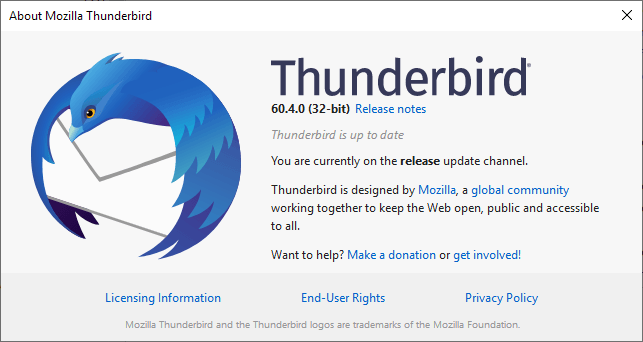























I appreciate not having to entirely re-learn to use Thunderbird after every update (if it works, it does not need improvements for those of us just trying to do a job). It is also important to be able to store email on MY computer.
What worries me is Mozilla “fixing” Tbird the way they have “fixed” Fox with Australis and Quantum.
Like Win-10 … and several years of bugs.
I’ll stay with my v52.5.2 (x86) PAF edn….
I have tested 26 mail clients over the last few years … TBird is the only mail client I come back to.
Not a lot of mail-clients to chose from … if I get desperate I will have to pay for one.
Items in “Message list” in two lines, that would be fantastic (after 100 years of waiting!)…
Speaking of encryption on Thunderbird, does anyone know if there’s a way to encrypt the emails already existing in my Inbox?
There’s some plain text emails I would like the subject/body/metadata encrypted, so email companies like Google/Yahoo can’t see them even if they wanted to.
32-bit Thunderbird crashed when I installed it on my Windows 8.1 64-bit comp. When you told us awhile back about the 64-bit version I installed it. I have had zero problems with it. Thank you!
Using TB 0.1 from inception. Far and honest review: it is the best version.
I use TB and have for years. That does not mean I am happy with it. Mozilla gets an F- for doing the same stercus with TB they did with FF: abandoning their add-ins that are as, if not more, important than the basic TB. TB – sadly – remains the least bad option for an email client. Geary is a distant second best whose best feature is an absence of bloat. If the browser interface of gMail were not a hideous pile of digital slime mold, TB would probably be turning to digital petroleum today. It is a sad situation that the forks like Fossamail and Swiftdove are (were) 10 dB better than the original. On particularly dark days I hypothesize that Mozilla is busy imitating Microsoft and IE/Outlook. Crap to the Consumers!
Great news ! It is really the best mail app on the market…
Intentionally using TB v52.5.2 … to avoid web-extensions.
All the add-ons I want are available through PaleMoon
Using “Compact Header” addon
I like the preview pane … 3 column UI … Folders + From + Preview.
Years ago (and later forked by “Po$t Box”) the “From” column displayed as 2 lines.
When I last enquired the 2-line “from” data is not possible. (?)
I believe in the santa, the easter bunny, the good fairy and mozilla. (¿)
They will tell us what *they* want us to believe …
Still using Thunderbird (v59) at the moment.
Contemplating moving to Interlink Mail & News (binaryoutcast.com/projects/interlink/) but would be good to see a review or two first…
Still happily using version 24.5.0.
I’m using Thunderbird since 2016 when MS discontinued Windows Live Mail. I tried many different email clients back then and TB is in my opinion the least horrible for GApps’ non-standard IMAP implementation.
Currently i’m thinking about migrating to Outlook 365 since i’m already paying for it, but i’m too lazy to set up everything from scratch…i guess TB will stay my default client.
“Which email client do you use primarily, and why?”
I use Thunderbird, because there aren’t really any better options. I’m very nervous about what the new team will be doing with it, though! My fear is that it will follow a trajectory similar to that of Firefox.
That said, none of the things on their to-do list are things that are important to me at all, so if they mess that up, it won’t affect me. As long as Thunderbird retains decent IMAP support and I can still get a tray icon to tell me when I have new emails (plugging into the notification system is not a substitute for this!), I’m good.
I just hope the new UI is not ugly and with no option to opt out and use the old UI.
T-bird has become over bloated and the UI is terrible. I have a feeling it’s being dialed up to start collecting more user data. I have absolutely no need for google labels, addons, java script or user notifications. I just need a secure imap client with a simple UI, any recommendations?
http://binaryoutcast.com/projects/interlink/
I use Gmail for email, but I use Thunderbird to back up my Gmail locally.
The thing most people miss is that Tbird is probably the best RSS feed client available for Linux. I find posts from Ghacks in my RSS feed in TBird every morning.
I hope they finally get rid of that damned preview pane.
I’m told that when you drag it down so far you only see the top bar that previews don’t actually load. Well, I’m fucking paranoid and don’t believe them because I can raise the little bar up the tiniest bit and see the top of the preview.
“Preview” is far too dangerous as that’s all it takes to load a virus on your PC while your trying to delete some spam that made it into your inbox.
Use “F8″…
@Dave it is quit easy to dis-engage the preview pane.
goto menu VIEW, LAYOUT, MESSAGE PANE.
the only thing I find is, that with each update of Thunderbird, you have to remove the preview pane again.
@Dave: On my Thunderbird installation, I am able to (and do) completely disable the preview pane.
I went to the Thunderbird blog and uBlock reported Facebook, Google, Google-analytics, grsavitar, linkedin, Twitter, stumbleupon. Impressive support for an open-source project!
Is it unusual for open-source projects to exponentially grow like this? Who are the major donors over $1000? Can a donor be a data-mining corporation? Or will they act like secret PAC and remain anonymous?
Not one comment in the blog mentions privacy. One talks security:
Please support MS Exchange server naively. This is the biggest addition you could ever do to making Thunderbird a viable application in corporate environments. Many companies have disabled IMAP support due to “security concernsâ€.
Another comment states no one uses or understands gmail labels and the open-source Groupware is ignored: ‘Native support for Groupware, specifically Exchange mannerisms like meeting invitations, sadly Exchangeisms are the de-facto standard, not Gmail, I know of no one who uses or understands the Gmail Labels., if you’re not going to support the industry standard, please at least avoid making the life of the people who try to more difficult ‘
Finally the blog author mentions ‘UI jank. What is jank? From a search the developers/lead background is heavily influenced by Android and Google. Microsoft owned Linkin states ‘Writing articles for Android Headlines on topics such as Android OS, Google’… Nothing on privacy
https://www.androidheadlines.com/author/ryan-sipes
New Thunderbird UI
From Mspoweruser: They’ll be bringing in changes to make the app feel more native and integrate with features like Windows 10 Action Centre.
Like Firefox he plans to drop existing add-ons. Oh joy!
Will the Thunderbird client directly interface with Google or MS servers? Will they be able to sync my calendar or know when I read email? Will they get Thunderbirds user ip-address and OS fingerprint? Insert binary blobs?
A False Sense of Security
Privacy minded Thunderbird has worked fine for decades. Now we have this bold, crass data-mining takeover supported by secret, unknown financial backers. Why bother. Why not just use gmail, Chrome and Windows?
@Linux Merger: ” Why not just use gmail, Chrome and Windows?”
Thunderbird is better on the privacy front. But even if it weren’t, I’d still use Thunderbird because it’s far better (in my opinion) than gmail or exchange.
Been using Tbird for years. Mostly because I can save emails to my Hard Drive. Also use POP Peeper for same reasons as Tom Hawack above.
Thunderbird on computers and email (that’s its name) on android.
Hope they don’t hose it; it’s been working well for almost two decades. Can be slow syncing new messages but no real issues. Don’t do anything advanced with email so more features don’t matter too much.
What about maintaining privacy?
Giving the OS metadata to record, adding ‘fingerprinting Javascript’ and integrating with data-miners Google and Microsoft seems like just the ticket for financial success! I’d really like to see these data-sharing contracts.
What Thunderbird user data is planned to be shared with these new third-party partners?
If there would really be such “data-sharing” contracts between Mozilla and other third-parties, the worst situation happened I believe could be showing some ads based on the contents of your emails, all the processing completed on your client LOCALLY. That is to say, your privacy and data still belong to your own, none of them will be leaked to Mozilla or any other third-parties.
If Mozilla cross this bottom line (my personal) and took what you said, then I would boycott them to death either, TBH. But I don’t believe such thing would really happen.
Snippets on FF are promotional content, in the commercial sense
If some day my emails are read to target ads, locally or not, I drop Thunderbird. Mozilla redefined privacy as including such malware practices and too many people believed this propaganda campaign already.
Actually the day I see ads in Thunderbird, targeted or not, I drop it too. Mozilla redefined user respecting software as including adware and too many people believed that too already.
And Mozilla is not only selling user data by local processing, their use of Google Analytics inside their software or their Cloudflare DNS experiments are evidence of the opposite.
Windows integration may mean email data is more easily grabbed on the path by Microsoft, no need for them to ask permission to Mozilla for that, the user was already coerced into accepting Microsoft doing whatever they want. I’m also worried about what the Google predator has in mind for Thunderbird now.
for my real private emails that needs security, I do use Protonmail.ch
for my contacts with Family and good friends I do use Thunderbird
for my trash email, subscriptions etc I do use Gmail.
You doing great ard, Even I also recommend the Mozilla Thunderbird, as a free open source it received more than 500,00 downloads after the three days of its release. It provides fruitful services between which it also allows the community to take over the development of new features.
Mozilla never stops beating a dead horse.
So they finally hired more people for Thunderbird, but only because Google needed some gmail features added.
The Thunderbird team provided us with an OUTLOOK of things to come for the desktop email client.
I see what you did there…
That’s good news!
I’ve been a Thunderbird user for ages together with an email application called ‘POP Peeper’. The latter runs in the background and notifies of incoming mail, displays headers and the body in text only if I ask for it. If the mail is scam I delete it, if it’s OK I download it with Thunderbird.