Handbrake 1.2.0 video transcoder released
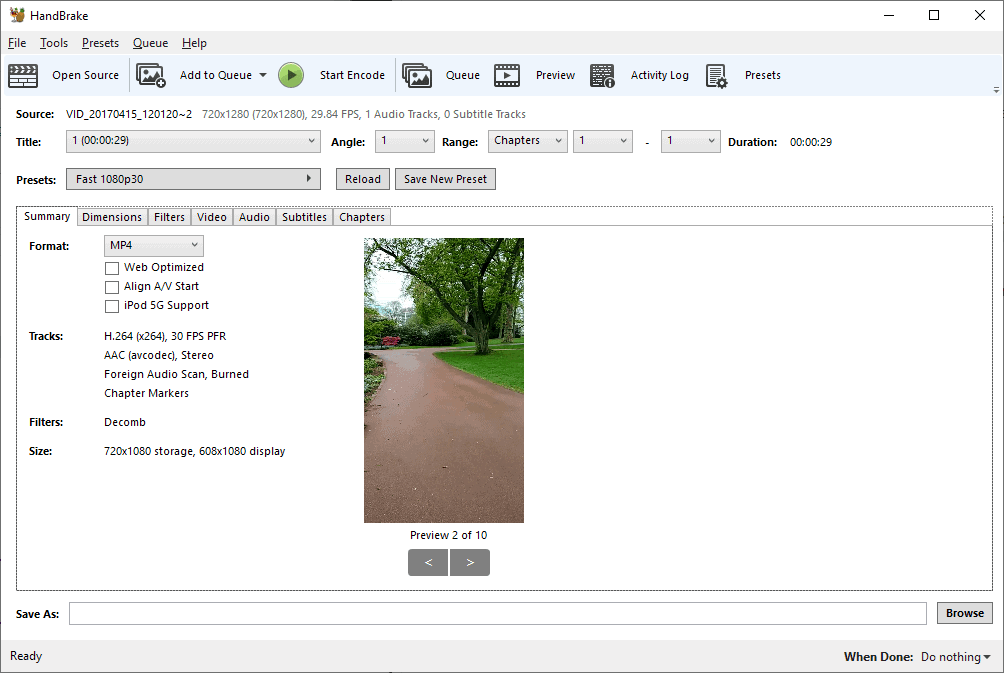
Handbrake 1.2.0 is the latest version of the cross-platform open source video transcoder. The new version is available for all supported operating systems -- Windows, Linux and Mac OS X -- and as source code.
We reviewed Handbrake in 2007 for the first time and have followed development ever since.
Windows users can download the setup version or a portable copy of Handbrake; the new version requires the Microsoft .NET Framework 4.7.1 which will be downloaded and installed if not present on the system. Handbrake for Mac OS X requires OS X 10.10 or later now.
Handbrake 1.2.0
Handbrake 1.2.0 features numerous changes and improvements. The development team switched the decoding library from Libav to FFmpeg in the release; Libav and other components were removed from the program package as a consequence. FFmpeg was added, and several libraries were updated.
The video transcoder comes with a list of default presets to convert videos for specific devices, platforms, or screen resolutions and types. The new Handbrake version introduces support for 720p at 30 fps for Amazon Fire devices and 1080p at 60 fps for Google Chromecast devices. Other presets were updated, and some legacy ones removed.
Presets are configurations that users may select, e.g. to convert a video so that it is optimized for a specific device or platform. All it takes is to select a preset, e.g. Devices > Android 480p30 or General > Super HQ 1080p30 Surround, to change the encoding parameters accordingly. Parameters can be customized after loading presets.
Another new feature is support for automatic queue archiving; the queue can be recovered for seven days, useful if Handbrake crashes or is closed unexpectedly to restore the queue and continue with the transcoding process. Handbrake may be run with the parameter --recover-queue-ids=ID to recover a specific queue on start.
Users on Windows devices who run Handbrake may benefit from support for AMD VCE and NVIDIA NVENC hardware-accelerated encoders to speed up the encoding process.
There is more: Windows users can drag and drop SRT subtitle files to add them to videos, Mac Os X users on 10.14 or higher find support for Dark Mode and Touch Bar support, and Linux users get initial support for GTK 4.
Check out the entire -- huge -- changelog on the official website for a full rundown on new and improved features in Handbrake 1.2.0.
Now You: Which video transcoding software do you use, and why?
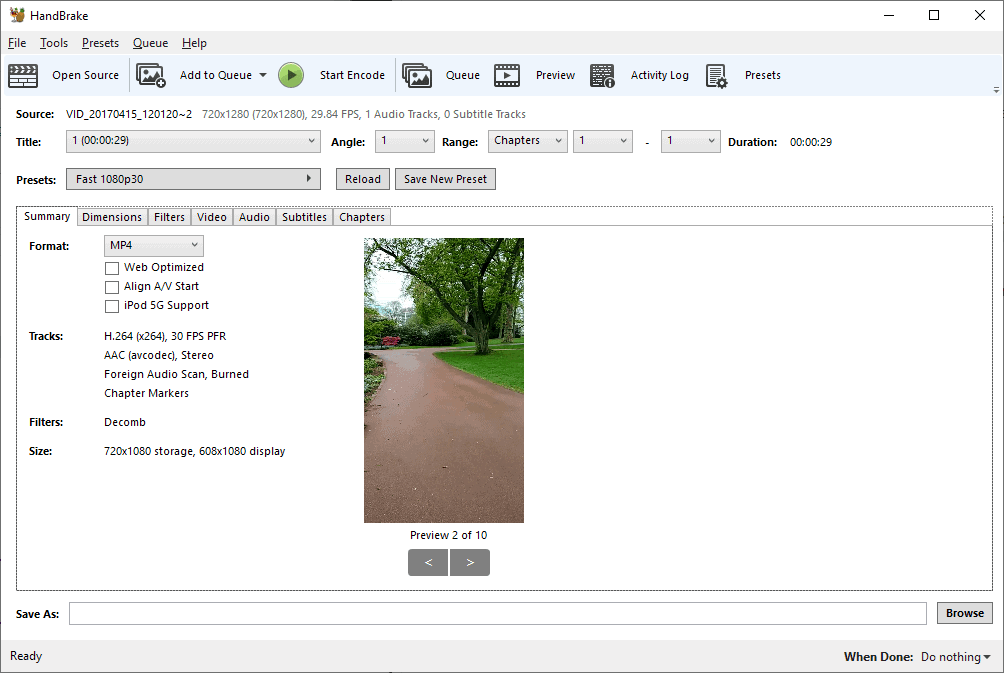



























I haven’t had a need for Handbrake in years, but when I did, I preferred to use VidCoder, which uses the same encoding engine as Handbrake. But with these updates to Handbrake, the GUI is looking better now.
That said, Avidemux and MKVToolNix do most of all I need, which isn’t much.
i prefer staxrip, because when handbreake was converting my x265 with errors on video, staxrip was doing a perfect job
The last build of XMedia Recode is buggy, Hue / Saturation filter does not work.
Thanks for the XMedia Recode suggestion. Just tried it and really like it. Each are better at different things and the more the merrier.
I use it often, works well for me. often use in conjunction with makemkv or bdclone.
make iso or mkv of source then use handbrake to reduce size and remove any languages/subs I don’t want.
I’ve never used but Handbrake to trans-code video files, mainly old .flv to .mp4, and this new version should encourage me to continue the work on the many .flv files (and others) in order to be able to view them in Firefox even if a dedicated application (MPC-BE here) will read most video files, on the desktop.
I read above comments about Handbrake having been compromised at some point, at some time I guess and no longer I hope.
i just drop files in dir and run ffmpeg command in terminal
“On the downside, it has this annoying tendency to want to burn in subtitles, and I cannot change that default behavior.”
You can make your own templates. Choose what defaults you want.
I find I like XMedia Recode better. It has presets (Though I rarely use those.) But Handbrake in the past at least would have timing issues with sound and video, and XMedia had the same issue a lot less often (and I found that just running XMedia again on the file with nothing else running usually fixed it.)
See they added Nvidia NVENC. Nice.
Been moving more and more to just command-line FFMPEG but still use Handbrake too. Thx for the heads-up.
Note that (per forum interaction), you need Nvidia driver 399 or later in order o use the Nvidia GPU acceleration.
I don’t convert videos to smaller formats, but I use MakeMKV to rip Blu-Rays and it works quite well.
MakeMKV is not really encoding anythig. It just repackages the data into mkv format. Great if that is what you need but not exactly competition for Handbrake.
Generally I like Handbrake unless it is for a short video (under twenty minutes) then I use Avidemux. The fact that the Handbrake installer asks if I want to remove the prior version before installing itself is a plus, too.
On the downside, it has this annoying tendency to want to burn in subtitles, and I cannot change that default behavior.
just have to edit default subtitle settings under the used profile. I had no issues doing this on 6 different computers running win 7, win 10, linux mint.
@dmacleo:
In fairness to Coriy, HandBrake’s documentation on subtitles is in draft form, it’s not (or is no longer) entirely accurate, and it’s not especially easy to understand.
To change subtitle defaults, go to the Subtitles tab in HandBrake’s main window and click on the “Selection Behavior” button. (It’s a similar deal for audio defaults: to to the Audio tab and click on the “Selection Behavior” button in that tab.) Make sure you click Save when you’re done making your changes.
The documentation says audio and subtitle settings are not saved with Presets. I’m guessing that’s supposed to mean that the settings you specify in the “Selection Behavior” window are generally applicable rules that are supposed to apply across different presets, but that you can modify them for individual files or batches of files. I don’t know.
What I did notice is that after I made some *kind* of painstaking changes to both the Audio Selection Behavior defaults and the Subtitles Selection Behavior defaults, making sure to save each, then exiting HandBrake and restarting it, my changes where *gone*. Poof! Vanished! It’s not the first time I have noticed glitches in saving settings. For example, I changed the MP4 File Extension from “Automatic” (meaning MP4 or M4V) to “Always use MP4,” and the setting wouldn’t take until I exited HandBrake and restarted it. Ditto for changing the output log directory, I think. With my new Audio and Subtitle defaults, I’m taking a shot in the dark and hoping that doing at least one encode with the new setting will make them take.
By the way, if you set up lists of preferred languages for audio tracks and subtitles, I highly recommend that you try to add each language to the Chosen Languages box on the right in the ultimate order you want them to be in. Once in the list, they can apparently only be moved by dragging and dropping, and when you approach the top or bottom of the box, the list will autoscroll like a bat out of hell and you’ll find yourself at the top or bottom of the list in a split second. (It’s like trying to drag and drop a file into Windows Explorer’s folder tree in the left pane, somewhere beyond the top or bottom of the screen, but much, much worse.) At least that’s what happens on *my* computer. Just add them in the right order in the first place, or drag and drop them a couple of languages at a time, tops, in the middle of the box. Don’t get near the top or bottom of it.
Another thing: I’m a beginner at HandBrake and at conversion and re-encoding in general and I don’t know all of the considerations at play, but to my mind, HandBrake’s Audio and Subtitles “Selection Behavior” defaults are just plain *BAD*. Say you’ve got a source that comes with subtitles and/or closed captions for three or four different languages, and audio tracks for three different languages. Is any of that going to come through with the default settings? Nope — just the primary audio track and that’s it. That’s a loss of valuable source material, and if you only discover it (maybe by chance) after a four-hour re-encode, or after re-encoding a hundred or more videos, you might feel … disappointed.
Anyway, my advice is to give your Audio and Subtitle “Selection Behavior” defaults some serious testing (with smaller files!) before you commit to encoding a big queue of files.
One more complaint about what I think is actually a pretty impressive program: I have a Windows laptop with a horrible, now-standard 16:9 display-ratio screen. I’ve scaled the display up 125% because I have bad eyesight. From the looks of it, HandBrake’s windows were designed with 16:10 (Mac) display ratios in mind, and *they do not fit on my screen.* In initial restored mode, the tops and bottoms are offscreen, and even maximized, the bottom of the Preferences window (including the all-important “Back” button, which really means “Save your new preferences and go back to the main window”) is offscreen. If I hadn’t installed KDE Mover-Sizer, which allows you to move a window around even if the titlebar is offscreen, I would have been *screwed.* Anyway, HandBrake’s window design is old and rigid. I’ve only run into a few programs that still haven’t adapted to scaling and 16:9 displays, and I was surprised to discover than a major program like HandBrake was one of them.
First Remark: I was recently pleased to discover that both my computer and my phone are capable of playing videos encoded with H.265/HEVC (10-bit). I was further pleased to note that HEVC-encoded files are frequently 50% smaller than the original source file. (In one case, a 4GB MKV went down to a 750MB MP4.) By re-encoding my videos in HEVC, I estimate that I stand to gain 500GB of free drive space … and see faster syncs, faster backups, and faster clones, to boot. I haven’t checked my CPU usage during playback — I expect it’s high — but the videos play smoothly and look and sound great, and when I’m watching a video, I don’t typically do anything demanding in background anyway. Besides, it will no longer be an issue once I get a computer with a post-Skylake chipset. (Kaby Lake and later are *way* more efficient at playing back HEVC videos.)
Second Remark: I like MP4 because it’s a widely supported format — more widely supported than MKV — and because it has a consistent, uniform metadata structure that makes it easy to tag and retag MP4s, individually and in bulk, which is NOT the case for most other video formats/containers (including MKV).
Final Remark: Conversion/encoding/re-encoding on an older, underpowered computer, especially with HEVC, can take a REALLY LONG TIME. I’ve often *wanted* a modern, powerful, beast of a machine, but this is the first time I felt that I really *needed* one.
QUESTIONS:
Am I being dumb by re-encoding my videos in HEVC? Have I overlooked something important (other than not being able to play them on older devices)?
I think I read somewhere that the MKV format can support *four* audio tracks whereas MP4 can only support *two*. Is that true?
@Peterc
You said about the MP4 container:
“…makes it easy to tag and retag MP4s, individually and in bulk..”
Hmm, that sound great, but I’m curious, what software do you use for that “easy bulk” process?
Personally, I like MKV, as I can do most of what I need with free software, such as with MKVToolNix. But AFAIK, changing/adding tracks/tags in bulk with MKVToolNix is not an “easy” process, where I guess using command-line code, scripts or such is key.. IDK, as I’m a point-and-click GUI user.
As for MKV vs MP4.., IDK the limits, but I’m rather sure MKV can do/hold more.
As for HEVC, over the years, I have upgraded some old PCs with low-end Nvidia cards (under $100). A few years ago, I got one on sale for $35 and put that in a used 2008 office PC. It will play HEVC 720p 8 bit with no issues, as before, not at all.
My newer box (with a GeForce GT 1030) can play HEVC 1080p 10 bit with no issues, but i still prefer saving HEVC 720p 8 bit, so they can still play on my older PCs.
I had an old tablet and a phone that couldn’t play HEVC/MKV, but i got rid of those and never looked back. Now i find that even the cheapest Chinese devices support MKV and HEVC.
So, my main point is, don’t let costs keep you away from using HEVC, as that is no longer a big issue, at least for just playing them.
But if you want to encode many large files to HEVC, then that’s another enchilada. But even still, you don’t necessarily need a “beast of a machine” (long topic).
Beyond that, I expect that most all CPUs will support HEVC soon, with little or no need for extra GPU tech. But i guess the new focus is on AV1 now. Hmm.
@belgiumwaffles:
I use MediaMonkey free edition to tag my video files, individually and in bulk. The new tags can definitely be written to MP4s; *maybe* to a small number of files in other container formats (I forget which, if any); and definitely *not* to MKVs. MediaMonkey is a confusing program, initially, both to set up and figure out how to use. But once you know how to do it, using it to tag videos, whether individually or in bulk, actually *is* straightforward and easy.
By the way, if you have a large MP4 collection and you keep up-to-date backups using a non-delta-capable utility, do your best to set up your tagging scheme the way you want it, in final form, before you tag the entire collection. MP4 tags are embedded in the MP4 file, which means that the file itself has changed, which means that the *entire* file has to be copied/backed up each time a new or different tag is written to it. And if you redo the entire collection, that can mean hours and hours and hours of backing up — all over again. Don’t ask me how I know this. (Hint: it wasn’t from *reading* about it or because I grasped the obvious in advance.)
Due to space limitations and mobility concerns, I use laptops rather than desktops, so no cheap video card upgrades for me. Currently, I’m running Windows 7 on a (?) 9-year-old ThinkPad T510 with an Intel “Arrandale” Core i5 520M CPU @ 2.4GHz with no discrete GPU, and videos encoded with HEVC 10-bit seem to play just fine. I’m not sure I’ve tried videos in 720p or 1080p yet, however. (I definitely *will* before I transcode them in bulk.) l’ll soon be installing Linux Mint 19.1 Cinnamon on an even older ThinkPad T500 with a Core2 Duo T9400 CPU @ 2.53GHz, and no discrete GPU. I’m hoping HEVC and hi-res support won’t be markedly worse, though from my reading I suspect they will be. If they are, I’ll probably move my Linux system to the T510 and keep the Windows drives to be swapped in only when needed.
I was holding off on buying a fancy new computer until (1) Thunderbolt 3 and USB 3.1 Gen 2 support have become standard and (2) Intel and AMD have eliminated all known speculative-execution-cache vulnerabilities. To that I’ve kind of tentatively added until (3) I can get something with good hardware support for AV1 (sometime in 2020 at the very earliest). But the amount of drive space HEVC saves is so substantial and so important to me, I may have to settle for an interim solution and just get something with Kaby Lake or later. Or, who knows, something with an AMD APU, provided the graphics are well supported in Linux. AMD seems to be closing the performance gap lately.
To be fair, the “beast of a machine” would not *only* be for transcoding vidoes to HEVC in bulk. It would *also* be for opening more than ten tabs in Google Chrome! ;-)
Handbrake had been compromised at some point. Is it safe now?
FWIW, VirusTotal reports Handbrake 1.2.0 to be 100% clean.
Hopefully someone can answer the question and fill us in on the details of how the program had been compromised and how it was uncompromised, if applicable. I’m reluctant to download a program that’s had problems like that without knowing the backstory and being relative certain that they’ve been resolved.
@John,
Seems to only have affected MacOS: https://www.techspot.com/news/69225-server-handbrake-hacked-here-what-do-if-youve.html
A Postmortem was posted with full details of what happened. The issue has long since been resolved.
https://forum.handbrake.fr/viewtopic.php?f=33&t=36399
Been using it for over a year with no problems.