How to configure the Windows 10 Tabs (Sets) feature
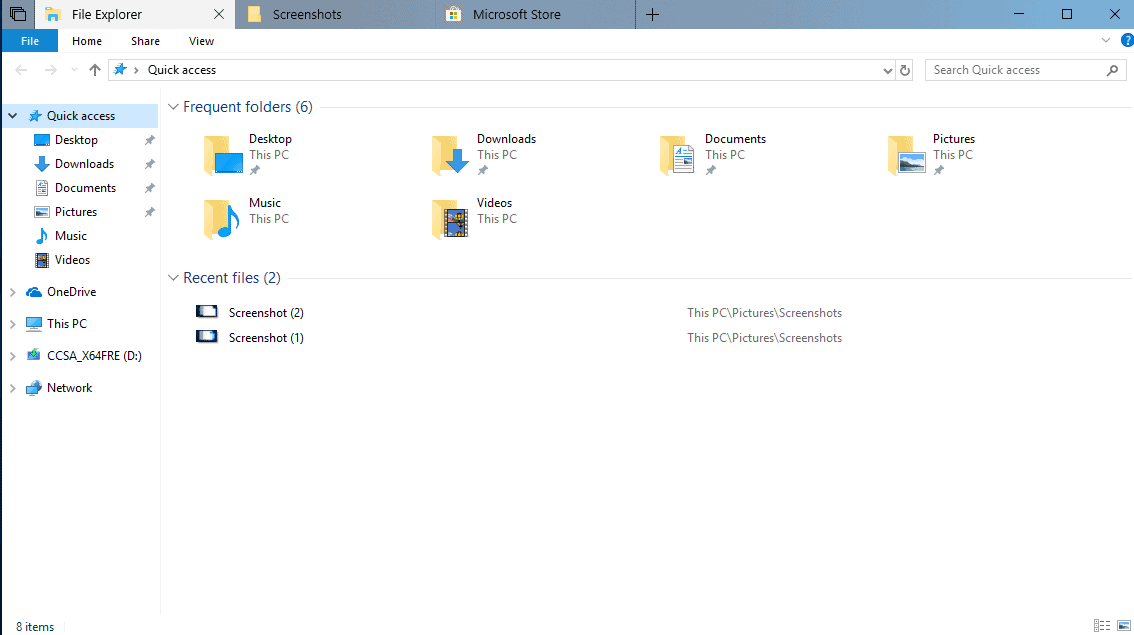
Microsoft plans to release a feature that it calls Sets currently in the next feature update for Windows 10. While it is not 100% certain that Sets will make an appearance in a few months -- the feature update will be released in September/October -- it is already possible to give this a try in recent Windows 10 Insider builds.
Note that Sets may not be enabled in all Insider builds by default. Sets introduces multi-tab support in applications on Windows 10. Different programs or instances of the same program may share a single window so that you may switch between them in the window, and change window states (e.g. minimize, close, or maximize).
Tabs are displayed in the title bar currently, and any new tab you add to the window -- either automatically or manually -- is added to that bar.
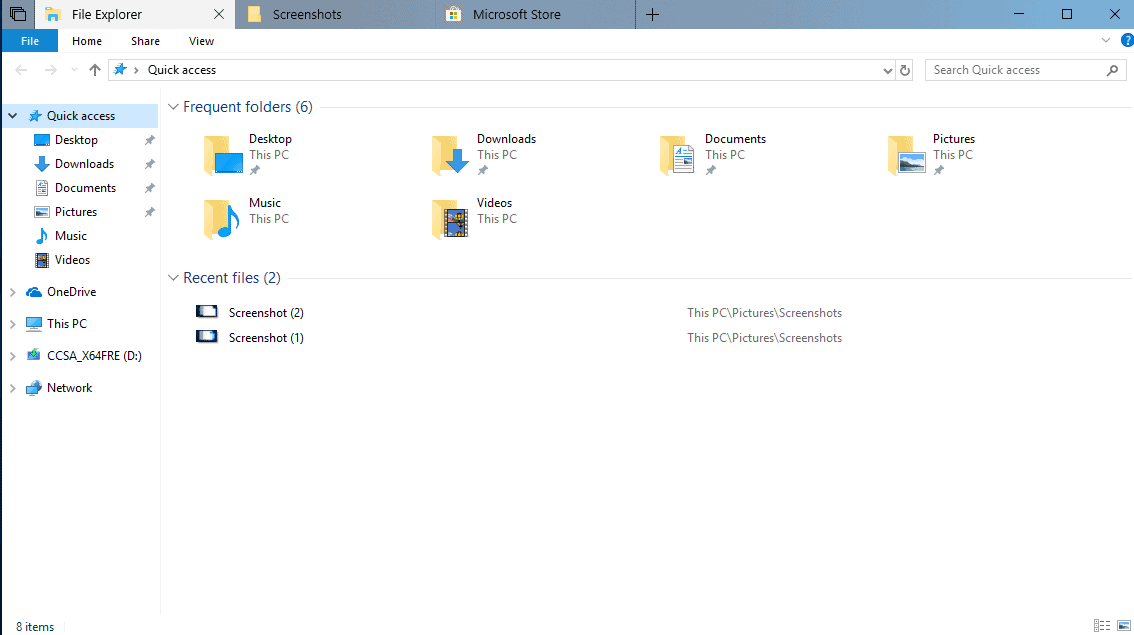
Sets supports drag & drop to reorder tabs, snap a program window to another, or remove a program window from a window so that it is displayed on its own.
Sets is not an entirely new feature; while you may know it from browsers, programs like Stardock Groupy, TidyTabs, QTabBar, Tab Explorer, or Clover are already available (some for many years) add multi-tab functionality to windows as well.
It is unclear whether Sets will be enabled by default on Windows 10 when it launches or if users need to enable it. It is enabled in Insider builds if it is available.
Manage Sets in Windows 10
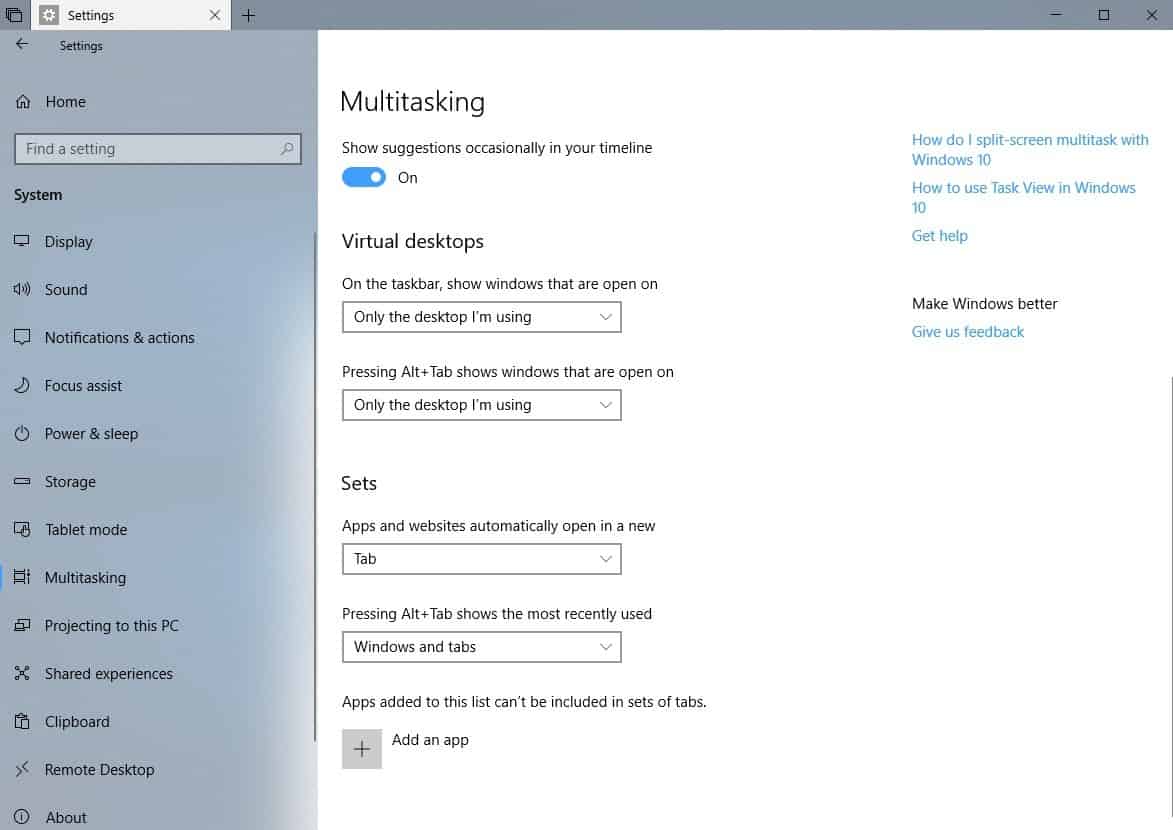
Microsoft added options to manage the Sets feature. We will update the guide if Microsoft changes preferences.
- Use Windows-I to open the Settings application on the Windows 10 device.
- Go to System > Multitasking.
- Scroll down on the page that opens until you find the list of Sets preferences.
The Settings application lists three options right now:
- Define how websites and apps open by default (default: in tabs).
- Define what pressing Alt-Tab shows when you use the shortcut (default: show Windows and tabs)
- Add apps to the blacklist so that they open in their own program window all the time.
You can change the default opening method from websites and apps opening in tabs to windows. This blocks the automatic creation of window tabs on the device. For Alt-Tab, you can switch to windows-only so that only windows are displayed when you use the feature.
Blacklisting apps is useful if you want to make sure that certain programs are not opened as tabs on the device. Some, fullscreen games for instance, are not opened in tabs in existing program windows obviously.
A click on the "add an app" button displays the list of installed Windows Store apps and installed desktop programs. If the program is not listed, select "look for another app on this PC" to use the file browser to select a custom program on the system (useful for portable programs and any program not in the list of apps).
Now You: Will you use Sets when it comes out?
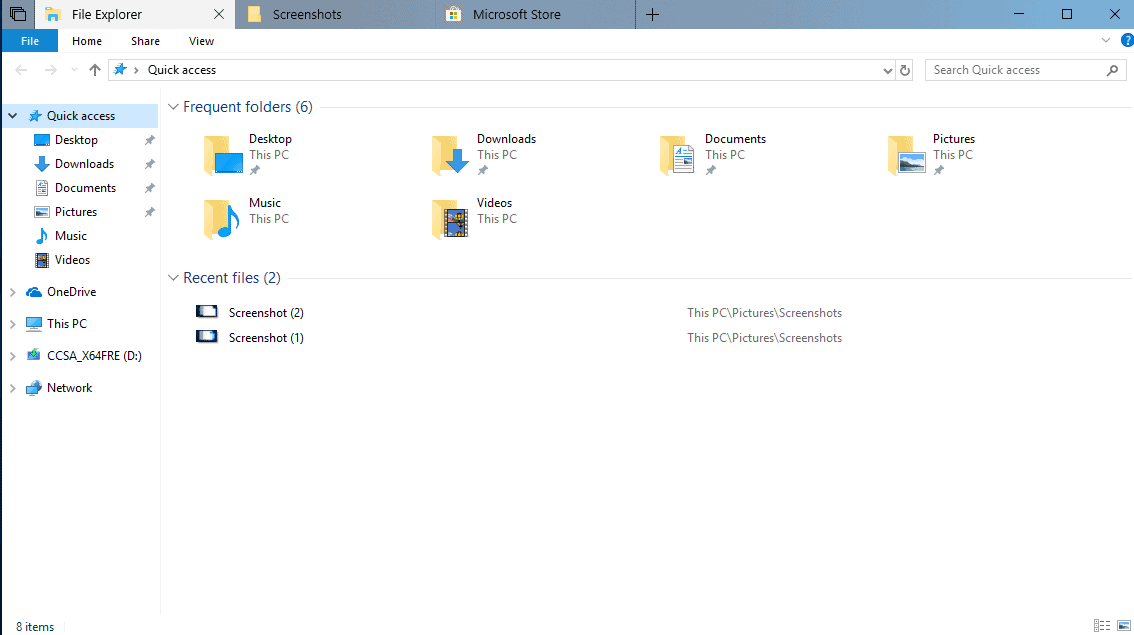

















Unfortunately, Microsoft has chosen not to include Sets in the fall 2018 update to Windows 10.
But while Microsoft continues to wait on “sets,” there are at least two very inexpensive (under $10) utlities that bring all the functionality of “Sets” tabs to nearly every program that runs in Windows 10, 8.1, 8, and 7:
(1) Groupy from those great folks at stardock.com. You can set it to group all open windows for a specific program into a single window with tabs, set it to group all open programs into a single window with tabs, and other permutations. You can drag windows from different programs to merge into a single window with tabs. They give a 30-day free trial. $9.99
(2) TidyTabs from https://www.nurgo-software.com/products/tidytabs
– $9 with additional volume discounts. Does what Groupy does but not as pretty or easily.
Either one works very well, takes up few system resources, and gives you what Sets will do once Microsoft adds it to Windows 10.
In my opinion, they should have rather improved their implementation of workspaces.
Have some visual indicator on the panel of what’s in your workspaces, which would then also be clickable, and a better keyboard shortcut for switching between workspaces would also be nice (better, mostly by only requiring your left hand to invoke it).
Because proper workspaces are pretty much in every way superior to these tabbed interface, as you can just as well group your applications, you have access to the individual applications from the panel instead of the tab bar, and you can layout your applications as you need them, for example put them side by side to easily reference a text.
Spending any time in the Linux ecosystem, where the desktop is generally better fleshed out and there’s much more options to choose from, it would have been obvious that tabbed interfaces for grouping applications are not very common, for exactly this reason. All it does, is add another layer of complexity, which is generally not needed, as you can just stick your new group of applications onto a new workspace and switch back and forth between the workspaces.
And tabs in the file manager are desperately needed, but then it should be proper tabs, where you can drag-and-drop files between tabs and such.
How do you drag and drop between 2 tabs? Surely drag and drop only works when both windows are already visible. For that reason, I fully agree with your comments about a proper workspace implementation, rather than tabs.
I have this in recent Insider builds. The layout for File Explorer has changed slightly, and now has a new Tabs row with a + button. It appears to be quite a work in progress so far, however, as clicking for a new tab in File Explorer merely opens a new tab with Edge in it of all things.
As for whether I’ll use it, I haven’t found a use for it so far so I feel it’s unlikely.
I am not getting SETS in the MULTITASKING page. Running latest build of Windows 10 Insider Preview. Can you please mention if any other tweak is needed?
You need to run a series of commands using MAch2. Check out the (German) instructions: https://www.deskmodder.de/blog/2018/04/17/sets-tabs-aktivieren-in-der-windows-10-redstone-5/
Download Mach2, run PowerShell with elevated rights, run the commands .\mach2.exe enable 13849566 -v 1 and .\mach2.exe enable 10727725 -v 1
Still not getting.
“Will you use Sets when it comes out?”
I doubt it, although there may be specific instances where it would be useful. I find having multiple windows for things to be much more useful (even when it comes to web browsers). Using tabs is like running everything full screen, it limits you to just one thing at a time.
I have hated the extra folders on top of the Explorer window, like Favorites and Libraries. In 8.x and later more crap folders were added. A lot of work to get rid off the crap. Why can’t we be able to pick the look as we want it and not as Microsoft wants it. I still prefer the XP look when it comes to Explorer and startmenu.
Also you can freely arrange icons which Windows above XP cannot do
I’ve been waiting forever for something like this; all the other third-party solutions seemed very “hacked-on”. Looks very elegant and I love that the tabs reside in the titlebar – very much like modern web browsers.
Side note: is the spacing still broken in File explorer? It was meant to be related to OneDrive sync IIRC.
@TekWarfare: ” I love that the tabs reside in the titlebar – very much like modern web browsers.”
That’s funny, that’s the only thing I truly hate about this. I hate it with a passion in modern web browsers as well. I want my title bar to be a title bar, and putting tabs on it just gets in my way.
Different strokes and all that, I guess. Aside from that, the feature looks competently implemented.
Agreed with you. One thing I hate the most of current browser trends is tab on title bar. That’s why I’m still using CTR to remove it.
Putting tab on tittle bar is making selecting or moving the window hard. With long title you can’t even read the ‘title’ because now it’s tab bar instead of title bar.