Cato: Control Google Chrome with Commands
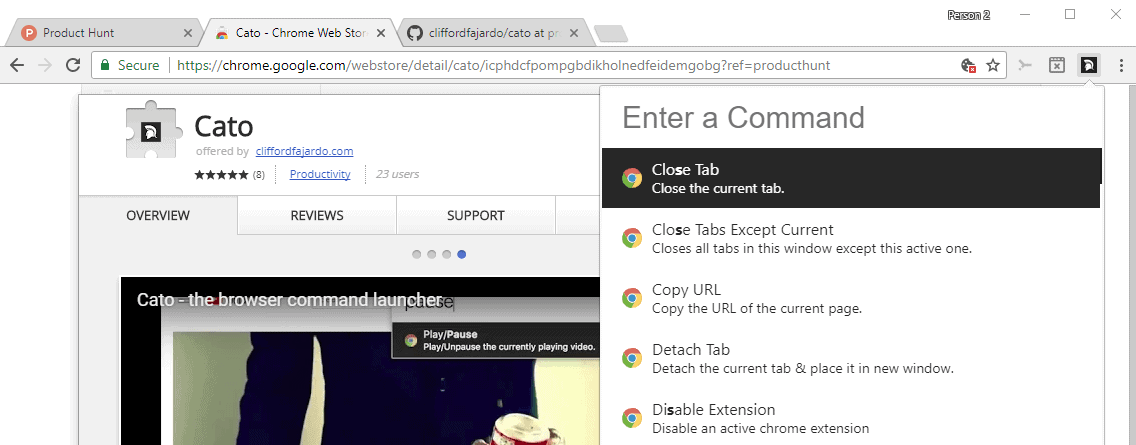
Cato is a new browser extension for Google Chrome that adds a command interface to the browser to control Chrome with supported commands.
The extension reminds me of Mozilla's Ubiquity project (which the organization dropped after a promising start). Cato's functionality is a lot lighter than the functionality that Ubiquity provided though; don't expect it to pull data from services, or display information directly in its interface.
Cato supports commands that are available in one way or the other in Chrome already, and the main feature of the extension is that it makes those all available in a single location.
Cato: Control Google Chrome with Commands
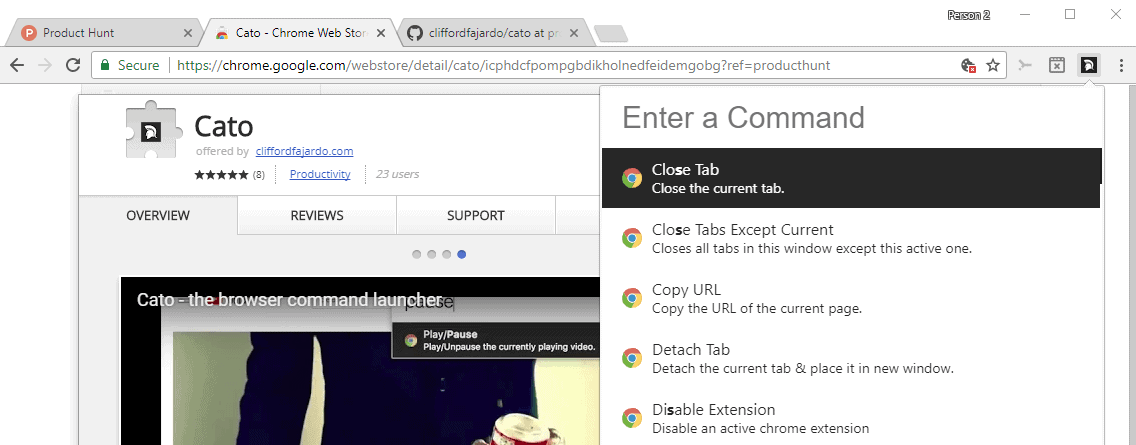
Cato requires extra permissions, and some users may not want to risk installing the extension because of that. It requests access to "read and change all your data on the websites you visit", to "read and change your bookmarks", and to "manage your apps, extensions and themes".
The functionality that Cato offers requires these extra permissions, but recent Chrome extension incidents may have made users wary of extensions that request "all your data belongs to us" permissions.
The extension is open source however; you can check the source on GitHub to verify that nothing shady is going on.
Cato adds a single icon to the Chrome toolbar; you interact with the extension either by clicking or tapping on the icon, or by using the keyboard shortcut Ctrl+.
The extension displays a command line when you activate the interface. First thing you may want to do is type "show all commands" to get a feel for what the extension supports.
You don't have to type the full command, as Cato displays suggestions that match your query once you start typing. You select an action with the mouse, keyboard or touch.
Here is what you do with the extension:
- Tabs: close, close all except current, detach, copy and load in Incognito window, duplicate, change to, sort tabs and merge windows, move tab left, move tab right, next tab, new tab, back, forward, previous tab, print tab, reload tab, reload all tabs, sort tabs, mute / unmute tab
- Copy URL
- Extensions: disable, disable all, enable, display, uninstall
- Bookmark: Find bookmark, open bookmarks, bookmark/remove bookmark from page
- Display Downloads
- Display Browsing History
- Play / pause media
- Open Settings
- Windows: Open Window, Open Incognito Window
- Sites: Amazon, Gmail, Google Calendar, Google Drive
- Toggle Fullscreen
- Cato Settings
- Show all Cato Commands
Simply type some of the letters of a command and select it once it is listed as a suggestion. Cato will run the command then.
The commands are mostly actions that you can run using other means in the browser. You can right-click on tabs for many of the tab operations for instance, or open the extensions manager to disable extensions.
Cato's main feature is that it makes all of those available on Chrome's frontend. The extension ships with some settings on top of that that let you change the theme of the interface. You may change colors, text sizes and more using the configuration menu.
Here is a short video that demos the extension's functionality:
Verdict
Cato is no Ubiquity, but something like Ubiquity will probably never happen again anyway, at least not in form of browser extensions. The extension is also compatible with the Opera web browser; check out our tutorial on installing Chrome extensions in Opera for instructions on how to install Cato in the Opera web browser.
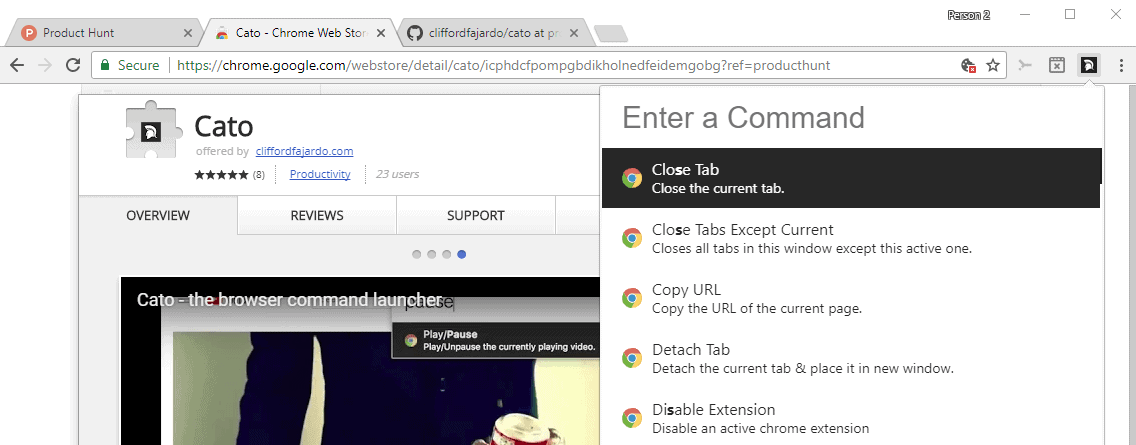























What is Chrome? Vivaldi + F2!
Cato? I am huuummm!!!