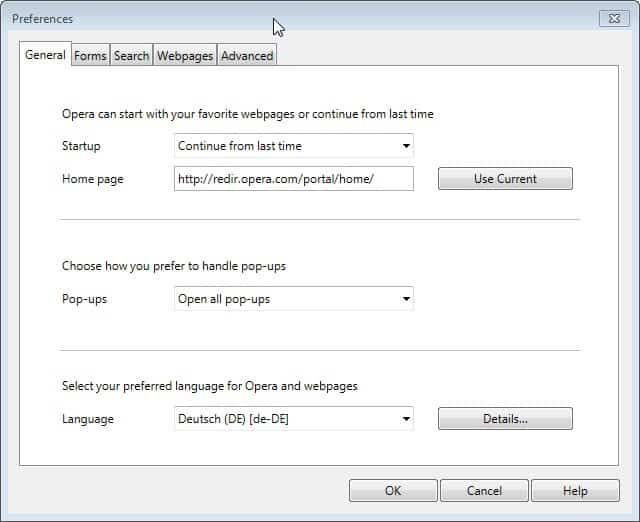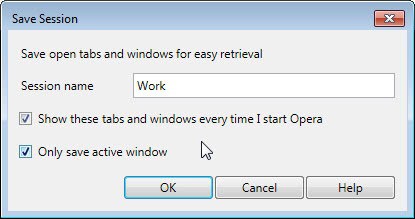Opera Sessions Overview, Discovering Opera Part 6
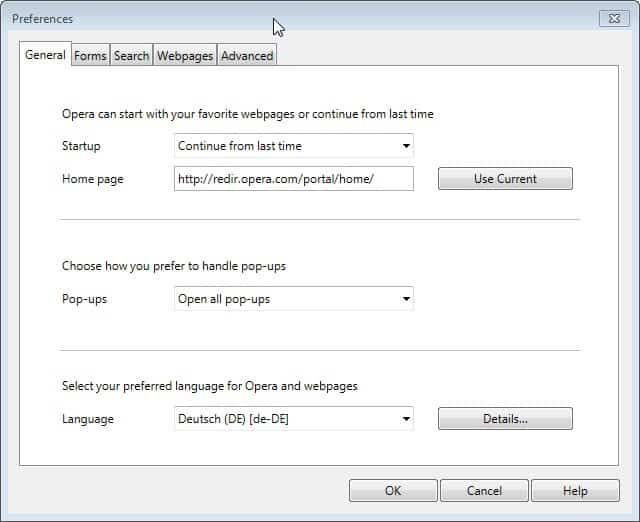
Welcome to the sixth part of our Discovering Opera series that we started back in 2011. This time, I'm looking at Opera's session management capabilities which shine in comparison to other browsers.
The session management in Opera looks on first glance much like the session management in other browsers. You can configure Opera to load the last session on start so that you can continue browsing the sites that were open the last time you used the Internet browser.
To configure session restore in Opera, do the following:
- Click on the Opera button and select Settings > Preferences from the context menu or use the Ctrl-F12 shortcut to open the preferences the ninja way.
- Here you find the Startup entry under General.
- Opera will always load the last session if the preference is set to Continue from last time.
Opera, unlike other browsers, ships with an option to save and load sessions. Chrome or Firefox users need to install extensions for that, while Opera users can use that functionality natively.
To save the current session in Opera do the following:
- Click on the Opera button to open the context menu.
- Select Tabs and Windows, and there Sessions > Save this Session
- This saves the session, that is all open tabs and information they contain so that you can load it again at a later time.
A dialog is displayed that you can use to name the session, and configure it to start with the browser - or not. All tabs in all windows are by default saved as sessions, which you can change here as well so that only the tabs in the current window are added to it.
The loading works pretty much in the same way, only that you click on one of the previously saved sessions instead in the menu instead of on the save this session button.
You can use the manage sessions menu option to open or delete sessions that have been previously saved. Note that Opera Link, that is Opera's synchronization service, does not synchronize saved session data. That's a big limitation but there is a workaround for that. Opera saves those sessions into the /sessions/ folder of the profile folder. Here you find all sessions and all you have to do is use a file synchronization program to sync the data between different devices.
- Opera Extensions Overview, Discovering Opera Part 5
- Opera Link Overview, Discovering Opera Part 4
- Opera Turbo Overview, Discovering Opera Part 1
- Opera Unite Overview, Discovering Opera Part 2
- Opera Widgets Overview, Discovering Opera Part 3