Opera Widgets Overview, Discovering Opera Part 3
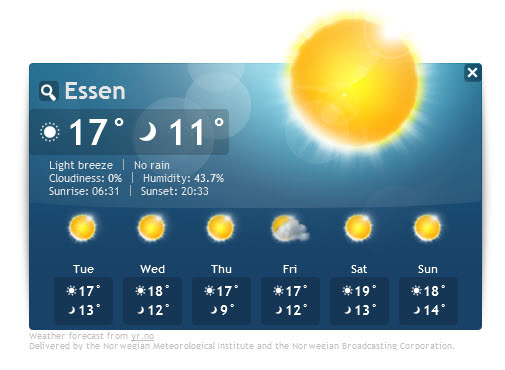
We are looking at Opera Widgets in the third part of our Discovering Opera series. You can read about Opera Turbo and Opera Unite in the two previous parts of the series.
Most users know widgets probably from their operating system. In Windows they are called gadgets. They are small applications that serve many different purposes, from displaying information (e.g. your IP address) to playing games or searching the Internet.
Widgets have been part of Opera for a long time, but the Opera developers have changed the widget core in 2010 (Opera 10.50) to make them separate from the web browser. Before, you had to run Opera to run widgets, now you can run the widgets even if the web browser is not running.
Lets address widgets and extensions for a short moment. We have already established that widgets are applications that are independent from the browser. Another difference is that widgets use their own interface, and that they are not integrated in the browser UI.
Widgets act more like standalone programs than extensions, they are for instance added to the start menu upon installation from where they can be started directly and fully independently of the browser.
Opera Widgets Installation
Widget installation and configuration in Opera is like installation extensions in the browser, with one difference.
First the prerequisites. Widgets are supported in all available versions of the Opera web browser. It is however best to download and install the latest available version, which is Opera 11.10 at the time of writing to ensure maximum compatibility, stability and performance. You can download the latest version of Opera from the official website. Widgets work on all supported operating systems.
Visit the Opera Widgets gallery for an overview of all widgets that are currently available for installation.
I suggest you start with the date, rating or category as well.
Widgets are displayed with a thumbnail, name and short description. You can hit install right away if you have already made a decision to install a widget, or click on the thumbnail or name to open the widget's profile page on the Opera website.
The Install button is available there as well, as is a listing of compatible devices (desktop, TV and mobile).
A click on install starts the download of the selected widget. The installation window is triggered automatically after the download has been finished.
You can start the installation right away, or click on customize first to change the widget's name, installation folder or shortcut locations (available are start menu, destop and quick launch bar).
It is possible to launch the widget right after its installation has finished. Some widgets, like the weather widget, need to be configured before they can be used, while other's work right away.
Weather widget in action.
You can close Opera and keep the widget open if you want. You can also start it right from the start menu if a shortcut was placed there during installation.
Widgets can be moved freely on the computer desktop, and it is usually possible to change the widget's position (e.g. always on top, always below or standard) and zoom level with a right-click on the widget's interface.
Highest Rated Widgets
The following widgets are the highest rated on Opera at the time of writing.
- Sim Aquarium - Aquarium simulation game.
- Artist's Sketchbook - Advanced painting widget with tools
- Stay Secure - This widget shows the security status of the latest versions of IE, Firefox, Opera and Safari
- Torus - Circular tetris, complete a ring to clear the row.
- Google Translator - translator widget.
Widgets Uninstallation
Widgets are installed like normal applications, which means that they appear under Uninstall a Program in Windows and the uninstallation managers of Mac OS and Linux.
Windows users click on Start > Control Panel > Uninstall a Program to open the uninstaller. There they need to locate the widget and proceed with the removal from the system.
It is on the other hand possible to uninstall them directly from within the Opera web browser, which is the comfortable option. A click on Menu > Widgets > Manage Widgets opens a small sidebar on the left that lists all installed widgets. A right-click on a widget displays options to open or uninstall it.
Verdict
Widgets can be really handy, especially if you have Opera already installed on your system. About 2000 different widgets are currently available, enough that most users will find useful widgets.
The biggest step in the right direction was the improvement of the widget's engine starting with Opera 10.50 which made widgets independent of the browser. Even if you do not use Opera, you could still install the browser, forget all about it and install the widgets that you like.
Widgets seem to have taken bit of a back seat ever since extensions where introduced in Opera. There is however still enough development going on and new widgets are almost uploaded on a daily basis to the widget's repository.
The other parts of Opera Discovery series
- Opera Extensions Overview, Discovering Opera Part 5
- Opera Link Overview, Discovering Opera Part 4
- Opera Sessions Overview, Discovering Opera Part 6
- Opera Turbo Overview, Discovering Opera Part 1
- Opera Unite Overview, Discovering Opera Part 2
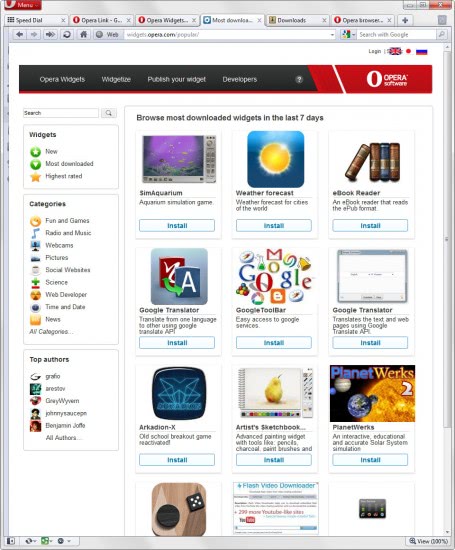



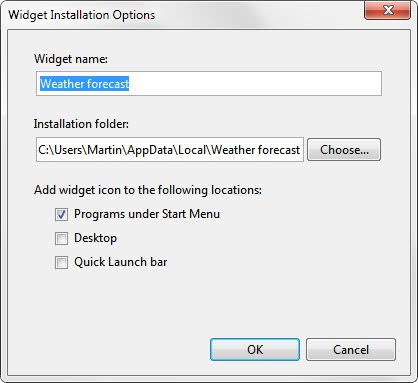
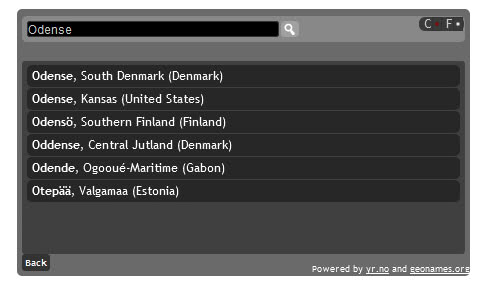
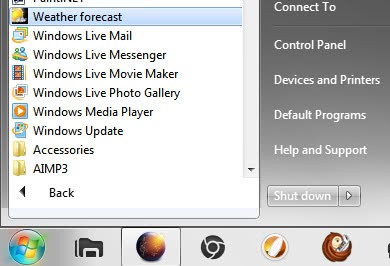
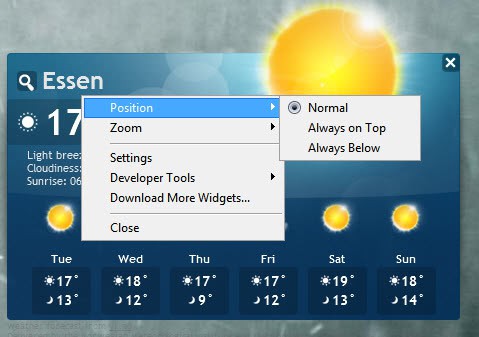
















To my experience, this is the best browser there is out there.
Opera is my default browser on my everyday basis.