Two RSS Reader Alternatives For Windows
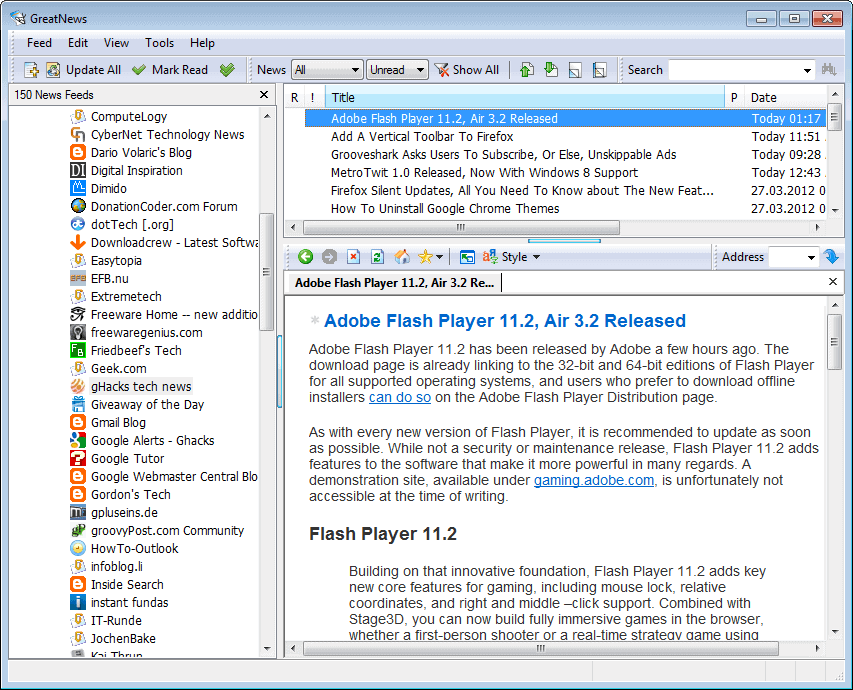
If you are a regular reader you know that I'm currently using the Java based desktop rss reader RSSOwl for all my rss feed reading needs. It is a great program and I usually would not have the desire to move away from it, where it not for the fact that it is based on Java, and the only reason that I still have Java installed on the system.
While researching rss reader alternatives for the Windows desktop I noticed that there were not a lot that were still updated regularly. And some that were, were simply to slow performance-wise and could not keep up with the number of feeds and the updating that I needed.
With that in mind, I found two candidates to replace RSSOwl as my main rss reader. I've been using both for a while, and have not made a decision yet. They both do not come near the functionality that RSSOwl offers, but since my main focus is feed reading, I'm not that worried about it.
GreatNews
GreatNews has a tiny download size of 1 Megabyte, and is available as a setup and portable version. It can import OPML files which you can generate in most rss readers, including RSSOwl or Google Reader. It requires more configuration than the second RSS reader application that I take a look at later in this article.
The first thing that you may want to do is to import your feeds under Tools > Import Feeds from OPML/XML. The feeds are then automatically added and updated. The default layout may look quite confusing, as the app is displaying multiple feed posts on a single page.
A click on Tools > Options > Reading displays options to change that. I for one have reduced the items per page to 1. You may also want to display the feed title listing at the top, which you can do with a click on the blue bar at the top of the screen.
The information can be displayed in the standard three pane layout that is listing the rss feed listing on the left, the article titles on the top right, and the selected message on the bottom right. Another interesting feature is the ability to switch between different message styles.
Updating is as fast as the feed updating in RSSOwl, as is navigating in the feed listings and the updating of contents. The functionality that I need, marking new posts as read when they are activated, great performance, and options to open links in the web browser are all there.
FeedReader
The second RSS reader is a basic reader, which is not necessarily a bad thing to begin with. You can again import your feeds from an OPML file that you have created previously from your current rss feed reader.
It features the same messaging layout with the rss feed listing on the left, the titles and messages on the right. The font used by the application feels to light for my taste, with no options available to switch to a different font in the program.
FeedReader is pretty fast as well, and while it does not have that many features, it still is pretty good when it comes to reading RSS feeds.If there is one thing to criticize, it is the slow closing time of the app.
Update: Keyboard shortcuts are listed on this page. (thanks Rob)
Closing Words
I'm currently leaning more towards GreatNews, as it feels like a complete package. I also find it to be a tad faster than FeedReader. It is likely that I will switch my rss feed reading to that app in the near future.
I could not find any information about keyboard shortcuts in both readers. Not sure if there are not any, or if they are not just not listed in the program.
Are you using a different desktop feed reader for Windows? If so, what is your program of choice and why?
Advertisement
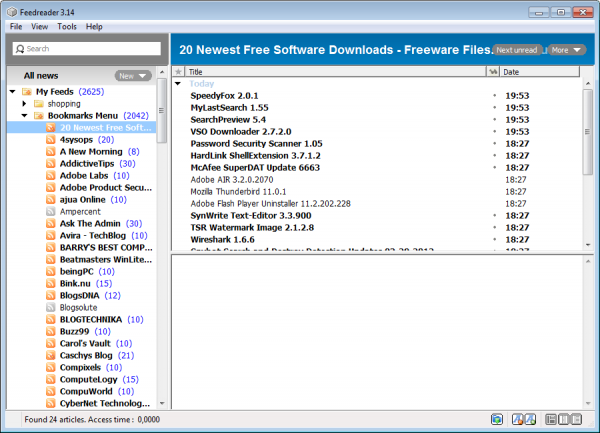




















Which RSS solution are you using at the moment? Still one of these two or something else?
I’m using QuietRSS.
I like Feed Reader for not being as intensive as RSS Owl, but one thing that still makes me use RSS Owl is that you can undelete/recover deleted items, sometimes I delete an extra feed or two and RSS Owl is awesome for that.
Also I remember some YouTube videos not displaying properly in Feed Reader. I wish Feed Reader would get some minor updates to fix those issues.
I also forgot, but Feed Reader no longer accessed my twitter timeline. So since I couldn’t see updates from the entities I followed, I dropped it. Only for me to drop twitter, as it got too annoying, as RSSOwl stopped being able to read the feed as well.
Mmmm, I was also searching frequently on YouTube for a good reader. I have seen that for Mac users there are nice RSS readers (e.g. Reeder, Flipboard?).
I am not sure about Feedly, to which extent I can use it. Last year I tried Google Reader, but I am not yet convinced about it. So I will have a look into the ones that ghack net readers advised …
I moved from GreatNews (had used it for years) to RSSOwl this winter. They are similar in much but GreatNews have some distinctive drawbacks.
GreatNews forces popups about cleanup now and then. You can limit them but not remove them completely. Very annoying and coercive.
GreatNews also pretty much froze development for a very long time. Nada news or updates. I didn’t feel confident that it the dev would be on top of fixing vulnerabilities quickly if any such where discovered.
GreatNews is Windows only, last time I checked. I always see Linux support as a tie breaker because I want to migrate over to Linux in the long run.
RSSOwl also has far better hotkey customizability support.
Finally, GreatNews isn’t FOSS, but RSSOwl.
So, to put it short I’m not looking back.
I use feedemon also, versatile, customizable but I really need a new version. Great news is my second choice, it also needs an upgrade.
Opera fo RSS and Mail
or
NewzCrawler 1.9.0 Final build 4100
I use FeedDemon because it synchronizes with my Google Reader account. This is particularly useful for me because throughout the day I may alternate between my PC’s or my phone when I’m reading through my feeds.
I’m sure there are others that sync with Google Reader. I haven’t really sought one out though because FeedDemon works great for me.
I use Opera fo RSS and for Mail. All in one in just 10mb :-)
i use http://espressoreader.com/ mainly because it’s pretty.
it’s an adobe air program, and ‘reads’ from googlereader. i’m not sure if the developer is still working on it though, which is a shame.
Hey I love your blog. Its very very helpful, If I get a few Shillings I will definitely donate.
I was wondering does Greatnews save images from posts you have read.
Most reader don’t cache images.
I’m not 100% sure but it is loading elements from cache when you click on them again. It is happening fast and I cannot see if images are included here.
I´ve been using NFReader for years now. Plain and simple, easy on resources and portable. Language support is another very nice feature.
http://www.gaijin.at/en/dlnfreader.php
I have tested all of them including RSS owl . I still prefer Owl as it has the retrieve fed capability . Owl can also synchronize with Google reader . In several sites however Great reader can show images where Owl can’t . Feedreader cannot do surfing! With a plugin Owl can also retrieve news from usenet.
If you want to print material from may sources , Owl produces too much code and Word sometimes crashes . Great goes much better with much less code . For this reason i stopped using Googlereader (since last November Goo-reader does not allow to copy more than 3 feeds at once )
For little more analysis look at my page (not comparative analysis)
http://zlgr.multiply.com/tag/rss-reader
Thanks for posting, will take a look.
Thanks so much for the heads-up on GreatNews! I was looking for a portable reader and this is perfect! Couldn’t be simpler. Works perfectly. A very happy reader on this end.
I prefer a web-based reader because
I am constantly jumping off my reader to
do related or unrelated browsing of the web.
And for that I want to use my default browser.
Not an integrated browser of an RSS application
or the browser supporting the program underneath.
Nor do I want to run my default browser separately.
I use Google Reader now after many years of using Bloglines.
Bloglines was good in its day but languished in undevelopment.
The recent Google Reader overhaul and interface changes were
maddening but after deep surgery with a number of scripts,
a few I had to write myself, I got it where I wanted it.
Google Reader works of course within my default browser Firefox.
The tag system is great making it easy to revisit articles
including this one when I review my “Posts” tag.
The tag containing articles I commented on.
The articles I have saved in assorted tags
are easily searchable within Google Reader as
are folders of individual feeds which will search all
articles received in the reader whether saved or not.
I can find articles remembered read on a subject long ago.
Unless there is a need to have the ability to read
downloaded articles when offline I see no need
for a separate application nor advantage.
Currently I’m using Thunderbird to read feeds. Can someone tell me, if a stand alone feed reader has any advantages?
Greetings,
Seb
I’m using RSSOwl also. I find it kind of funny you talk about other readers being “slow performance-wise and could not keep up with the number of feeds and the updating that I needed”. As much as I like RSSOwl, it’s by far the slowest reader I have used. With a lot of feeds it updates slow and even something as simple as selecting a feed sometimes takes like 5-10seconds before you are able to see the content/open a link. The slow performance is the one thing I hate about RSSOwl, also could use a “Mark as Unread” button.
The slow performance part was only directed to the readers I tested. RSSOwl is not the fastest, but on my system it is acceptable with delays usually below the 1 second mark if at all. I only rarely see delays when opening feeds or folders.
I am using feeddemon pro att the moment, but I am looking for an alternative reader, due to the lack of support.
Using it as well, though I ‘d definitely prefer a reader that doesn’t use IE as it’s engine. As far as I know there’s no free alternative that can sincronizate with Google Reader and Prefetch Contents.
Thanks for the info, Martin. I had to leave RSSOwl and go back to Google Reader due to heavy resources being used in Win7/64. Did all the cleaning recommended, too. I miss the great filters RSSOwl had. Google Reader with a Greasemonkey Firefox script, “Google Reader Filter” doesn’t quite cut it, because the feed counts display unread numbers for filtered (excluded) posts. So, I’m constantly going back and marking them as read. I may try GreatNews if it’s light on resources, makes moving to the next post click-easy, and has a good filter.
I’m using RSSOwl, it’s easy to use, free, powerful and it “can be used on all major platforms like Windows, Linux (32 Bit and 64 Bit), Apple Mac OS X. You can even run it as plugin inside Eclipse”.