Digicam Photo Recovery, Restore Deleted Camera Images
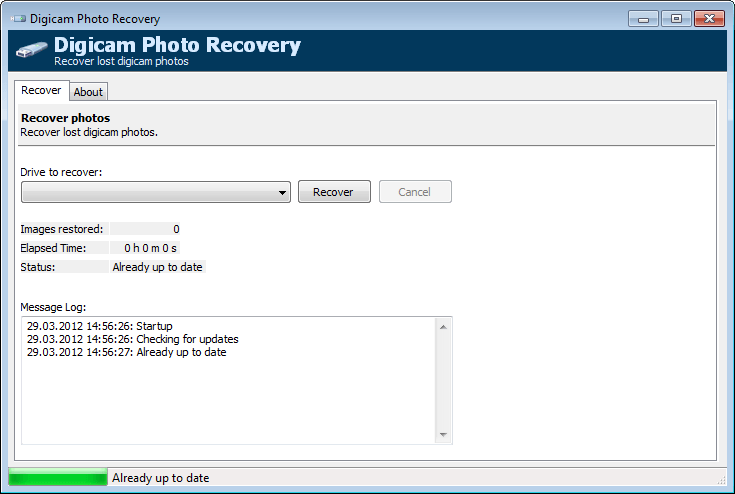
When you delete photos on smartphones or digital cameras, you usually do not have an option to recover the photos at a later point in time. The core reason for this is a missing recycle bin those devices, that offers options to restore accidentally deleted photos for some time after deletion. With no native options to recover photos deleted on digital cameras or smartphones, your next best bet is photo recovery software that tries to restore photos that have been deleted.
In those cases, file recovery software is the only chance to restore the data. Success depends on a number of factors, but especially if the digital camera has been used after one or multiple photos have been deleted on it.
Digicam Photo Recovery
The free portable program tries to recover photos from selected digital cameras, smartphones and flash drives that you connect to your PC. It acts in this regard similar to previously reviewed applications such as Smart Recovery or Digital Photo Recovery. The core difference here is that this program is as easy to use as it gets.
The program detects only certain devices; It did for instance detect a Samsung Android smartphone and my Canon EOS 600D digital camera, but ignored an USB stick that I inserted into the computer. The drive listing is automatically updated whenever you connect a supported device to the PC.
The only option besides the drive selection menu, is the recover button. When you click on the button, a file browser opens prompting for a storage location where all recovered camera photos will be saved into.
The program analyzes the space on the connected camera or drive, and tries to recover deleted photos found on it automatically to the selected save location. This may or may not work, depending on a number of factors including the factor mentioned above.
You can stop the recovery at any time with a click on the cancel button which becomes active after the recovery process has started. The program displays a log of all events in the application window, as well as the number of images that have been restored, and the elapsed time. There is however no indication when the operation will end.
The program needs to be started with administrative privileges before it can be used. Digicam Photo Recovery is a portable program that you can run easily without installation. Since it does not alter data on the connected device, it is worth a shot especially if other means of recovery have failed.
Advertisement
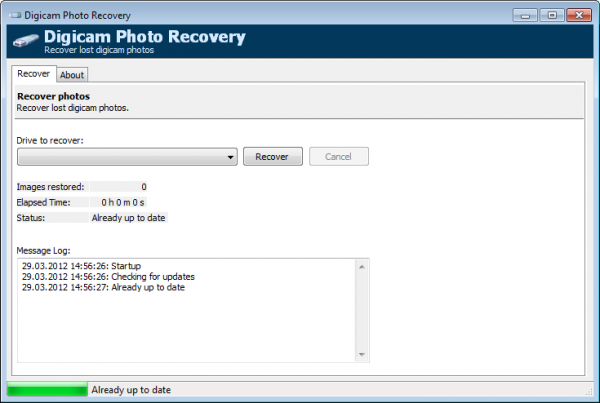




















hi there,
there is another easy way to recover photo, a few steps as follow:
1. Launch FoneDog Android Data Recovery and Connect Your Android
Phone to Computer.
2. Enable USB Debugging on Android.
3. Choose File Types to Scan on Your Android Phone.
Total Crap. I read this review and tried this software. Didn’t work for me at all. :(
Had to buy another one called Stellar Phoenix Photo Recovery. Luckily, that one worked.But I still feel bad about spending so much
Useful software
thanks for info.
Awesome information Martin :) Good to see a free program doing this.