Winstallinator, Install Windows 7 OEM Without Bloatware
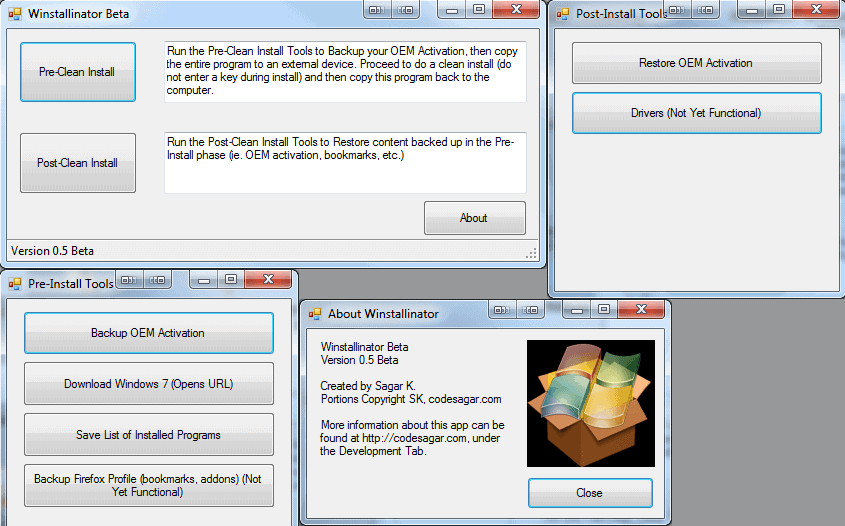
Most PCs that ship with pre-installed versions of Windows 7 come with extra software installed. Many tech savvy users call those additional programs bloatware, as they often consist of trial versions and other software that is usually not needed or desired by the user.
Some users remove those programs manually from the operating system, others use specialized software like PC Decrapifier which uninstall the most common programs automatically.
Winstallinator offers a third option. The new program is currently available as a beta and works the following way. The application creates a backup of OEM specific files (OEM Key and Certificate Files) on another storage device, with the option to restore those settings at a later stage. The program will furthermore copy itself to the same location, so that it can be opened from there to start the restoration process.
The user then needs to install Windows 7. The installation can be done from a Recovery disc, OEM disc, Windows 7 disc or downloaded trial version of Windows 7. Download links to trial versions of Windows 7 editions are linked in the application. It should be obvious that the same edition needs to be installed, so that it can be activated after installation.
The operating system needs to be installed without product key. All it takes after the installation is to restore the OEM information to activate the system. The result is a clean installed version of Windows 7 on the computer, without all the programs and trial versions that the manufacturer has added to the original version.
-Backup and Restore of OEM Activations (certificate files and the OEM key), removing the need to call microsoft when activating a clean install with the key on the underside of notebooks/back of desktops (functional, tested)
-Creation of List of Installed Applications (does NOT backup the apps themselves)
-Links for Legal Windows 7 Downloads
Driver Links/Search (Button currently exists, but does not do anything)
Firefox Profile Backup/Restore (Button currently exists, but does not do anything)
The developer plans to integrated additional features to the program, including an option to backup drivers as well. This could be a very interesting feature, as it may mean that users do not have to find drivers on the Internet for some of their devices.
Winstallinator is available for 32-bit and 64-bit editions of the Windows 7 operating system. The program requires no installation, but needs to be executed with elevated privileges.
The application in its current stage offers a time consuming, but very thorough way, of turning an OEM installation into a clean system. Many users will probably still opt to uninstall the OEM programs and features manually, as it is a less time consuming process.
Update: Winstallinator is no longer available. We have uploaded the latest working version of the program to our own server. You can download it with a click on the following link: (Download Removed)
Please note that we do not support the program in any way.
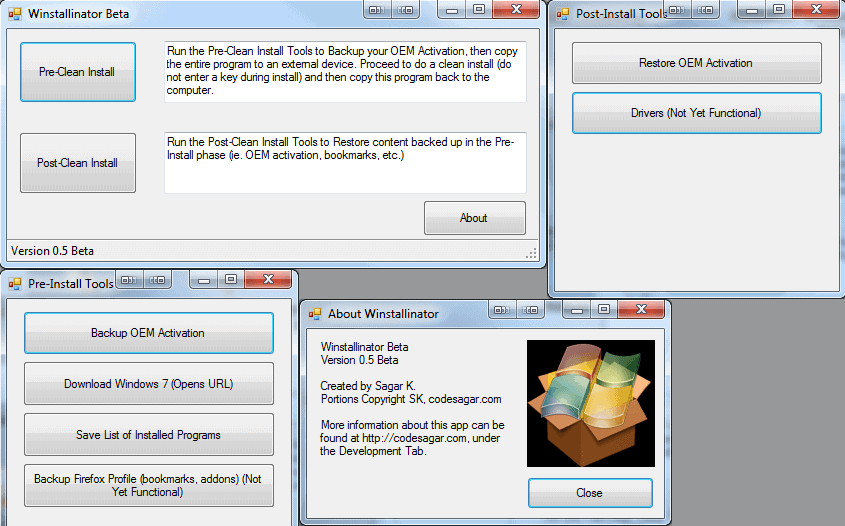


























in windows 7 you can just get hold of a windows 7 retail disk and use you oem key to activate it,
for xp do the same but change a file in the retail .iso folloing this guide http://www.mydigitallife.info/how-to-change-windows-xp-version-between-retail-oem-and-volume-license-channel/
Is the CDKEY.txt supposed to show the Windows 7 product key that is in use on my computer? Because I used the tool and it shows something else inside that file…
Hi! I’m the dev.
Thanks for featuring this here! It means a lot to me :D
I’m definitely going to start adding more features once I get the time. Any requests?
Works on XP SP3?
Too late. I already put in my two days of cleaning up the Win7 OEM that came with my laptop. Too bad I didn’t know about this first.
This tool may come in handy. Problem is that if you perform clean install of Win 7, the recovery partition gets corrupted. I’ve seen this so many times. You have create your recovery disks first, then you can do whatever you want. Oh, and also, if you perform clean install on a HP or Compaq machine, be careful. Every unit that come out of HP or Compaq has tatoo on the mainboard. Even if you have created your recovery disks, they will not work and you’ll have to fork out $150 to get the tatoo re-done. The DMI-Tatoo disks are only available to HP cert. technicians. Speaking of bloatware or cparware, oh boy, where do I start, every manufacturer is doing it, that’s why Micro$oft got the shits. With right that is. There is A HUGE difference in system performance in clean install and OEM image. I’ll have to test this tool and will report back. Nice to have options.
Regards,
Ivan K. – GeekTech Solutions
Blotware? I call i crapware as that what it is. I mean I have seen a service to remove crapware that coast about 30 dollars and that it pathetic.
Nifty little tool.