Internet Explorer 8 Command Line Arguments
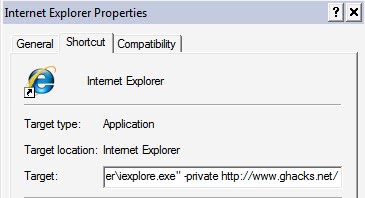

Microsoft has introduced a few new features in Internet Explorer 8 including the inPrivate privacy feature but also architectural changes that made Internet Explorer 8 a multi-process browser. Microsoft has created a handful of command line arguments for Internet Explorer 8 that can be useful under certain circumstances.
Probably the most interesting is the ability to start Internet Explorer 8 directly in InPrivate mode by using the -private argument. This can be combined with the url argument that will open a specified url directly in Internet Explorer 8. The argument to open a specific url is simply that url, for example https://www.ghacks.net/. You can add the two parameters to any Internet Explorer 8 shortcut so that you start the web browser immediately in inPrivate mode and the specified url.
A right-click and the selection of Properties should open the Internet Explorer Properties window which contains a Target form in the Shortcut tab.
Simply append -private https://www.ghacks.net/ at the end of the line. The full line should look like the following afterwards:
"C:\Program Files\Internet Explorer\iexplore.exe" -private https://www.ghacks.net/
There are two additional command line arguments available for Internet Explorer 8 that might come in handy. The -k argument starts Internet Explorer 8 in Kiosk mode which has been designed primarily for presentations. It will start the web browser without toolbars and status bar.
The final parameter is -extoff which will start Internet Explorer 8 without extensions which is useful for troubleshooting purposes.
Which leads to the closing question: Does anyone know how to always launch Internet Explorer in InPrivate mode. The shortcut works fine if Internet Explorer 8 is started from the icon but it does not help if the user clicks on a link in another program like Microsoft Outlook.
Advertisement













Hi, we have an issue with an application making use of Iexplorer 9.0. Quite often when we print Iexplorer stops workings.
We’ve noticed simply by opening and closing the add-ins the issue is solved.
Would someone know how we can automate this (cmd) to avoid that our users are experiencing any further issues?
Thanks in advance.
Lieven
Help!. several years ago used a msdos script’s for retrieve a web page and capture the html code into a local file.Something like:
“c: \ Program Files \ Internet Explorer \ IEXPLORE.EXE” http://mysite/page.htlml > temp
type temp & pause
Now I can not more to prevent the opening of the window ie and and I can not capture anything
Any idea? thanks in advance Giemman
Is it somehow possible to start IE with custom Security Settings with starting parameters? Don’t want to use Registry, would appreciate an answer :)
Martin, your article was lifted and republished without credit. Not cool.
http://www.pcnewsy.com/internet-explorer-8-command-line-arguments-11525/
Thanks for letting me know. Content scraping is still a profitable business. Takes seconds to create and will earn revenue. If you create hundreds of blogs you earn a nice living with it thanks to Google and other search engines who are not blocking it from happening.
How to I get IE8 to open up multiple tabs to multiple URLs on start up? I used to use TabbedBroswing in the registry but that doesn’t work any more. Multiple entries on the command line don’t work. Help!
Matt
Perfect!
thx a lot
I can’t get my about:config to work…get Navigation to the webpage was canceled message? Anyone seen this before?
hello, does anybody know how to start ie8 from a shortcut with mutliple tabs?
Just put the three, or more, sites you want them to open on as separate line entries in the Home Page field on the General tab of the Tools | Internet Options. For example:
http://www.google.com
http://www.google.com
http://www.google.com
to open three tabs on Google, or
about:blank
about:blank
about:blank
to open three blank tabs.
You can create a batch file and put multiple URLs in it. The followign code will open up IE, pause for a sec to allow the process to complete, then load the rest of your urls in new tabs.
Open up notepad, paste in the following code substituting your own URLs and then name it with a .bat extension.
@echo off
start /d iexplore.exe http://www.google.com/
PING 1.1.1.1 -n 1 -w 2000 >NUL
START /d iexplore.exe http://www.yahoo.com/
START /d iexplore.exe http://www.msn.com/
Thanks for the tip Randy and the help you are giving.
>> “Is there
>> “C:\Program Files\Internet Explorer\iexplore.exe†-uninstall
>> parameter that work?â€
> No … your wrong … use
> “C:\Program Files\Internet Explorer\iexplore.exe†-delete
I thought one could use
“C:\Program Files\Internet Explorer\iexplore.exe†-destroy
Quote:
“Is there
“C:\Program Files\Internet Explorer\iexplore.exe†-uninstall
parameter that work?”
No … your wrong … use
“C:\Program Files\Internet Explorer\iexplore.exe†-delete
“introduced a few new features in Internet Explorer 8”
Is there
“C:\Program Files\Internet Explorer\iexplore.exe” -uninstall
parameter that work?
If you modify the shell file associations with url:// in explorer, you can change the launch parameters for iexplore.exe.
That way all clicked links will launch in private mode.
You could even enforce this at a group policy level for an organisation, changing the shell associations for all.
MiW I was that far but the Internet Shortcut points to “c:\WINDOWS\system32\rundll32.exe” “c:\WINDOWS\system32\ieframe.dll”,OpenURL %l and not Internet Explorer. Any idea where to put the -private parameter?
The WinHelpOnline blog has a registry patch to start IE8 in inprivate mode by default.
http://www.winhelponline.com/blog/how-to-start-internet-explorer-8-in-inprivate-mode-by-default/