Monitor Folders In Windows with Watch 4 Folder
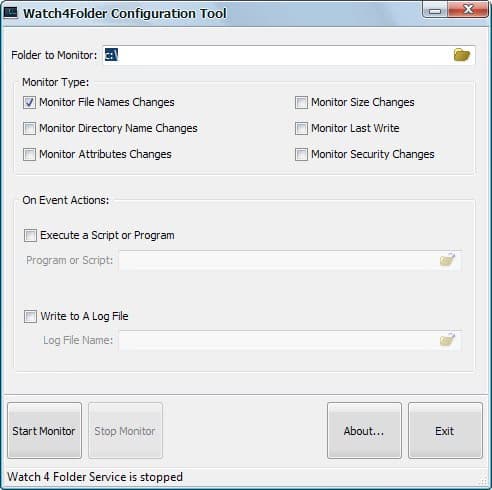
Watch 4 Folder is a free Windows program that you may use to monitor up to four folders on the operating system for changes.
There are several reasons why you may want to monitor one or multiple folders on a computer running Windows.
Folder monitoring may improve the security of the system or data by making sure it is not changed or removed without the system administrator knowing about it.
Monitoring may also be useful if you run software to process new files or folders in select destinations. Think of a folder that acts as a central download folder on the software. You could run a monitoring software to detect changes to the folder and run software or scripts that interact with these new files.
Watch 4 Folder

Watch 4 Folder is a lightweight software program to monitor folders in Windows. The application is provided as a free, somewhat limited, version and a commercial version. The main difference between free and paid version is that the monitoring limit is raised to four folders in the registered version.
The free version of the program can be configured to monitor up to one folder to react on the following changes.
- File create
- File delete
- File change
- File rename
- Association change
- Free space change
- Folder create
- Folder delete
- Folder rename
- Folder change
- Media insert
- Media remove
Setup is straightforward. Watch 4 Folder does not need to be installed, you can run it after you have extracted the archive to the system. Switch to the "watch settings" tab to get started.
There you may select a folder that you want to watch and several monitoring parameters. You may include subfolders by checking that option, and need to check at least one of the available events to monitor.
You may select multiple events, e.g. file delete and file change, and it is recommended that you do so.
After setting the events that you want the program to monitor, you set the action that you want triggered when a new event is recorded.
The following options are supported:
- Execute a program, batch file or script (with optional option to add the object name to the argument).
- Write the event to a log file.
- Popup a message.
- Show a desktop alert.
Select a name for the new monitoring rule and activate the apply button to save it.
You can manage all saved monitoring rules under the watch list tab in the program interface. The live log tab lists all events as they happen on the other hand.
You may want to experiment a bit with the available actions. While you may find popups or desktop alerts useful, it may become overwhelming depending on the level of activity. Writing events to a log file seems the safest option.
Closing Words
Watch 4 Folder is a useful monitoring program for Windows to monitor folders for a large number of changes. The customization options are great and all are available in the free version.
The program limits you to a single folder and it has not been updated since 2013 it appears. Still, it ran fine on a recent version of Windows 10 Pro.
Related articles
- Automatically extract archives of folders you monitor
- Monitor Folders By RSS
- Monitor Folders For File Changes And Additions
- Monitor Windows folders for file changes
- Track Folder Changes Monitors Directories On Your Computer



























Hi Martin,
What is your opinion about Tweakeze as file/registry monitor?
Does it compare with W4F?
Thanks
Hello
Thank you for this write-up and recommendation. For my purposes, however, it looks to not be a solution, as it appears to be unable to monitor “hidden” folders. In my case, that is my AppData folder.
:-(
There is a newer version here:
http://leelusoft.blogspot.com/2010/07/watch-4-folder-22.html
I’ve been using Directory Monitor for a couple of months now and am really happy with it. I’d be interested to hear how this tool differs from DM.
Download:
http://www.softpedia.com/get/System/File-Management/DevEnterprise-Directory-Monitor.shtml
Mini-review
http://www.mydigitallife.info/2009/03/12/download-directory-monitor-to-track-files-changes-in-folders/
Awesome. Great find, Martin. I’ve been looking for something like this to watch my home server files, and execute commands.
As always, Martin, you rock.