Automatically extract archives of folders you monitor
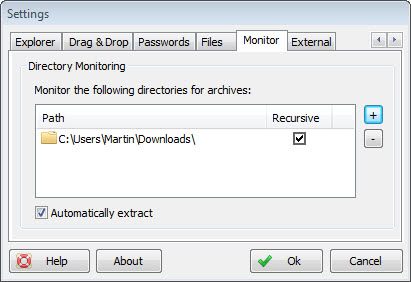
I'm using a single download folder for all my Internet downloads that I do with Firefox. The folder grows quickly throughout the day, and it happens that I add archives to the folder that I plan to extract at a later point in time. Maybe you are having a similar folder where archived downloads, be it as rar, zip or 7z files are saved to.
If that is the case you may be interested in a way to automate the extraction of archives that are stoed in the folder. Basically, whenever an archive gets moved, copied or saved in to the folder, it gets automatically extracted shortly thereafter.
The program that can do that for you is Extract Now. You may have read about the program before here on Ghacks, for instance in the extract archives from multiple folders at once guide.
Configure Extract Now
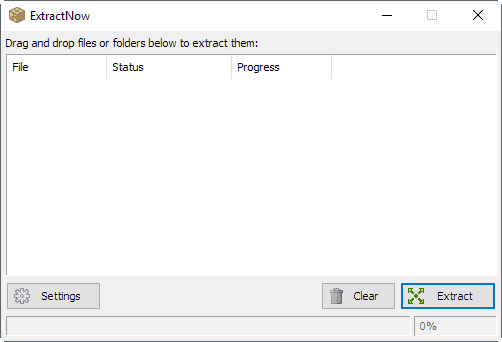
The first thing that you need to do is download the latest version of the program from the project website. Start the program afterwards and click on the Settings button in the lower left corner of the program window.
Browse the available tabs in the settings window until you find the Monitor tab listed there. All that it takes now is to add one or multiple folders on your system to the list of monitored directories. You also need to enable automatic extraction on the same page so that new archives get automatically extracted by the application.
It should be clear that Extract Now needs to run in the background for the monitoring and automatic extraction to work. Subfolders are automatically included in the monitoring, which you can disable by unchecking the recursive check box next to each monitored folder.
The program starts the monitoring of the selected folders right after you click on the ok button to complete the setup.
Note that you will be asked where to extract the archive by default. If you do not want that, open the Settings again and open the Destination tab this time.
Switch from "always ask" to "automatically extract archives to" and select a destination for the archives. After you have done that, archives are extracted automatically without any user interaction.
Second note: existing archives in the folder are not extracted by the program as it monitors file operations only. Only files that you copy, move, save to or create are automatically processed by it.
A password list is also supported by the application in case you download password protected archives frequently.
Here is the list of file formats that ExtractNow supports:
zip (+jar,xpi), bzip2 (+bz2,tbz2,tbz), rar, arj, z, lzh (+lha), 7z, cab, nsis, lzma, lzma86, xz (+txz), ppmd, udf, xar, mub, hfs, dmg, compound (+msi,doc,xls,ppt), wim (+swm), iso, chm (+chm,chi,chq,chw,hxs,hxi,hxr,hxq,hxw,lit), split (+001), rpm, deb, cpio, tar, gzip (+gz,gzip,tgz,tpz), mslz, flv, swf, ntfs (+ntfs,img), fat (+fat,img), mbr, vhd, pe, elf, apm, macho, ace, sit
The method is perfect for PC users who regularly download archives to their system.
Closing Words
The automated archive monitoring and extraction functionality of ExtractNow is one of the strong features of the free program. It is ideal for users who download archives regularly to devices that ExtractNow monitors.
Memory use is quite okay for a program that monitors background activity. The program uses less than 15 Megabytes of RAM while running on Windows.
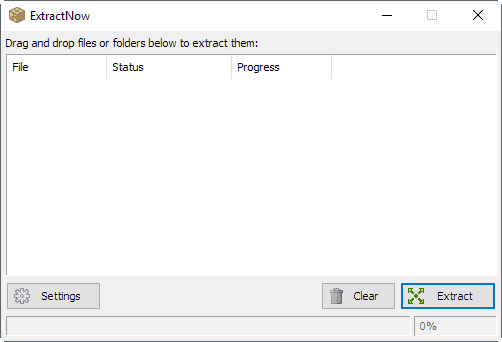


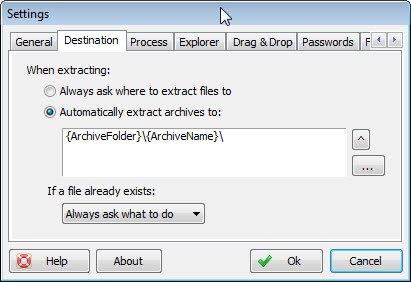

















ExtractNow is a great tool but can do a lot of harm if you’re not careful. Unfortunately, the default settings is to extract all archives in the supplied folder and the archive filter is not limited to archive extensions (e.g. 7z, rar, zip). That leads to the danger of all files which are actually archives being extracted – including DOCX, EPUB, LIT, CHM and many others. After extracting the contents of these files, the “archives” are deleted. So all your DOCX/EPUB … files are gone and you are left with a bunch of useless files. It is not impossible to reconstruct the files (or maybe to restore from Recycle Bin) but still it’s a big pain and cancles the whole purpose of ExtracNow (which would be to ease your life).
I think the program should clearly warn about this possible problem or set the default setting to include only known archive extensions. Treating DOCX files as archives by default seems a huge bug or a wrong decision anyway.
Forgot to mention that I’m not sure about it’s limitations as far as what kinds of archives it works on.
Unziplify is great though it won’t work with password protected archives AFAIK?
I didn’t know that Extract Now had that functionality. I used to use it a long time ago before settling in with 7-Zip.
There’s also a program called Unziplify that extracts all archives in a folder that I’ve used for several years that works well. It doesn’t monitor folders like Extract Now does, but that may be more desirable and there isn’t a need to have an extra archive utility.
It has several helpful options and it provides a context menu option to activate it (right click on the folder containing the archives > Unziplify).
I don’t believe that it’s still actively developed, but I’m using it on Win7 without any issues and I think that I used to use it with XP.
I’ve put up a few screenshots at the following.
http://www.accessfirefox.org/Unziplify
Perhaps if you like it, you could do a full review.
http://www.brothersoft.com/unziplify-71709.html
and/or
http://unziplify.software.informer.com/