Use Microsoft Word to save PDF Documents
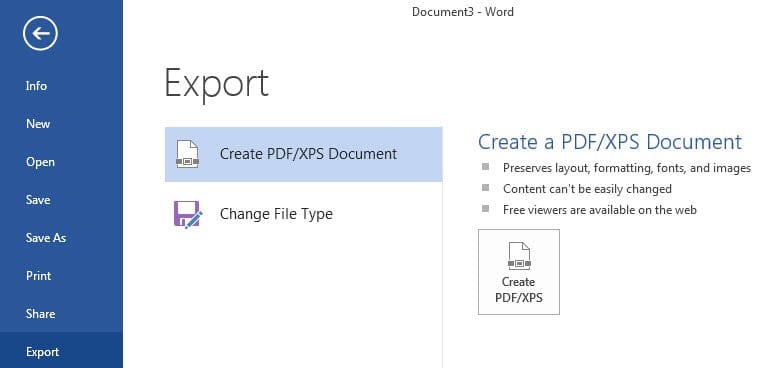
Microsoft has introduced so called add-ins in Microsoft Office and Word which are first-party or third-party applications that extend the functionality of the software.
These add-ins work similar to extensions that you may know from web browsers such as Firefox or Google Chrome. While they are installed in a different way, they do add or change functionality of Microsoft Office programs.
One add-in in particular is being a great asset for me personally, it is called the 2007 Microsoft Office Add-in: Microsoft Save as PDF or XPS and works with eight Office programs including Microsoft Word 2007 and Excel 2007.
I do have to create several PDF documents each month and have used one of the numerous online converters for this task since now. I did not like the fact that I had to upload my files to another website but that was the only working solution so far.
This has changed with the Microsoft Office add-in which adds the option to save documents as PDF right in Word and Excel. The download is only available to genuine Office 2007 users and Microsoft is performing a check before the download.
Works with:
- Microsoft Office Access 2007
- Microsoft Office Excel 2007
- Microsoft Office InfoPath 2007
- Microsoft Office OneNote 2007
- Microsoft Office PowerPoint 2007
- Microsoft Office Publisher 2007
- Microsoft Office Visio 2007
- Microsoft Office Word 2007
Update: Please note that Microsoft has implemented the functionality natively into Office 2010 and newer versions such as Office 2013. This means that you do not need to install the add-in anymore in those versions of Office, as it is already available.
To use it, you need to do the following:
- Open the document that you want to convert to a pdf document. I have only tested this in Word and Excel, but it is very likely that this is also working in other Office applications.
- Click on File at the top, and then Export > Create PDF/XPS.
- A file save dialog is displayed afterwards with pdf selected by default. Just click on Publish to save it to your local system, or on options first to customize what is being exported.
- Options here include exporting only a selection of pages, encryption of the document, or including non-printing information such as document properties or structure tags for accessibility.
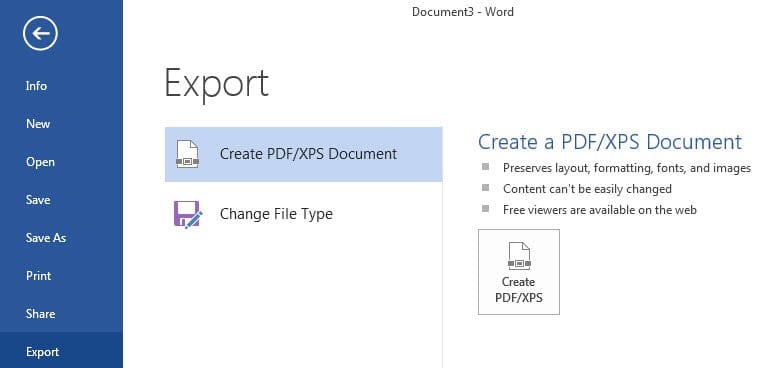





















Thank you for the suggestion, Fred Yontz. This is a hell of a lot better than those plugins that don’t even work with versions of Office prior to 2007. Frankly it is completely adsurd that Office does not have PDF functionality built-in from the get-go.
I have a much more convenient solution that works with any version of Office, as well as any browser, text editor, or other program that has a Print function. It is a print driver that prints to a PDF file. PDFCreator is a free open-source program available at http://www.pdfforge.org/products/pdfcreator/, and works very well for me. (No, it doesn’t do a Microsoft Genuine Advantage validation check before downloading.)