Apple Trailers Downloads
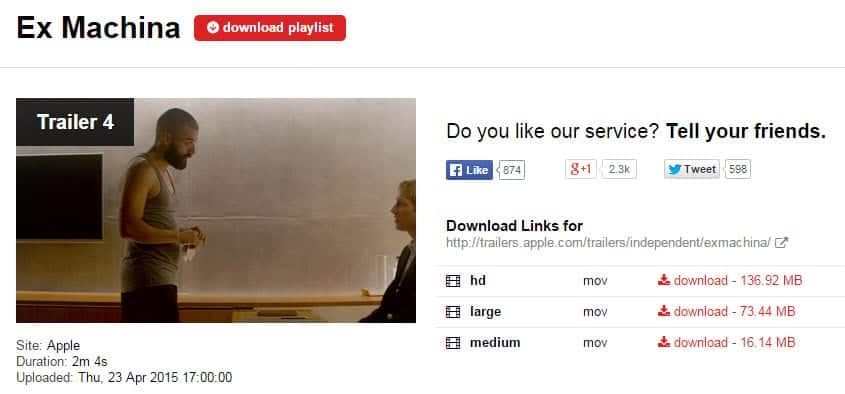
I visit Apples Trailers website occasionally to check out the newest upcoming movies and to get a first impression of movies to decide whether I'm interested in watching one in cinema or not.
It happens that I sometimes come upon a trailer that I want to download to watch again, or show a friend who does not have Internet.
There are unfortunately no download links on Apples Trailers site and so began my search for a way to download those videos to my system.
The easiest way that I discovered was to use the excellent Greasemonkey script called Apple Trailer Downloads HD+ which does exactly what the name suggests.
Update: The extension is no longer working since the Userscripts website has been taken down. While there is a mirror site available, the script requires additional downloads from the original site and since it is no longer available, won't work anymore.
Probably the best option right now is provided by Savedo. It is an online service that you can paste trailer links into (the page trailers are listed on) and it will display download links for all trailers on that page so that you can download them to your system.
It adds a little box to the right lower corner of the screen with direct download links to the movies listed on the page. The box appears when you open a page on Apples website with the trailer links that would play in your browser.
It happens from time to time that the box does not appear because of a custom site that was designed for a movie. This is not a problem at all. Just click on the movie that you want to download and the box appears right when the movie starts to load.
Let me explain the process of installing the Greasemonkey extension for Firefox and the Apple Trailer Download script for it. Install the Greasemonkey extension for Firefox following the link given above. You do need to restart Firefox first and install the Apple Trailer Downloads script after the restart.
Once the extension and the script have been installed you can visit Apples Trailers page and download all the trailers that you want. Just remember to load the movie if the box does not appear by itself.
Check out our a manual way of download movie trailers from Apple's Trailer website if the above script does not work out for you, or if you are using a browser that is not Firefox.
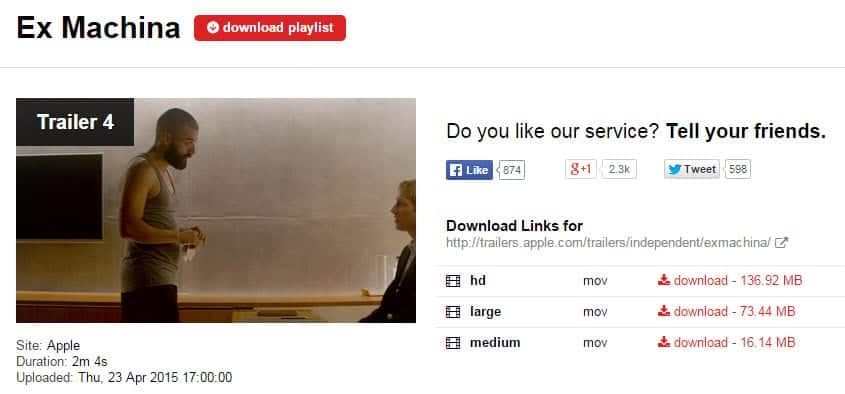











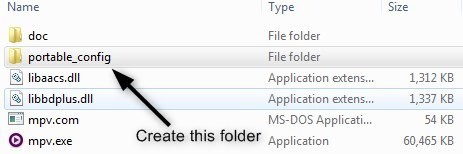









SaveDEO URL was changed to http://savedeo.online
The old URL is no longer working
Thank you for the nice review. As you might know userscripts.org is down. I’ve moved the script to: GreasyFork (https://greasyfork.org/scripts/5006-apple-trailer-download-hd)
The scripts has been updated to handle all the updates on the Apple trailers site and supports Firefox and Chrome.
genial la info gracias