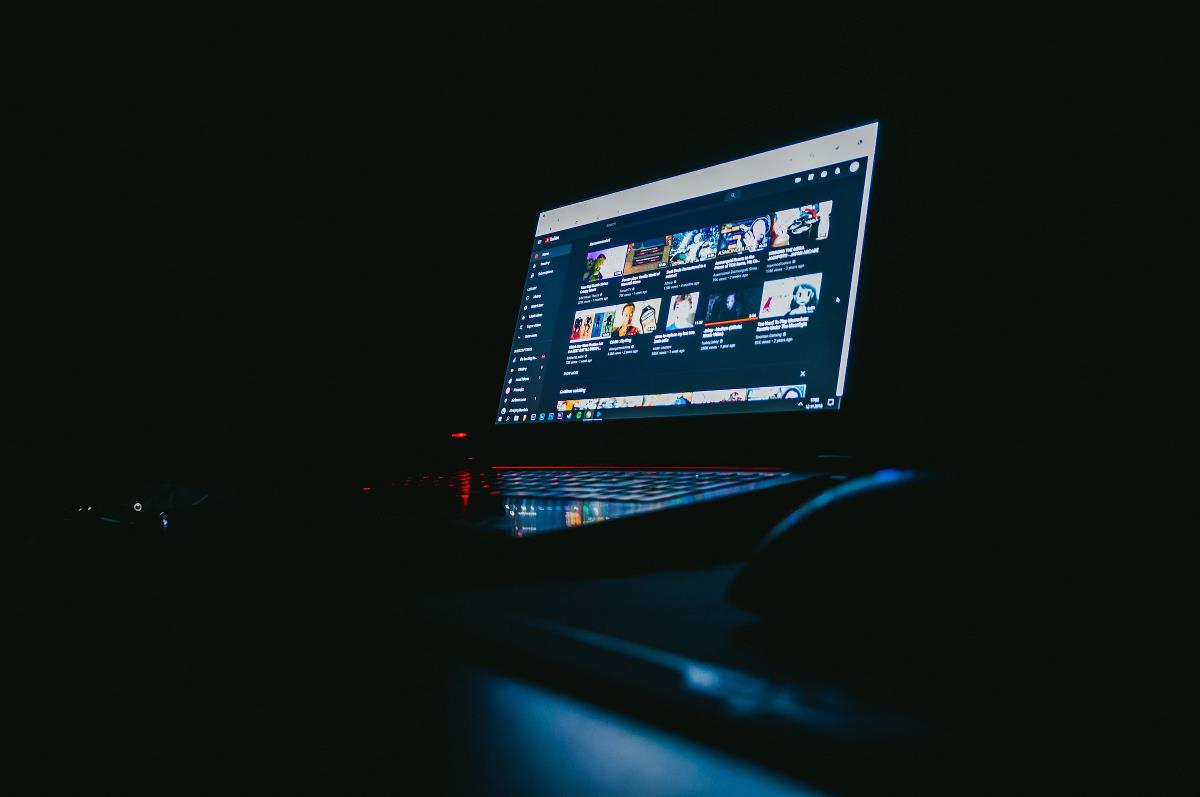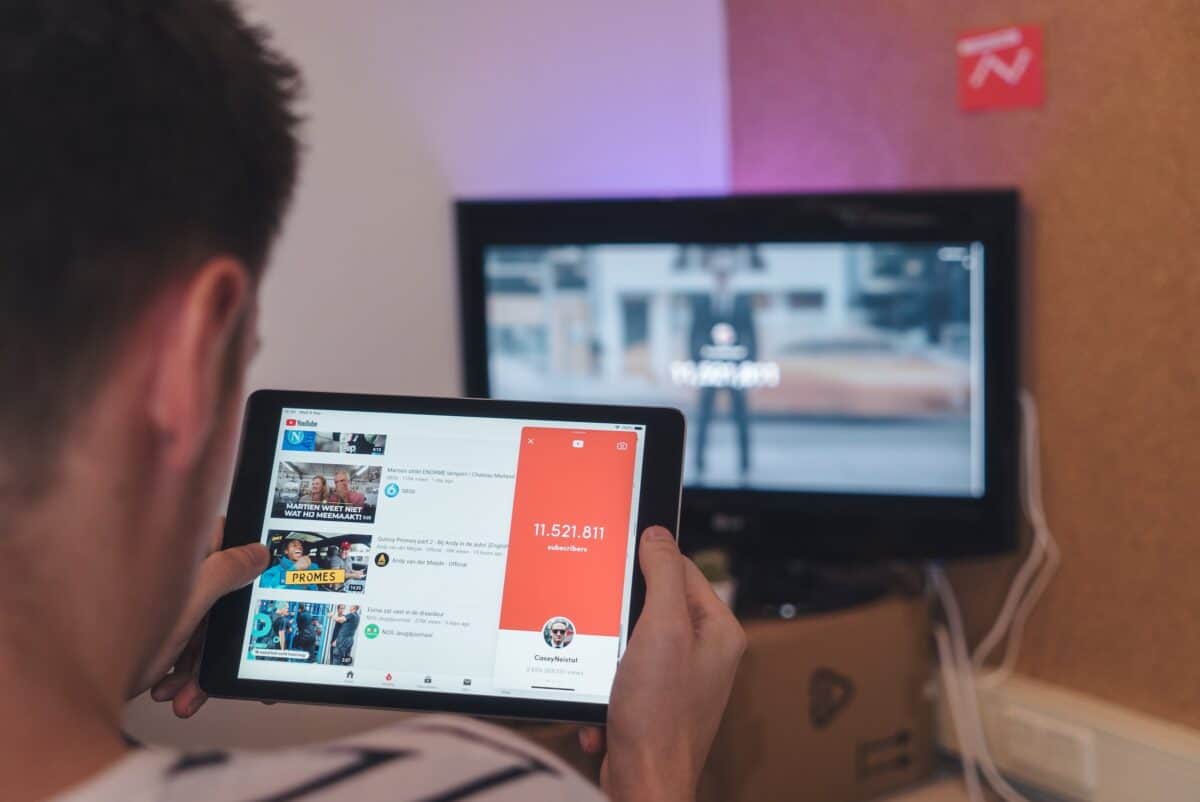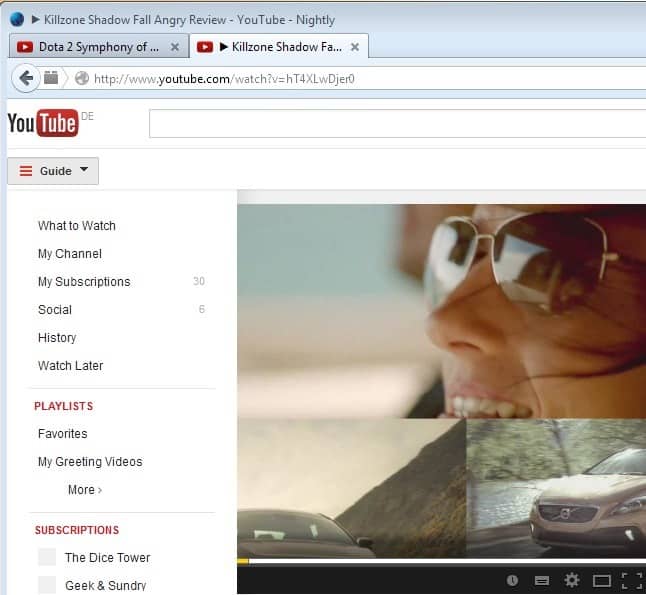Fixed: Youtube not working (on Smart TV, iOS, Android, PC)
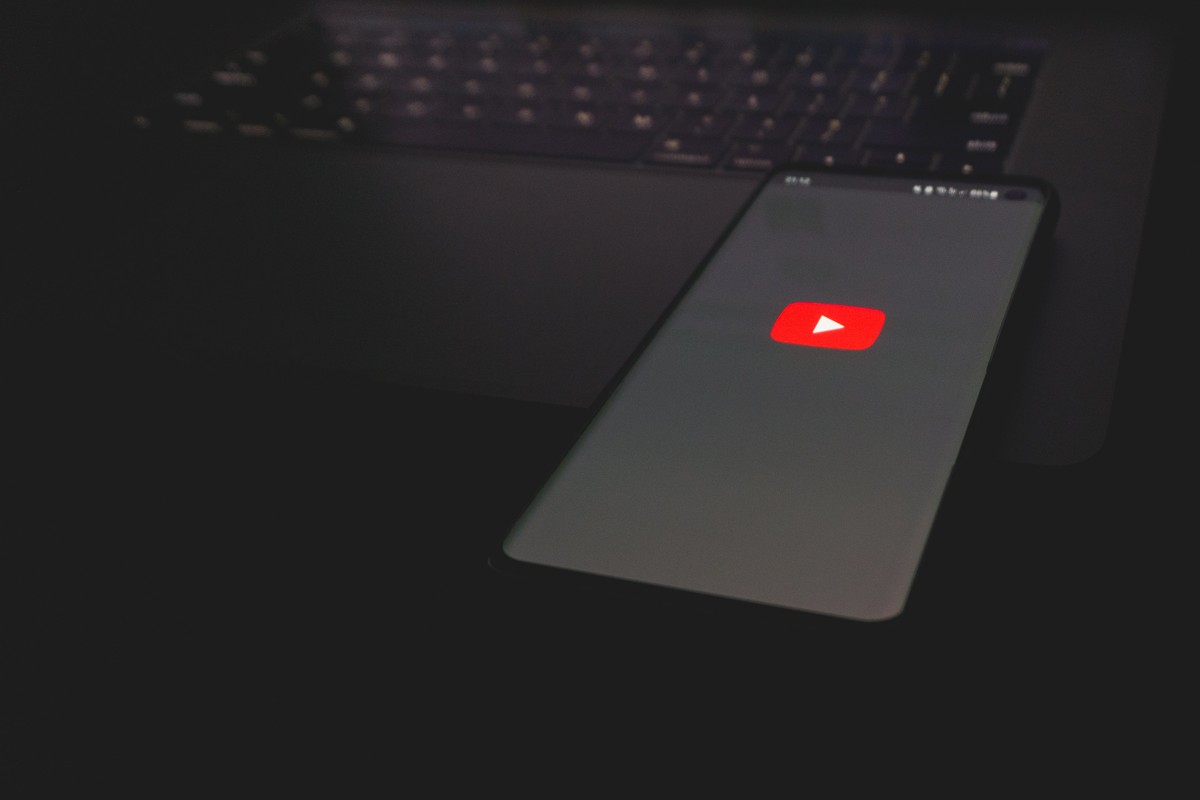
Are you facing issues with YouTube not working on your devices? Whether it's your Smart TV, iOS device, Android device, or PC, we've got you covered!
With the integration of artificial intelligence, many applications have been continuously updated in recent months. While these updates often improve users' experience on platforms, sometimes this is not the case.
Users of the popular video streaming platform have recently reported on social media that they have encountered Youtube not working error. Let's take a closer look at the underlying causes of the problem and how you can resolve the Youtube not working error.
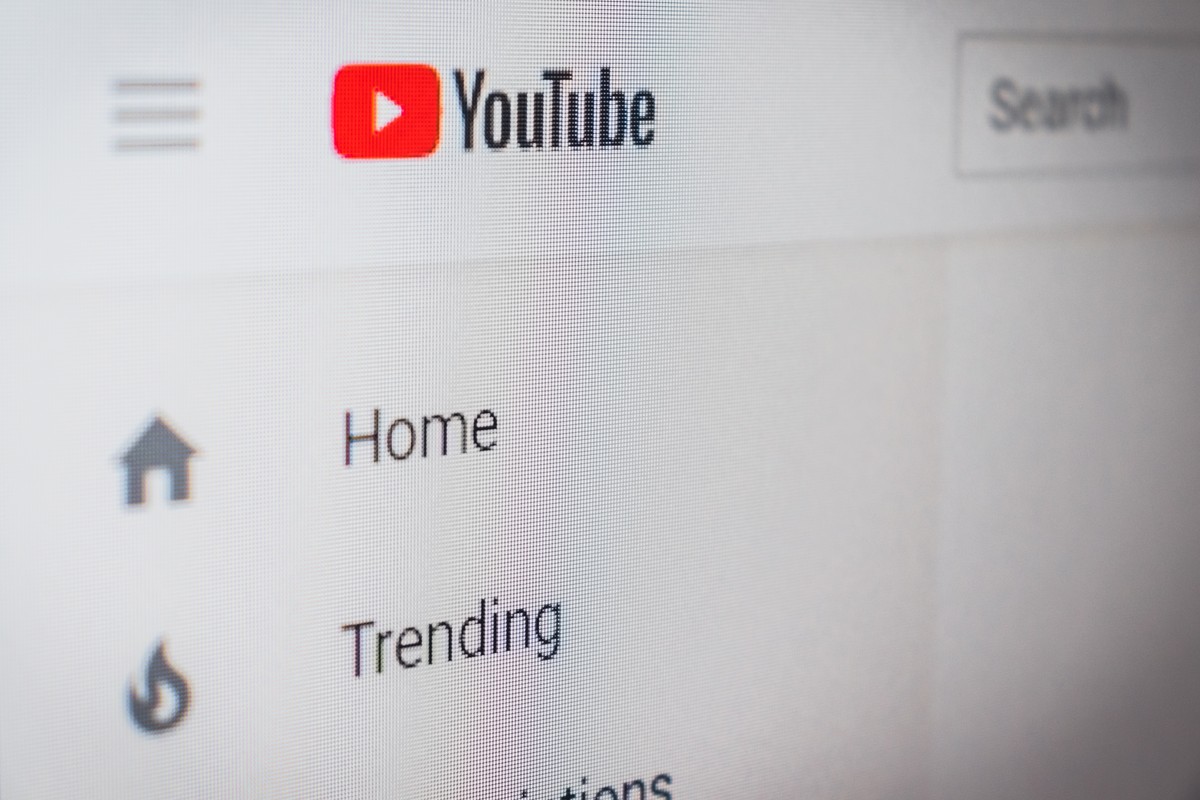
How to fix Youtube not working issues
Before delving into any other solutions, it is crucial to determine whether the problem lies with YouTube itself. Although it is rare for YouTube to experience a complete outage, such occurrences do happen.
To check the status of YouTube, Downdetector is an invaluable resource that aggregates user reports, providing insights into reported issues and their geographical distribution. It is a handy tool to identify whether YouTube is down for everyone or just affecting a specific group of users.
Furthermore, consider exploring YouTube's official social media channels, such as @TeamYouTube on Twitter, to obtain firsthand updates from the company.
In the event of a widespread YouTube outage, all you can do is exercise patience and wait for the service to be restored. If, on the other hand, YouTube appears to be functioning normally for others, proceed with the following troubleshooting steps.
How to fix Youtube not working on Smart TV
The YouTube app is a convenient way to enjoy videos, but it can be frustrating when it doesn't launch, play, load, or connect on your Smart TV. This hinders access to desired content and causes issues like wasted time, data usage, and a poor user experience.
Here is what you need to do if Youtube not working on your Smart TV:
- Check your internet connection
- Address browser-related issues
- Keep your software updated
- Clear unnecessary data
- Allocate sufficient memory for apps
Check your internet connection
Ensure that you have a stable internet connection by checking your router, modem, and network interference. Resetting your router or modem can often resolve connectivity issues, and it is, most of the time, a simple yet certain solution for Youtube not working issues.

Address browser-related issues
If you're using an older or unsupported web browser, it may cause problems loading YouTube content. Adjust your browser's security settings if needed.
Keep your software updated
Outdated software can cause playback issues. Regularly update your Smart TV's software to ensure smooth performance.
Clear unnecessary data
Remove unnecessary data on your Smart TV to free up space and improve performance.
Allocate sufficient memory for apps
Ensure that enough memory is allocated for apps, including YouTube, to ensure smooth streaming without interruptions.
How to fix Youtube not working on iOS and Android
If your Youtube not working on your mobile device what you need to do is pretty simple:
- Update your OS
- Reinstall the Youtube app
- Clear the YouTube app cache and data
- Sync the date and time
Update your OS
Make sure your iOS or Android device is running the latest version of the operating system. Check for available updates in the settings menu.
Reinstall the Youtube app
Always use the latest version of the YouTube app to benefit from bug fixes and new features. Check your device's app store for updates or use the links below.
Clear the YouTube app cache and data
Clearing cached data can resolve issues caused by accumulated files. In the settings menu, locate the YouTube app and clear the cache or reinstall the app if necessary.

Sync the date and time
Ensure that your device's date and time are synchronized with the YouTube server to avoid glitches. Enable automatic date and time settings in the device settings.
How to fix Youtube not working on PC
Most of the time, computers do not have problems with Youtube. This is because you use a browser to access Youtube on your PC instead of an app, and therefore access the platform through Youtube servers.
But if Youtube not working on your PC, here are the things you should do:
- Update your browser
- Clear cookies and cache
- Disable browser extensions
- Update video drivers
Update your browser
Keep your web browser up to date to ensure compatibility with YouTube. Check for updates in the browser's settings or preferences.
Clear cookies and cache
Clearing cookies and cache can resolve issues related to stored data. Access your browser's settings, find the option to clear browsing data, and select cookies and cached files.
Disable browser extensions
Some browser extensions can interfere with YouTube. Disable extensions one by one and check if the Youtube not working issue is resolved.

Update video drivers
Outdated video drivers can cause playback problems. Visit your graphics card manufacturer's website and update the drivers accordingly.
By following these troubleshooting steps, you can fix the issue of YouTube not working on your Smart TV, iOS, Android, or PC. Remember to maintain a stable internet connection, update software and apps regularly, clear cache and data, and adjust device settings if necessary.
If you have applied the solutions in our guide one by one and you still encounter Youtube not working error although there is no general problem on Youtube, we recommend that you contact Youtube support using this link.
Advertisement