EverythingToolbar Windows search gets an update checker

A new version of the open source EverythingToolbar application introduces support for automatic update checks and makes other improvements. EverythingToolbar is a companion app for the popular Windows search tool Everything.
Everything Search is a fast search alternative for Windows that is making file searches on Windows a lot faster when compared to built-in Windows Search. EverythingToolbar, as the name suggests already, improves accessibility of Everything by allowing users to run searches directly from the Windows taskbar and by allowing users to switch Windows Search to Everything.
EverythingToolbar requires that Everything is also available on the device. The easiest option is to install Everything on the Windows device first and then Everything Toolbar.
Once done, users may pin the icon of EverythingToolbar to the taskbar to run searches directly from it. Options to replace Windows Search are found in the preferences.
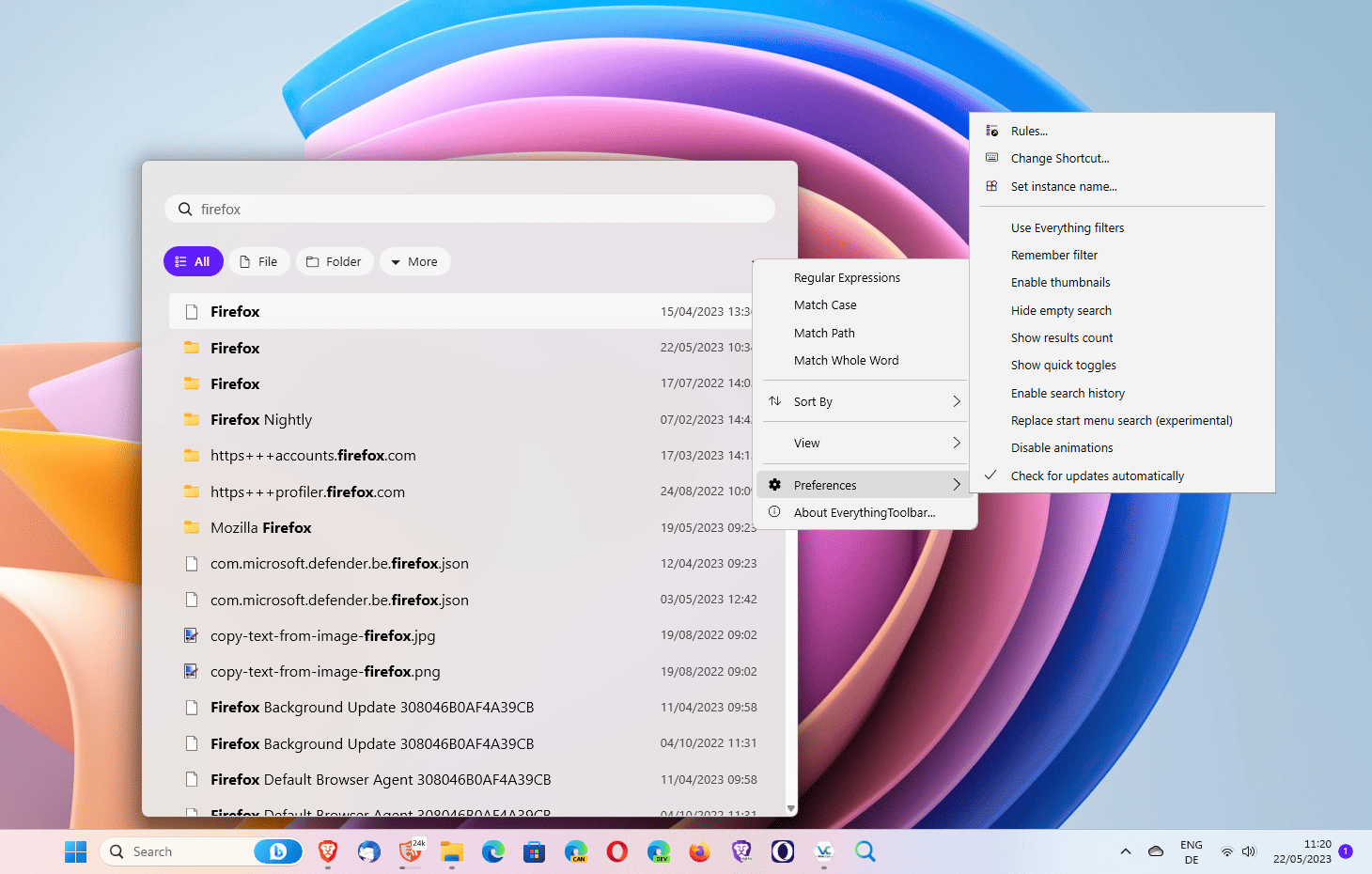
EverythingToolbar 1.1 introduces support for automatic update checks. The option is enabled by default, but it can be disabled by selecting Menu > Preferences > Check for updates automatically in the program interface.
The update checker informs users about new updates, but it does not include functionality to download these updates to the system; this is still a manual process, similarly to how KeePass Password Manager handles update checks.
The release notes lists other improvements. The new keyboard shortcut Ctrl-Shift-C allows users to copy the full path of the selected item. Files and folders may be selected using the mouse or keys on the keyboard.
EverythingToolbar users may now clear the application's main keyboard shortcut Windows-Alt-S, or any custom shortcut that they assigned to it using the Esc-key.
The remaining changes are smaller in scope. One fixes the handling of third-party file explorer applications, another addresses a misplaced window issue.
You can check out the full list of changes in EverythingToolbar 1.1. here. The last major release of EverythingToolbar dates back to January 2023. EverythingToolbar 1.0 was launched in the month, and it introduced support for Windows 11 officially.
Closing Words
Everything and EverythingToolbar improve search on Windows significantly, especially for users who want files or folders returned. The new option to check for updates is useful, as it makes it easier for users to stay up to date and check out updates shortly after release.
Now You: Windows Search, Everything or something else? What do you use to find files on Windows devices?
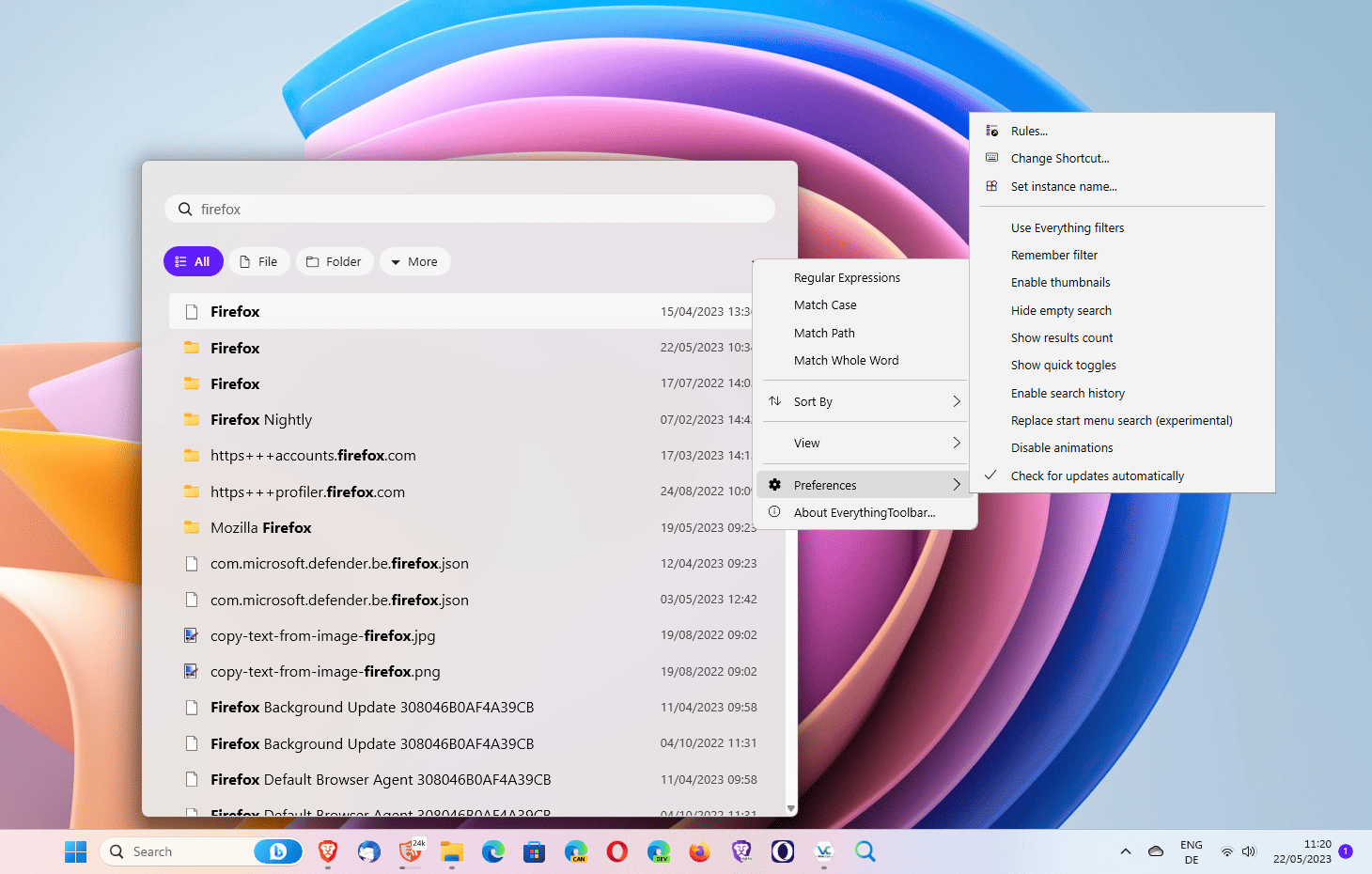




















I love the original VoidTools Everything Search (portable version). Simple, fast, proven. For me, it’s a must-have.
I’m not interested in the 3rd-party kludge in this post, which does not appear to be from VoidTools.
Can not make it work on Windows 10.
Everything Toolbar does not integrate. Everything program works well.
Windows search is not bad per se, for me it only is too heavy in the use of resources when indexing. As far as I know, you can’t search e-mails without it. For personal files and folders, I use Everything.
Everything is very fast and one thus one of the programs which are essential for me, having a big library of images.
I don’t need the toolbar, since Everything offers context search. It is worth tweaking Everything. For searching my files, I set extra big miniatures in the view tab. The cut and copy functions are very useful. Installing the Everything service is very useful too, otherwise you need to search as administrator, which I don’t like.
I already have Everything pinned to my taskbar so that’s taken care of thank you, no need for this program. A nice custom icon also looks good, since the default icon is actually probably the only thing that’s bad about Everything. It looks like shit. Orange shit.
That’s fantastic. Anything that can replace the awful Microsoft shell is preferable.
Hey, Everything by voidtools is NOT open source, this seems to be a false claim made in the article. Very important to mention!
Both programs should be offered like only one piece of software, only one instance to install.
That’s unlikely to happen, as the two programs are developed by different people, and Everything isn’t open source.
And what about those of us who have no interest in a toolbar, and just want to use the original everything search program? I would consider something like that to be bloat, depending on it’s size.
@basingstoke, obviously letting the user the choice of install one only or both.
I’ve been using Everything for a while now, but not the Everything toolbar. I just installed it and now I regret not doing so sooner. The ability to replace the start menu search is GREAT.
Now I can listen to the article–powered by Google!
For those who deny access to Google servers on Ghacks the ‘Google Read Aloud Player’ will leave an empty space : to remove it just add this line to your userStyles manager : google-read-aloud-player {display:none !important;}
About the ‘EverythingToolbar Windows search’ : I use only the ‘Everything Search’ application with its shortcut in the Taskbar and Windows native Search has been disabled years ago. Other than the option to replace Windows Search I see no advantage of associating ‘EverythingToolbar’ to ‘Everything Search’, especially if Google Search is as easy to disable on Windows 10/11 as it is on Windows 7.
Why replace windows search? Everything by voidtools cannot search contents of files, or their metadata, this can be a very seriously useful thing sometimes.
Don’t you use Windows 7? The start menu search is not so terrible that it deserves disabling on Windows 7 – it’s totally useable if not even competent. If there are junk locations clogging up your search, tweak your indexing settings.
“Everything by voidtools cannot search contents of files”
it can ! look under ‘Advanced search’
@basingstoke, originally I had disabled Windows Search because it was continuously scanning my devices (it’s very nature), was long to deliver search queries, especially compared to ‘Everything Search’ : disabled the former (for all devices) when I had installed the latter.
Generally speaking my experience of Windows 7 has led to this in my experience and appreciation : Windows (7) native applications just don’t make it compared to 3rd-party applications/software. No idea about Windows 10/11, be it the Search, the Media Player, the draw applications, the Text editor etc etc … which might have improved with latest Windows OSs. And there’s always this Microsoft policy which is to cross-tie all of a user’s experience with its applications and that, I believe, is even worse with Win10/11.
Oops … that was of course “[…] especially if Windows Search is as easy to disable on Windows 10/11 as it is on Windows 7.” and not “Google Search”.