Is your Face ID not working? Here is how to fix it!
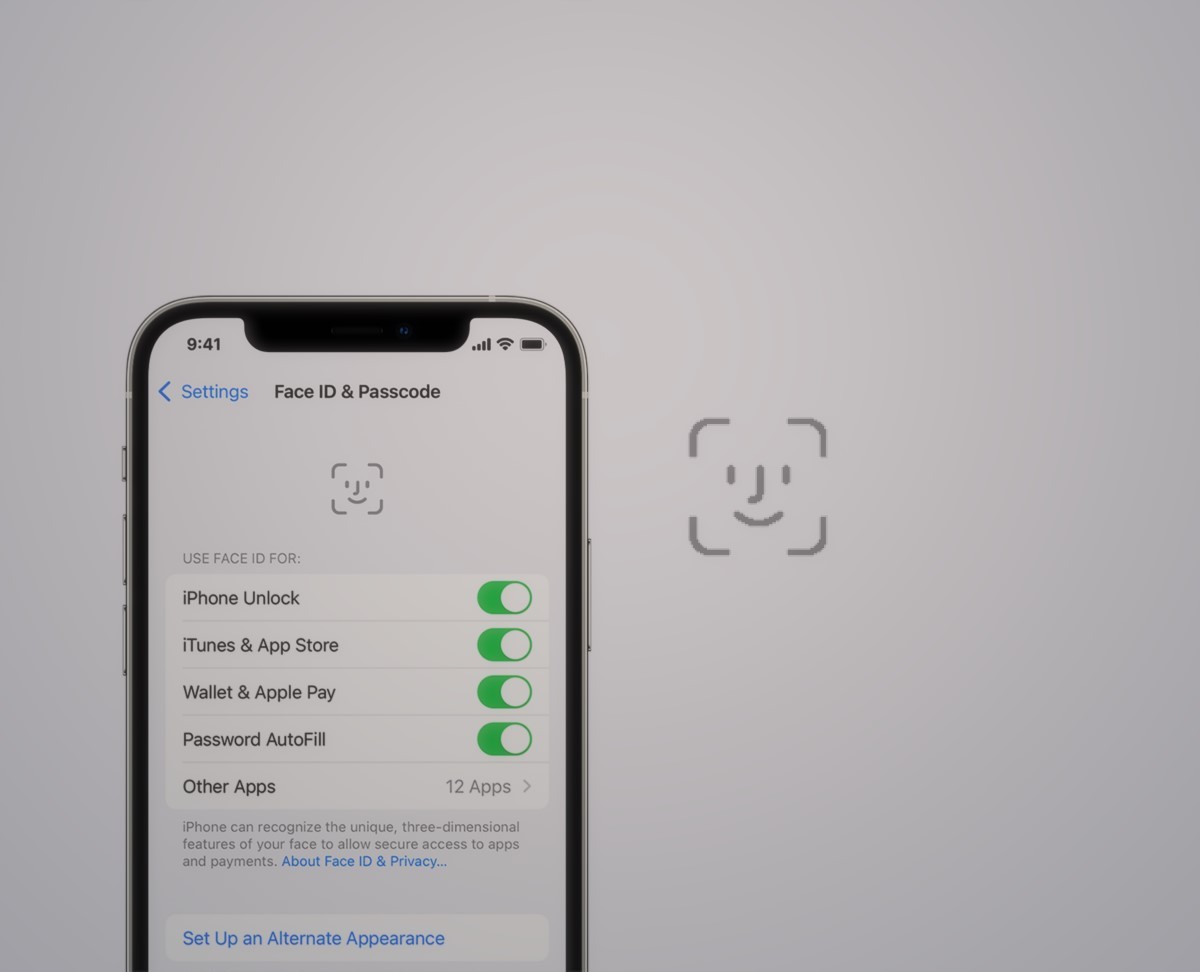
Are you trying to unlock your iPhone but your Face ID not working? If so, you're not alone. Face ID is a useful feature that lets you unlock your device and authorize transactions with a simple glance. But when it stops working, it can be frustrating. Luckily, there are several steps you can take to fix the problem.
In this article, we'll go over some troubleshooting tips that can help you resolve issues with Face ID. These solutions apply to all Apple devices equipped with a TrueDepth camera system, including the iPhone X, iPhone 14, and compatible iPad Pro models.
Why is your Face ID not working?
Before we dive into the fixes, it's important to understand when Face ID might stop working. There are several situations that can cause Face ID to become temporarily unavailable.
For example, if you haven't unlocked your device in more than 48 hours, Face ID will be disabled.
Additionally, Face ID will stop working after five unsuccessful facial scans or if you initiate the shutdown or Emergency SOS screen.
If you last used Face ID to unlock your device in the last four hours and your passcode in more than 156 hours (six and a half days), you'll need to enter your passcode instead of using Face ID.
How to fix Face ID not working issue on iPhone?
If your Face ID issue isn't related to hardware, the below tips should help you fix it. Once Face ID starts working again, your iPhone experience will get much more convenient.
Here is what you can try if your Face ID not working:
- Check your Face ID settings
- Allow Face ID in third-party apps
- Clean the TrueDepth Camera sensor
- Restart your iPhone or iPad
- Update iOS to the latest version
- Reset Face ID and set it up again
- Reset device settings
Check your Face ID settings
The first thing you should do when troubleshooting Face ID is to check your settings. Open the Settings app on your device and scroll down to Face ID & Passcode. If you see the Reset Face ID option, Face ID is already set up on your device.
Otherwise, select Set up Face ID and follow the instructions. Make sure to turn on iPhone Unlock, iTunes & App Store, Wallet & Apple Pay, Password AutoFill, and Other Apps underneath Use Face ID For.
Allow Face ID in third-party apps
Your favorite third-party apps might use Face ID for login authentication. If you denied an app permission to use Face ID in the past, however, you'll be prompted to enter your device's passcode each time instead. To turn on Face ID for a compatible third-party app:
- Open the Settings app and scroll down to Face ID & Passcode
- At the bottom of the Use Face ID For section, touch Other Apps
- Make sure the switch for the concerned app is set to ON
Alternatively, tap the desired app in the root list of the Settings app (like Settings > WhatsApp) and verify whether Face ID has been switched on.
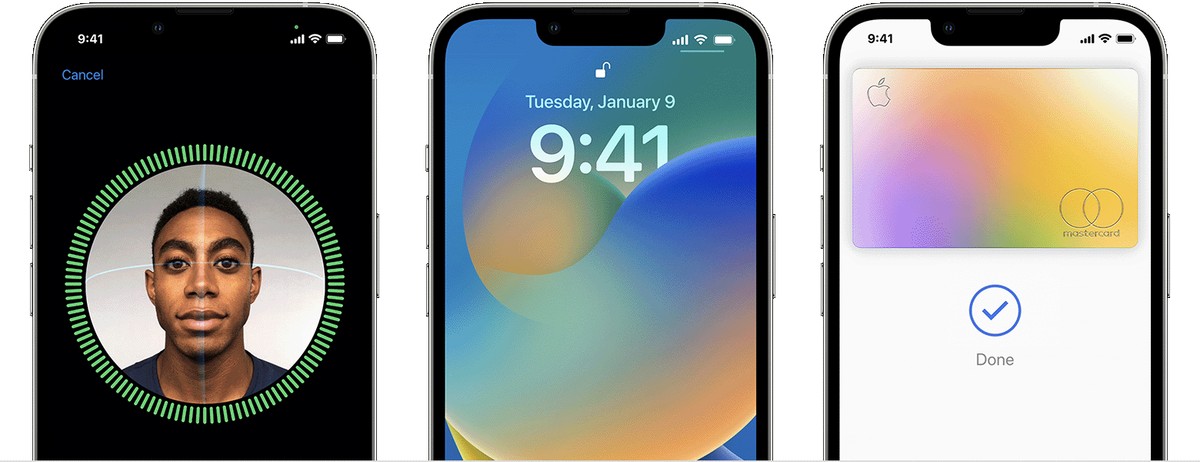
Clean the TrueDepth Camera sensor
Over time, the TrueDepth camera lens can become dirty or greasy. Use a soft, dry cloth to wipe the sensor array at the top so nothing obscures it. Some rugged cases and thick screen protectors may slightly cover the sensors, throwing Face ID off, so consider removing them.
Restart your iPhone or iPad
A restart is the most basic fix for any issue. It involves two steps: first, turn off your iPhone in Settings > General > Shut Down, then wait about a minute before turning the device back on. The Face ID components that stopped functioning should now work perfectly.
Update iOS to the latest version
If Face ID doesn't work, the problem may be at a deeper software level. In that case, update your iPhone to the latest version of iOS by heading over to Settings > General > Software Update. Apple regularly updates iOS and iPadOS to fix bugs, patch vulnerabilities, and improve its software.
Although iOS 16.4.1 is a security patch, we recommend that you update your iPhone to this patch.
Reset Face ID and set it up again
When Face ID is not working or is unavailable, resetting the feature could help. Doing so will remove any saved faces, and you'll need to set up Face ID again from scratch. Here is how to reset Face ID on your iPhone:
- Open the Settings app
- Scroll down to Face ID & Passcode
- Hit the Reset Face ID option
Then, choose Set up Face ID to set it up again. Doing so might help you to fix your Face ID not working issue.
Reset device settings
Resetting all settings might fix Face ID, but it will also revert your Home Screen layout, keyboard dictionary, network preferences, and other settings to factory defaults. Any installed apps and personal data like photos, videos, music, and individual files won't be deleted. To reset your iPhone or iPad, go into Settings > General > Transfer or Reset iPhone > Reset, then hit the Reset All Settings option.
You'll need to enter your passcode to confirm the action. With the reset completed, set up Face ID again and see if it works. Although the solutions in our guide are likely to work for Face ID not working error, if your error is caused by a hardware problem, unfortunately, it's time to take your phone to the nearest Apple service.
Advertisement

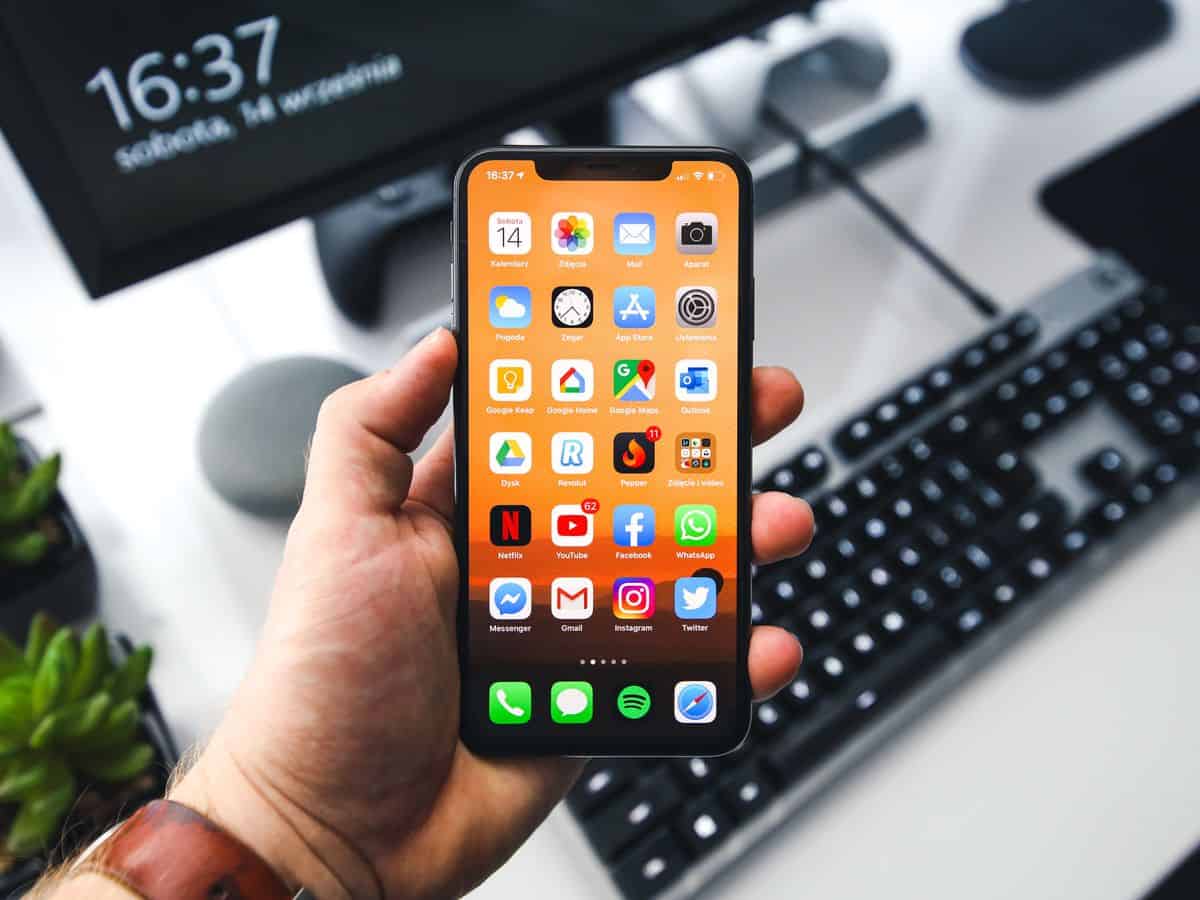















Resetting Face ID and restarting iPhone can help us solve this problem. If iOS 17 Face ID not working is caused by unknown system issues, it is recommended to use a system repair tool to fix them, such as TunesKit iOS System Recovery. If the problem is caused by incorrect settings on your iPhone, resetting all settings can get Face ID back to normal.
Face ID not working?
“You’d have to take your…your face…off”
(To be read in a Nick Cage voice)
Face ID was a massive downgrade from Fingerprint ID. It never works in low light, it doesn’t work when lying in bed, doesn’t work wearing a mask, if you regularly wear glasses it is a crapshoot if it recognizes you without them, doesn’t work if you wear sunglasses, doesn’t work if part of your face is covered in the winter, etc. etc. Fingerprint ID, on the other hand, worked every time regardless of what you were wearing, what glasses you had on, and what time of the night it was. Ho hum, Apple going backwards in time…..