How to rename iPhone: Easiest way

If you think your iPhone's name is private, you are wrong. iPhone names are used in different areas, mainly in data sharing occasions like Airdrop or car Bluetooth. In this guide, we will show you how to rename iPhone. You can set your iPhone's name to anything you want!
Music is one of the must-haves in car rides, and in today's world, the majority of cars have Bluetooth features. Once you connect your iPhone to your car to play music, its name will appear on your car's screen. This also happens when someone searches for your phone using Airdrop. If your iPhone's name is not specific or hard to determine, you might face some issues. If you want to know how to rename iPhone, keep reading because the steps are very easy, and they are written below.

How to rename iPhone to something more catchy?
If you have many devices in your home, giving each of them unique names will help you distinguish them while connecting them to your computer or synchronizing them with other devices. Besides, it also adds a personal touch to your phone. You can set a funny, catchy name or choose to be more serious and make it as informative as possible.
- Related: How to change AirPods name?
You are free to do what is on your mind, but be careful that iPhone names aren't private, and they might be seen by other users. Here are all the steps you need to know; if you wonder how to rename iPhones!
- Go to Settings.
- Click "General."
- Go to "About."
- Tap "Name." (The first option on your screen.)
- Change your iPhone's name and hit Done.
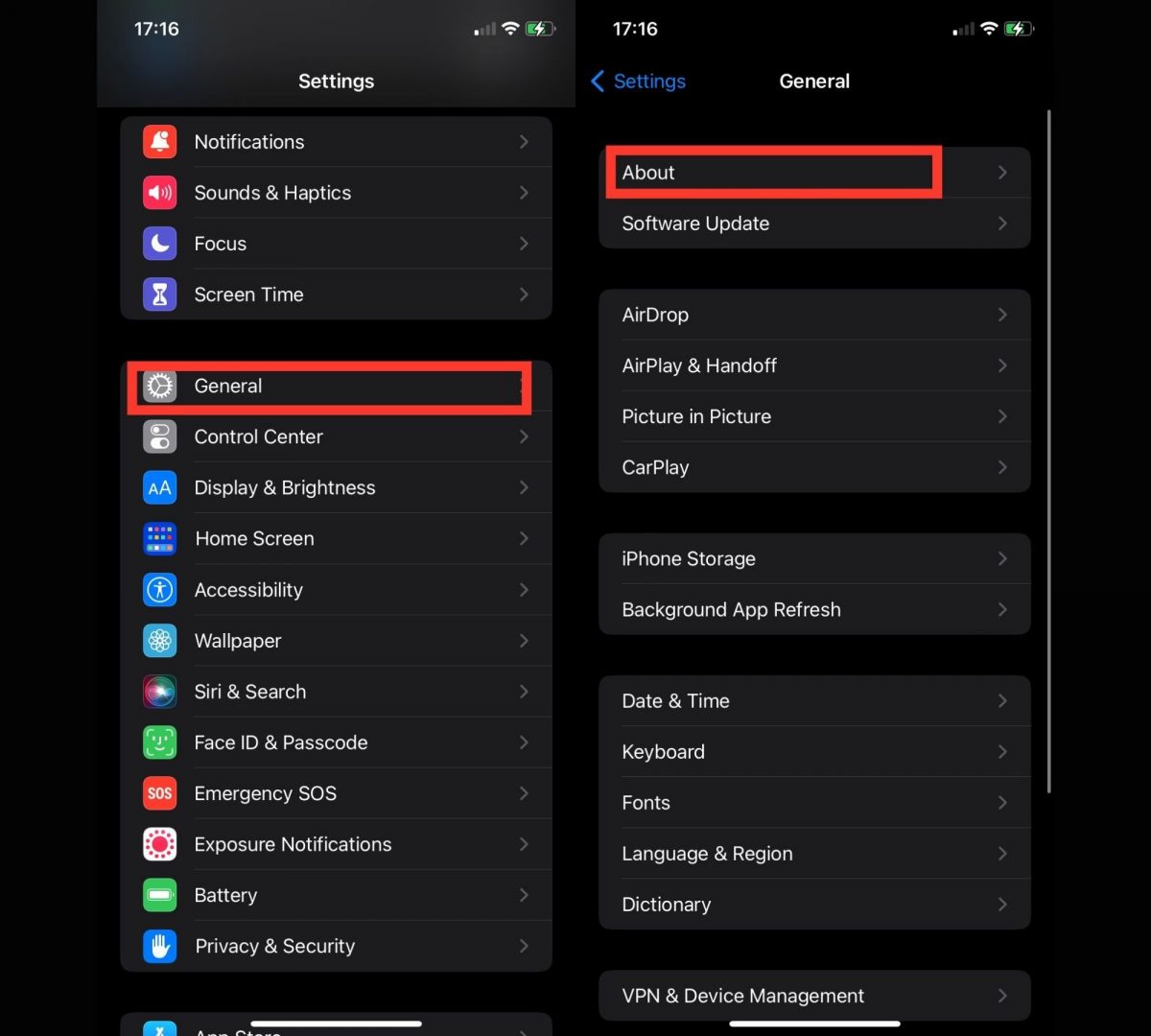
Why is my iPhone named iPhone 2?
If you have more than one iPhone shared with the Find My service, the "2" is automatically added to differentiate the phones. If you follow the steps above and change their names to something more unique, you won't have the same issue.
Advertisement















