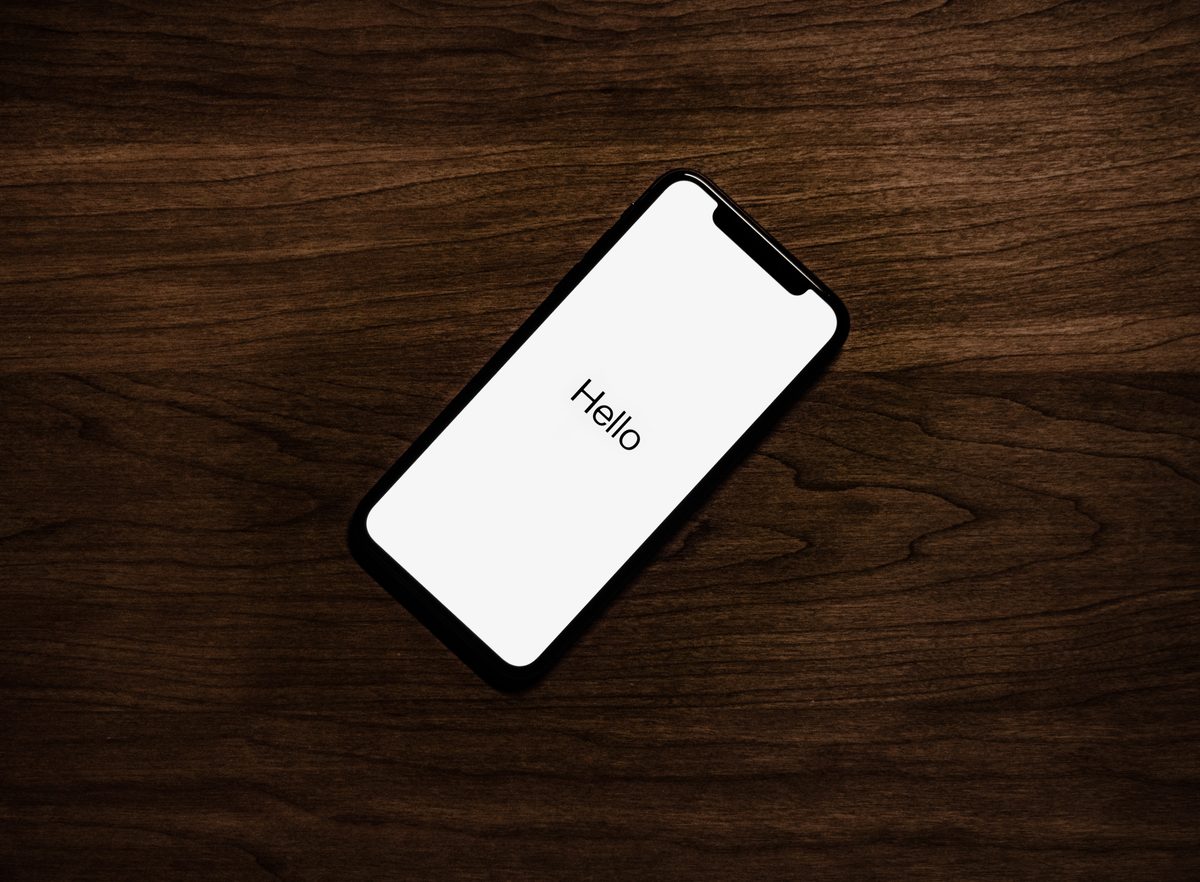How to Control + Alt + Delete: Mac guide

Mac and Windows computers have "slightly" different layouts, which may confuse some users. Some shortcuts are implemented into different key combinations, and at times it might be a real issue, especially if you have recently changed to Mac from Windows. There are plenty of different combinations to cover, but today, we will review some of the Control + Alt + Delete Mac variations.
The ctrl alt del key combination is a commonly used keyboard shortcut on Windows PCs that brings up a menu containing several options. From the menu that appears, you can lock your computer, switch user accounts, open the Task Manager to manage running processes, change your password, or shut down or restart your computer.
Control + Alt + Delete: "Mac" way
Ctrl alt del is a highly used key combination that Windows users use to open "Task Manager." They usually quit unwanted apps from the manager menu to free up some space on their computers. The Control + Alt + Delete Mac variation lets you open the "Force Quit" menu. If Mac users want to quit programs that cause trouble or see which are open, they can interact with the menu to further investigate.
How do I do a Control Alt Delete on a Mac?
If you have any malfunctioning applications, you must use this key combination to get rid of them and start using your Mac at full capacity again. There are several ways to "force quit" apps on a Mac computer. If you want to know the shortcut of the Control Alt Delete Mac variation, follow the steps below:
- Press Command + Option + ESC buttons.
- Select the app you want to force quit.
- Click on the "Force Quit" button at the bottom right of your screen.
- Choose the "Force Quit" option on the right, and you are done!
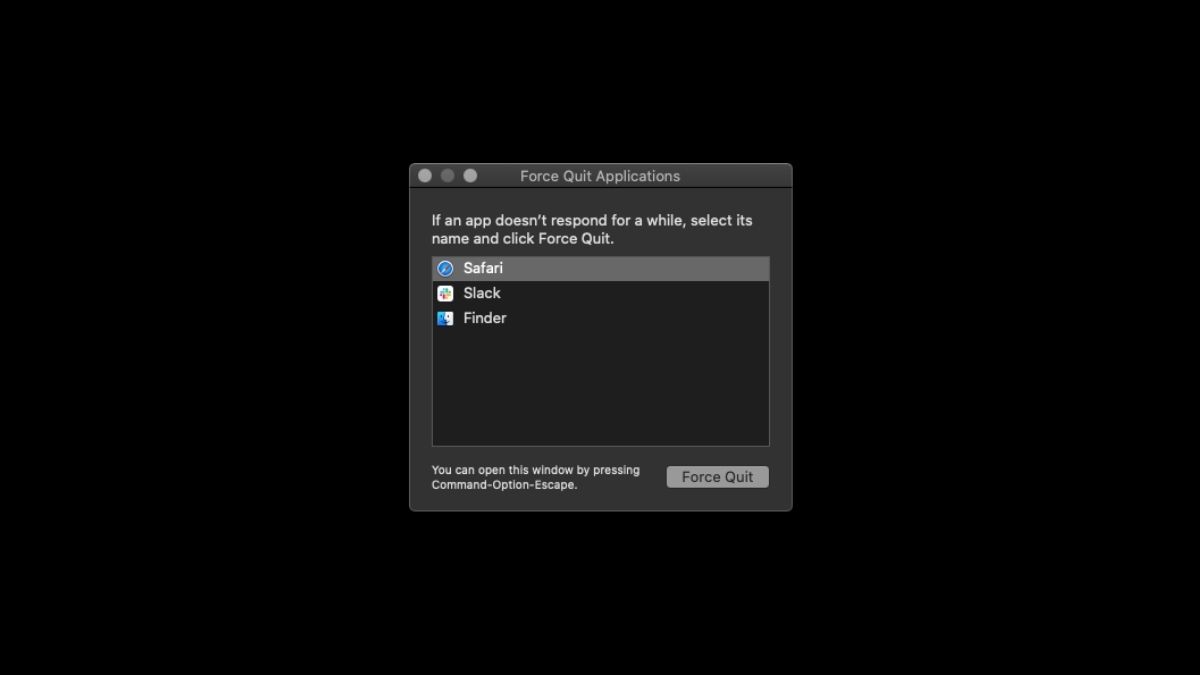
What is Force Quit?
The Force Quit menu on a Mac is a feature that allows users to quickly and easily close unresponsive or malfunctioning applications. When an application freezes or stops responding on a Mac, it can be frustrating and may cause other issues in the system. The Force Quit menu provides a way to forcefully close such applications and free up system resources.
In other words, it is the "task manager" of Ctrl Alt Delete on a Mac.
What are other ways to force quit apps?
Apart from pressing the Command + Option + ESC keys, you could also try out four different ways to force quit applications. This means that there are five different Ctrl Alt Del Mac variations. Let's have a look at all!
Dock
If an app is not responding and you want to force quit easily, you can just right-click on its icon on the Dock and select "Force Quit." This will help you get rid of the unresponsive application and if you want to run it again, simply left-click on its icon.
Apple Menu
At the left top of your screen, you will see an "Apple" icon. The Apple Menu can be used for various actions, and quitting an app is one of them. After clicking on the Apple icon, you will see the force quit option.
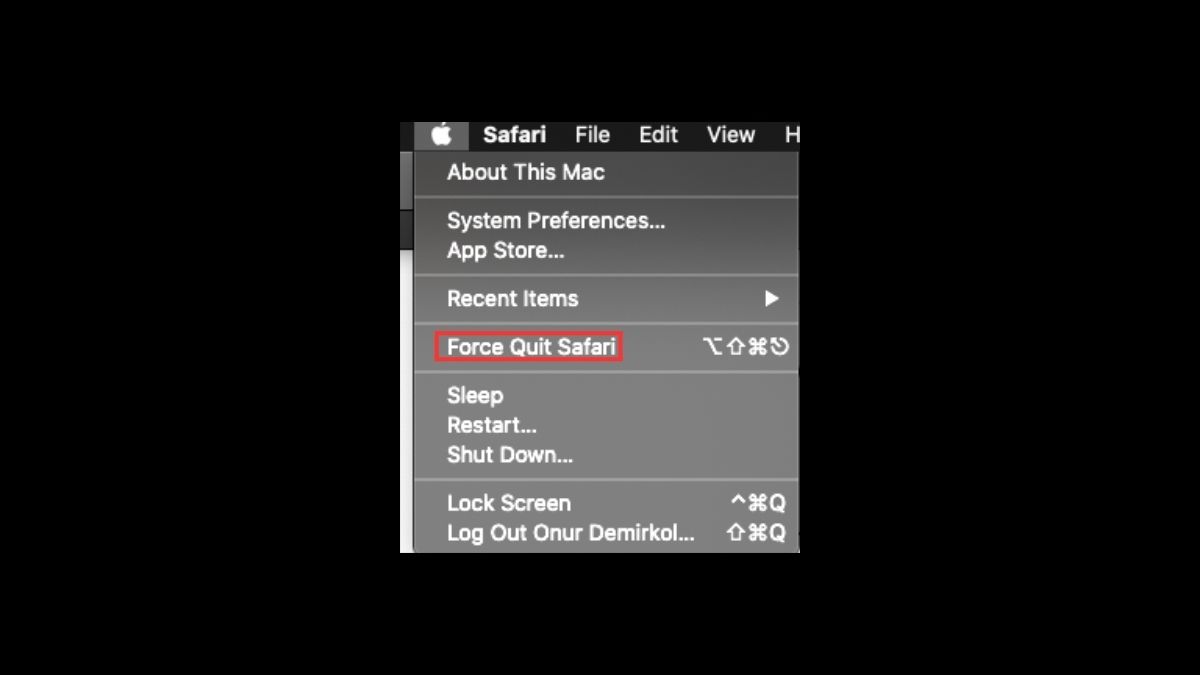
Terminal
Terminal might be the trickiest Control Alt Delete Mac variation out of all because you need to know the correct prompts. It is a Command based tool that includes the feature of forcing applications to close on your Mac. After opening Terminal, type "killall" and then the name of the app. For instance, "killall Safari." If you are not sure which app is causing the issue, type "top" to see all the running apps.
On the left, you will see all apps have a PID number. After identifying which app is causing the issue, you could turn back to the first step by typing "Q" in terminal and then entering the "killall" command followed by the PID number of the problematic app. For example, "killall 1703."
Activity Monitor
Activity monitor is literally the Task manager of Windows. You can see which app consumes how much computing power on the list. Simply double-click on the app you want to kill and hit "Quit," or click on the "X" at the left-top of your screen and confirm the process.
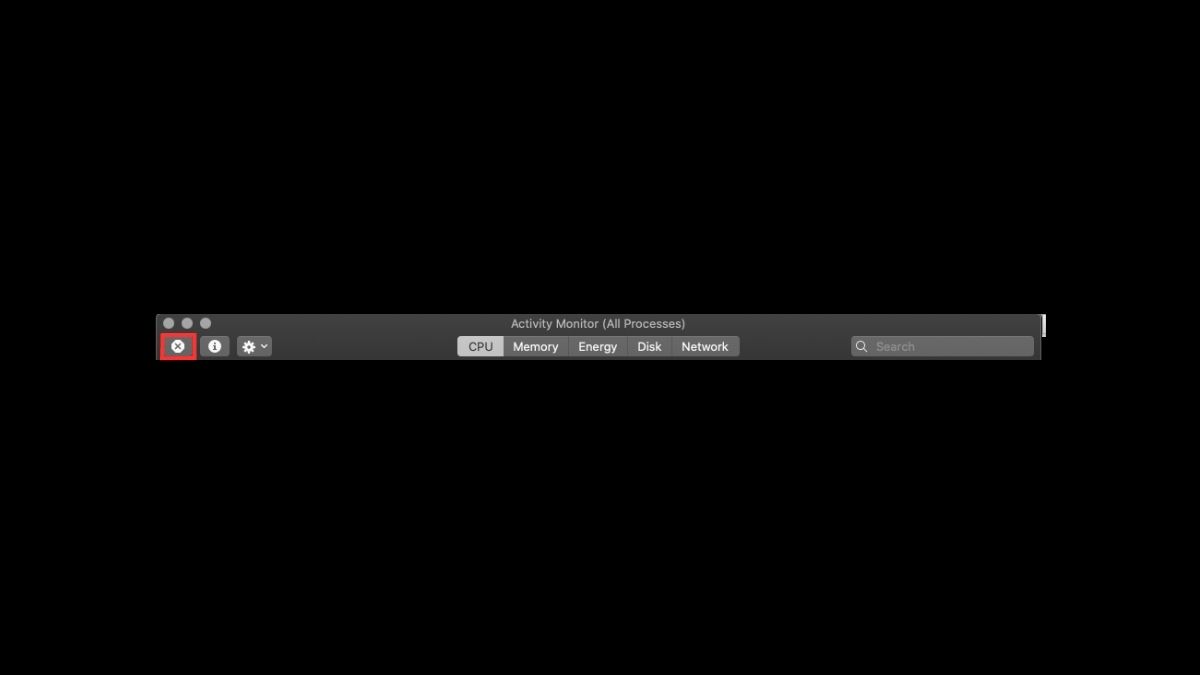
What is Ctrl Alt Del on a Mac to change password?
Macs have different features, like Mission Control, and sometimes using them might be a little hard for a Windows enthusiast. Changing a password requires another key combination on Mac. To do so, simply press Control + Fn + Delete (Ctrl + Option + Fn + Delete) keys to reset your password on a Mac computer.
Advertisement