Twinkle Tray: control brightness of multiple monitors on Windows
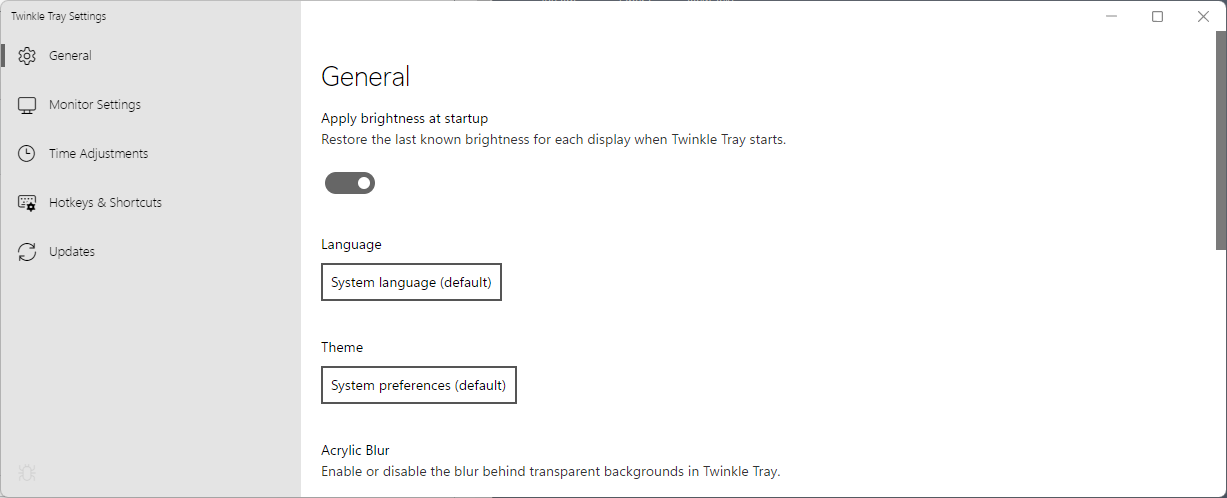
Twinkle Tray: Brightness Slider is a free Microsoft Store application for Windows devices that allows you to control the brightness of all connected monitors individually.
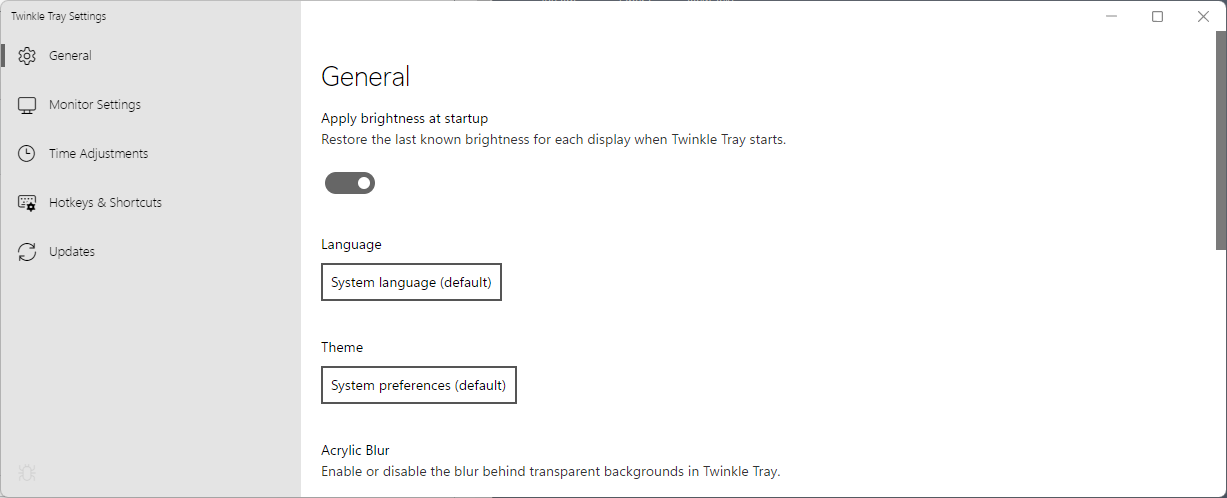
While designed with multiple monitors in mind, Twinkle Tray works fine on single monitor systems as well.
Microsoft's Windows 10 and 11 operating systems provide basic controls when it comes to the brightness of connected displays. If you have used multi-monitor setups before on Windows, you may have noticed that it is not that easy to control the brightness of individual monitors comfortably on Windows PCs.
Adjusting the brightness on a single monitor works fine most of the time, but that is usually the extend of what is supported. On Windows 10, brightness controls may not even be provided on some systems.
Third-party developers created numerous applications to control the brightness on Windows systems efficiently. I reviewed DimScreen in 2010 as a program to change brightness levels quickly. Other programs worth mentioning include Win10_BrightnessSlider, Battery Mode, Modern Flyouts, or ClickMonitorDCC.
Twinkle Tray: Brightness Slider is a modern app for Windows 10 and 11 devices. It is an open source application that is available on GitHub and the Microsoft Store. Windows Package Manager users can install it with the command winget install twinkletray.
Twinkle Tray adds an icon to the system tray of the Windows operating system on start. A click on the icon displays a brightness slider for all connected displays. The displays need to support DDC/CI and WMI for communication, which most do.
The style of the interface matches the personalization settings of the user and the style of the Windows version.
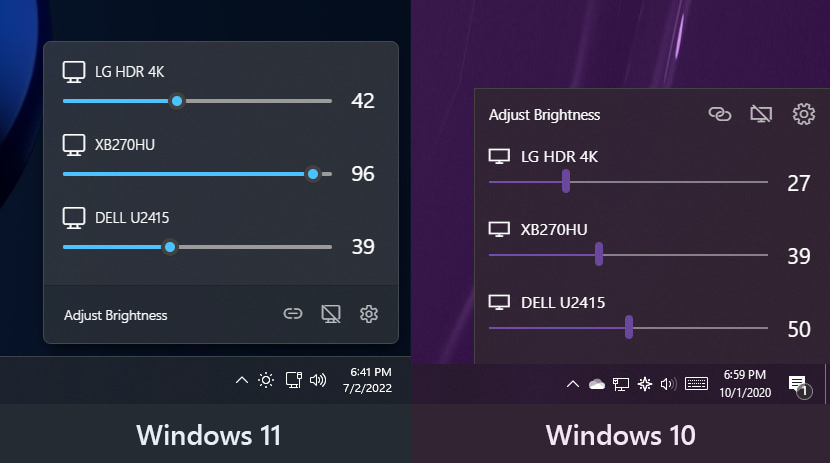
You may use the sliders to adjust the brightness of each connected monitor individually. Each display is listed with a name for easier identification.
Twinkle Tray supports a number of extra features that may make it interesting to some users. When you open the settings, you may assign hotkeys to the following functions:
- Increase the brightness of all or a specific display.
- Decrease the brightness of all or a specific display.
- Turn off all monitors.
Options to modify the steps used to change the brightness level are provided as well.
Another useful feature is the option to change brightness levels automatically based on the time of day. Brightness may be set automatically for all displays or individually in the preferences.
Closing Words
Twinkle Tray: Brightness Slider is a well designed application for Windows 10 and 11 that improves brightness controls of devices running supported versions of Windows. The application's size is quite large, at over 80 Megabytes that are downloaded from the Microsoft Store. Windows users who prefer smaller apps and those who don't use the Microsoft Store, may check out the alternatives mentioned above instead.
Now You: how do you control the brightness of your systems? Do you change it regularly?
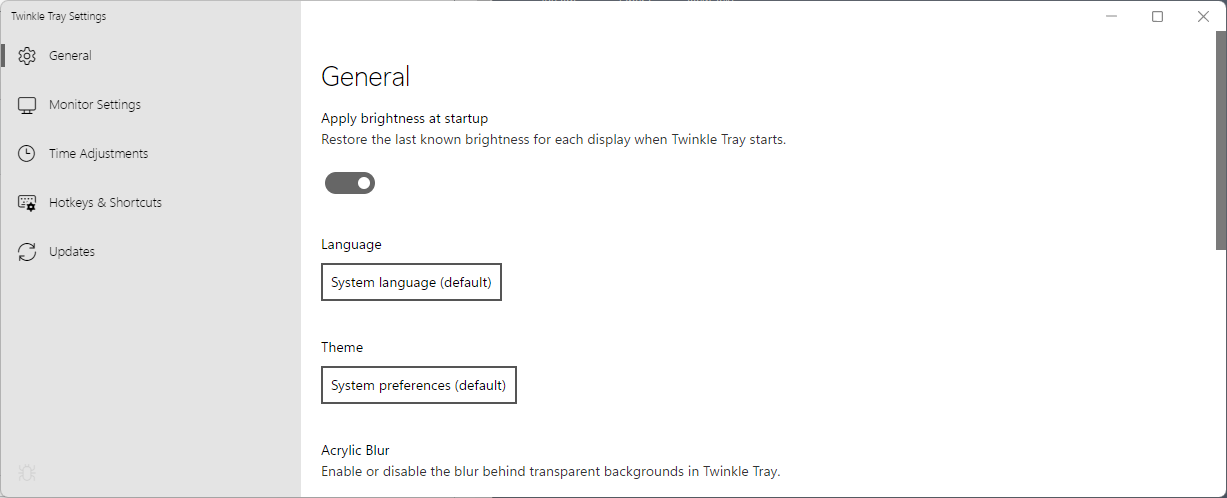
























209.7MB bloatware. Its way too much for something so simple. Anyone could write a autohotkey script that uses less than 24KB of space. https://github.com/tigerlily-dev/Monitor-Configuration-Class
The most advanced app I know if ClickMonitorDDC. Unfortunately, its development is stopped and even the original site no longer exists.
Monitorian advanced features come close to ClickMonitorDDC and it has a modern interface, but I don’t feel like paying subscription for a brightness control app.
For anyone wondering, here is our review from 2017: https://www.ghacks.net/2017/01/08/clickmonitordcc-control-your-monitors-brightness-and-contrast/
I use for individual monitor brightness setting the program – Monitorian v.3.11.2 – (release date 2022-06-02).
When you compare Twinkle tray to Monitorian which one would you prefer Martin?
Monitorian is using 11MB on my system.
It provides the same functionality.
Twinkle Tray looks to be an Electron app, that’s why it’s so big. It also installs into a C:\Users\… folder without even asking for a location. That’s a no-go for me.
Monitorian is an alternative:
https://github.com/emoacht/Monitorian
(400kB download, proper installer)
Looks like a great app, thanks for the link!
> how do you control the brightness of your systems?
I use the LG OnScreen Control app on my computer, mostly because I hate tinkering with hardware buttons, but also because the app has some cool split-screen modes