How to run Thunderbird Beta next to the Stable email client
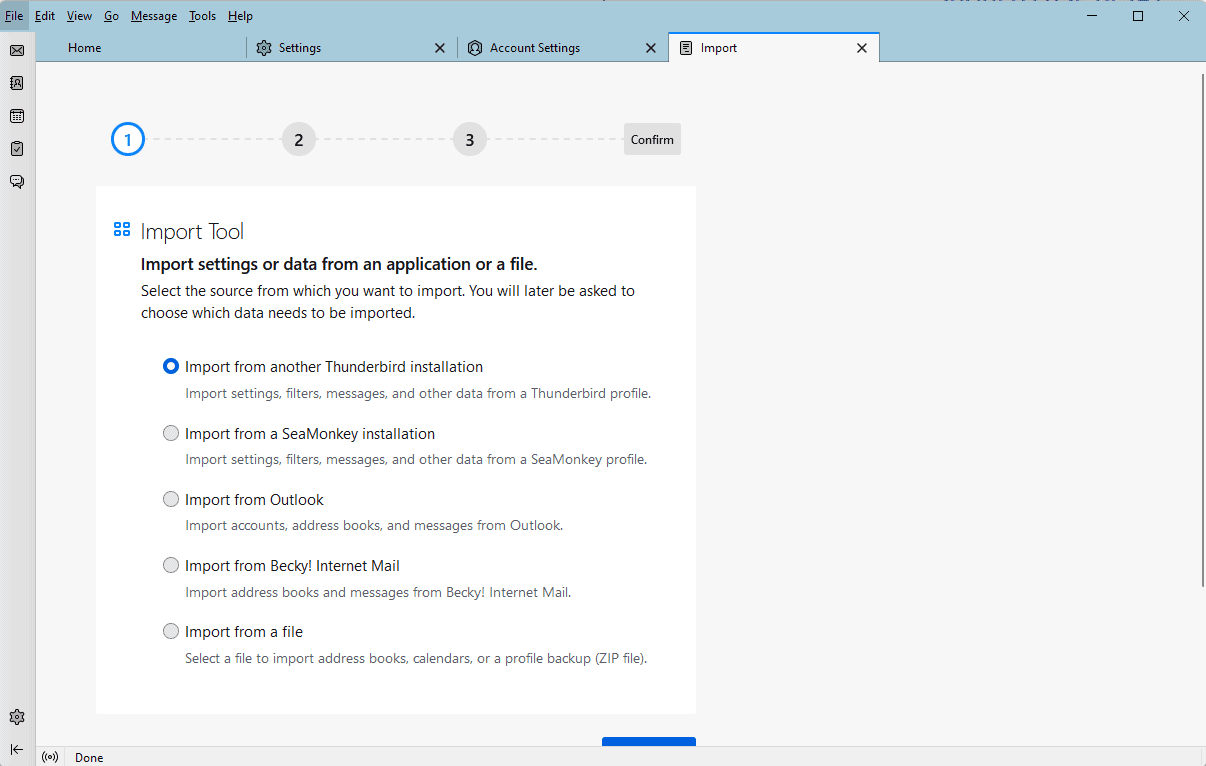
The email client Thunderbird is available in several editions. Most users use the stable version of the email client, but some may be interested in running the beta and nightly editions of Thunderbird as well.
Thunderbird 102 has been released as a beta edition recently; since it is a major new release, some users may want to check it out prior to final release, e.g., to find out if add-ons continue to work, how the changes and new features work out, or if any other issues are experienced.
Note: Beta versions may have bugs and other issues, and some features may not be complete or available at all. It is recommended to run the beta version of Thunderbird next to the stable version, and to back up Thunderbird data regularly.
Interested users may download the latest Beta version from the official website. Thunderbird users have two options when it comes to installing the Beta version of the email program on their systems:
- Install the Beta of Thunderbird in a separate directory to run it next to the stable version of Thunderbird.
- Install the Beta client in the same program directory, to replace the stable version.
Most users may want to install the beta in a separate directory, especially if it is for testing. The Windows version of the installer will use a different directory automatically -- C:\Program Files\Mozilla Thunderbird Beta instead of C:\Program Files\Mozilla Thunderbird used by the stable edition -- and Linux and Mac users need to select a different folder for the installation to separate beta and stable versions.
Select the custom installation option during setup to see the destination folder and get an option to modify it. Just activate the browse button and pick a different target folder for the installation.
Thunderbird Beta will be installed in a separate directory. Make sure to uncheck the "make Thunderbird the default email client" option during setup. The email client will create a beta profile for the new version of Thunderbird, which means that data is not imported by default from the stable profile.
Thunderbird 102 includes improved import options, which makes it easy to import data from the stable version to the beta version.
- Activate the Alt-key to display the menu bar in the Thunderbird Beta interface.
- Select Tools > Import.
- On the import screen, make sure that "Import from another Thunderbird installation" is selected, and activate the continue button.
- You are asked to pick an existing Thunderbird profile that Thunderbird's import tool detected, browse for a profile, or pick a profile that is zipped.
- Tip: if you have multiple profiles and don't know which one to pick, open the stable version of Thunderbird, press the Alt-Key to display the menu, select Help > More Troubleshooting Information, and activate the "open folder" button next to Profile Folder. The profile name of the activate profile is identical to the folder name. Close the stable Thunderbird window before you proceed.
- Select Continue once you have made a selection.
- All data is imported by default, but you may opt-out of importing accounts and settings, address books, calendars, or mail messages. Select Continue.
- The next page provides a summary of what has been selected. Click "start import" to import the data.
- Thunderbird may become unresponsive for a while, and the email client will be restarted in the end to complete the importing of data.
The email client will restart automatically, and all data that has been imported should be displayed.
Note: Pop3 data won't be imported. You can check out the suggestion on the official beta page of the project to find out how to address this.
Thunderbird 102 will be released in the coming months. You may use the method described for future beta releases and even for Thunderbird Daily releases, which are even more cutting edge development releases than the beta releases.
Now You: do you look forward to Thunderbird 102?
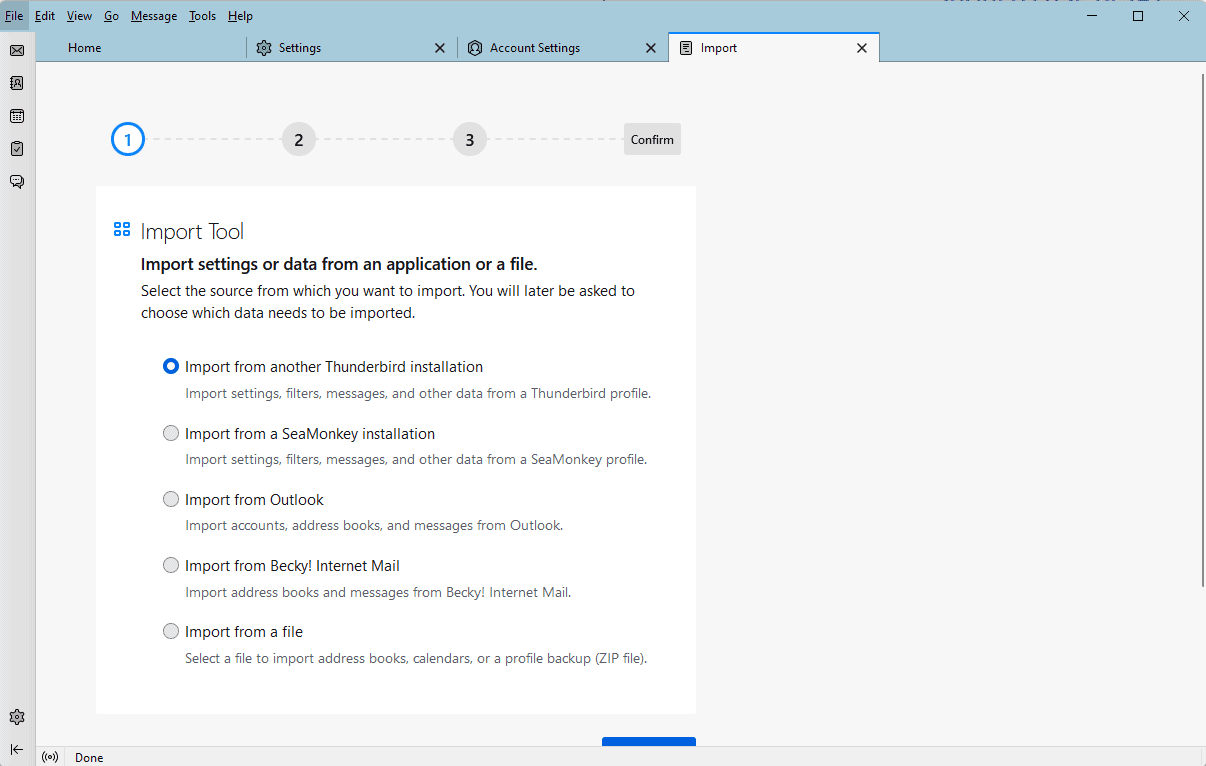



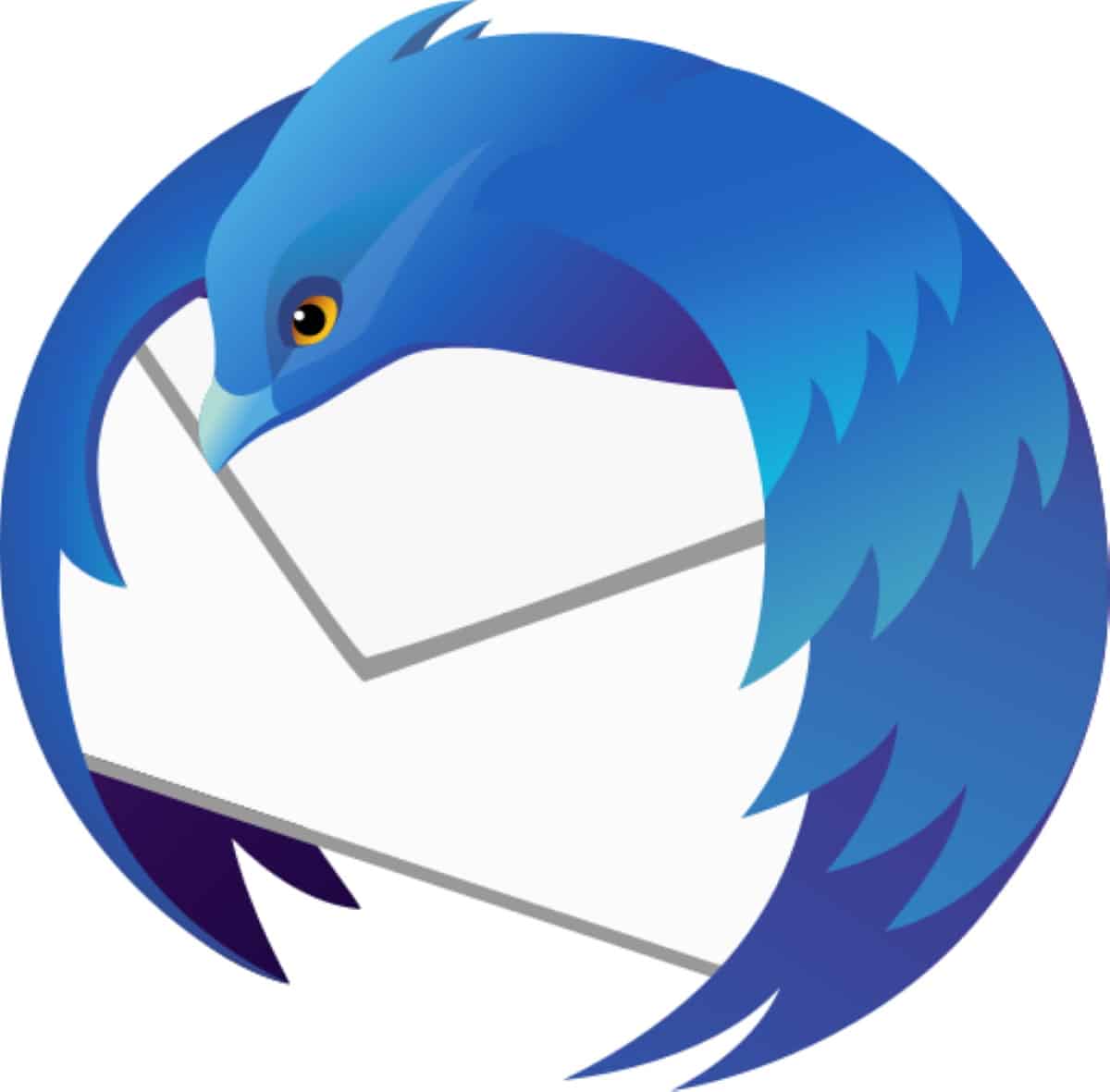











Can I run Tbird 102 alongside Outlook in Win 11 without problems. I don’t want my email defaulting to Tbird until I’m comfortable with it. This is a shakedown cruise at this point, not a replacement.
The new features are all welcome, but there is a horrible and very painful Thunderbird bug that should already have be fixed since a long time and it is not.
When writing rather long mails, the editing process includes many steps of deleting, copying, moving and inserting headings, texts, links, lists, and repeatedly changing text formatting, etc.
Doing this with HTML-Mails in Thunderbird is a nightmare – frankly, it is impossible due to the broken HTML-editor of TB. TB will drive you totally crazy – after a while of extensive editing, you will even not be able to direct the cursor using the cursor keys. The cursor will jump arbitrarily to random positions in your mail because of the malformed, broken and excessive HTML-code that TB has created.
On every copy/paste the TB inserts dozens of useless tags and creates a huge mess.
The only way to create a properly formatted HTML-Mail is to write a separate HTML-file and insert the HTML-Code into the HTML-Import-Dialog of TB.
I´d rather prefer TB to have a more reliable HTML-editor than adding more and more fancy functions.
One of the problems that one runs into when working with and running newer Firefox-based applications (I think about as of about Firefox 3.x), is that the applications use and set by default the preexisting described (in an INI file in profiles directory) default profile and profile data it finds in the App Data or Application Data directories (“%AppData%”) the it uses to store and access profile data (which is oftentimes the same directory by default for many Firefox applications of the same type). This is done without any warning or notice to the user whatsoever. This can be trouble when different Firefox-based applications use the same profiles; one application may make profile changes (automatically or when using or setting various options or features) that are incompatible with the other profile.
I believe that much older versions of Firefox applications (for example, Firefox 1.x series) did not have this default behavior and I believe one would select a profile to use initially and have the option to set a profile to use as default.
Off-Topic: How to insert or overwrite words in the sentence with insert function in Thunderbird?
Really great article Martin!
I have learned a lot like that the beta is providing a separate directory also a godsend is the part of Thunderbird 102 improved import options, and how to use it correctly.
I have switched from the old protocol POP3 to IMAP years ago because it is a two-way protocol that copies your email from a remote server to Thunderbird, while preserving the original copy of the mail on the remote server. Also because I want to access the account from more than one device.
Thanks. I depend on Thunderbird on Linux because neither Evolution, Geary, nor Kmail fit my needs, and Claws, Sylpheed, and Trojita do not reliably maintain connections to even major mail services. Mailspring is nice, but no Caldav and Carddav. Good old trusty Thunderbird and plugins to fill in the blanks.
I hope the sandbox level of Thunderbird 102 will be higher than the current stable version.
I have modified the sandbox level.