Mute your microphone with a hotkey using MicKey
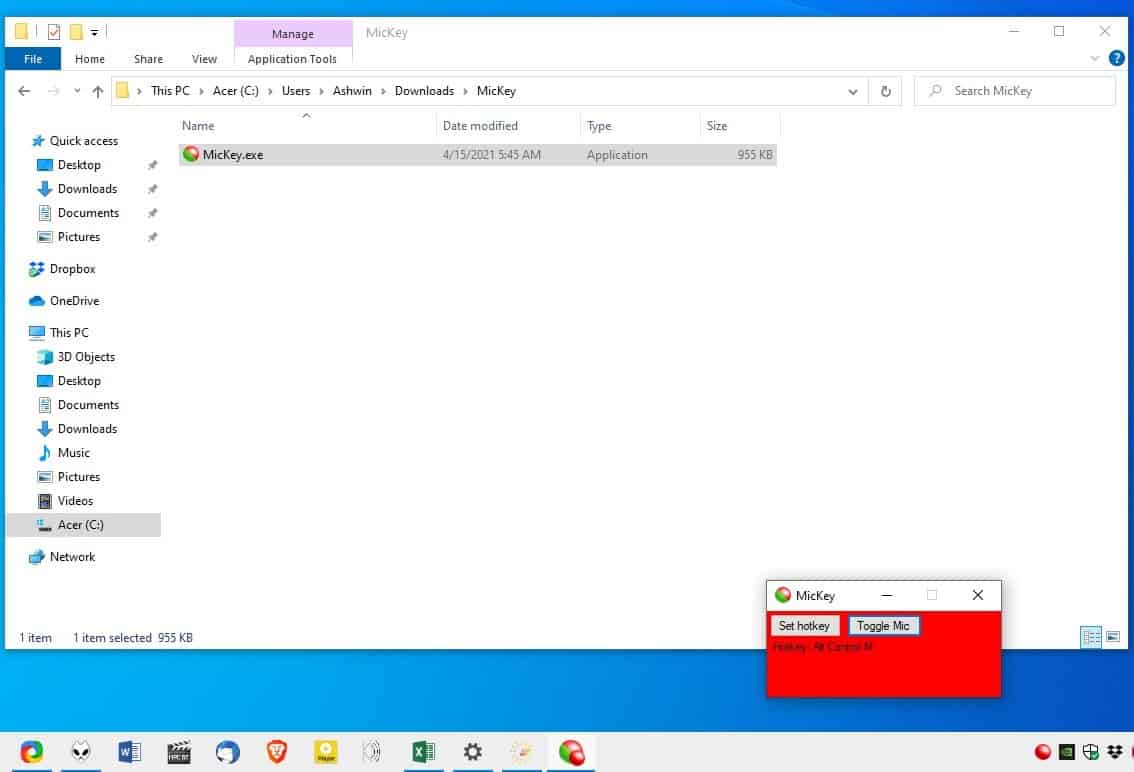
A lot of us rely on our computer's webcam for video calls and meetings, all the more so since the beginning of the pandemic. The problem with taking calls on a computer is there can be quite a bit of background chatter, which can ruin the experience for both parties.
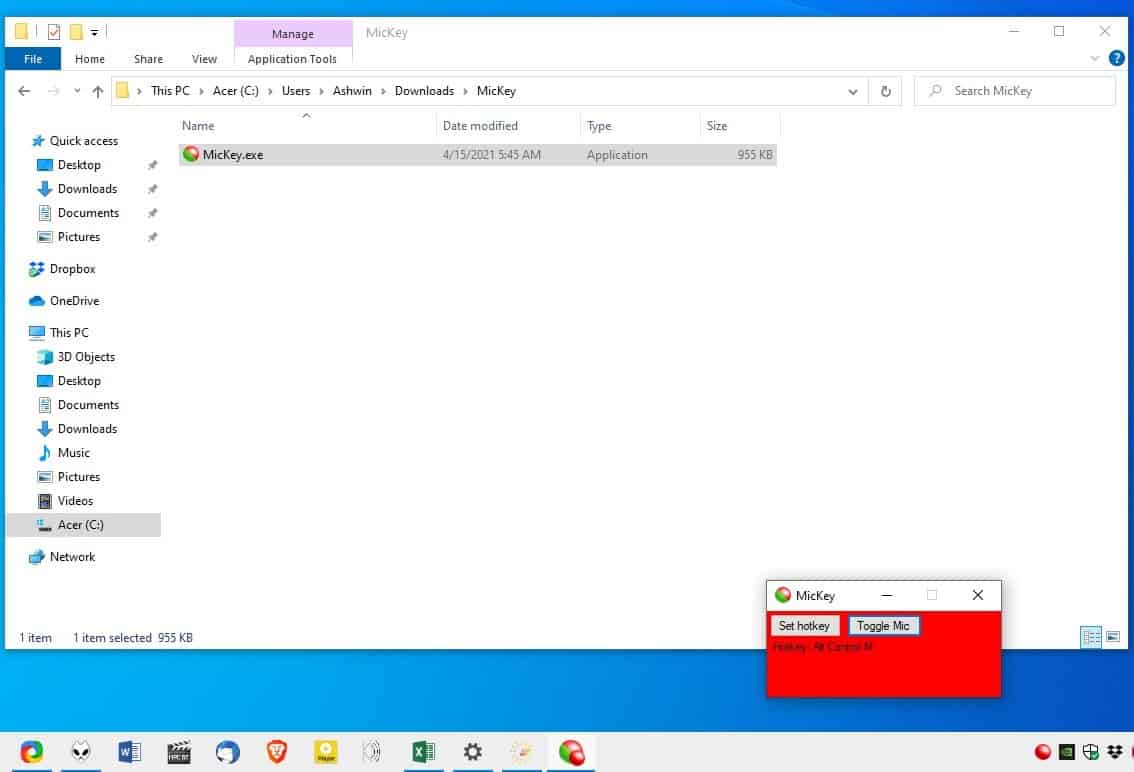
Muting the sound in the VOIP program can help things, but it isn't convenient to keep reaching for the on-screen button. A better way to handle this is to use a hotkey to mute the mic regardless of the program that you are using. MicKey is an open source application designed for that.
The program is portable, and extracts to a folder which is about 1MB in size. It contains a single file, which is the MicKey.exe. Open its interface from the tray icon that appeared. The GUI is a tiny window that has a green background to indicate that your mic is on. There are just two options in the program. To mute the mic, click the Toggle Mic option, and the backdrop should turn red to reflect the change.
As I mentioned earlier, a hotkey can simplify this task. Here's where it gets a bit odd, MicKey has a default keyboard shortcut assigned to it. It's set to use the F24 key. Yeah, you've probably never seen a keyboard with that key, neither have I for that matter. Anyway, click on the set hotkey button, and the interface should read Press Key. Pick any key, and keep in mind that you are not limited to a singly key, i.e, feel free to set a combination like Control + Alt + M, or any option of your choice. The program doesn't seem to take the Windows key into account for hotkeys.
The shortcut is pretty useful as it works globally, even when MicKey's interface isn't in focus. The program's system tray icon also changes color between green and red to indicate the microphone's status.
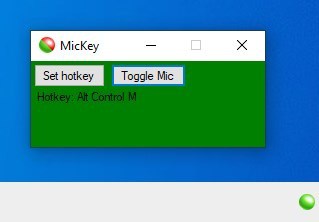
If you manually control the mic, i.e., toggle it off/on from the Windows Settings, MicKey will display a notification in the Action Center to alert you that the change was made by another application. That may not sound like a big issue, except that MicKey's interface and the tray menu do not change in color, and thus do not indicate the mic status was modified. But, that's what the notification is for.

MicKey cannot be used to switch between microphones automatically, this only applies to scenarios where you have more than one input device connected to your computer. You can only control the device that has been set as the default recording device, in the Sound Settings. E.g. If you have a headset plugged in and want to use its mic instead of your laptop's mic, you'll need to set the default recorder from Windows' Sound Settings.
For what it does, MicKey is as user-friendly as it gets, though I think a double click gesture to toggle the mic would have been a convenient option as well. This can also be a useful tool to keep your mic muted unless you are using it.
We have reviewed several applications that serve a similar purpose in the past, and you may want to check out MicSwitch, Krisp, or SoundVolumeView to create mute toggles for specific programs.
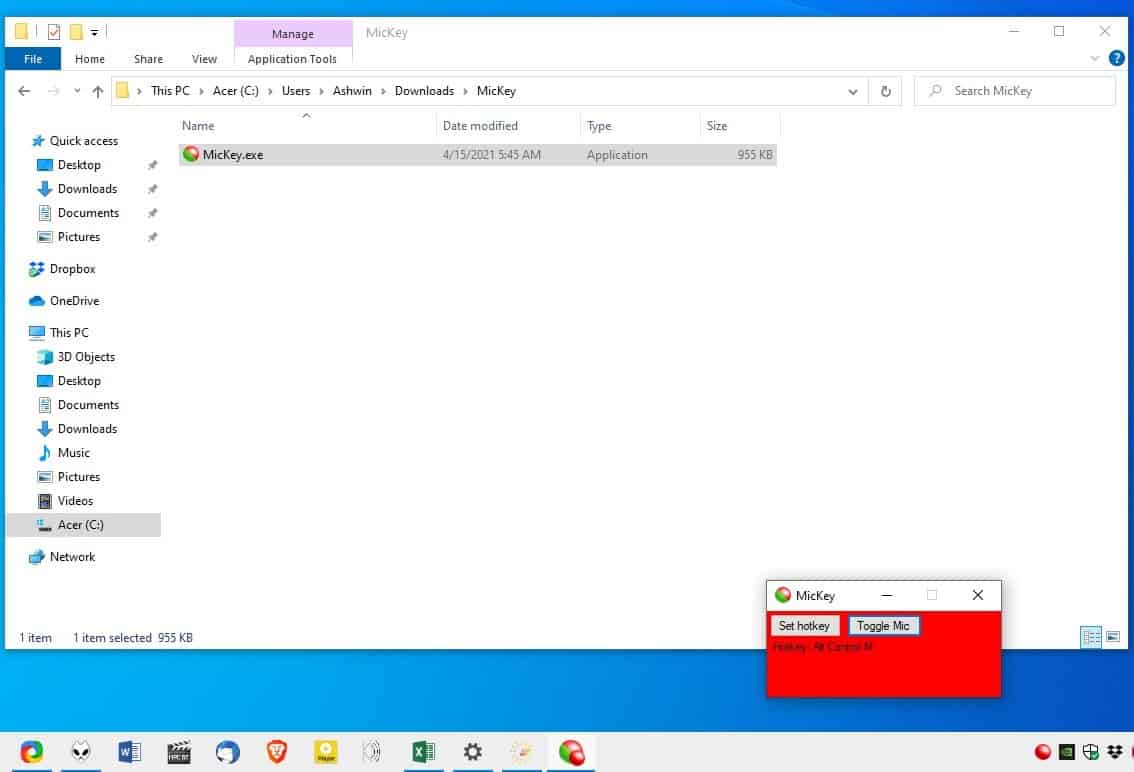



























If the app can detect that the mic has been muted/unmuted by another application and show a notification, why can it not also toggle its tray icon accordingly to reflect the current status? Weird omission that reduces the usefulness of the app.
Nice. Now is there a similar app for webcams? I want to avoid using Microsoft’s powertoy since they use it to force new Windows 10 versions on us
Thank you Martin
Am i the only one, that can not find Mickey.exe on the given github link?
There are more given links, here on ghacks, that link to github, but i can not find these files.
Hope some one can help out.
Here is the releases page: https://github.com/wouterhund/MicKey/releases