AmpShell is an open source front-end for DOSBox
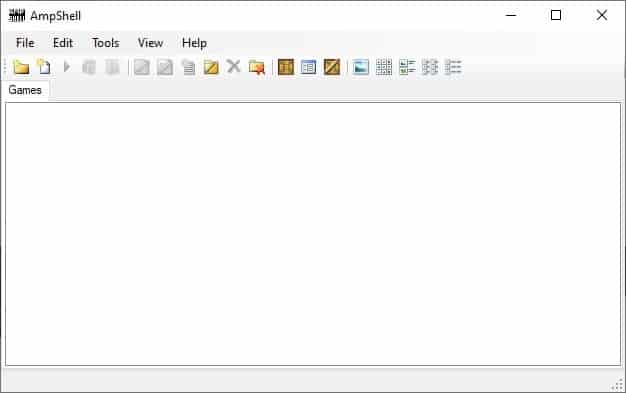
DOS Games were amazing, and some of them still are. You can still find some of them on Steam and GOG. That's how my gaming journey began nearly 30 years ago.
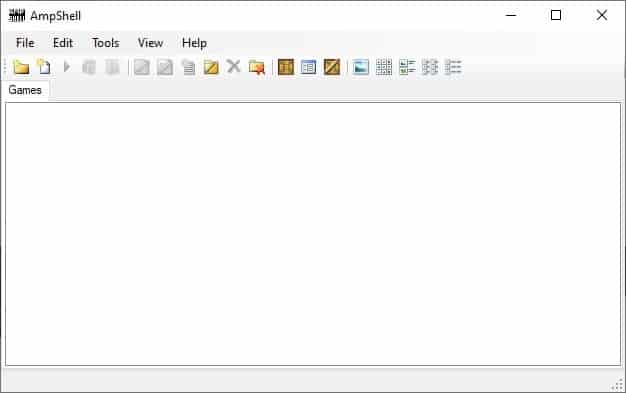
While I was terrified of games like Wolfenstein 3D, Heretic, Blood that my uncle played on his PC, I played the less-gory games like Desert Strike, Gods, Hocus Pocus, to name a few.
I still go back to revisit the golden oldies for nostalgia's sake. I just buy the DOS games on Steam or GOG (yes, some of them are still sold). Sometimes I use DOSBox for rarer games, and while it isn't complicated to learn, it can be a little daunting for new users. This is where front-ends like AmpShell can help you, it makes the experience user-friendly.
AmpShell is available in two versions, both of which come in archives. The portable version comes with the DOSBox executable, while the other one needs you to point to the DOS emulator's file. If you're new to DOSBox, just use AmpShell portable.
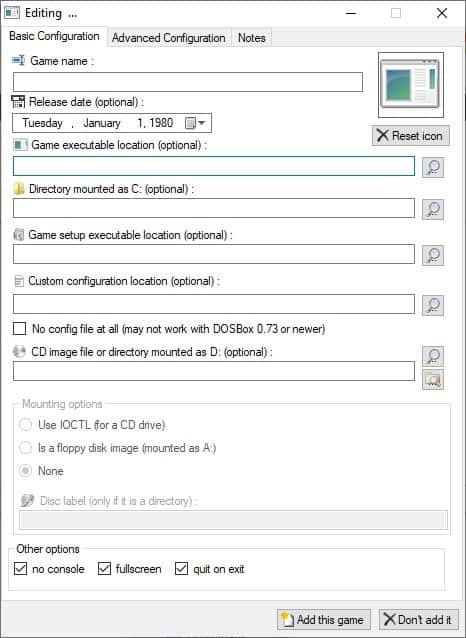
Run the front-end program, and you'll be presented with a rather blank-looking interface. Ignore the buttons for now, click the File menu and select "New Game". A large window will pop-up and it has many options, all you need to click on the first magnifying glass to the right edge of the screen, it lines up with the "Game executable location". Now, pick the DOS game's EXE from its folder, and you'll go back to the previous screen.
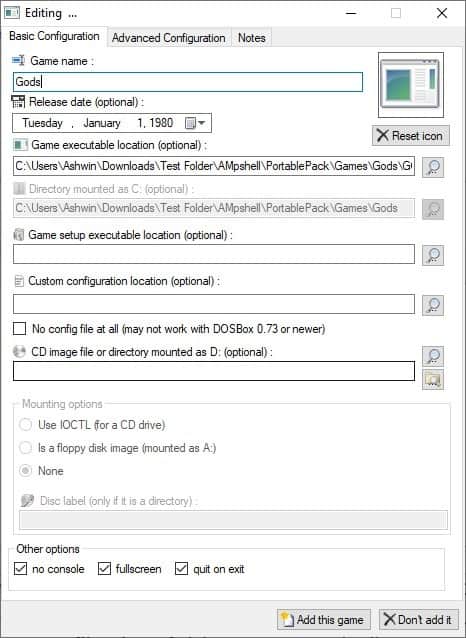
Click on Add this game and a new shortcut will be added on AmpShell's main screen. Double-click on the shortcut to start the game, and a DOSBox window will open. Enter the name of the game's EXE and you can start playing it.
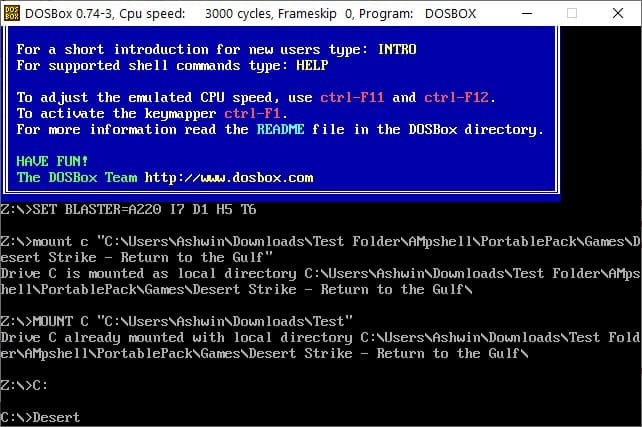
That was pretty simple, right? Let's look at what else we can do with AmpShell.
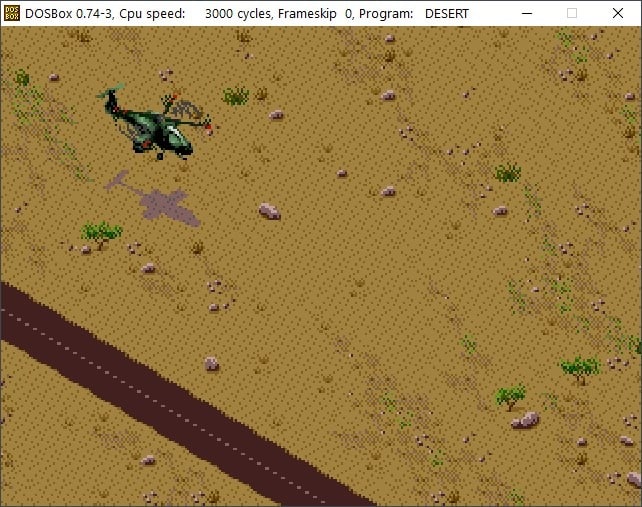
AmpShell cannot pick the icon files from an EXE, unlike modern executables the ones from the DOS days didn't have an icon in them. Why? Because they were accessed from the command-line. But, you can scout the internet for a cover image for your game, save the picture to your computer.
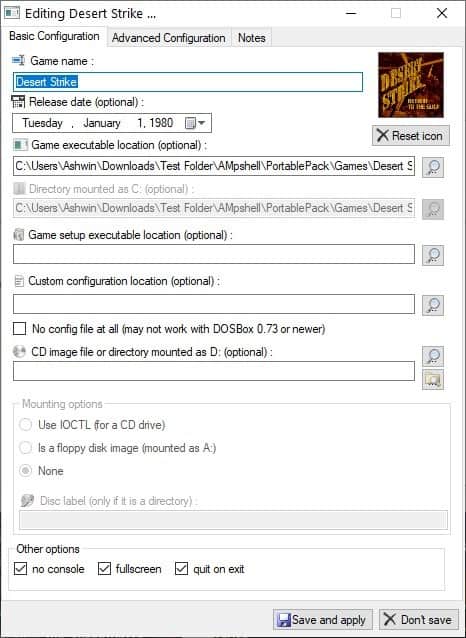
Right-click on the game's shortcut in AmpShell, Edit Selected Game and hit the icon button in the top right corner. Pick the image that you downloaded, and it will appear in the box, save the settings and your cool retro icon is ready in its pixelated goodness.
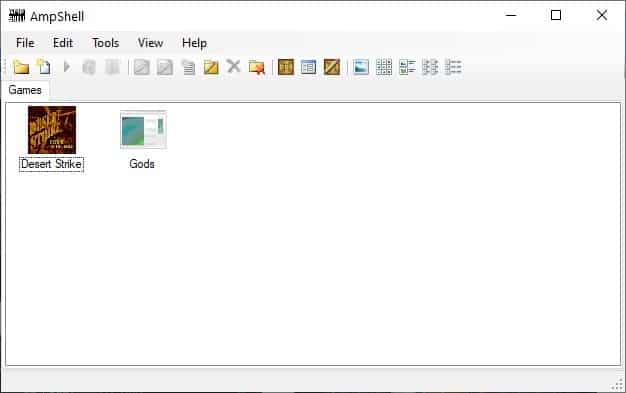
Use the File Menu to add new categories, these are basically folders for organizing your games. AmpShell displays them as tabs, like your browser does. Head to the View menu to change the way the game icons are displayed. You can manage the DOSBox settings from the tools menu, it opens the .CONF file which opens in Notepad. Go to the Edit > Preferences section, and you will be able to change the default locations for DOSBox, your games, manage your categories, access the built-in Config Editor, toggle various elements in the interface, along with a few other options.
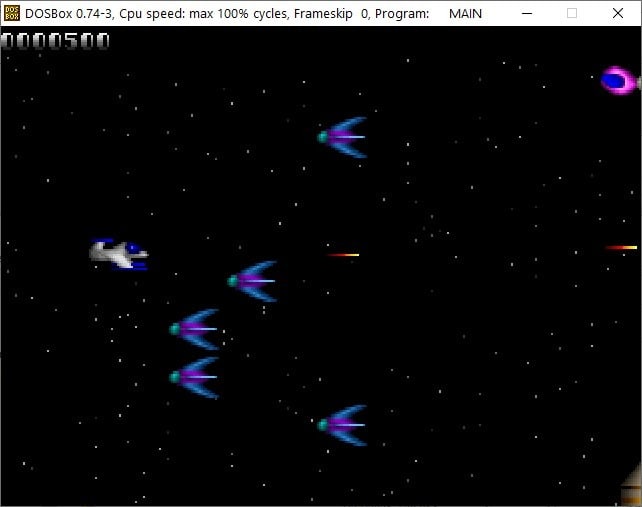
AmpShell is an open source application. It requires .NET 4 to run.
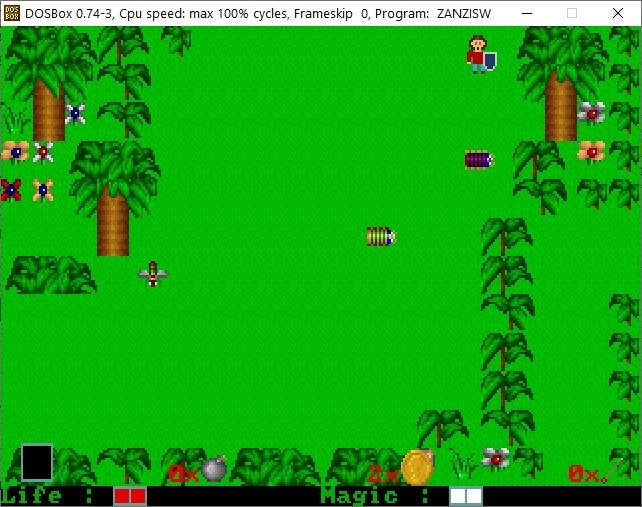
I faced some performance issues like screen tearing and odd graphical glitches, but these only happened when I was playing the games in full screen mode. This wasn't a problem in Windowed mode. More importantly, these issues are not related to AmpShell, but depends on your DosBox configuration. Oh, I should also warn you, most DOS games have odd controls and rely on the arrow keys, space bar, etc. That's something you may have to get used to.
In case you want to just play some games, check out the DOS games section on the Internet Archive website which hosts thousands of DOS games that you can play in your browser.
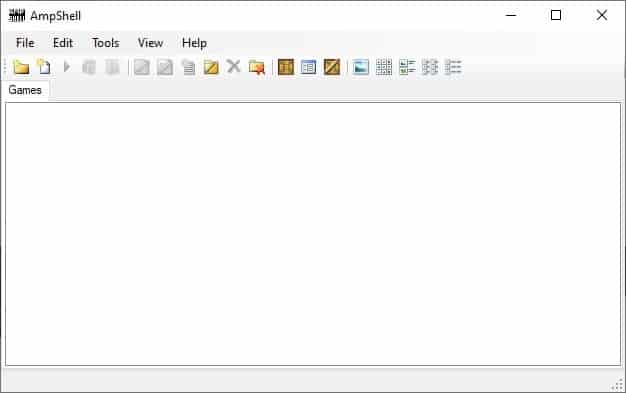


























My video game experience started 43 years ago. I played my first computer game about 50 years ago, which printed the results on paper.
As for the nostalgia of playing old games; been there done that. I’m into having fun with the latest games and tech.
Good to know. I’ve become a fan of MagicDosBox for Android (which somehow manages to make a keyboard and mouse interface halfway enjoyable on a touchscreen), so it’ll be good know where to turn if I ever want to take my retro gaming back to the PC.
D-Fend Reloaded which ghacks has already covered is better.
The project page for that one shows that there haven’t been any releases since 2015. Is that because it’s feature-complete, or because it’s been abandoned?
Case anyone is wondering, here is the link to the review: https://www.ghacks.net/2013/03/12/get-your-old-school-demo-fix-with-d-fend-reloaded/