LIII is a lightweight open source BitTorrent client for Windows
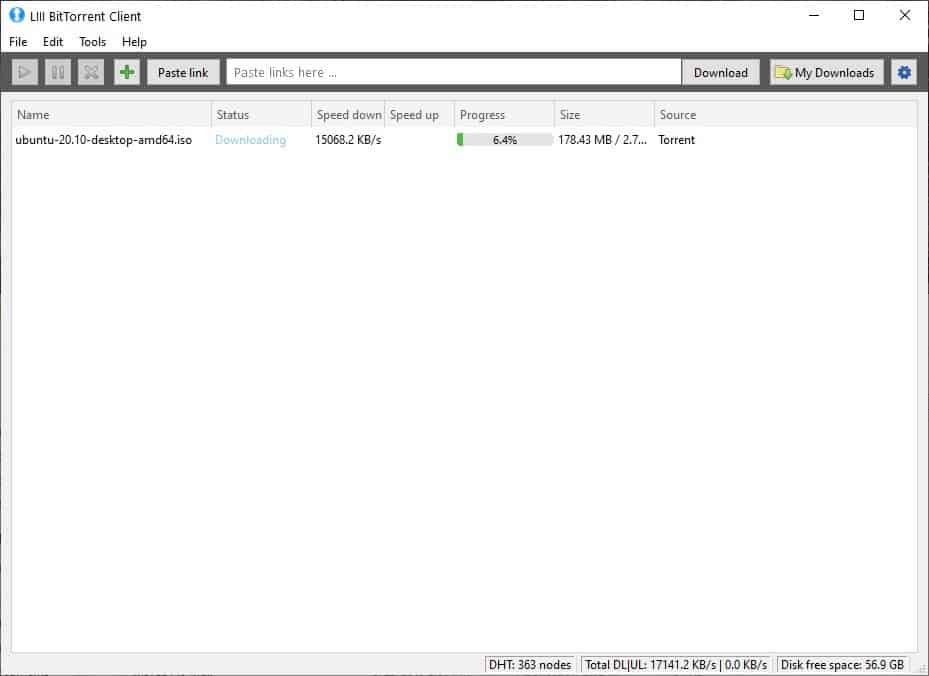
QBittorrent is the one I normally use and recommend for downloading torrents. For a more minimal approach, you have PicoTorrent, which is quite easy to use and configure.
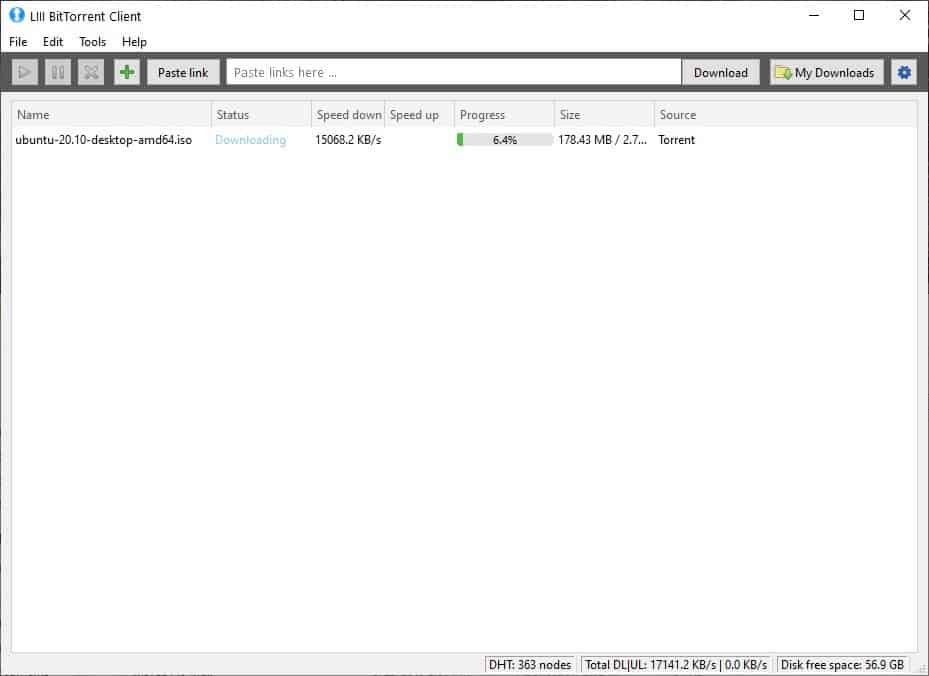
Now, we have a decent alternative for that called LIII, it is a lightweight open source BitTorrent client for Windows.
Note: The program will ask you to allow it to be added to the Windows Firewall. Click on the OK button, which will bring up a UAC window, grant it the permission, and you're good to go.
LIII has a simple interface, with a large pane with various status indicators, a toolbar and a menu bar at the top of the window. The application runs in the background and can be accessed from its system tray icon, the menu for which has options to start all torrents or pause them in a single-click.
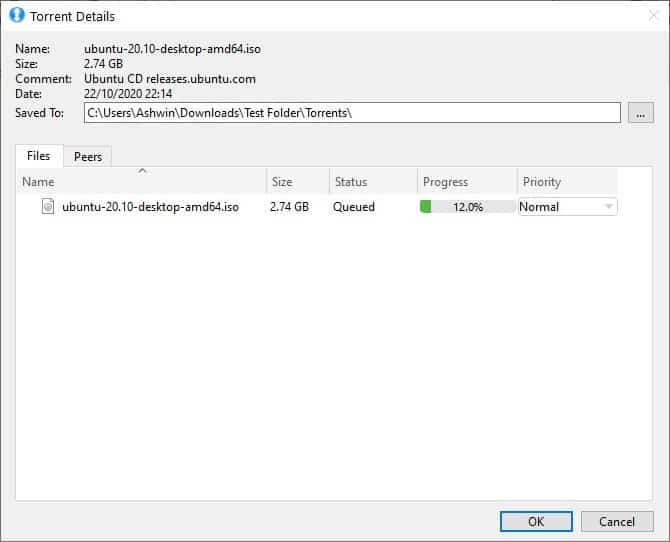
Click on the File menu > Open, to load a torrent file. Or just drop a magnet link onto the interface, to add the torrent. LIII will connect to available seeds to fetch the metadata and display the files that are available for download. You may choose the ones you want by checking the box next to each file. Hit the OK button and the program will start downloading the contents.
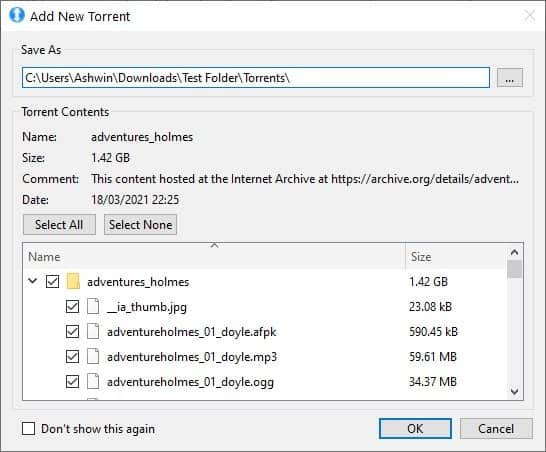
You cannot copy magnet links using LIII, so you may want to keep the torrent file around should you want to move it to a different program, or share it with others.
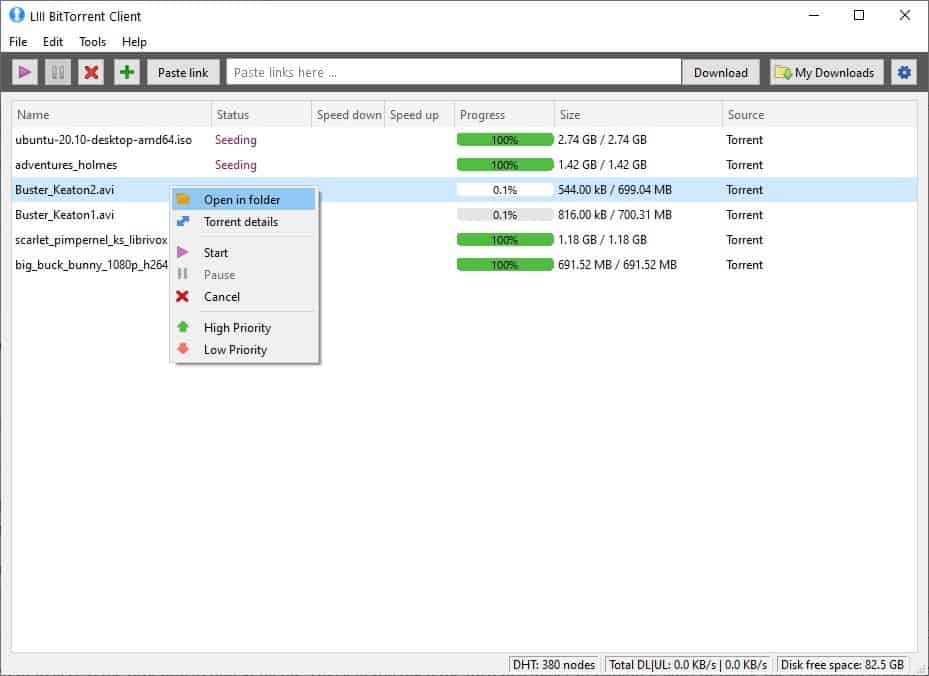
Right-click on a torrent to access the program's context menu. This lets you open the torrent's folder in Explorer, start or pause the download/upload. Click on High priority to move a torrent up the queue, or bring it down with the Low priority option.
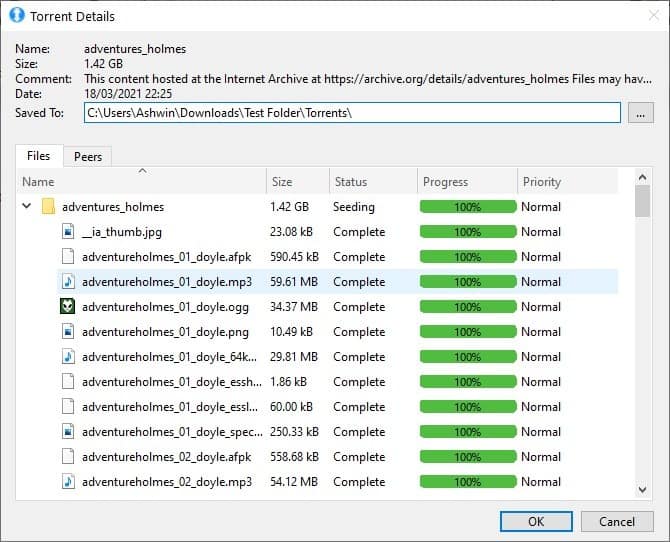
The Torrent Details menu option is handy for managing the torrent, and viewing the information about the current peers, seeds.
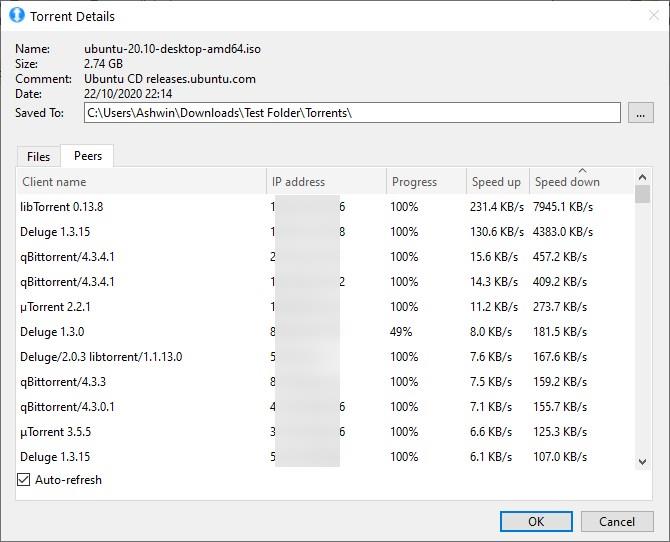
The cancel option removes the torrent from LIII. This does not delete the files, you'll have to do that manually. In case you remove a download accidentally, the only way to get it to show on the interface again, is by re-adding the torrent, and it will resume the download without starting over. The toolbar at the top lets you add new torrents, pause/resume a download. The My Downloads button takes you to the default directory that you have set in LIII.
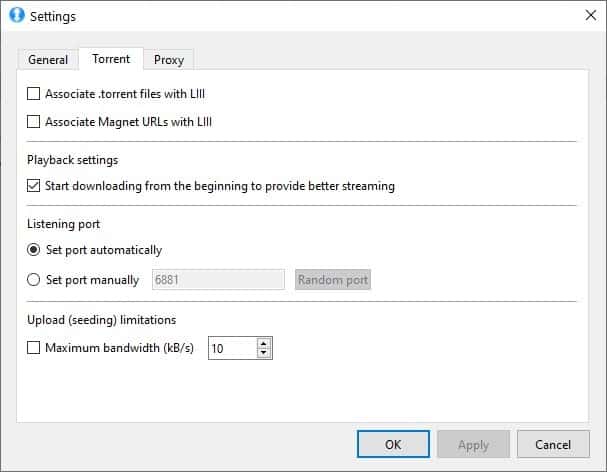
Go to the Tools menu and select Open Settings or click the gear icon near the top right corner of the interface to configure the program. LIII has options to set the maximum number of simultaneous downloads and the bandwidth cap. Optionally, you can set it to use a specific port, the default one works fine. The torrent client supports custom Proxy servers if you have one. It does not have an option to add new peers or ban peers. Likewise, you can't add/remove trackers.
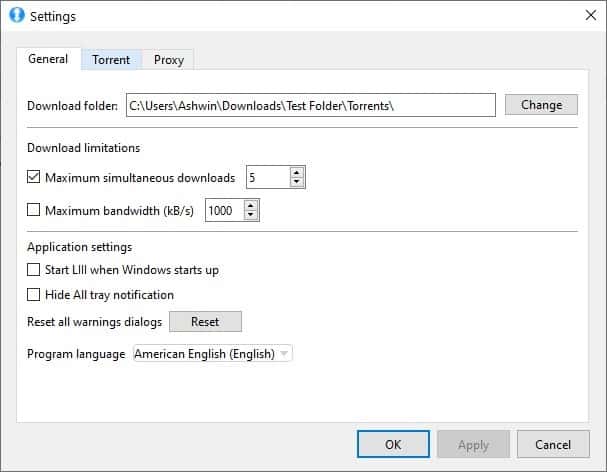
LIII is available in portable archives, even the installer has an "install as portable" option. The installer version wouldn't let me change the download folder, and the default path was throwing up errors. I had to use the portable version, which had no such issues.
If all you want is a simple way to download torrents, LIII does a fine job.


























Did the developer have a stroke while naming the application? Llllllllllllllll…
But what does this offer over QBitTorrent? Is there any reason to switch?
Looks interesting. How many trackers allows this though? :( I still use uTorrent 2.2.1 from 2011.