Microsoft publishes workaround for printing BlueScreen issue in Windows
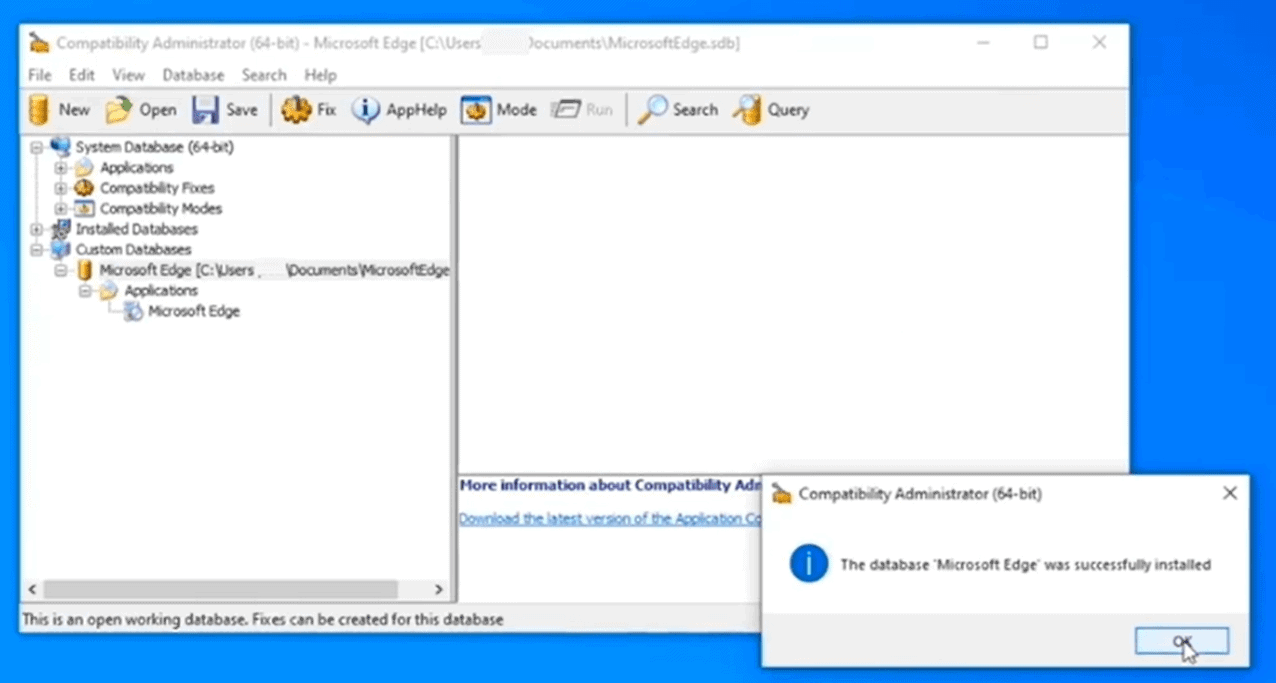
Microsoft published a workaround for the printing issue that affects all Windows 10 client and server versions that have the March 2021 security updates installed.
The security updates were released on March 9, 2021 as part of the Patch Day of the month. Reports of printing related BlueScreen issues started to appear on social media sites and forums shortly after the release, and Microsoft did confirm the issue but did not publish a workaround back when it did.
An update was posted to the known issue today that provides further details on the issue and workarounds to address it.
Microsoft notes that a subset of Type 3 printer drivers are affected by the issue. The company provides instructions to find out if such a driver is installed:
- The Print Management Console needs to be installed, if it is not, search for "manage optional features" and run the result. Select Add Feature, type print, find the Print Management Console and install it on the device.
- Load printmanagement.msc from the run box (Windows-r).
- Expand Print Servers and select Printers.
- The Driver Type for each printer is displayed.
A video demo describes how to mitigate the printing related issue. Microsoft explains that the workaround differs depending on the system and driver architecture.
For 32-bit printer drivers on 64-bit versions of Windows

- Select Start, type cmd, right-click on the Command Prompt result and select "run as administrator" to open an elevated command prompt.
- Run rundll32 printui.dll,PrintUIEntry /Xg /n "KX driver for Universal printing"
- Make sure to replace KX driver for Universal printing with the name of the driver.
- You can find out the name by opening Settings, typing printer in the search field, and selecting Printer & Scanner settings. All printers that are installed are listed on the page that opens.
- The command opens the Printer User Interface. Check for the existence of "Direct" under Attributes.
- If Direct does not exist, run rundll32 printui.dll,PrintUIEntry /Xs /n "KX driver for Universal printing" attributes +direct to add it.
- Again, replace KX driver for Universal printing with the name of the installed driver.
The issue should be resolved afterwards for that particular driver. Repeat the steps for any other driver that is affected by the issue.
For 32-bit drivers on 32-bit Windows, or 64-bit drivers on 64-bit Windows
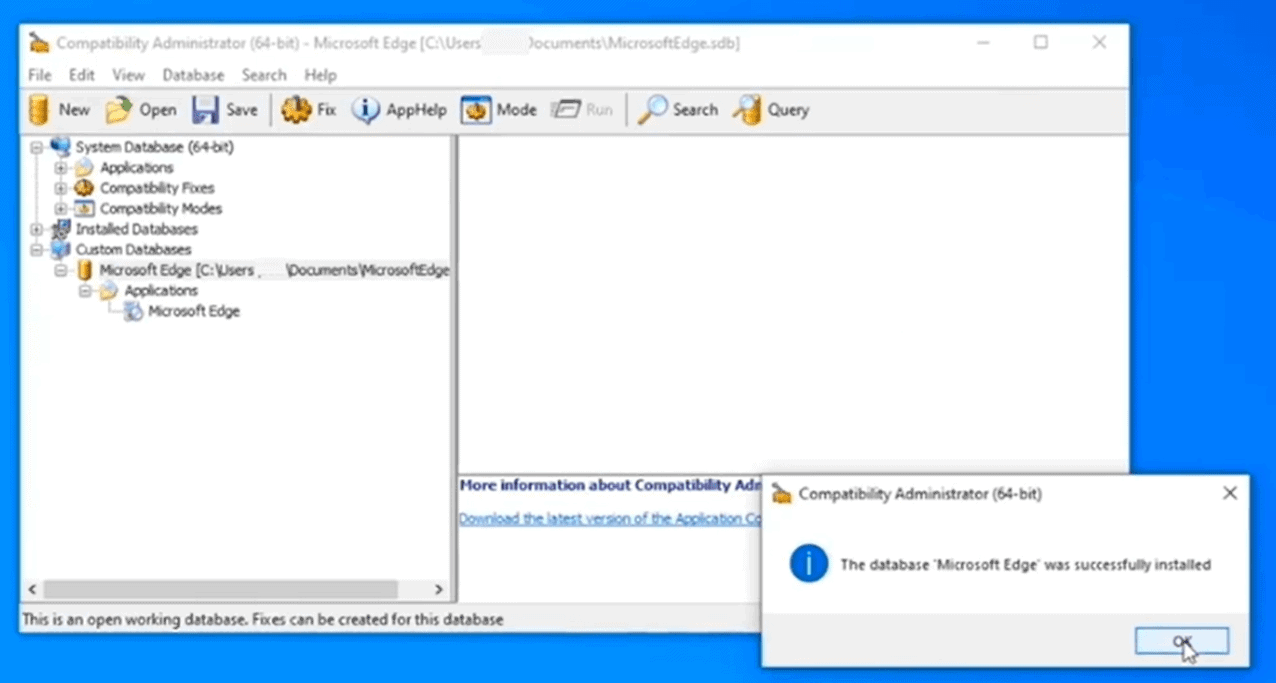
The solution is more complex for these scenarios.
- Load the Windows ADK download page by pointing your web browser to https://aka.ms/windows/adk.
- Download the Windows ADK to your system.
- Run the downloaded installer.
- On the "select the features you want to install" page, check "Application Compatibility Tools" to install those as part of the ADK.
- Complete the installation.
- The next steps need to be followed for every application that you print from, e.g. Edge and Microsoft Word.
- Open Start, select the new Compatibility Administrator.
- Right-click on the only database file under Custom Databases, and select Create New > Application Fix.
- Type the name of the application and the vendor, and select the executable file using the browse button on the page.
- Click next until the Compatibility Fixes page is displayed.
- Find PrinterIsolationAware on the page and check it to enable it.
- Click Next and finish.
- Save the changes using the save button.
- Right-click on the new fix in the Compatibility Administrator and select "install" to install the fix.
Microsoft plans to release a fix for the issue in the coming week. (via Tero Alhonen)
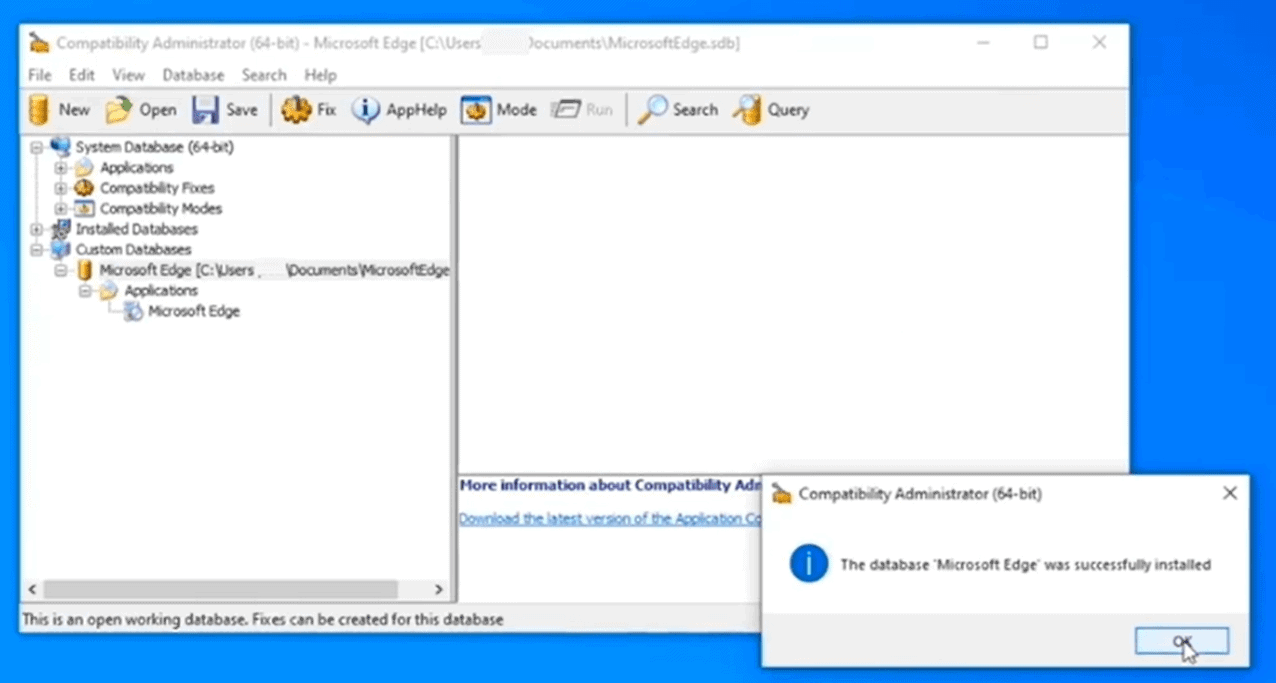

















Microsoft has recently released new out-of-band cumulative updates this Mon 3/15:
KB5001567 for Win10 v2004 & 20H2:
https://support.microsoft.com/help/5001567
KB5001566 for Win10 v1909:
https://support.microsoft.com/help/5001566
KB5001568 for Win10 v1809:
https://support.microsoft.com/help/5001568
KB5001565 for Win10 v1803:
https://support.microsoft.com/help/5001565
Windows 10 is still so terrible. So happy i’m still on Windows 7. I’m never frustrated with Windows 7 esu updates.
Clearly the free home beta testers have not been doing their job.
Fire them all and hire some real MS QA people FFS.
I was going to say the same thing – these updates made it into WSUS. Apparently no one prints at home anymore and caught this bug before it went wide.
Well, with 30 000 plus computers in the company this is n/a.
Windows Defender stopped making fast scans after last cumulative update. :[
Solved with this workaround using the powershell admin mode:
set-mppreference -disablecatchupquickscan $false
set-mppreference -scanscheduleday everyday
After these lines automatic fast scans started again. :]
Windows Update AKA Russian Roulette.
(offtopic): Martin, story suggestion:
= Refund of pre-installed Windows: Lenovo must pay 20,000 euros in damages
https://fsfe.org/news/2021/news-20210302-01.html
I manually install updates every few months, allowing some time for beta testing by the average user.
Sorry, but this article is making things way too complicated.
You can just update to a universal driver from the manufacturer, or remove the problem update.
In most cases, removing the problem update will fix it. However, I had one Windows 1909 PC that claimed it was a required update and wouldn’t let me remove it. In which case, I installed a KX Universal driver and that worked.
Cough . . . it’s a non-issue for those smart enough to block MS updates entirely since flawed MS update scenarios are none other than history repeating itself, endlessly–or a prime example of Nietzsche’s theory of “eternal recurrence.”
No issues here; the lengthy, convoluted, Bugs Bunny theory for resolving the issue doesn’t work–or I haven’t found a forum that has had 100% luck with any type of resolution other than relying on a solid full image backup that needs resurrection.
The amount of time being wasted . . . . Unbelievable that users are still, for some odd reason, brainwashed into thinking, “Oh! March Patch Day; need to update.”
Amazing workaround, a bit longer and it would be a novel or even a B movie. :]
Microsoft again! Luckily saved again this time, by the month wait before I install any MS update.
It is easy to say for me, as my default system is Ubuntu on a multiboot system with W10 .
Thanks, Martin, With your article and the video from Microsoft, is still a very precise project but realizable.
You don’t need “Print Management Console”, just use powershell
Get-PrinterDriver | Format-Table -Wrap
Look at MajorVersion column
Small correction
Get-PrinterDriver | Format-Table -AutoSize