ThirdStats adds visualized statistics to Thunderbird email accounts
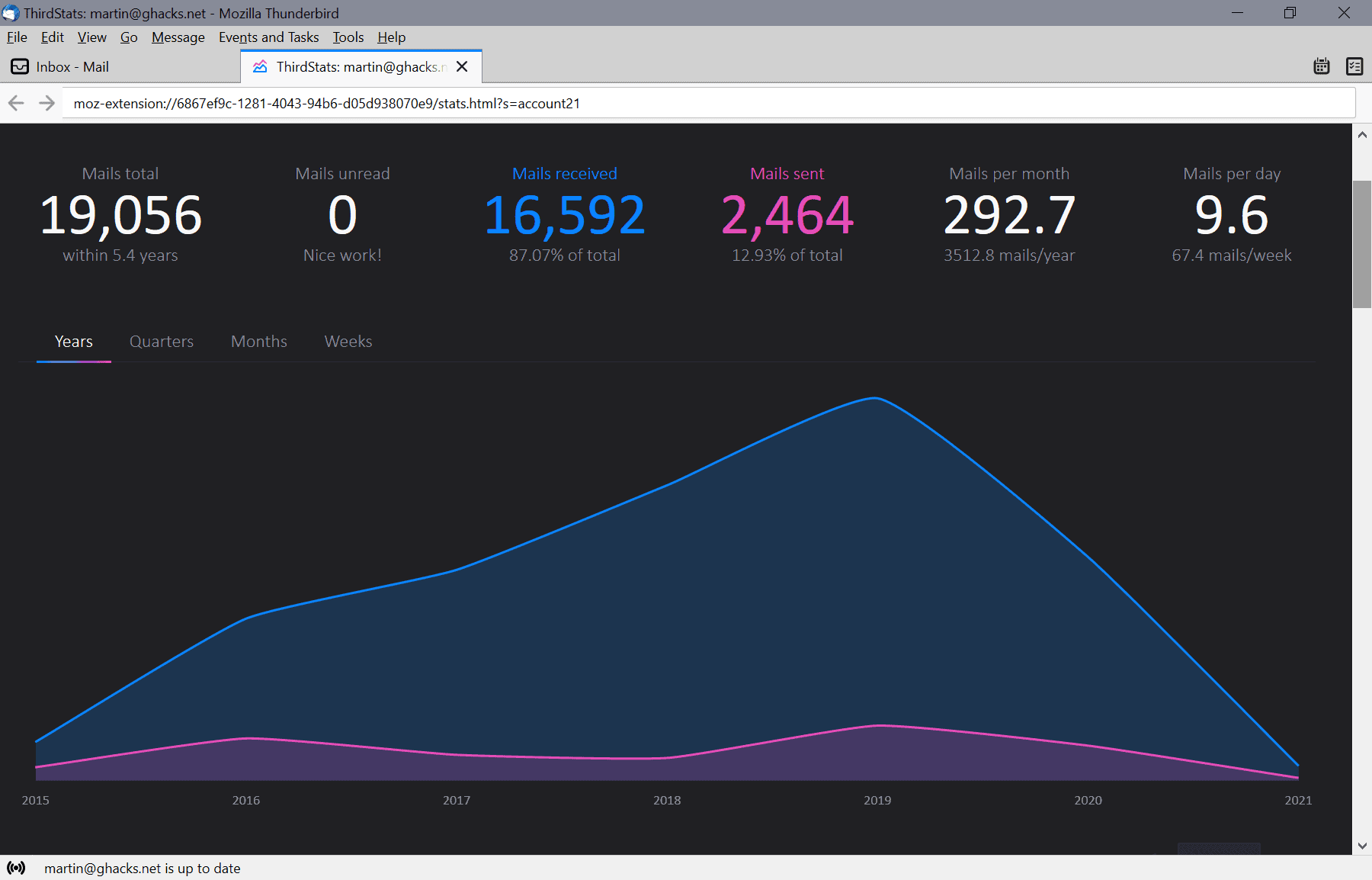
ThirdStats is a relatively new extension for the Thunderbird email client; its main purpose is to provide users with statistics on email use. If you ever wondered about the times of day with the most or least activity, the total number of emails per year, how accounts compare to each other, or how many emails you sent per week on average, then this is something you may want to install in Thunderbird.
First, the basics. ThirdStats is compatible with Thunderbird 78 and newer. It is an open source extension, the code is available on GitHub.
Thunderbird users can download the latest version from the Thunderbird Extensions repository. To install it in the client, select Tools > Addons, click on the cogwheel icon on the page that opens, select install add-on from file, and pick the downloaded xpi file to install it.
The extension requires permissions to "see your mail accounts and their folders", "read your email messages and mark or tag them", and "access browser tabs".
Once installed, you may access the interface with a click on the ThirdStats button in the Thunderbird toolbar. Select an account to get started, and wait for the extension to process it; it may take a moment depending on the size of the account.
The following information is displayed after the processing ends:
- Mails total
- Mails received and sent.
- Unread mails.
- Mails per month and per day.
- Graph showing received and sent emails by year, quarters, months, or weeks.
- Activity in a particular year, sorted by day of the week.
- Daytime, weekday, and monthly activity in a graph.
- Temporal distribution.
- Most received emails and most sent emails by email address.
Options to filter the data by folder or by date range are provided as well, e.g. to only display statistics for a specific folder and/or time range.
The extension settings offer additional options. You can disable accounts to exclude them from the processing, change the start day of the week, add local email addresses, exclude self messages, or change the number of entries shown in the frequent contacts listing (from the default 20). It supports dark and light themes in the options, and you may reset the cache that is used to load already processed data to speed up the process of opening accounts again.
The latest version introduced a comparison option, but I could not get it to work as the button that actives it was not displayed on the test system which you can activate on the stats page by selecting "all accounts" in the account selection menu at the top.
Closing Words
ThirdStats is all about stats and analyzing the provided statistics. If you want to get a better overview of your email activity, this may be of interest to you.
Now You: would you like to see better stats in your email client off choice? (via Caschy)
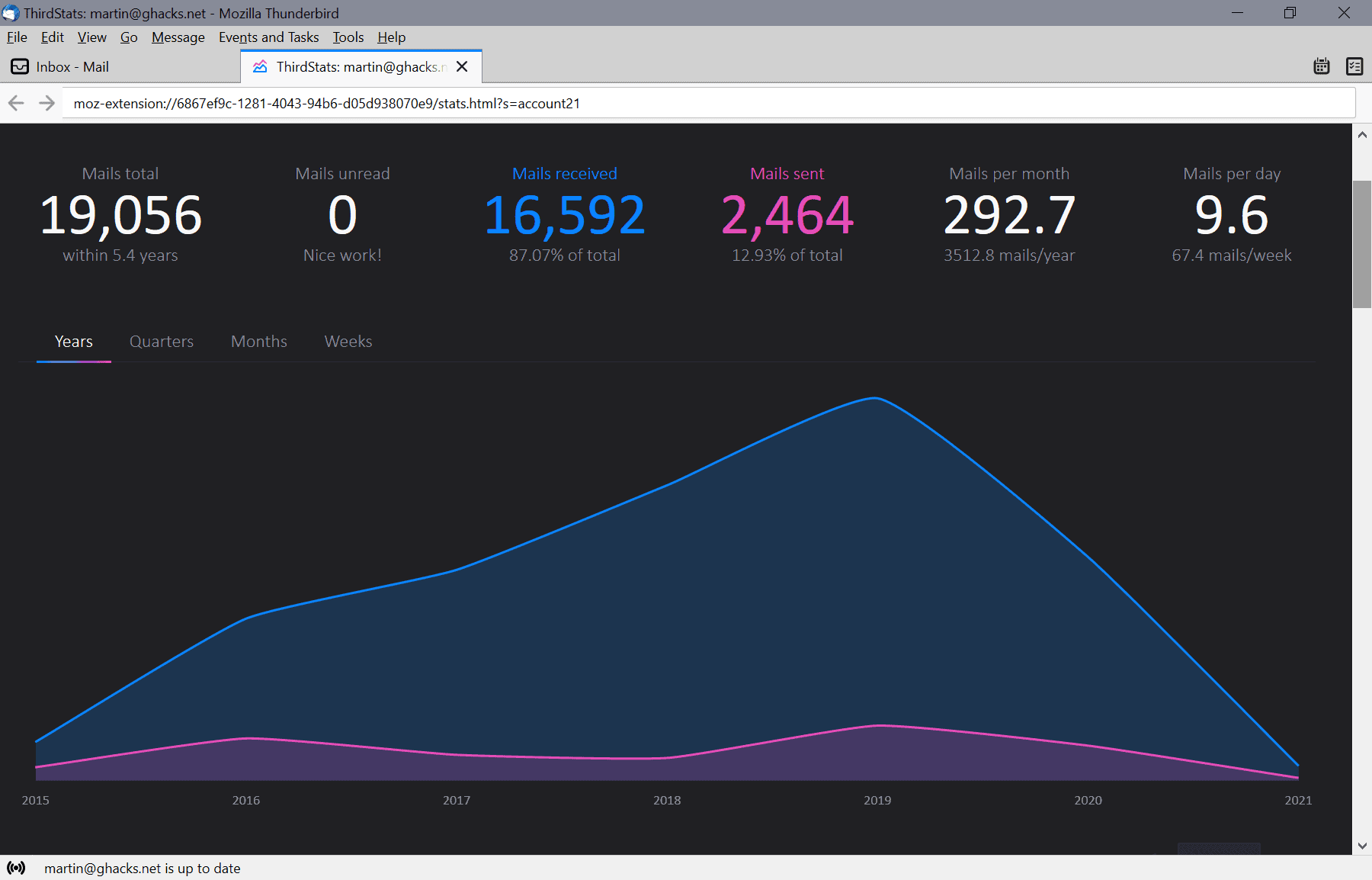



























A great extension, nice to see this data in a clean, modern UI such as this.
As the developer of this extension (Andreas) is paying attention to this topic, I would like to thank Andreas as one of the end users.
It’s my favorite feature (usage statistics).
I use many e-mail addresses and multiple aliases properly, and I manage and operate them centrally with Thunderbird. Thunderbird is also useful as an RSS subscription and browser (via BrokenUrl).
When I was checking the extensions that works with the major upgrade version “78 series” of Thunderbird on ATN (addons.thunderbird.net), it caught my interest, so it was an extension (ThirdStats version 0.3.3 Released Sept. 28, 2020) that I added to Thunderbird.78.
By adding this extension “ThirdStats”, can easily obtain “usage statistics” in Thunderbird and visually recognize it with easy-to-understand “visual elements”, which is very useful.
It is actively developed and supported, and it becomes “convenient, easy to use, and practical” with each version. it is really amazing.
If you are a Thunderbird user, recommend that you give it a try.
Language support for Catalan, Chinese, Czech, English, French, Galician, German, Hindi, Italian, Japanese, Polish, Portuguese, Russian, Spanish, Swedish, Thai and Turkish.
Extension Download Site (ATN)
https://addons.thunderbird.net/en-US/thunderbird/addon/thirdstats/
Developer information:
https://github.com/devmount
Official development support site:
https://github.com/devmount/third-stats
Issues:
https://github.com/devmount/third-stats/issues?q=is%3Aissue+is%3Aall+
My pleasure. I’m glad this add-on is useful for you 😊 And many thanks, owl, for letting us know your ThirdStats story ðŸ‘ðŸ»
Interesting add-on, though keep in mind that if you use a program like “Mailwasher Pro” to preview mail first then the stat is not actual, but only what you have decided to open in TB. Though still find it useful and a keeper.
Heidi-Ann
Hi Heidi-Ann,
thank you for this information and your feedback ðŸ‘🻠I’m glad it’s useful for you.
As has been said and proven many times don’t install more extensions than you absolutely need to limit risk. Nonsense like this you don’t need especially when it requires those permissions.
@Skynet,
Nonsense like this you don’t need especially when it requires those permissions.
Make sure you read and understand the “Permissions” before you comment!
Privacy and Security
https://github.com/devmount/third-stats
Is the extension fully contained or does it request any data like (js packages) from third-party CDN servers?
This extension is fully contained. All dependencies are retrieved and minified on build. No CDN is contacted during installation or runtime or ever on your side. You can verify that by opening the network tab in the dev tools and browsing ThirdStats.
Does it collect and sell my data?
ThirdStats does store the processed stats data in Thunderbirds extension storage for perfomance reasons, called the ThirdStats cache. You can clear and disable it in the add-on options, if you don’t want that. As long as I am in my right mind, none of my OS projects will ever sell user data!
What exactly are all the permissions used for?
ThirdStats needs 4 permissions to work (Thunderbird may not ask for all of them when installing this add-on):
â— accountsRead: To iterate over all messages in all folders of your Thunderbird accounts to count and process them
â— messagesRead: To read the message header and retrieve the following information from it: author, bccList, ccList, date, read, recipients
â— tabs: To open the stats page and the options page in a new tab
â— storage: To save processed data in Thunderbirds extension storage
Does it run as a web server with an open port which would expose it to vulnerabilities?
No. It only runs locally. You can check the build files yourself anytime by renaming .xpi to .zip, unzip it and browse the files
Hi there,
thank you for your feedback. I’m totally with you: only install extensions if you need them. If you don’t need email statistics add-ons, nobody forces you to install them, right :) I personally needed some email statistics, so I created ThirdStats. I heard from people also needing this, so I open sourced it. That’s the whole story.
About the permissions: Unfortunately Thunderbird hast a poor permissions API, forcing add-on developers to get more permissions than actually needed.
Have a nice day!
No I’ve never wondered, not once. How does that improve your productivity or life in any way? Totally pointless.
@Andreas – thank you kindly for this. I have coded a very rudimentary email stats addin for my MS Outlook client on my work computer (I use TB on my personal laptop), but it hardly compares to yours – I can confirm that my colleagues and I have a definite need for functionality like this in a professional setting where we have to submit timesheets on a daily basis (lawyer in private practice).
@Crablie – Quite simply, you’re wrong. And perhaps you can explain how your abject failure to ‘wonder’ about something (once, twice, three times or more) is remotely relevant to anyone else…
Hi Dan,
you’re very welcome. I’m glad you like ThirdStats that much and it’s useful for you especially in a professional setting ðŸ‘🻠Would be a huge honor for me if you and your colleagues consider switching from Outlook to Thunderbird because of my add-on ðŸ˜
Hi there,
thank you for your feedback. There are many reasons to create statistics and surely everyone has their own. I created ThirdStats because the answers to the following questions are interesting for me:
– How productive am I (how many emails do I send per time period)?
– At what times am I most active and would I like to change this?
– From whom do I receive the most emails and would I like to change this? (e.g. stop certain subscriptions or similar).
I am simply someone who likes numbers, I understand if someone doesn’t. But they just don’t have to use that add-on, right 🙂
Hi Martin,
Andreas here (the creator of ThirdStats). Thank you for this article ðŸ‘🻠Just wanted to leave a quick hint since you stated, that you couldn’t finde the button for comparison view.
This button is only visible, if you have more than one account activated in the add-on options and selected “All Accounts” in the account select field at the top of the stats page. In a future release I’ll improve the UX here to always show that button but setting it inactive if comparison mode cannot be shown.
Have a nice week!
Some people above have no chill. The extensions is useful for people who like to know that data. Period.
As it seems Mail Summaries will not be updated for TB78, I think this type of addon is very welcomed.
@Andreas thank you for the great extension.
You’re welcome, glad you like it 😊
Hi Andreas, thanks for your comment. I have found the “all accounts” option and it is indeed working, and the article is edited to reflect that.
Many thanks for the quick change ðŸ‘ðŸ»