Highlight text in your outgoing mails with the Textmarker extension for Thunderbird
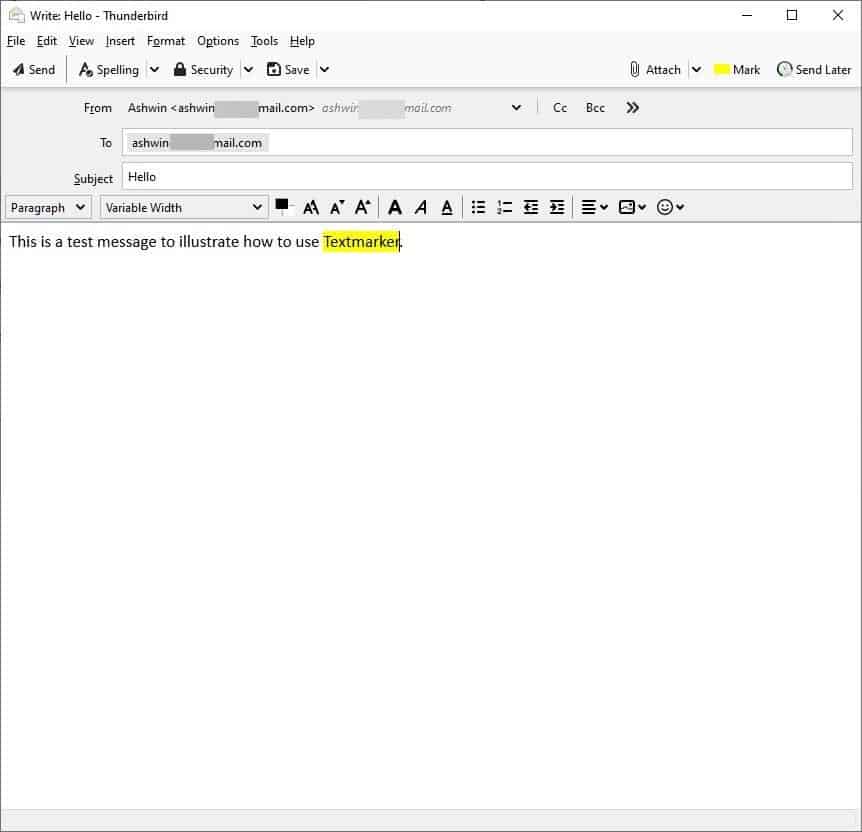
Maybe you're communicating with your bank, or mailing your colleagues regarding a project, or you're responding to a business inquiry. You may want a way to keep track of the conversation, and see how it evolves.
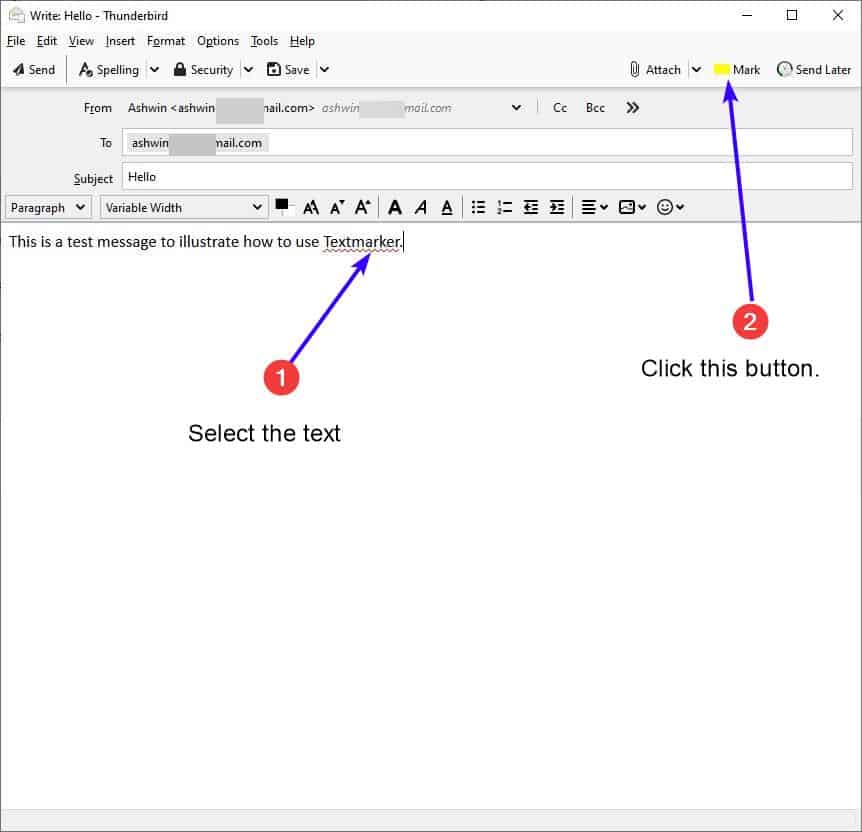
Let's say the mails contain specific points or questions that you want the recipient to respond to. Usually, we read the reply and refer to the previous message for context.
There is a quicker way to get this last part done, if you could highlight the content before sending the message, like with a permanent marker pen. Textmarker is a Thunderbird extension which does that. It's very simple to use, and yet quite handy.
Note: This extension should not be confused with the Firefox add-on of the same name.
Textmarker is only accessible from the Thunderbird mail composer (Write window aka the mail editor). So, you cannot use it for mails that are in your Inbox, Sent, etc (any folder basically).
Here's how to use the extension. Hit the Write button and enter some text, select a part of the message and click on the Mark button on the top right-corner of the window. The effect is instantaneous, you'll see a color appear around the text. Textmarker supports various colors, to change the color, hold the Ctrl key while clicking the Mark button. A pop-up window will appear that lists 10 colors, it also mentions the name of each shade. An arrow indicates the active color.
Now that you have highlighted the text, go ahead and send the mail. When you receive a reply to it, the colored text will make it easier for you to analyze the reply (without reading the entire message), or even serve as a reminder.
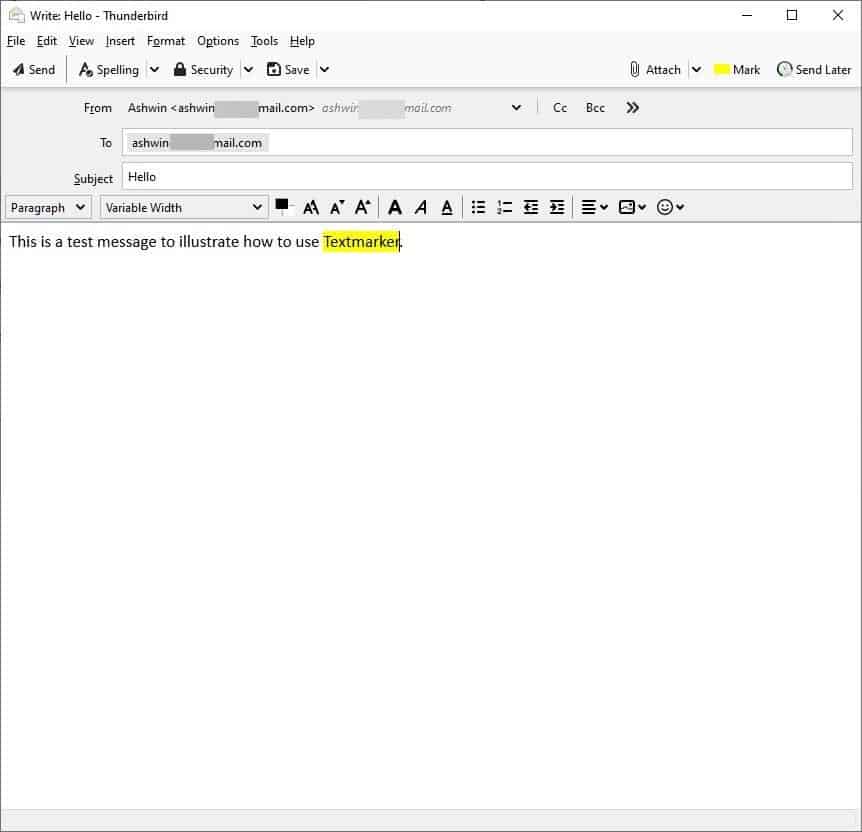
The color effect added by the add-on is persistent, i.e, the highlighted text is retained even after you exit the mail client. To remove the highlight effect, select the text, hold the Shift key and click on the Mark button.
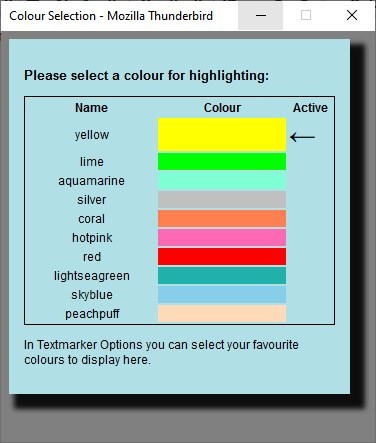
Want more color options? Head to the extension's settings, it has a long list of colors that you can choose from. You can set multiple colors as your favorites, but may not choose more than 10 colors because that's the limit of the pop-up that appears when you use the Ctrl + Mark combination. This can be useful as you can color-code the highlighted content by priority.
I would suggest picking the colors based on the theme that you're using, you don't want something that's too flashy as opposed to a shade that is easier on the eyes.
You may have noticed that Textmarker plays a sound when you change the highlight color, and the audio is a bit loud isn't it? Fortunately, there is a toggle on the add-on's settings page, that you can use to disable the sound. It's located near the top right corner, just above the list of colors. The highlighted content is only visible in your Thunderbird profile, your webmail isn't impacted in any way.
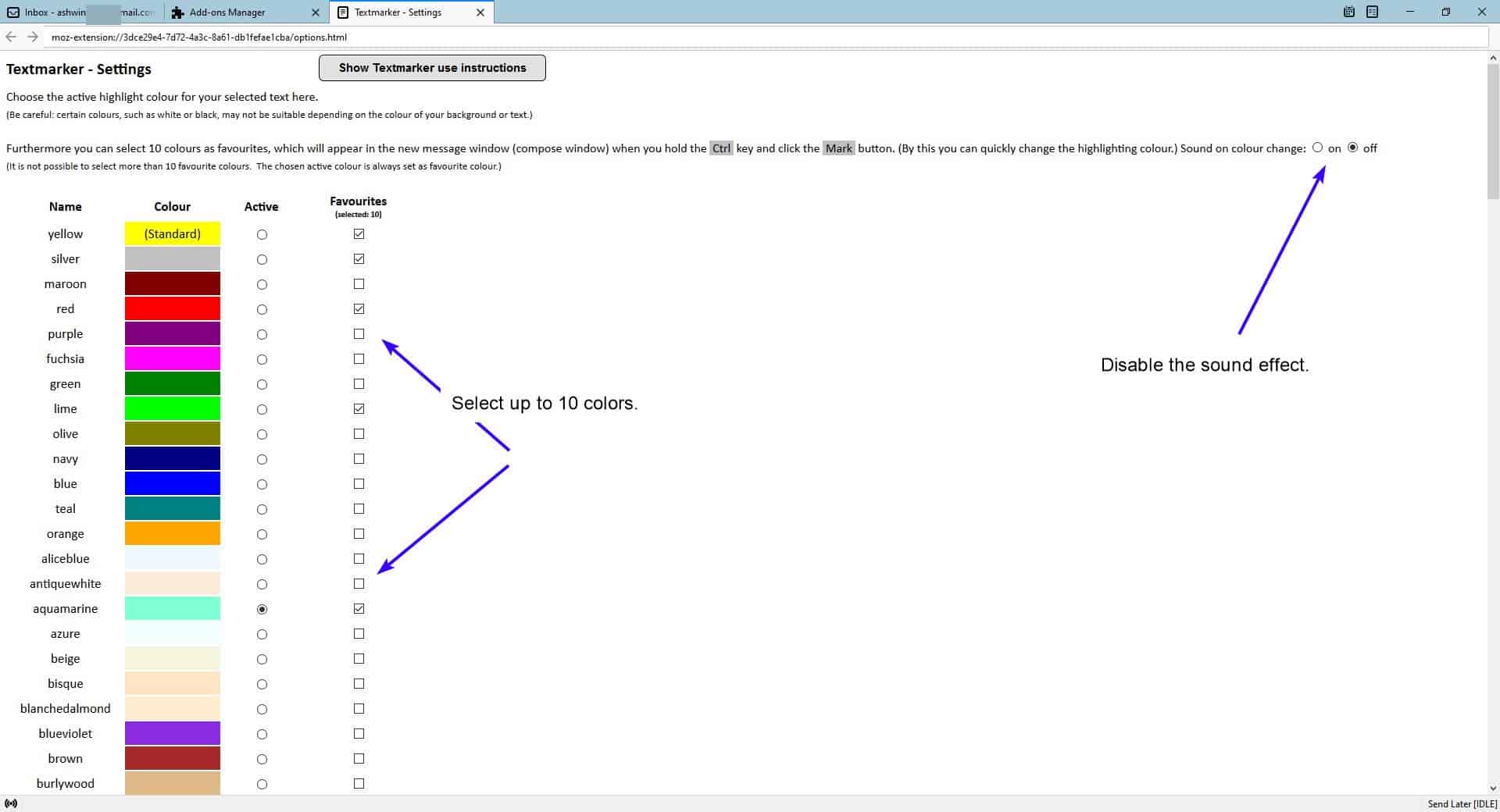
I couldn't find the Git for the source code of Textmarker. It would've been nice to have the add-on work with incoming messages. You could forward the mail to yourself, it's not the best option, but I suppose it can be a good workaround.
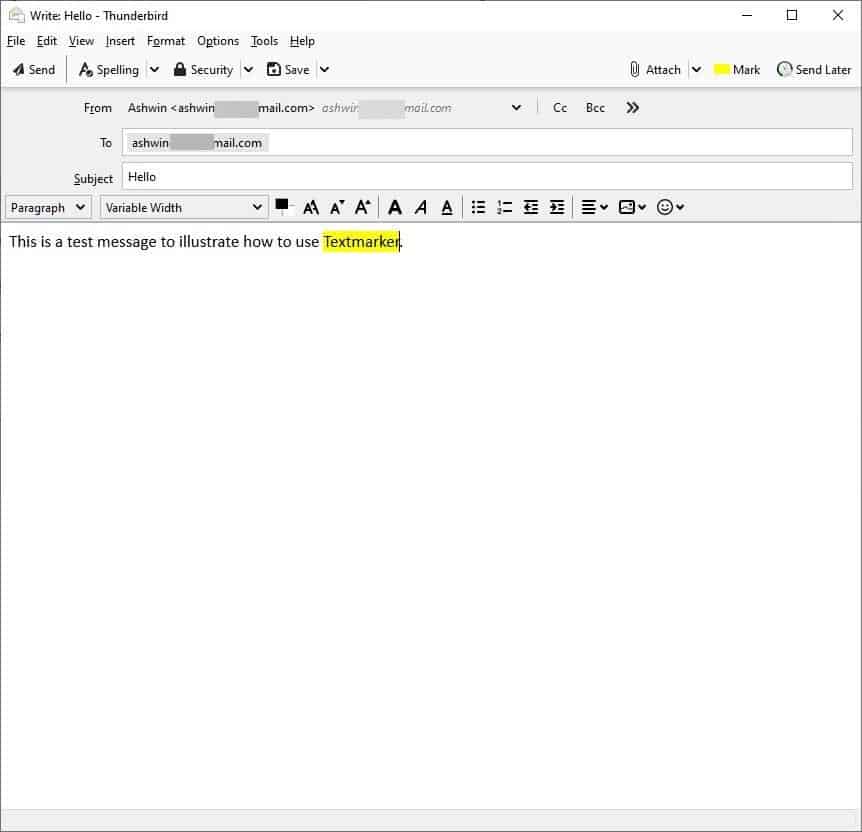


























@Ashwin,
I uploaded a new version of my Add-on “Textmarker” to addons.thunderbird.net – now you can activate the function keys F10, F11 and/or F12 to do the same things as the different clicks on the Mark button. Do you want to update your review?
In some cases the button does not appear automatically after the Add-on installation (I don’t know why). Then you can right-click on the toolbar, choose “Customize …”, then the Mark button should appear in the list and can be dragged to the toolbar.
Thanks so much, C-E! I followed your advice and the problem has been fixed :)
I have installed this extension but the “Mark” button does not appear. And the Thunderbird option “Override the colours specified by the content with my selection above” is set to “Never” (I have tried it with all options).
Could someone help me, please?
“It would’ve been nice to have the add-on work with incoming messages” –> It is not possible to edit RECEIVED e-mails, for obvious reasons, so this is nothing my Add-on could do.
Best Regards
C-E
It is always nice to be considerate of the email recipient and make things as easy as possible for them to read and respond to the email.
I like using numbered lists, and I bold key points and requests. This gets the recipients eyes to the most important part of the email quickly.
I’m not sure that using this extension to highlight with colors would add more value than just making the text bold.
@Ashwin,
I couldn’t find the “Git” for the source code of Textmarker.
Information of the developer (C-E) of this extension:
https://addons.thunderbird.net/en-US/thunderbird/user/C-E/
These extensions (Add-ons) are programs developed and supported by individuals, and their program code is not open to the public at this time, but E-MAIL is open to the public and sincere response (requests, bug reports, etc.) can be received.
k-l-p@gmx.de
In My Opinion:
Many talented individual developers do not necessarily develop and support programs in “open source projects”.
For simple programs such as extensions, “E-MAIL” support usually seems to be the mainstream.
One of the permission for this Thunderbird-addon is “Access the browser tabs” …???
An explanation for this ? Quelque chose m’échappe ?
@Belga,
Thunderbird (platform is Firefox ESR) has introduced the “WebExtension” API for the behavior of extensions.
This clarifies the permissions that affect a program other than (such as extensions) the program’s native features.
It actually just “Access the browser tabs†and has no other harmful effects such as privacy.
In other words, don’t worry because only specify the “behavior” that affects the program (Thunderbird).
Thank you for the explanation Owl !