CapsLock Indicator displays a notification when Caps Lock, Num Lock and Scroll Lock are toggled
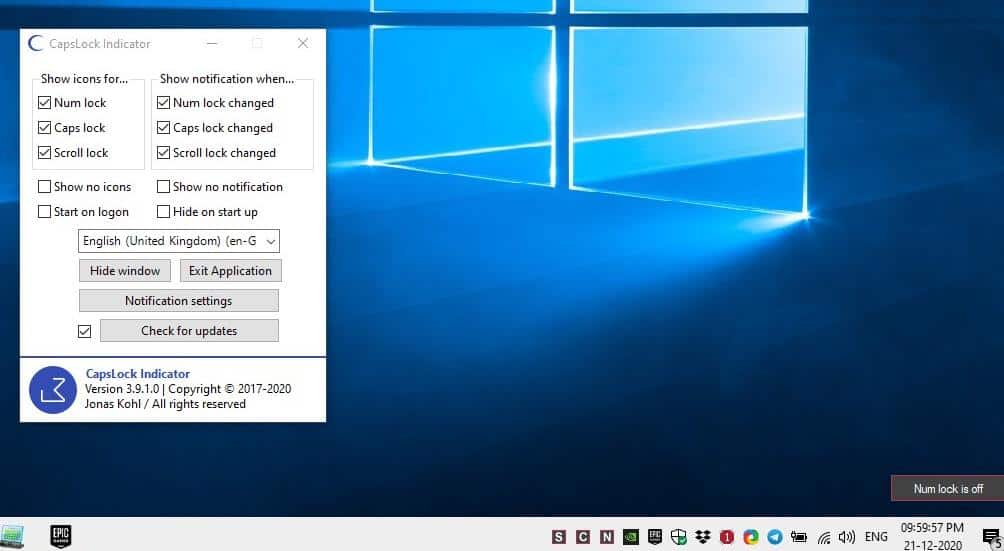
My Acer Aspire 7 has a software option that displays an icon at the top of the screen when I press Caps Lock, Num Lock or Scroll Lock. It's an OSD (on-screen display), and the icon disappears after a couple of seconds. That's good, but there is no way for me to tell just by looking at the screen, whether one of the keys are enabled or disabled.
Did you know that Windows 10 comes with an option to play a sound when you activate a special key?
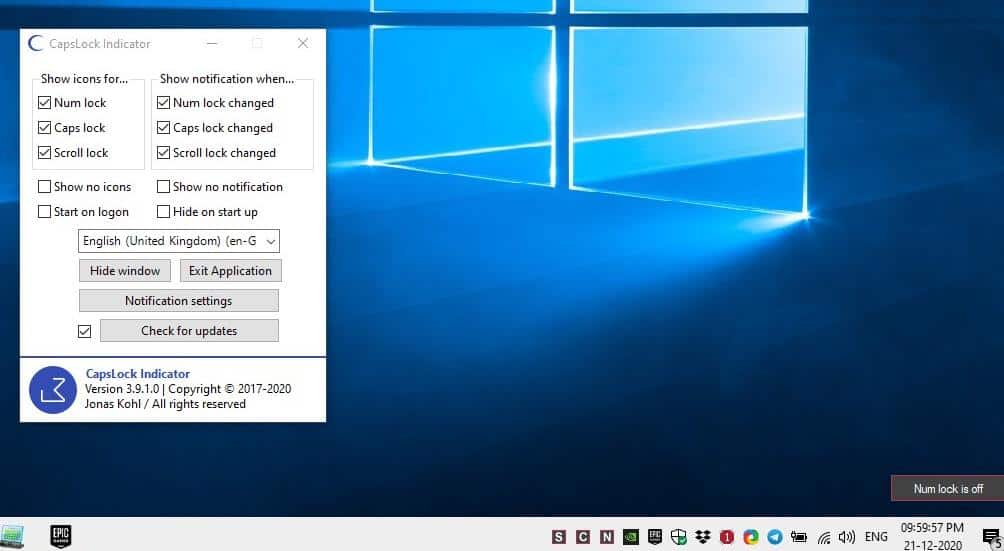
While writing reviews or taking down notes for an article, I usually have my word processor on one side of the screen (and the program I'm testing on the other side), and I type without looking at the editor. Sometimes, I end up with a few words or even a couple of lines in CAPS. But since my editor supports case conversion, this isn't usually too much of an issue. But it's nice to have something that tells me Caps Lock is on.
CapsLock Indicator
CapsLock Indicator does that, and it's non-intrusive. You may want to check out the following reviews as well if you are looking for alternatives: TrayStatus, NumLock ScrollLock, CapsLock Indicator, or Keyboard LEDs.
The application is portable; run the EXE and you will see three new icons on the system tray. These have the S, C, N letters in White color, and represents the status of the Scroll Lock, Caps Lock and Num Lock keys respectively.
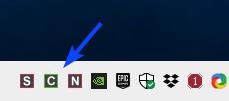
Press one of the keys, and you will see two changes on the screen: the border color of the icon turns to Green when the corresponding lock key is activated. Also, a small pop-up appears to indicate what the status change was, for example "Num Lock is Off", "Num Lock is On".
Double-click on one of CapsLock Indicator's icons, to access the program's interface. Use the toggles in the top left corner of the window, to switch any of the options off. If you just want the pop-up panel, you can disable all three icons or by enabling the "Show No Icons" option.
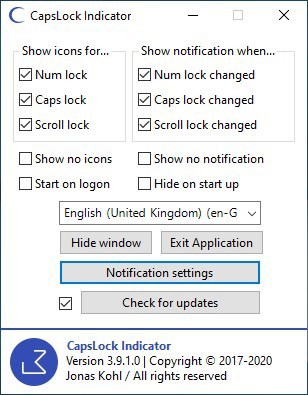
Similarly, you can toggle the pop-up panels off by using the settings in the top right corner or the "Show No Notification" option, if you like the tray icons. You can set the program to automatically start with Windows.
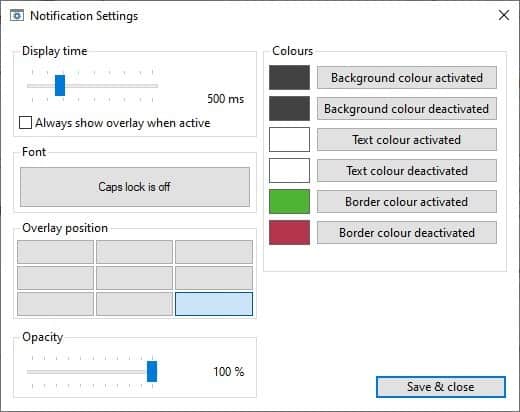
Select the Notification Settings to customize CapsLock Indicator. The slider at the top lets you configure how long the pop-up panel should stay on the screen. The toggle below it will display the banner permanently, if the lock key is enabled, which is very useful.
The next option allows you to choose a custom font for the notification, and you can set the font size as well. See those boxes near the bottom left corner? Select one to set the position of the notification panel. So, choosing the box in the middle will make the pop-up appear in the center of your screen, the one on the right of the first row places the panel in the top right corner of the screen, and so on.
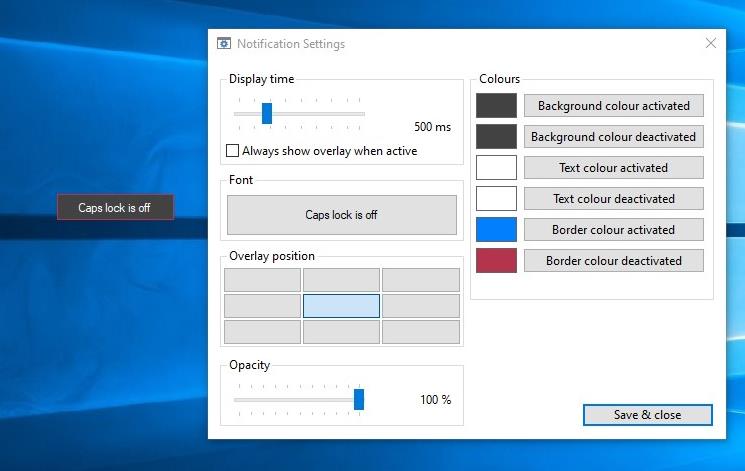
Is the notification blocking something? Use the opacity slider to make it transparent. The side-bar to the right can be used to set the color of the background, text and the border of the notification panel. I wish there were options to customize the icon styles and colors too.
Note: The developer has indicated that CapsLock Indicator v4 will be a completely rewritten app, but there is no timeline for the release yet. I've been monitoring this program for a few months, and version 3 was updated a few times recently.
CapsLock Indicator is an open source software. The program is written in C#.
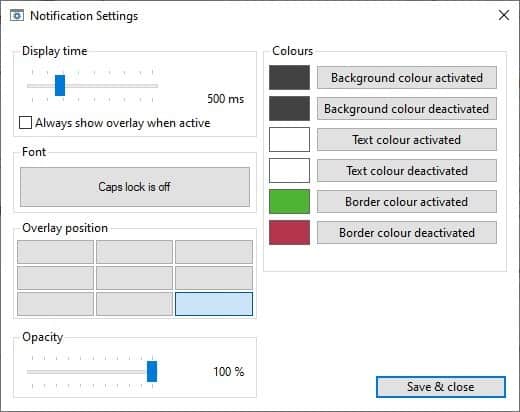


























I tested the CapsLock Indicator software reviewed in this thread on Windows XP Professional with Service Pack 3, but the CapsLock Indicator software did not run.
I used to remap the CAPS lock key but that software stopped working in Win10 and I wasn’t motivate enough to go look for a replacement.
Now I just removed the CAPS lock key. Problem solved.
I reference the LED indicators.
I’ve been using TrayStatus. Works well.
wonder if anyone in the world actually ever needed the capslock for its intended behavior. I usually remap it or completeley disable it via either ahk or a registry entry.
“wonder if anyone in the world actually ever needed the capslock for its intended behavior”
Yes! We use it a lot!
So now, you’ve learned something new about the world and reality.
As an alternative, you can also use: https://keyboard-leds.com/. It’s a little dated, but still works well with Win 10 20H2. Keyboard LEDs uses a small compact taskbar icon indicator for KB status info.
And far lower memory requirement!