Numlock Capslock Scrolllock Indicator
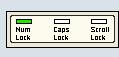
The latest keyboard that I bough, a Logitech keyboard, did not come with those three lights on the top right that would show if the Numlock, Capslock or Scrolllock keys are toggled on or off.
While that is not a big deal for me, as I only have to press the corresponding key once again if it is activated or deactivated, it may be an issue for others. If the numlock key needs to be enabled all the time, for instance because your job is to type numbers into spreadsheets all day, then you may like the idea of having a Num Lock indicator displayed to you at all times.
I remember several calls back then when I worked for a huge financial corporation where users told me that our website was broken because they could not enter numbers in certain forms on the website.
It did turn out usually that their numlock key was not active, or that the capslock key was active. The first did not let them type any numbers with the right numeric pad, while the second returned the chars that would appear if Shift was pressed as well.
It always took a while to explain the cause of this and it probably might have helped if I could have told them to download the indicator software to tell me if they would see a green light above the three parameters.
But then again who would download such a software that would display the status all the time? Don't think you find many that would even if they have a keyboard without the lights.
NumCapsScroll Indicator
NumCapsScroll Indicator is a free program for Windows that displays the status of the Num Lock, Caps Lock and Scroll Lock key on the screen.
The program displays the indicator on the screen, and as a system tray icon. The icon has three bars that show either green (on), or black (off). The first is num lock, the second caps lock, and the third scroll lock.
You may configure the program to start with Windows, disable sounds that are played when a key changes status, and disable the always on top nature of the on-screen indicator. What you cannot do is disable the small on-screen indicator if you only require the system tray icon.
The display can be moved around freely on the desktop but it places itself by default in the lower right corner just above the system tray and system clock.
Note: The developer website is no longer available. We have uploaded the latest version of NumCapsScroll Indicator to our own server for archiving purposes. Please note that we don't support it in any way. You can download the program with a click on the following link: (Download Removed)
Closing Words
NumCapsScroll Indicator uses less than 7 Megabytes of RAM while it is running. The program worked fine on a recent 64-bit version of Windows 10. It is compatible with older versions of Windows as well, and does not need to be installed.
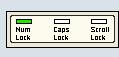


























I installed the numscapsscroolindicator program. Turns out that it contains the Backdoor.Delf trojan. BEWARE!!! BitDefender picked it up on my laptop, but not another anti-virus program that I use on a desktop.
Handy little app but unfortunately a hog as far as resources are concerned. While running task manager shows around 50% cpu usage. Pity cause is very handy.
Dotan fixed the first error, was a problem with a new function that I added to the code.
Martin: two problems with the comments system.
1) When posting, this error is displayed:
“Warning: Cannot modify header information – headers already sent”
2) The “Please Note” text has at least three errors. I won’t mention them, but you should proofread it.
Why doesn’t this go _in_ the system tray? This is _exactly_ what the system tray was designed for: indicators.