Dimmer is a freeware tool that puts an overlay on the screen to reduce the brightness level
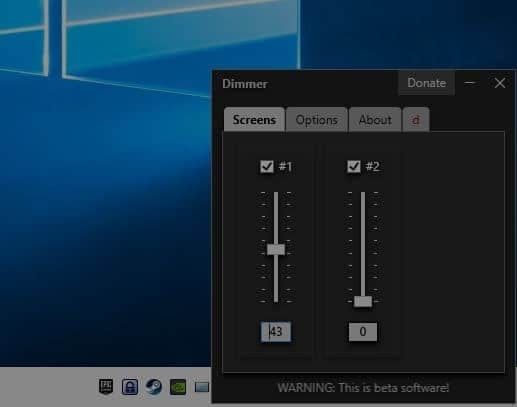
If there's one thing I don't like about most monitors, it is the way we can control them. They have either have one or multiple buttons on the front side of the panel, or one multi-purpose button on the back.
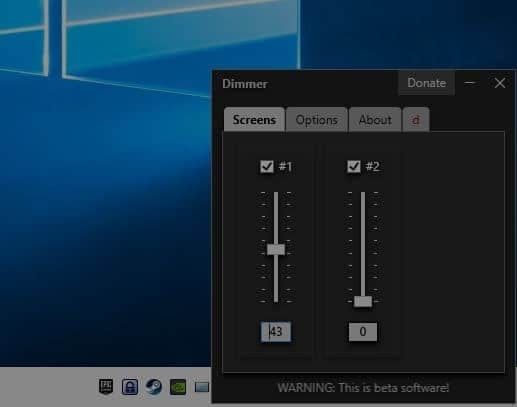
Trying to do something as simple as adjusting the monitor's brightness shouldn't require you to fiddle with a clunky menu. Dimmer is a freeware tool that solves this problem in a subtle way.
How does it work?
Dimmer does not reduce the actual brightness of the screen, instead it adds a virtual overlay on top of it. Imagine how your monitor would look like if you're wearing sunglasses, it's like that. But it does help reduce eye strain, which is sort of the point anyway. Programs like F.lux or Lightbulb do the same. Take a screenshot while running Dimmer, it will include the "dull look" of the overlay. If your screen's brightness had really been modified, a screenshot will not show such a difference.
The portable software's executable is about 90KB. Run it and it places an icon on the system tray. It also opens a small window that has 4 tabs. The "screens" tab displays each monitor (including the laptop screen), connected to the computer. Every screen has a number assigned to it, and has its own slider.
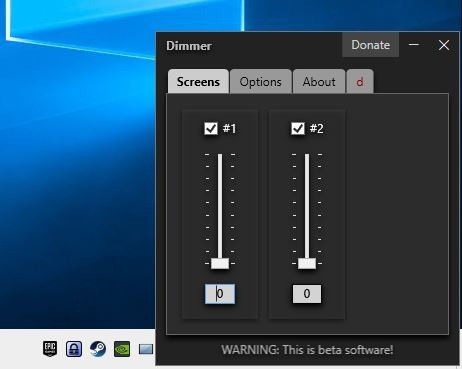
Speaking of which, the slider is a bit odd. Drag it upwards to reduce the brightness, or drag it down to increase the brightness. You'd expect it to be the other way around, and quite frankly, I would have preferred a horizontal slider to this. The box below the slider indicates the brightness level of the slider. Remember, 0 is maximum brightness while the minimum is 90. Be careful while dimming the display, I could barely see anything at the minimum level.
Here's what my screens look like normally (max brightness)

And here is the lower brightness version, courtesy Dimmer (on the laptop)

Dimmer can be used with single monitors, as well as dual or multi-monitor setups, though it is intended to be more useful for the latter. There are a few things that you need to keep in mind while using the program. If you've a dual-monitor setup and are using the second monitor to duplicate the primary display, only one slider is displayed and adjusting it modifies the brightness of both screens at the same time.
If you've enabled "extend" mode" you'll be able to control the brightness of each screen individually. There is a check box above each screen's slider, toggle the box to disable Dimmer for the corresponding screen. This way, when you adjust the slider, only the screen that has a checkbox enabled will be dimmed.
Dimmer is in beta and it shows, occasionally it tends to bug out. Sometimes it displayed two sliders when the screens were in "duplicate" mode. Dragging one of the sliders affected the brightness of both screens. As a workaround, delete the JSON settings file that the program creates, when you switch display modes to make it work correctly. The most annoying bug I ran into with Dimmer, was when a third of my monitor's screen was set to a different brightness level, it was covered by the overlay while the rest of the screen wasn't. Exiting the program and restarting it fixed the issue. This issue was random and only happened once or twice.
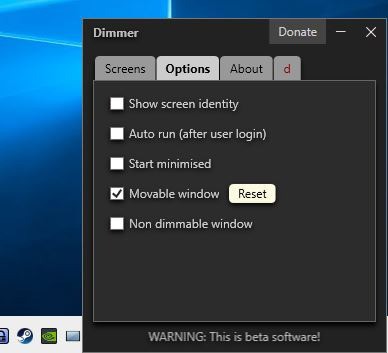
The Options tab lets you set Dimmer to auto run when Windows boots. You may toggle the option to start the program minimized instead of the window being displayed. If you hit the X in the window's title bar, it closes the program instead of minimizing it. The application's interface can be set to non-dimmable, this is possible because it uses an overlay and the option is handy if you've set the brightness too low and can't see the slider.
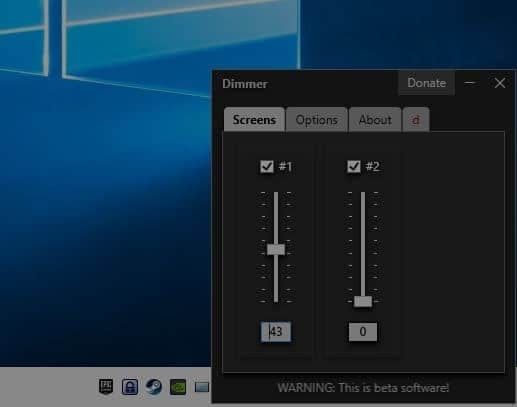



























Sometimes it misses some areas like text boxes and toolbars…
This work much better: https://www.softpedia.com/get/Desktop-Enhancements/Other-Desktop-Enhancements/DimScreen.shtml
When the screen is too bright I just wear sunglasses, as they are portable, virus free, and work with any device.
Need portable? Sweet UI?
https://clickmonitorddc.bplaced.net/
No, Dimmer looks fine. If I were to turn my brightness level all of the way down at night and have Flux or the Windows Night mode, I would be looking at a black screen.
Found a nice tiny app that seems to do this well…MyMonic. 3 sliders, runs at startup, done.
I working on an AutoHotkey Script (Opensource – on GitHub) to change the display brightness, contrast and gamma (red, green, blue).
I have buttons on my monitor:)
often, modern monitors minimum brightness level is still way too high (google it) for work in darker environments, so this kind of thing solves what cant be solved with the monitor buttons.
The main issue with screen dimmer software is that they reduce brightness at the cost of contrast.
For the case of dimming belowing the monitor minimum brightness, I find reducing the gamma (via software, eg. NVIDIA Control Panel) to be much more effective than screen dimming software.
Don’t think I would want an overlay dimmed-view screenshot…what if I don’t want a dimmed-view of it later? Sounds like a little beta app with problems—no thanks.
I work on the same (but on AutoHotkey) its Opensource and on Github.
Brightness, Contrast and Gamma (incl. color filter like reduce blue)
Can you please post a link?
sure: https://github.com/jNizM/Class_Monitor
Adding a virtual overlay on top of the image – like “dimmer” – is actually a bad idea, because the monitor backlight is still at full power. Your monitor will waste energy (and CO2) that way. It’s a lot better to dim the backlight.
And that is actually a lot easier than fiddling with buttons.
Most modern monitors support a standard called “DDC”. DDC commands are sent via the display cable (HDMI, Displayport) to the monitor and actually control the backlight. They are the software equivalent to manipulate the “buttons” on the monitor.
I use “ClickMonitorDDC 5.5” to control the brightness and contrast of my monitor and I have three hotkeys set to the correct lighting for “bright daylight”, “cloudy weather” and “evening”. Whenever my lighting situation changes, a simple press of the hotkey adapts brightness and contrast.
So “Dimmer” gets no likes from me.
The point of this app is that it dims your screen beyond what is possible using the built-in controls.
You can set you screen brightness to minimum using Windows, but it can still be too bright at night.
This app will let you lower the brightness even more that the normal minimum. That’s the whole point. I don’t think it was very clearly explained in the article.
I don’t like it to add a virtual overlay on top of the screen, I finally chose CareUEyes, which is better than dimmer, here https://care-eyes.com