Tablacus Explorer is a file manager with a tabbed interface and a ton of add-ons
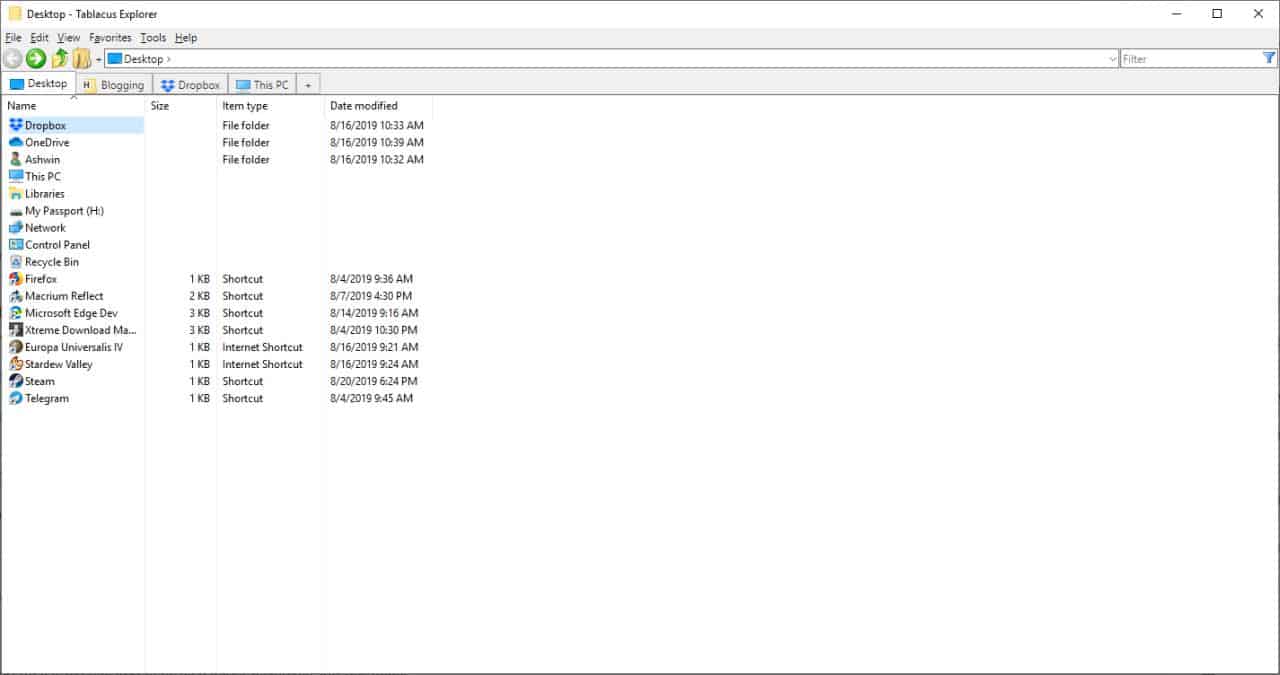
We have reviewed many file managers here, the most recent one was an old-school looking one called FAR Manager. Let's take a look at a different file manager: Tablacus Explorer.
Tablacus Explorer is a portable open source file manager for 32-bit and 64-bit versions of Microsoft's Windows operating system. You can run the program after you have downloaded it to the local system and extracted the archive it is supplied as.
At first glance it kind of looks like Windows Explorer but if you observe closely you will see a toolbar and a tab bar. You can use the toolbar to navigate through the folders, use the address bar or browse using mouse and keyboard.
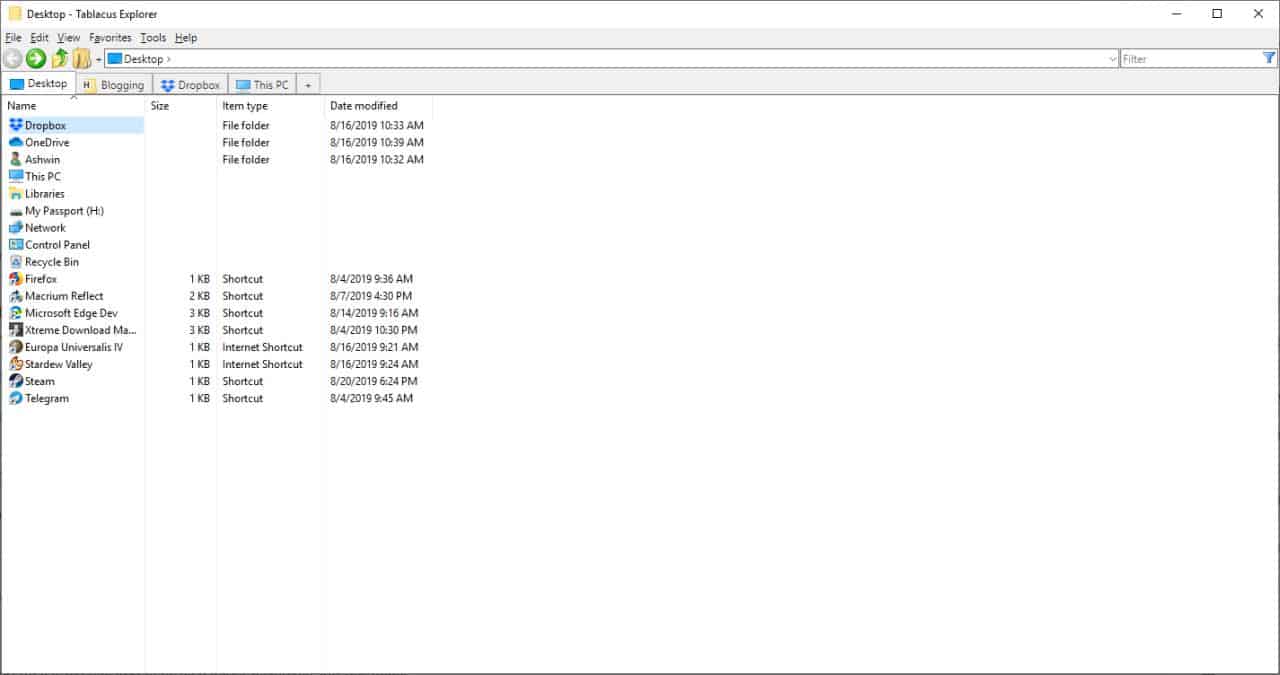
All the usual Explorer functions are available in the program, i.e. click to open a file or folder, drag and drop files & folders, copy/cut/paste, and so on.
So, what's special about Tablacus? See that + button next to the word "Desktop"? That's the new tab button and you can use it to open a new tab to browse through your computer's folders just like you browse the internet. You can also right-click on a folder to open a new tab. This tabbed interface is a nice approach and a welcome break from dual-pane file managers. Some users may prefer the dual-pane approach when it comes to managing files, others may prefer a tabbed interface instead and that is what this program delivers among other things.
Use the Tools menu to access the program's options. There are dozens of settings to tinker with here.
Tip: run the original Windows file manager on modern versions of Windows.
Explorer Add-ons
This is Tablacus Explorer's greatest strength. It has a ton of add-ons which can completely change the way you use the program. The add-ons may be divided into two categories:
- To add extra options to Tablacus (for e.g. Mouse button and gestures, Drag and Drop, Folder settings, etc).
- To add support for third-party applications that you can access from the interface. (for e.g. Everything Search Engine, TeraCopy, Total Commander, etc)
Tablacus ships with 17 add-ons by default but you can install more as there are plenty to choose from. You may want to install the add-on that's called "Add-ons updater" to keep your extensions up to date (it's not included in the default set of extensions).
Some add-ons require other add-ons to be installed, such as the "Recently closed tabs" which depends on the "Undo close tab" extension.
I recommend browsing the official Add-ons Wiki on the GitHub page as it is well organized and informative. You can install add-ons to customize the Tab options and interface or panes, improve search, different views, navigation, file operations, improve preview functionality, and more.
How to install add-ons in Tablacus Explorer
The easy way
- Click on Tablacus' Options > Add-ons > Get Add-Ons.
- You can read the description for each add-on on this screen.
- Select the add-on you want to install.
- The program will enable the add-on, and refresh the interface automatically (when you close the options pane) to apply the changes.
Manual installation
- Download the add-on
- Extract the archive's contents to the add-ons folder.
- Enable the add-on.
Note: Each add-on has to be placed in its own folder inside the add-ons folder and you may have to restart the program to get the add-on working. Don't forget to enable the add-on, you can do that under Options > Add-ons.
Here's a screenshot of Tablacus Explorer with my choice of add-ons (Grouped Tabs, Preview, Inner Search, Striped background, etc).
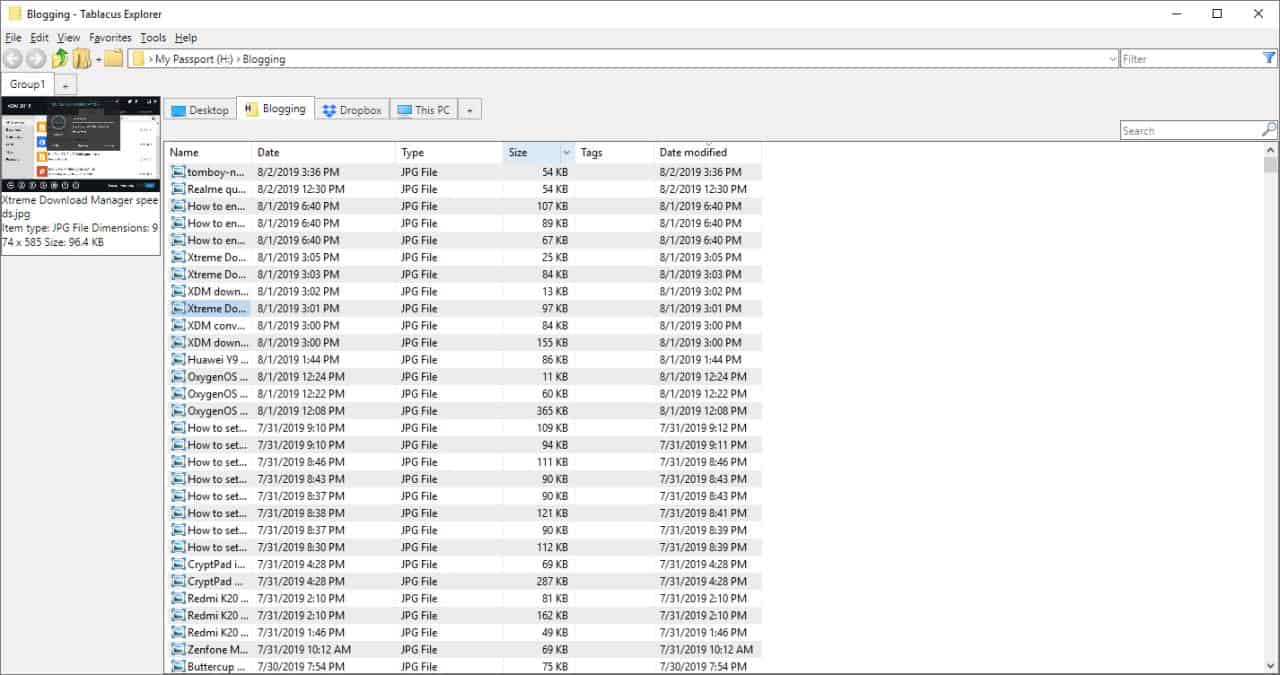
Closing Words
Tablacus Explorer is an open source application, written in C++. It is a portable program and hence is light on resources. It works on Windows XP and above.
The program's greatest strength is the add-on system as it provides numerous options to expand the application exactly how you want to. Need to integrate Everything Search? There is an add-on for that. Want a Clipboard History? Another add-on. Integrate a Favorites system? Improve the look and feel of tabs? You guessed it, there are add-ons for that as well.
Now You: which File Manager do you use and why?
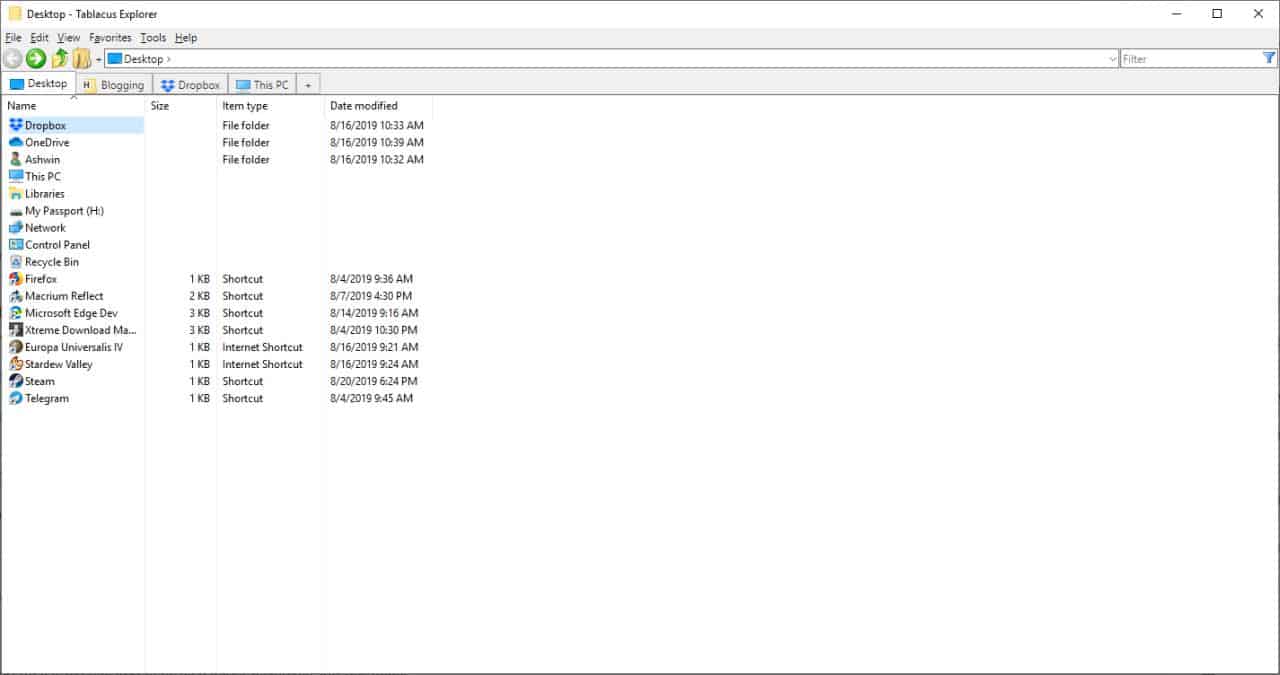


























I love Tablacus, but I’d love it more if I could get it to relace Explorer (“This PC” icon opens this instead, and have it open from system calls). Explorer++ does this. I like Tablacus more than Explorer++, but at least it can replace the system Explorer. If I could get Tablacus to do this, I’d only need one.
I’ve been using it for more than 2 years as my daily-driver, and after some tinkering and research for customization, I must say it is absolutely perfect for my needs !!!
meh, I’ll continue using Directory Opus because its actively developed and quite customizable.
I am always checking out Explorer replacements. I currently use Directory Opus, Xplorer2 and XYPlorer. However having looked at Tablacus a little the last day it seems worthy of further investigation. Thanks for the great find.
Thank you, this is a nice replacement for Windows Explorer.
“It is a portable program and hence is light on resources.”
Just curious… what does being portable have to do with being light on resources?
Hi Tim,
It looks like Tabacus does support split view.
https://github.com/tablacus/TablacusExplorer/issues/126
I’ve only been using it for few hours, but this seems like a good program. And it’s open source and portable. Thanks for sharing.
This looks like a nice file manager.
To me Windows Explorer works well if you install something like qttabbar or Groupy. But I was never a fan of dual panes.
Now if only this Tablacus Explorer used the native Windows icon set instead of those hideous icons… Heck, they could just use the Colibre icons from LibreOffice if they need an open source icon set.
+1 for QTTabBar!
Worked well with Windows 7 and continues to be so with Windows 10.
Yes, there is an add-on for icon sets; more than 100 add-ons. Search speed was flipping awesome–faster than Everything, so I don’t see a need for an Everything add-on. Maybe missed something. And it’s PORTABLE!
Nice tool, find.
Thanks!
I’ve never been much of a fan of Windows native file managers. The dual pane approach strikes me as a minimum requirement for anything sensible.
There seems to be little that gets close to XYplorer — although as most of its strengths relate to the scripting facilities (and its extensibility through the things) I guess it’s more a tool for more techie users… and although there’s a free version, you don’t get scripting with that.
Tablacus looks worth investigating, though…
XYPlorer still doesn’t have a 64-bit version because it is written in VB6 (which does not have a 64-bit) compiler.