How to download and install Windows updates manually
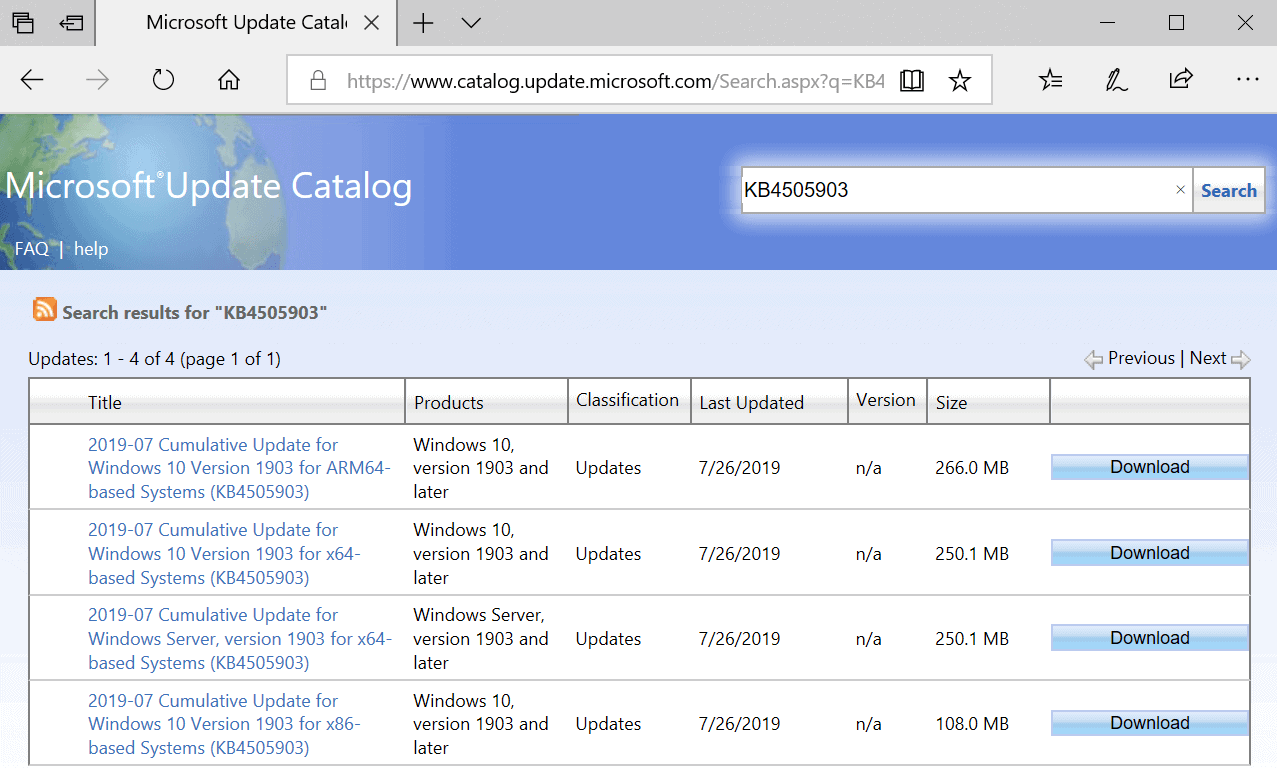
Most home devices that run a version of Microsoft's Windows operating system are updated using Windows Update. Windows Update is a comfortable solution to install patches for the operating system with minimal effort; downside to using Windows Update is that administrators are no longer in full control when it comes to the installation of updates; selecting when to install updates and which is limited.
Some administrators prefer to use third-party solutions like Windows Update Minitool or Sledgehammer to install updates, others to download and install updates manually for full control.
The manual option gives administrators full control over the updating; downside to selecting the manual route is that it is necessary to monitor update releases -- e.g. by reading Ghacks -- to stay in the loop.
It is definitely more work to download and install Windows updates manually but the gain makes it worth it for some administrators.
Manually installing updates Pros and Cons
Pros:
- full control over updates
- option to delay the installation of updates
- option to install security-only updates on pre-Windows 10 systems.
Cons:
- Update information need to be obtained.
- Research and updating requires more time.
How to install Windows updates manually
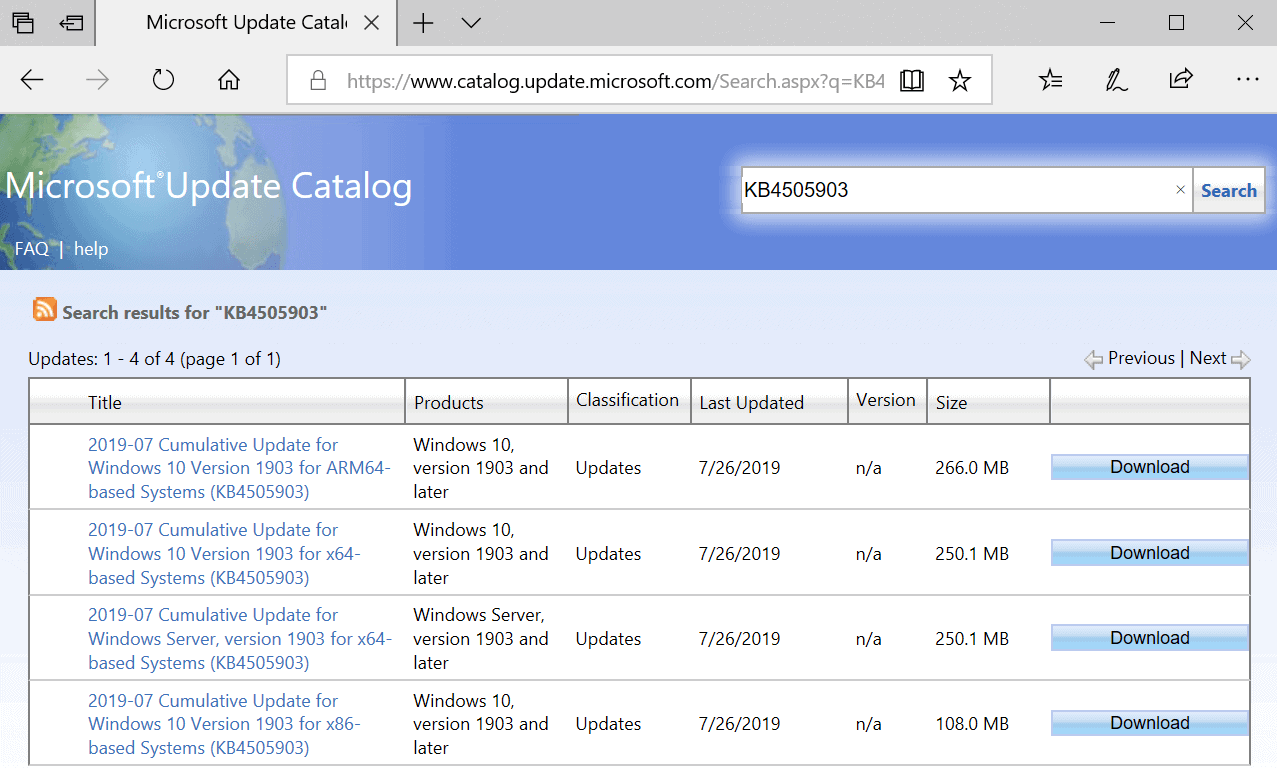
Microsoft publishes most updates that it releases on the Microsoft Update Catalog website. Think of the site as a searchable directory of updates released by Microsoft; you find all cumulative updates for Windows there as well as many other patches for Windows and other Microsoft products.
Search should start with a KB (Knowledgebase ID). You get those from support articles that Microsoft releases, blog posts on sites like Ghacks, or by using third-party tools to check for updates.
Just paste the KB ID in the search field and hit the Enter-key to run a search; you get multiple results returned often as updates are usually offered for multiple architectures.
One example: the KB4505903 search returns four items for ARM64, x64, x64 for Windows Server, and x86 architectures.
Tip: if you need to look up information about the PC to determine which update applies to it, run system information from the Start menu.
Hit the download button next to the update that you want to download to your system. One of the advantages of using the Microsoft Update Catalog is that you can download updates for other devices as well as you are not limited to download "matching" updates only. Windows Update blocks any updates that are not designed for the computer's hardware.
The Microsoft Update Catalog website opens a popup that lists all the files for that particular update. You may get multiple files there or just a single file.
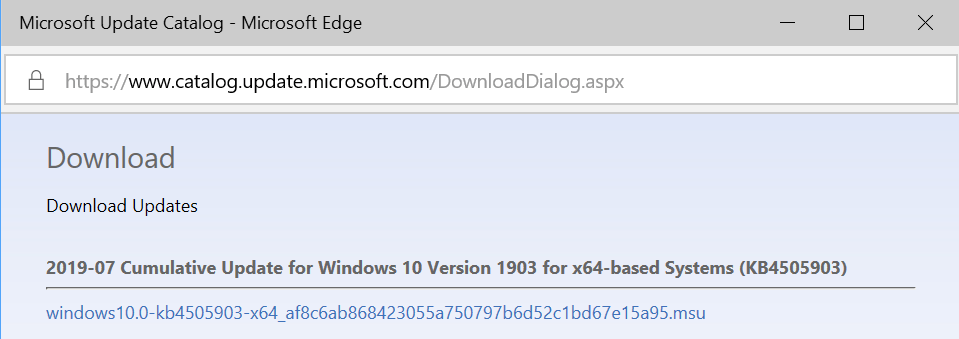
Use the browser to download all of them, e.g. by right-clicking on files and selecting the save as option. Updates are provided as MSU files usually.
All that is left to do then is to double-click on the downloaded MSU file to install the update. Most updates require a reboot.
One issue that you may run into while installing updates manually is that updates may have dependencies that you need to install prior to installing the update.
You can look up information by clicking on one of the items listed on the Microsoft Update Catalog website; this opens another popup with detailed patch information.
There you find listed the support url and package details. Package details display updates that get replaced by the new update, and updates the downloaded update has been replaced by.
Closing Words
Manually downloading updates and installing them gives administrators control over the updating process at the expense of spending time on research.
Now You: Do you update manually or automatically?
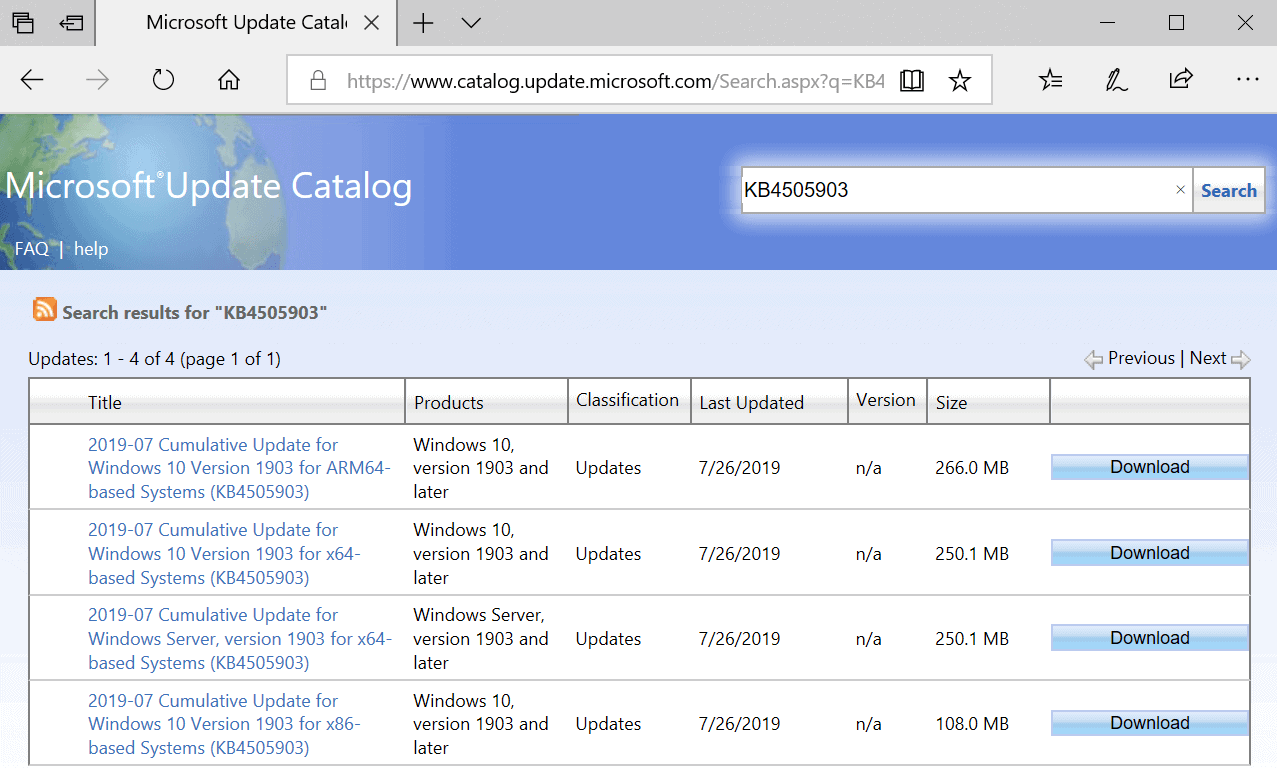



















Followed this manual-download-and-install method for a few .NET updates I didn’t get. I have selected ‘run as admin’ but keep getting “Software Update KBxxxxxxx Installation Wizard does not apply, or is blocked by another condition on your computer.” Haven’t managed to get even on of them to install. What am I doing wrong?
Looks good. Proof will be in the pudding.
I got a message that I need to update Windows through my computer. How do I do that?
I use Microsoft’s “Security Update Guide” website to find updates and research them before downloading. It provides links to the Knowledge Base articles as well as links to the updates in the MS Update Catalog.
https://portal.msrc.microsoft.com/en-us/security-guidance
I had mistakenly allowed Windows to update automatically on my wife’s desktop. Recently it bricked the computer. I was unable to restore it, and my local computer specialist was also unable to restore it. Had to wipe it and install all new. Windows 10 is the worst piece of crap to come out of Microsoft yet. I have switched to Linux Mint on my laptop and have no regrets
Hello, like many others here in this forum, I use manual update for years. Now recently on all of my W7 machines I get problems with the “failure to configure updates issue†which I never had before. My main machine did not have this problem until the July update. I’ve already tried all the common fixes, all to no avail. Maybe it’s due to the fact, than for more than one year I’ve only installed the security patches. dotnet updates all work normally. Anybody with the same problem? Thanks a lot.
Since I have experienced some bugged updates with automatic updates, I made it block automatic update by using “WPD”.
WPD https://wpd.app/
https://www.ghacks.net/2018/10/10/wpd-privacy-app-for-windows-updated/
Therefore, I check the required update information (Security Updates) in “Belarc Advisor†of the audit application and obtain it manually from that link.
Belarc Advisor https://www.belarc.com/products_belarc_advisor
For updates other than security updates, I use the advice of “AskWoody” to make a decision.
@ AskWoody | https://www.askwoody.com/
Category » Windows Patches/Security
https://www.askwoody.com/category/microsoft-windows-patches-security/
Right now,
that Belarc Advisor warned of the need for “KB4508433” and performed a manual update.
KB4508433 07/31/19 Security Update for Windows 10 (KB4508433)
Servicing stack update for Windows 10, Version 1903 |
https://support.microsoft.com/en-us/help/4508433/windows-10-update-kb4508433
I always do updates manually. I have 7, LTSB1607, Server1607 and LTSC1809 on different machines. For 7 I use Simplix Update Pack. For the rest I download the full update package and apply it over, Windows figures out what to install and what to not.
For my own sanity, when I’ll get some free time, I’ll move the LTSB and Server from 1607 to LTSC and Server 1809, so I’ll just have to do two downloads per month for all my machines – simplix and the latest update pack for 1809.
Have updates set to Semi-Annual [not targeted], 180, 30 days. Every six months we decide where the latest Windows 10 version is in terms of problems. Went from version 1803 to 1809 about two months ago without any problems; however, we NEVER use the cloud or online “upgrade now” assistant. We use the download tool and make an ISO and run around computers. Not so hard–one cumulative bi-annual update. Seems somewhat of a compromise that keeps everyone happy.
Another tool for update downloading:
https://www.majorgeeks.com/files/details/windows_hotfix_downloader.html
I have also been updating my Win10 computer by doing it manually, using the process you describe. However, I do use the MS updating service method on any Win7 and Win8.1 computers I take care of. BUT, I believe you could have added another step to the list above by suggesting people also review the information found at https://www.askwoody.com about the latest updates for all three supported Win OSs, besides the information provided on your site (I review both daily, along with Computerworld and PCWorld for information). The information on AskWoody’s site Master Patch List link is very helpful in regards to updates that appear as harmless as Microsoft can currently issue and those updates that should be avoided. And I limit any updates to Win10, 8.1, and 7 computers to those that as of that time appear can be installed with an acceptable level of risk. I know I am using some wishy-washy language, but remember, we are talking about Microsoft updates. This all does take time, but trying to recover a computer that is messed up by a buggy update would probably take longer, and for sure would be more frustrating. And, the WUMT app is very useful and allows one to relax, but just a little, since, again, we are talking about Microsoft. Thanks for this great article.
I upgraded from 1803 to 1903 or whatever they call it using Windows Upgrade Assistant. No issues, just had to reset all the things it changed. Kept many settings intact, though.
Haven’t really found anything earth shattering in the new version, just minutae; it works well, Yay!
Taking the Windows Update route didn’t work; it hasn’t been able to complete the install process for months.
Generally, I sparingly use the Microsoft Update Catalog but even those downloads except for Servicing Stacks wouldn’t install completely. Guess I hosed something in my laptop.
I tend to keep my eye on Ask Woody, 1903 is at DEFCON 2, so away we went.
“Do you update manually or automatically?”
Both. I update Windows Defender automatically, and Windows Security Only Updates manually from the Microsoft Update Catalog (which is the only way to obtain those updates).
When I use the Update Catalog, I select the built-in installer to save a click or two.
Windows 8.1.
I’ve always updated manually since the summer of 2001 when I got broadband and joined the Security forum at dslreports.com. (My first computer was Windows 98 in 1999).
I miss the ability I had through Windows 8 Pro to update only the security patches. Windows 10 has been a huge change and challenge. Through Windows 8, I could simply read the monthly Microsoft Security Update Bulletin I subscribed to, this site, and the Security forum at dslreports.com and be very informed and know easily and quickly what to update, what to put on the back burner and what I could safely ignore. For many years I downloaded each patch individually from Microsoft catalog and never used Windows Updates at all since 2004.
Windows 10 Pro changed it all. I will never like Windows 10 as I was taught by gurus, in classes I took for a year before i got my first computer, to not fix what doesn’t need fixing so that meant mostly get only the security updates (and maybe not all of those) and I NEVER updated a computer to a new service pack…I still have 8.0 Pro on my older Dell XPS computer. So, I dreaded Windows 10 and thought seriously of moving to Linux and would have if I was younger. When I got my latest computer it came with 1709 (Pro version of course). I immediately locked down Windows Update through a variety of means (group policy being the most important) and I only upgraded to 1803 on April 7. Microsoft tried once last summer to break my settings and failed. I am expecting to be left alone until I decide to lift my restrictions in Oct/Nov and hopefully upgrade to 1809 not 1903.
I follow AskWoody’s Microsoft Defcon rating system to know when it is safe to manually update but I do not use Windows Updates at all. I do it all manually including such things as Flash Player updates for all my browsers. This current computer may very well be my last …at least my last WINDOWS computer as I abhor this absurd “need” forced on us by Microsoft to upgrade to newer versions of Windows frequently. I’m old school. Microsoft should have supported 1709 for three years, at least, if you have the Pro version. Instead, sanity prevails ONLY if you are Enterprise. If that doesn’t change during the remaining lifetime of this computer (I buy a new one every five years) then I may simply get an iPad instead.
I do both on a small LAN including W7 & W10 boxes. A W2012 server with no WAN access usually gets a manual update. Sometimes the W2012 updates are elusive.
I use Windows Update Minitool’s fork ‘WuMgr’ (Update Manager for Windows) to manually update. Works like a charm.
For those interested https://github.com/DavidXanatos/wumgr
Released Aug ’18, last release 0.9 in Dec ’18. Nothing new on WuMgr since then, even with a new Windows 10 release. Plenty of typos on the GitHub page. Somehow, this does not inspire my trust.
regarding WuMgr, latest version on that github page is v0.9a.
there is an 0.9b version of WuMgr (not found on github) on the MDL forum page:
https://forums.mydigitallife.net/threads/windows-update-manager.77736/page-24