How to reset the Screenshots counter on Windows 10
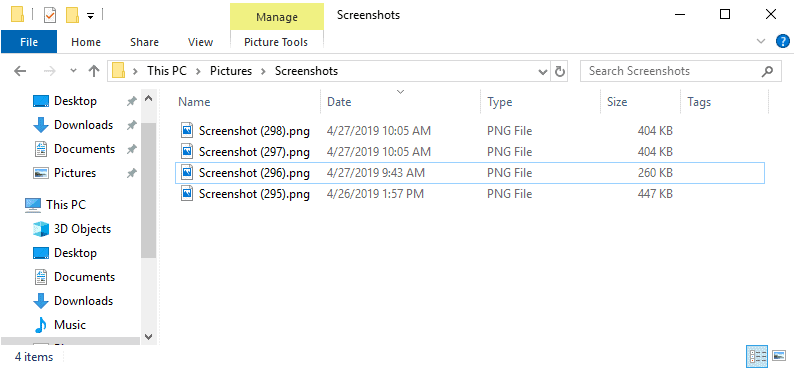
Microsoft improved the screenshot taking functionality of Windows in Windows 10 significantly. The operating system comes with plenty of options to take screenshots, and one of the easiest options is to use the keys Windows+Print for that.
A new screenshot is saved to the default Screenshots directory on the system whenever you use the keyboard shortcut. You can open File Explorer manually and select Pictures in the sidebar to open it, or load %userprofile%\Pictures\Screenshots directly instead anywhere provided that an address bar is available.
Windows assigns file names to screenshots automatically. Each file name begins with Screenshot but since file names need to be unique, a counter is added to the file name. Windows increases the counter by 1 each time you take a new screenshot on the system. The index is incremented by 1 automatically so that you end up with names like Screenshot (1).png, Screenshot (2).png and so on.
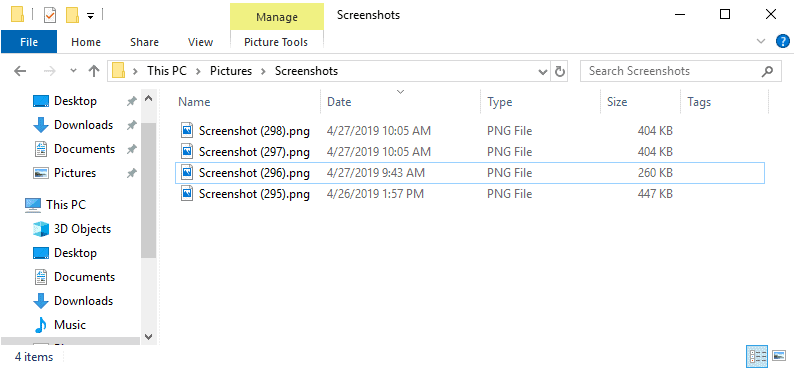
The counter is not reset, even if you delete files in the Screenshot directory or move all files to another location. Windows remembers the last used number and will increment it by 1 automatically.
Option 1: Resetting the Screenshot Index in the Windows Registry
Windows keeps track of the index in the Registry. You may reset it easily provided that you have elevated privileges on the system to edit the Registry.
Here is how that is done:
Step 1: Opening the Registry Editor
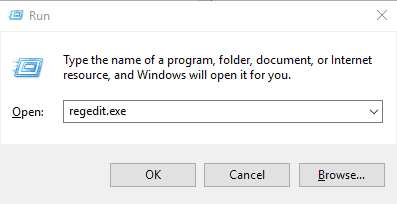
- Use the keyboard shortcut Windows-R to open the run box.
- Type regedit.exe and hit the Enter-key. This should load the Registry Editor.
Step 2: Navigate to the right key
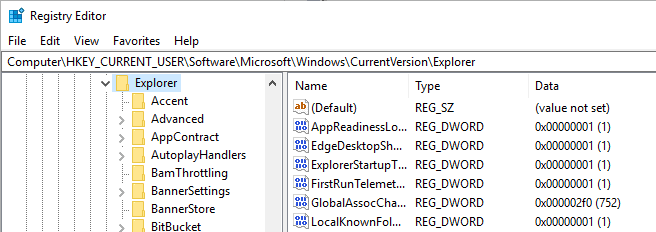
- Paste the following Registry path into the address bar in the editor: Computer\HKEY_CURRENT_USER\Software\Microsoft\Windows\CurrentVersion\Explorer
- You may use the hierarchy on the left to go there manually as well if you prefer that.
Step 3: Backup the Registry key (Optional)
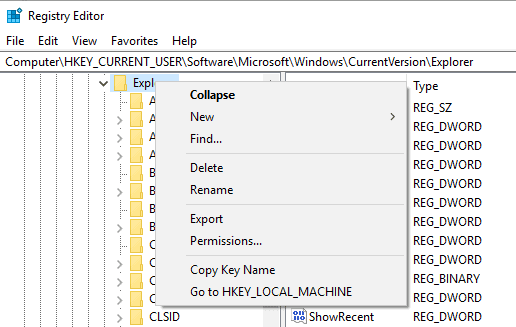
It is recommended that you back up the relevant Registry keys before you make changes to the Registry. The step is optional but recommended.
- Right-click on Explorer in the left sidebar and select Export from the context menu.
- Select a filename for the backup of the Registry key and a location on the device.
Step 4: Edit the ScreenshotIndex Registry value
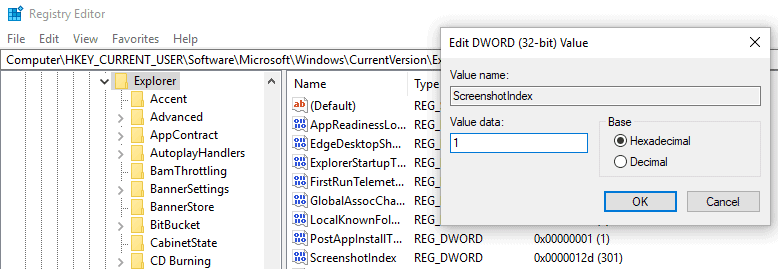
Windows stores the current index in the Dword value ScreenshotIndex under Explorer. All that needs to be done to reset it is to change the data value of ScreenshotIndex.
- Double-click on ScreenshotIndex in the right pane in the Registry Editor.
- Replace the value in value data by setting it to 1.
- Click ok.
The next screenshot that you take using Windows-Print will be Screenshot (1).png. A restart of the system is not necessary, changes apply right away.
Option 2: Reset using a Registry file
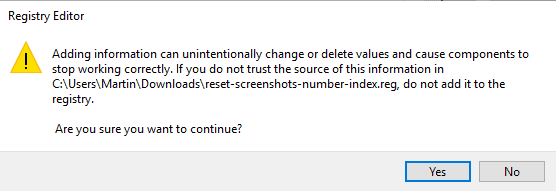
You can speed up the resetting of the screenshot index on Windows 10 by using a Registry file instead. All that is required in this case is to double-click the file to reset the counter.
- Download the Registry file with a click on the following link:Â (Download Removed)
- Verify the Registry file by opening it in a text editor.
- Double-click on the downloaded file.
- Windows displays a verification prompt. Select yes to apply the change to the Registry, or no to cancel.
Notes:
Windows picks the next possible number automatically even if you reset the index to 1. If Screenshot (1).png exists in the Screenshots folder, Screenshot (2).png is automatically selected by Windows.
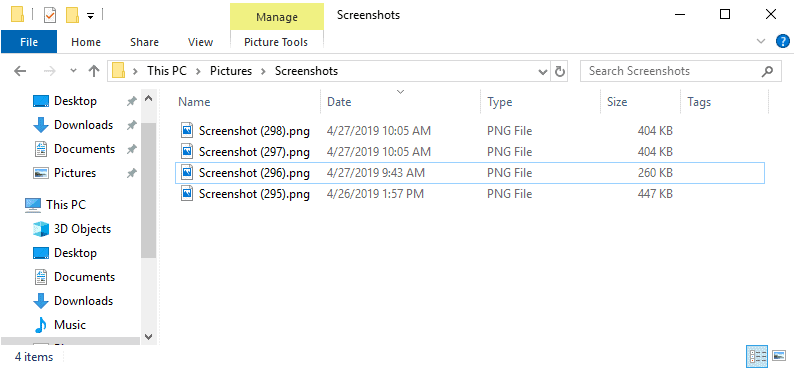




















“ScreenshotIndex” does not even exist in my registry.
Inconsistent as they’re using a counter, but I like they’re doing something to the filename.
Personally I’m watching my screenshots folder similar to https://superuser.com/questions/226828/how-to-monitor-a-folder-and-trigger-a-command-line-action-when-a-file-is-created for the creation of Capture.PNG and renaming it to its creation date.
Hello all,
I cannot comprehend the need that Microsoft has, to build into its disaster of an OS, Win 10, a screen shot, or capture ability, when this function has been there from the very beginning. No doubt there is some form of telemetry information associated with it, and personally, I wouldn’t trust it as far as I could throw it. Perhaps its intended purpose is to try to prove to the user, that this is “yet another fantastic feature” designed to impress, and falsely instill more appreciation from “dedicated fans”.
To what do I refer ? Its called the Print Screen Key, when this is pushed, whatever is on screen is captured to the clipboard. In order to convert it to file, open up a basic image editor, locate edit, find paste, and use that function to paste the contents of the clipboard into an empty window, then simply save the pasted image as a file.
Why on Earth you would need this function to be elaborated, and built into the OS as a “feature” I will never know. In Linux, the screen capture gives you the option to select regions of the screen, using a cross hair cursor, together with a variety of other options, which makes it more than adequate for the task.
I wonder how many other, inherent and basic options have been exploited in this way, to fool users into thinking that the current OS is the best ever yet ?
Thank you for your attention.
Hi Martin, how are you?
Is it possible to make captures in Windows 7 using this keyboard shortcut?
Thank you;)
The shortcut is not available on Windows 7.
Windows Ten Forums has a couple of neat tools for doing this:
https://www.tenforums.com/tutorials/6108-reset-screenshot-index-counter-windows-10-a.html
Having a click in the Context Menu would be helpful, I guess, if folks use the Windows tool a lot–if ever.