Install the Windows Sandbox in Windows 10 Home
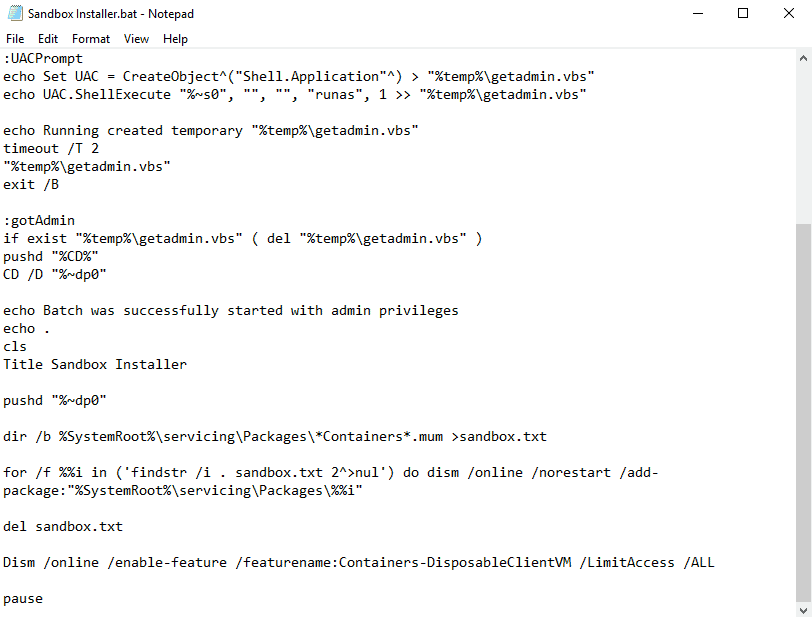
The upcoming feature update for Windows 10, the May 2019 Update or Windows 10 version 1903, includes a new feature called Windows Sandbox.
Windows Sandbox is a secure environment that is separated from the underlying Windows 10 PC. You may use the sandbox to execute files without having to worry about malicious files or unstable programs affecting data on the PC.
Windows Sandbox is only available in Pro and Enterprise editions of Windows 10 version 1903 or later. It requires an AMD64 architecture, Virtualization support in the BIOS, and at least 4 Gigabytes of RAM and 1 Gigabytes of free disk space.
Note: it is recommended that you back up the system before you run the batch script; the script should work fine but you want an option to restore the system if things should go wrong.
Windows Sandbox in Windows 10 Home
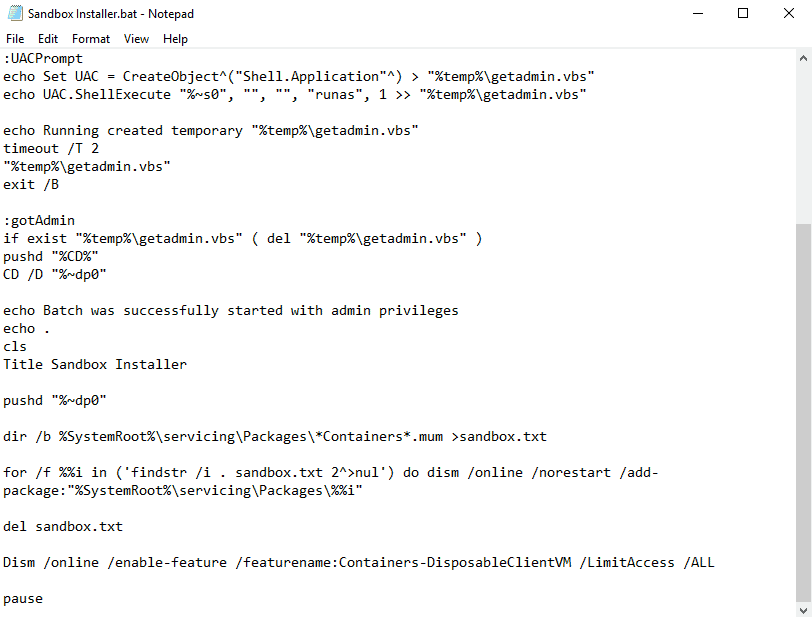
Windows Sandbox is not available officially for Windows 10 Home. It is possible, however, to enable the feature on Home devices provided that they run Windows 10 version 1903 or later.
Sandbox Installer is a batch file that you may run on Windows 10 Home devices that meet the requirements to unlock Windows Sandbox on the device.
All that needs to be done is to download the file from the Deskmodder website, unpack the archive, and double-click it.
The batch script checks for elevated privileges first before it makes Windows Sandbox available on the Home device. It is necessary to restart the PC after the batch script has run its course.
You may then enable Windows Sandbox in the Control Panel as explained here. The Sandbox relies on the host system. Means: it is based on Windows 10 Home if you run it on such a system.
Some users mentioned on the Deskmodder website that current builds of Windows 10 version 1903 have issues when it comes to Windows Sandbox. It is probably a good idea to wait for the final release before the batch file is run.
Closing Words
Windows Sandbox is an excellent feature that should be available for all editions of the operating system. While it lacks some functionality, e.g. it does not work with software installations that require a restart, it is generally useful to run software that is not trusted 100%.
Now You: What is your take on Windows Sandbox?
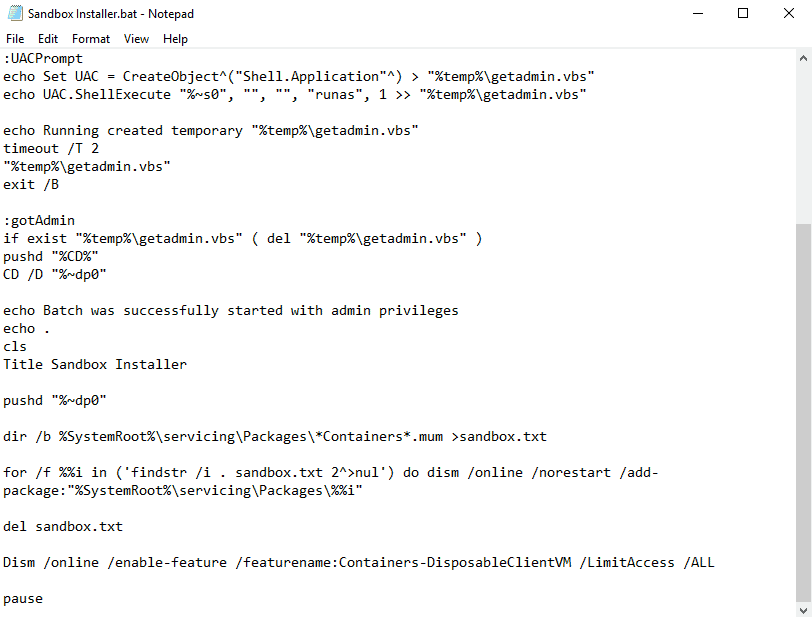



















I was able to add it to my system but when I try and run it I get an error “can’t initialize”. Does anyone know of free software for sandboxing?
Dont touch this, other than it doesnt really work, I used the removal script and I’ve no lost bluetooth on my laptop.
Does anyone know how to remove it completely my laptop is now having graphics issues and i cant seem to fix it
same
To: Eric O’Malley
hey, man… thanks for popping in from the future to let us know how to get it working properly! ;)
hmmm, would’ve been a lot funnier if i’d noticed it said “june” *before* i posted that…
oh, well.
For Windows 10 1903 sandbox wont start errors all you do is just restart the following service under Administrative tools
Container Manager Services.
then reopen sandbox should start up like normal.
If it does not start up do the following below.
If you have Hyper-V installed and Virtual disk is turned on under Administrative tools you must restart all these services
1. Container Manager Services
2. HV Host
3. Virtual Disk
4. Hyper-V Virtual Machine Manager
5. Hyper-V Host Compute Service
6. Network Virtualization Service
Do this in the following order
1. Right click over (Network Virtualization Service) click restart and wait.
2. Right click over (Virtual Disk) click restart and wait.
3. Right click over (Hyper-V Virtual Machine Manager) click restart and wait
4. Right click over (Hyper-V Host Compute Service) click restart and wait
5. Right click over (Container Manager Services) click restart and wait
Check these services are still on
Application Guard Container Service (If installed)
Remote Procedure Call (RDC) (“”This must be running as most of the others rely upon its function it should never be disabled””)
Once they are checked start sandbox and it should open up if it does restart your computer to ensure the services are still functional are a restart of computer this should also be done if sandbox does not start up once these services are restarted and checked.
Created By Eric O’Malley
17th June 2019
Hi; I do not see my Container Manager Services or Network Virtualization Service in the Services app; any advice?
Since users have already resorted to rebooting their PCs after getting the 0x80072746 error about the host not being to connect to the VM/guest, all those services would’ve already been both stopped (on Windows shutdown) and [re]started (on Windows startup).
By following the instructions to install the Sandbox feature into the Home edition described at:
https://www.tenforums.com/tutorials/131437-enable-windows-sandbox-feature-windows-10-home-edition.html
They were able to enable the Sandbox feature as a Windows feature but now they cannot remove it. The user can deselect the feature (no popup appears about having to do a restart), reboot their PC, the feature is still listed as deselected, but it is still list in the Start menu (as a shortcut to %windir%\system32\WindowsSandbox.exe) and it can still be clicked to run the sandbox (which fails, of course). Great, now users have to figure out how to manually eradicate the Windows feature, so it won’t be listed in the start menu, and won’t be runnable.
The author uses DISM to add the package. I’ve yet to see the author of the tenforums article give instructions on how to un-DISM the package to back out of installing this one.
Luckily I did an image backup just before using the tenforums article to install the MS sandbox. I’ll restore to that image to undo this fuc***.
Note that when the author wrote the article, the hack might’ve worked at that time. 1903 is a version, but my PC is already at a later build level. Microsoft might’ve made changes that now bars this hack from working.
I tried this out. Worst idea ever. Not only Sandbox doesn’t start, but also I can’t use Oracle VirtualBox anymore. Tried disabling it in every way possible, no luck. Anyone got a suggestion?
Have you found a solution? I even tried reinstalling windows with no luck.
It did not work, I got an Error
“The connection to the sandbox was lost
Error 0x80072746. An existing connection was forcibly closed by the remote host .”
I met the same problem now, please reply to me if you solve this problem, thanks very much.
Hi all
It strikes me that Windows NEEDS a sandbox feature, when you stop to consider how vulnerable and virus prone it is.
With that in mind, the question is, can you trust it ? given Microsoft’s past history of security blunders and update disasters.
Windows 10, the silk purse made from a sow’s ear.
Thank you for your attention
I use the sandbox that comes with 360 TS (free).. I don’t know how secure it is, but it’s easy to use without requiring much system resources. As for privacy, I’m sure 360 collects data, just like MS and such.
That said, I’ll likely try Windows Sandbox later, that is after it’s been tested well by other geeks.
Does it also work with Windows 10 Enterprise LTSC 1809 (Build 17763.437)?
Windows Sandbox is only available in v1903 onward. So nope, it won’t work in LTSC. Just use Sandboxie or Shade sandbox if you need one. Both are free for personal use with some limitations.
I tried this previously and found that it prevented me from using VirtualBox. Turns out that Windows Sandbox is based on HyperV which does not play nice with other VM apps.
Yea, I remember now reading you can’t run VBox and Hyper-V on the same machine. This is a bummer. Was looking forward to the Win Sandbox but won’t be dumping VBox for it.
Crap, I’m currently installing it but I have a MacOS virtual machine in VBox… Does this issue always happen?
The Windows Sandbox seems to be nothing more than a clean virtual machine, since it creates an entire OS. Sandboxie only sandboxes what you want it to.