Thunderbird 60: extension and theme changes
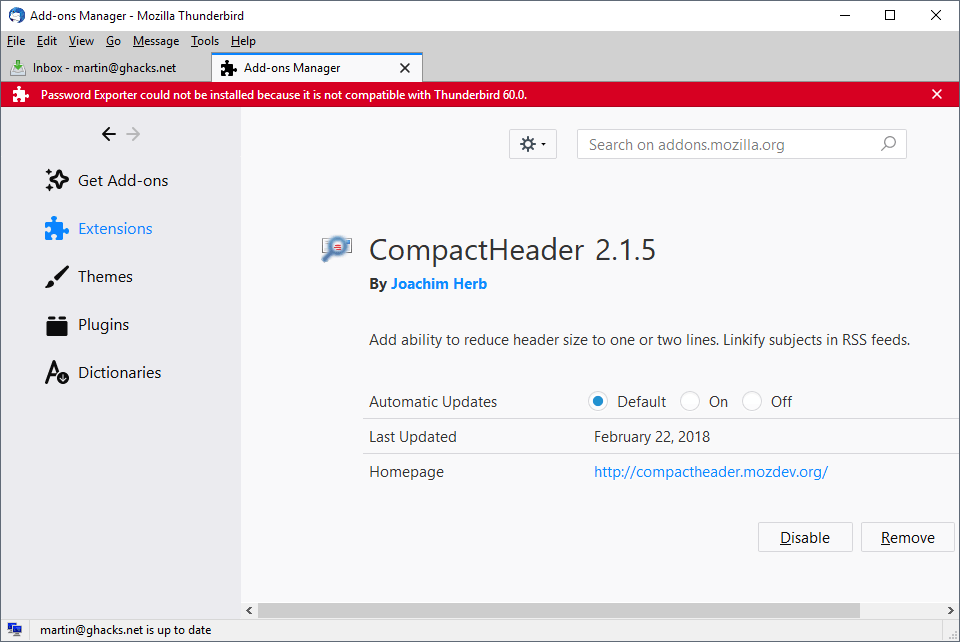
The Thunderbird development team released the last version of the 52.x branch a couple of days ago. The next version of Thunderbird will be Thunderbird 60.0 if no last minute minor version is released before it.
Thunderbird 60.0, just like the Firefox 60 release was, is a big release that moves the email client from the old Extended Support Release to the new 60.x development version.
Thunderbird 60 will introduce a lot of new features and changes. Some of these affect the handling of extensions and themes. The changes are not as dramatic as those introduced in Firefox 57 but users may still run into compatibility issues.
Probably the biggest change in regards to extensions is that Thunderbird will only load extensions that are marked as compatible with Thunderbird 60.0 explicitly. Add-ons that are not will be disabled and if you try to install an extension that is not marked as compatible with at least Thunderbird 60.0, you will get the "could not be installed because it is not compatible" error message.
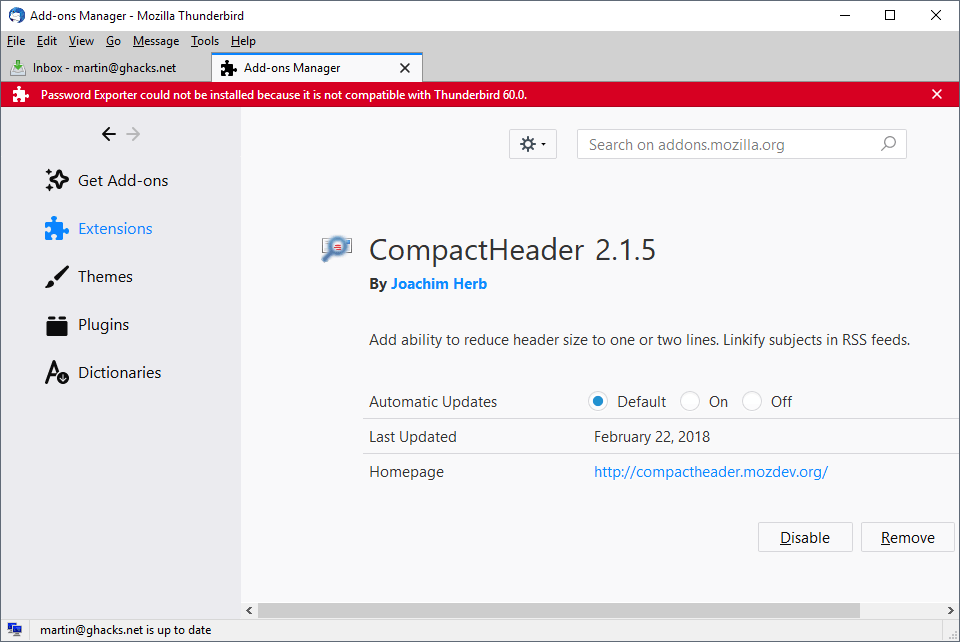
There is a solution for that though, as you can disable strict compatibility checking to install extensions that are not marked as compatible with Thunderbird 60 explicitly.
Here is how that is done:
- Select Tools > Options from the menu bar. If the menu bar is not displayed by default tap on the Alt-key on the keyboard to display it.
- Go to Advanced > General.
- Click on Config Editor.
- Search for extensions.strictCompatibility
- Double-click on the preference.
A value of true means that strict compatibility checking is enabled in Thunderbird, a value of false that it is disabled.
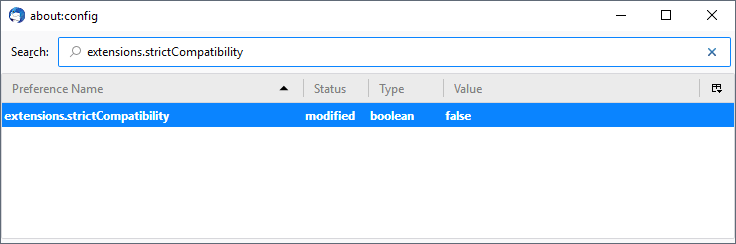
While that won't make incompatible extensions compatible with the browser, it ensures that compatible extensions that are not listed as compatible by their authors can be installed and enabled.
Once you have flipped the preference to false, you can install extensions to find out if they will install this time.
All extensions listed on the official Thunderbird add-ons website list minimum and maximum compatibility information. Any extension that is listed as compatible with Thunderbird 60.0 or higher will install and run just fine in the email client when version 60.0 gets released.
Extensions that lists a lower version of Thunderbird can still work in Thunderbird 60.0, but those need the flip of the preference unless the author pushes out an update before the official release of Thunderbird 60.0.
You may notice that Options buttons are missing on the Add-ons Manager page. You can display the Add-ons Manager with a click on Tools > Add-ons.
The development team moved the options to Tools > Add-ons Options instead where you find all extensions with options listed. Just select the one that you want to modify and the options open in a new window.
I have no information why the change was made; it feels less intuitive in my opinion as I cannot change the settings of several extensions without having to select Tools > Add-ons Options each time to select another installed extension.
As far as themes are concerned, Thunderbird 60.0 supports WebExtensions themes which you can install just like any other theme in the email client.
Now You: What's your take on these changes?
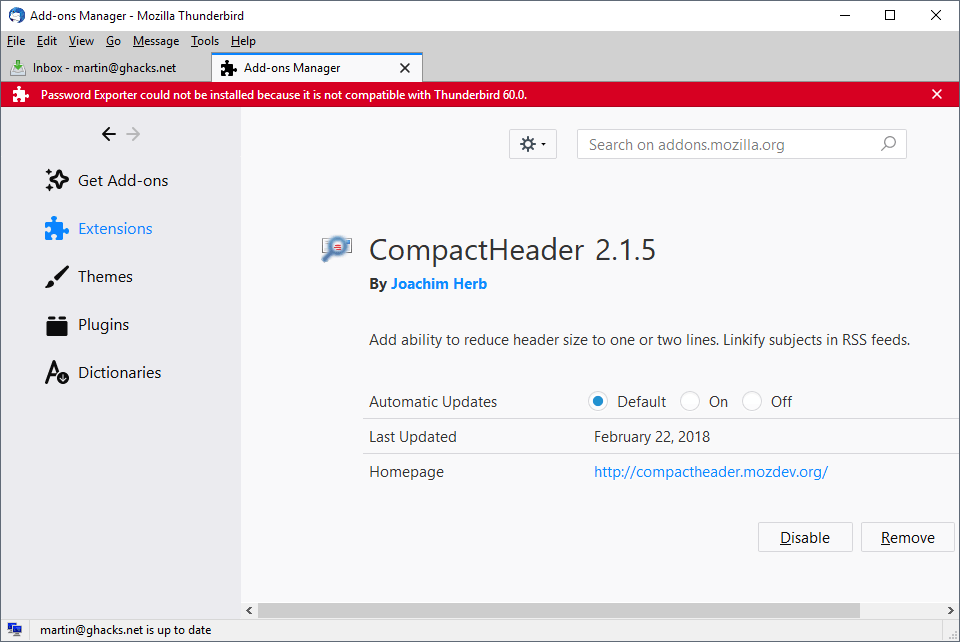























@Les Martin has good advice but if that does not wokr for you then ask in official support at https://support.mozilla.org/questions/new/thunderbird
Martin,
I discovered your page and hope you can answer this although I’m sure it’s been asked many times. Several months ago I deleted Thunderbird by accident and since then have attempted to reinstall on several occasions. In my latest attempt, everything loads until I get prompted for the password and because I can’t remember it, I’m not being allowed to finish loading the program properly. My first question is where is the password stored? My main email is gmail, so does Google hold it, or does Thunderbird? I really like Thunderbird and would love to reinstall the program, but I can’t proceed because of the password I used. Any help you can offer will be greatly appreciated.
Kind regards,
Les Leland
Les, if you don’t have anything in your profile that needs saving, I suggest you delete the Thunderbird profile to start from scratch. Uninstalling Thunderbird does not remove the profile which means that it is re-used whenever you reinstall the app.
Here is the info that you need to find the profile folder: https://support.mozilla.org/en-US/kb/profiles-where-thunderbird-stores-user-data
Please see and comment at:
Add Windows 64-bit version download link to https://www.thunderbird.net/thunderbird/beta/all/
https://github.com/thundernest/thunderbird-website/issues/49
Thank you
I use the Qute themes and love them so much. Will those still work in Thundberbird 60? If they will, then I will upgrade. If not, then I’ll stay an island with an ancient Thunderbird until it is no longer viable.
As long as theme developers update their themes for Tb60, they will work. Tb60+ does not prevent “complete themes” from being installed, updated, used or further developed like Fx57 does.
You already can use Nuvola Thunderbird theme with Tb60 for example: https://ssl.webpack.de/mozilla.paenglab.ch/
@Martin
You mentioned “theme changes” in the title but only extension compatibility gets touched on. I take it that Photon theme is what’s applied, and that’s the extent of the theme changes? Are there additional details.
:)
Theme changes means that TB supports WebExtension themes now as well in the new release. The interface gets a makeover as well but I did not mean that.
@Tom Hawack
The last few Thunderbird betas are also available in 64Bit: http://ftp.mozilla.org/pub/thunderbird/candidates/60.0b9-candidates/build1/win64/
@Author
Whether or not the add-on shows a button in add-ons manager depends on add-ons options type the dev sets. Thunderbird devs removed “optionsType” 2 (inline options) and reenabled option type 3 for example.
3
See
https://bugzilla.mozilla.org/show_bug.cgi?id=1419145
https://bugzilla.mozilla.org/show_bug.cgi?id=1414406
https://wiki.mozilla.org/Thunderbird/Add-ons_Guide_57 > Removed and changed in mozilla59
Look at my CustomizeMyBird add-on, it offers both, an options button in add-on manager and an entry in Tools > Add-on settings.
https://addons.mozilla.org/thunderbird/addon/customizemybird/
https://github.com/Aris-t2/CustomizeMyBird/releases
Thunderbird 52-58 opens “options type 3” options in a window, while Thunderbird 59+ uses a new tab.
The idea behind the Tools > Add-on settings change probably was making add-on settings easier to access for “normal” users (aka non-power users), who “fear” entering any configuration and modification areas like add-ons manager.
@Aris, great info, thanks! I even have the 64-Bit build among the releases of TB60b9:
https://ftp.mozilla.org/pub/thunderbird/releases/60.0b9/win64/
Good news!
Thanks, Martin for this article.
As a 1992 standalone (installed) outlook client (and later on also around 1996 webmail), this new Thunderbird release is looking pretty good to me. Not only because it’s making the leap to the more saver add-on’s/WebExtensions or should I wright MailExtensions?
Thunderbird is starting to get not only to be better looking but also possibility wise to be a top of the market email client, is what I can conclude after reading your articles.
I have read that Mozilla hustled over Thunderbird so as far I can conclude 2018 wise the lifespan is also expanded? Or is this changed?
So I convinced that for me its time that I am going to make a leap and start up with Thunderbird and will become a Thunderbird user.
Maybe you Martin or anybody else is having a advice for this first-time Thunderbird user in with articles I have to sink, main teeth in first?
Or should I just follow this article?
https://support.mozilla.org/en-US/kb/manual-account-configuration
Thunderbird remains in active development but it is split from Mozilla development-wise even though it is still linked to Mozilla Foundation. Anyway, it is pretty easy to get started as you just have to add the accounts. You can then go in the settings and preferences, and check out available extensions but even the core email client without any added extensions is quite usable.
I’m surprised with what Thunderbird 60 appears to be : still no 64-Bit Windows release, Webextensions not required nor Electrolysis. I naively thought that a version number of ’60’ would mean the same architecture as Firefox 57+ (Quantum). Seems to be a Thunderbird 53 rather than 60 as far as I understand it, but then what’s the pertinence of version numbers when they jump from 52 to 60?
Actually, I am running a 64 Bit Thunderbird 6….
Will there ever be a 64-bit version? I hope there will be somehow I doubt it.
@klaas, it looks like a 64-Bit build Thunderbird is on its way after all : look at Aris’ post hereafter.