Overwrite unused disk space on Windows with Zerofill
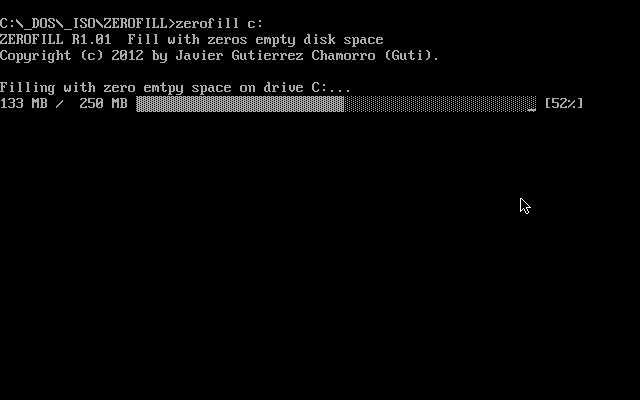
Zerofill is a tiny program for Microsoft Windows devices that overwrites the unused disk space of any drive you point it to with zeros.
Designed to improve the compacting of allocated disk space on volumes, something which virtual machine tools or disk compression software benefit from, it makes old data that still sits on those drives unrecoverable as well.
Data that is deleted on PCs is not erased entirely when you hit the delete button or run remove operations. What happens is that Windows removes the reference to files instead but leaves the files on the hard drive.
File recovery software, like Recuva, R-Undelete or may restore deleted files partially or even fully. Whether that is possible or not depends on a single factor: whether the disk space the file occupies has been overwritten with other data since its deletion.
Zerofill
Zerofill is a command line utility developed by the author of FileOptimizer to overwrite free disk space with zeros. It has a size of just 10 Kilobytes and can be run without installation.
Note: the program should not be run on Solid State Drives.
The program runs in DOS environments only which is limiting; an attempt to run the program on a 64-bit Windows 10 system resulted in a not-compatible error.
Zerofill needs to be run with a drive letter as a command parameter, e.g. zerofill d: to fill the free disk space of the d: drive with zeros.
The time it takes to process the drive depends on several factors that include the drive's performance, size and size of free space on the disk.
Zerofill displays a progress bar that visualizes the state of the operation.
Closing Words
The limitation to DOS environments makes Zerofill a specialized software program, one that most Windows users won't run probably or may not even know how to run as they are used to do everything in Windows.
The program works fine when you run it though and it may be used in batch scripts to automate the process.
Alternatives that run on Windows are available, and the majority of Windows users likely prefers them as they run on Windows.
Zerofill is not the first program to offer that functionality. We reviewed programs like SDelete or Eraser before which you may run from within Windows to overwrite unused disk space to prevent restoration.
Now You: do you overwrite free disk space regularly?
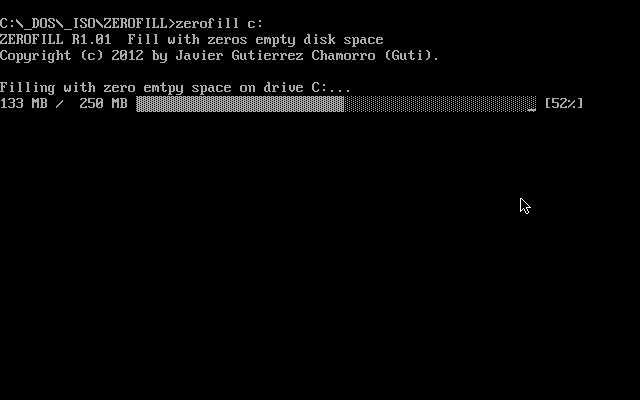


























Bleachbit has similar capability with the difference it writes random data instead of zeros.
File -> Wipe Free Space
Windows already has this feature called Cipher
Cipher.exe is not doing the same thing, it makes several passes, not only writing zeros (writing zeros, then writing FF, then writing random numbers)
Not really what you want to achieve.
Another recommended tool to erase unused space for better system optimization is BitRaser for file by Stellar Data Recovery. Must try software!
great idea if you want to reduce the lifetime of your SSD drive
You should not run this on a SSD.
I would make this clear in your post Martin. That is the first thing I thought of also.
Wrong link on the author page redirecting to sourceforge, download “FileOptimizerSetup” instead. Not serious.
I usually only overwrite if tossing the drive in trash and use fileshredder last time.
however I often use boot and nuke (dban) but no matter what it always takes time
Far more confident in using sdelete https://docs.microsoft.com/en-us/sysinternals/downloads/sdelete by Mark Russinovich (Sysinternals guy)
Can be useful when returning a work laptop or selling one.
But if you do not want to use the excellent CCleaner Tools > Drive Wiper (various fill options for security) or one of the many free tools for this purpose (Eraser, File Shredder etc.).
The easiest way to overwrite free space is:
– Create a folder, for example FILL.
– Copy a suitable system folder and paste it to the FILL folder.
– Repeat until the disk is full.
– If there is still some free disk space left select a suitable file, that will fit, and copy / paste.
By using system files you are not replicating your “secret” user data.
Obviously after the drive is full you can then delete the FILL folder, and repeat the overwrite a few times if you REALLY want to be sure.
What I do when I sell old computers is to remove the hard drive and keep it. That way, there’s no risk of data leakage, and I have an easy-to-access backup.
Price of old laptop without windows or hard disk VS price of a fully working laptop without my user data?
@WCS.Tony:
Old laptops have so little value anyway that the price difference isn’t that great.
How about an encrypted file container or 5 like with veracrypt? They copy easy enough without having to set each up separately.
I have used CCleaner for this but CCleaner will do this for just the files that are erased if they are put in trash first and of course that option is ticked in settings. I use Bleachbit as well on GNU/Linux with same set up as CCleaner.
actually ccleaner has a option to do a whole disk aswell
tools > drive wiper
there you can select wich drive and how many over writes you want