Create Registry Shortcuts in Windows
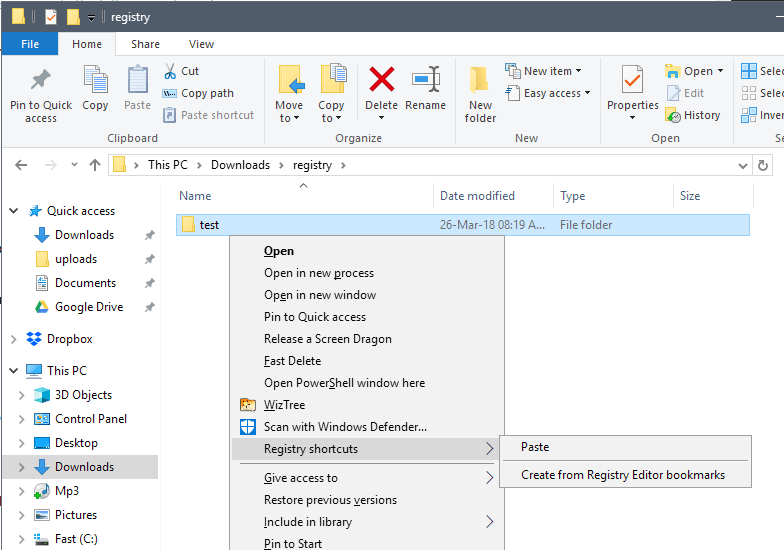
If you work with the Windows Registry editor or a third-party tool, you may access certain Registry keys regularly to edit values or verify that values have not changed.
While you may use the built-in favorites system of the Registry Editor to access keys without having to use the tree structure to navigate to the key you want to access or paste the path in newer versions of Windows, it may sometimes be faster to use shortcuts that you can place anywhere on the desktop to launch that path in the Registry Editor.
Registry Shortcuts is a free program for all versions of Windows starting with Windows Vista that you may use to create Registry Shortcuts in Windows Explorer / File Explorer.
Registry Shortcuts
Registry Shortcuts needs to be installed but there is no graphical user interface you start when you want to use the program. Usage is a bit complicated because of this as you will see in a minute.
The program adds a new context menu option to folder right-clicks on the system but it is not shown by default.
You may know that you can display additional context menu options by holding down the Shift-key before you right-click, and the new Registry shortcuts entry is revealed when you do so.
The application picks up Registry paths that have been copied to the Clipboard provided that they follow a certain syntax. It works fine if you right-click on a key in the Registry editor and select copy key name from the context menu and it should work fine if you copy Registry paths from websites and other resources.
Windows 10 users may notice that copying the path directly from the address field of the Registry editor does not work, however.
So, once you have copied the information to the clipboard you Shift-right-click a folder and select the paste option of the Registry shortcuts entry to create a new shortcut. The shortcut points to the path and opens the Registry Editor when you execute it.
The program accepts multiple Registry key paths copied to the Clipboard and turns them all into shortcuts in one go provided that they are placed on separate lines when copied.
Another interesting feature of Registry Shortcuts is that it can turn any Registry favorites that you have created in the past to shortcuts as well.
The shortcut name does not reveal the entire path by default but only the name of the key it points to. If you use the preview functionality of Explorer, you will see the full path information there when you select a key. You may open the shortcut in a plain text editor to reveal the full path as well or edit it.
Closing Words
How useful is Registry Shortcuts? It depends on your editing needs. Some users may find the built-in favorites system perfectly fine for their needs and others may have no need for a bookmarking system at all.
Uses who work with the Registry regularly may find Registry Shortcuts useful as it may speed up the process slightly.
Now You: How often do you edit keys and values in the Registry?
Related articles
- Regalyzer Advanced Registry Editor
- RegistryChangesView: monitor Windows Registry modifications
- Registry Commander, Advanced Windows Registry Editor
- Registry Finder: third-party Registry editor with quick jump
- RegScanner 2.30 includes more Time-based Registry filters
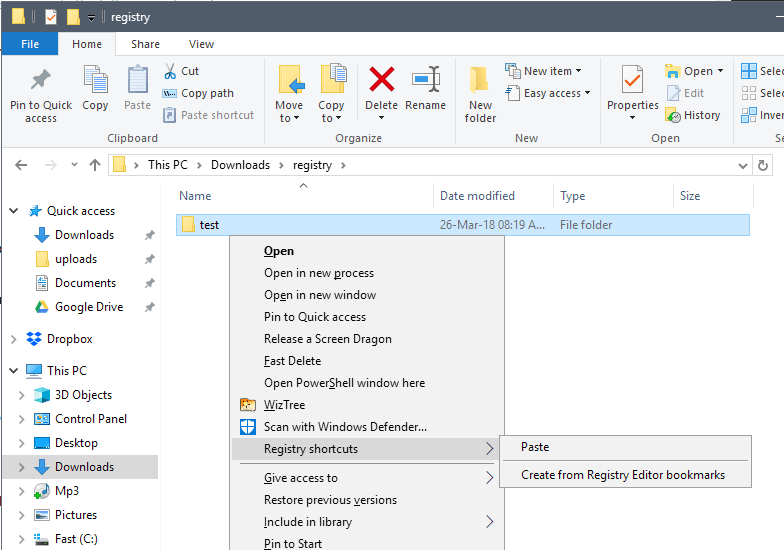


























You can use NirCmd with the regedit command to jump to specific registry keys.
http://www.nirsoft.net/utils/nircmd.html
Yep, regjump and favs ftw!
Regedit has a Favorites menu for this purpose.
Nice app, thanks a lot !
Whenever I manually edit the Registry I first make a .reg backup of the key I’m about to modify, and afterwards a backup of the modified key, hence two .reg files with the scheme default/modified or on/off. Several .reg files here but I remain aware of being cautious with these, especially with old ones as the context may have changed, and of differentiating system registry entries from those of applications/software.
My Registry Editor has been for years ‘Registry Workshop’ which includes a nice favorites’ sidebar and is fast, much faster than Windows 7 native reg editor.
I do similar but I do FULL reg backup as well as the key being modified.
Full backups is an excellent security practice but not fit for per-key on/off settings. For instance a ClearPageFileAtShutdown-ON.reg and a ClearPageFileAtShutdown-OFF.reg files are handy for switching on/off Windows’ Page File at shutdown, rather than using a dedicated application or digging into the Registry.
I Use a portable freeware to create registry shortcuts and jump to any key with shortcut, Application name is “Registry Key Jumper v1.2”
https://www.sordum.org/8110/registry-key-jumper-v1-2/