My personal take on the Windows 10 Fall Creators Update
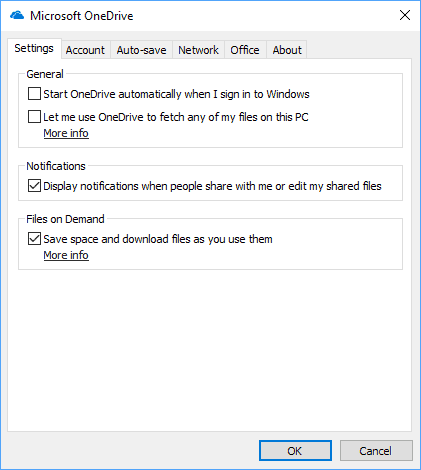
Microsoft released the Creators Update for Windows 10 six months ago, and will release the Fall Creators Update for the operating system today (on October 17, 2017).
The name implies that it is a follow up update of the Creators Update, and likely a scheme that Microsoft will make use of in the coming years to deliver feature updates for Windows 10 devices; a big update in March, and a smaller, refining update in September of the same year. Yes, the months don't necessarily mean that the feature update will be released in that month.
There are not that many creation related features in the Fall Creators Update but Microsoft picked the name probably to make it clear that it is a follow up update of the Creators Update.
Anyway, you will see "what is new in the Windows 10 Fall Creators Update" posts and articles on all major tech sites, and probably many news sites as well. While I could do the same thing, it would not be that original to write an article that is more or less identical to any other article out there covering the launch of the upgrade of the Windows 10 operating system.
I made the decision to list my highs and lows of the update instead, and a big bullet point list of other features. It is personal obviously, and what I like or dislike is not necessarily something that you agree with.
Still, since it lists all major features and many minor changes as well, it should be useful to home users who run Windows 10 on their devices as well as IT admins who deploy it in larger scale.
Lets start with what I like about the update:
Windows 10 Fall Creators Update: the good
OneDrive Files On Demand
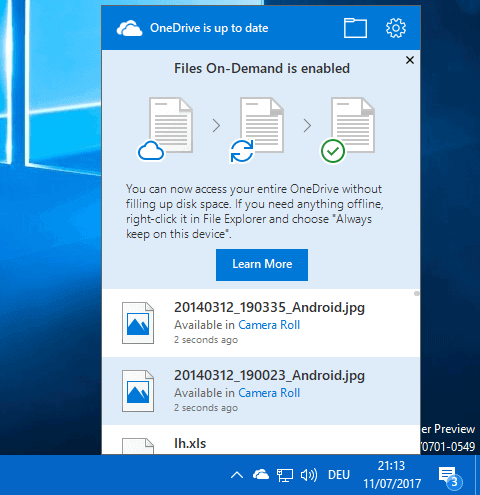
OneDrive Files On Demand is not really a new feature, but Microsoft pulled the then-called Smart Files feature some time ago from its Windows 8 operating system and the SkyDrive service. Back then, Microsoft stated that the feature was too confusing for users, and that reliability was another issue.
The new OneDrive feature lists all available files on Windows 10 machines, provided that the drive is formatted with NTFS. This means that OneDrive users get an overview of all available files regardless of whether they are available locally or not.
It is easy enough to make files available locally, and status icons indicate whether files are stored on a local drive or the cloud. A double-click on individual files for instance that are not available locally yet initiates a file download so that the file becomes available on the local system and can be executed on it.
You may change the status of entire folders and file selections as well. Simply right-click on the selection and select "always keep on this device" to do so. The feature works across the system, so that you get access to all files hosted on OneDrive even if they are not hosted locally as well at that time.
This feature makes it a lot easier to work with files that are stored on OneDrive. You don't need to use the OneDrive client or web service anymore to download files stored remotely only, as you may use Explorer or native applications instead just like you would do if the file would be available locally already.
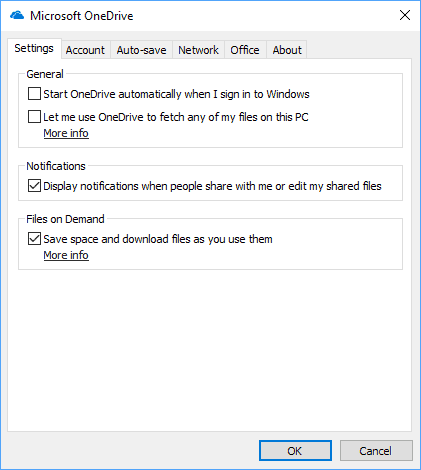
It may take a while to download files though if they are large depending on the device's Internet speed.
You can manage the feature (turn on or off) in the following way:
- Right-click on the OneDrive icon in the Windows 10 System Tray area. If the icon is not there, open the OneDrive folder using Explorer to bring it up.
- Select Settings > Settings, and either check or uncheck the "save space and download files as you use them" option on the page.
Smaller changes that I like
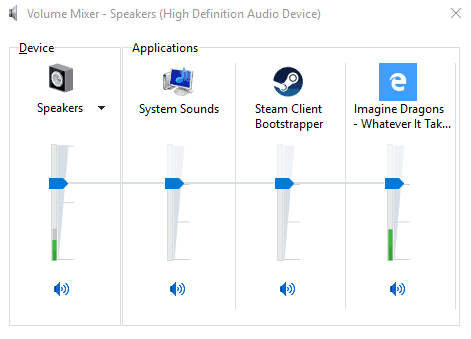
- The DPI of Win32 can be adjusted in the Fall Creators Update without need to restart or log out / log in.
- Volume Mixer lists Windows Store applications including Edge.
- Password recovery of Microsoft account password on login screen.
- SMB1 protocol won't be enabled on new Windows 10 installations. Still needs to be disabled manually on existing installations (do it now).
- Windows Defender Exploit Guard embeds EMET features natively into Windows 10. Also, EMET is deprecated.
- New anti-ransomware protection module called Controlled Folder Access. This feature is not turned on by default, and you need to turn it on in the Windows Defender Security Center under Virus & Threat protection > Virus & threat protection settings > Controlled Folder Access.
- New permission prompts for Windows apps when they request access to features such as camera, microphone or calendar.
- Windows Story Remix to create video slideshows. (comes after the Fall Creators Update)
- New colors for the Command prompt.
Windows 10 Fall Creators Update: the "I don't need it"
The following features are additions to Windows 10 or changes that I don't find particularly useful. This does not mean that you won't, so keep that in mind before you write a comment below.
My People
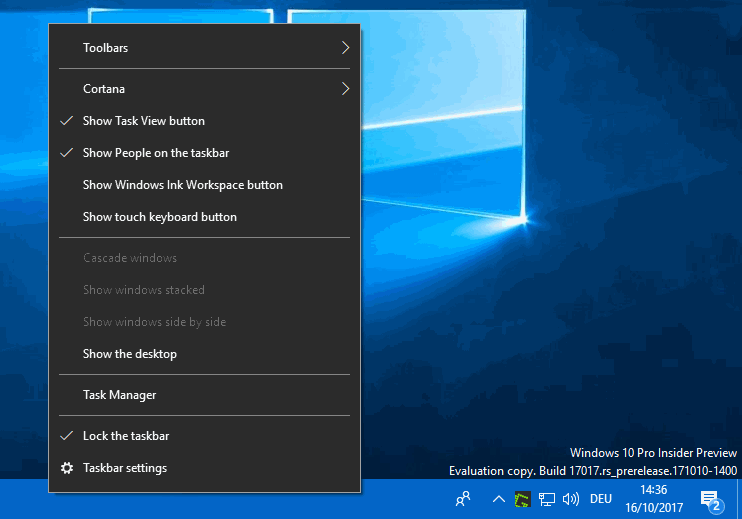
Microsoft wanted to launch My People with the Creators Update back in early 2017 but postponed it instead. What the feature does is place up to three contacts on the taskbar so that you can interact with those contacts more easily (and with more that are not shown directly on the Taskbar).
Tip: You can hide or show the button by right-clicking on the taskbar and selecting the "show people on taskbar" context menu option.
The feature changes how you initiate communication with people that are pinned on the taskbar. To start, click on a contact and select one of the available applications for communication. Windows 10 keeps track of your communication with pinned people and you may access it right from the taskbar.
The reason why I don't use the feature is simple: first, because I don't find the shortcut particularly useful. I can open Thunderbird or other messaging software, and see an overview of all my communication with all contacts, and I can message anyone, not just those that I pinned to the taskbar. My People furthermore does not pull data from all sources, so that it becomes less usable if you use programs for communication that it does not support.
It falls short on usability for me. If you communicate with just one, two or three contacts, you may find this more useful than I do though.
Cortana improvements
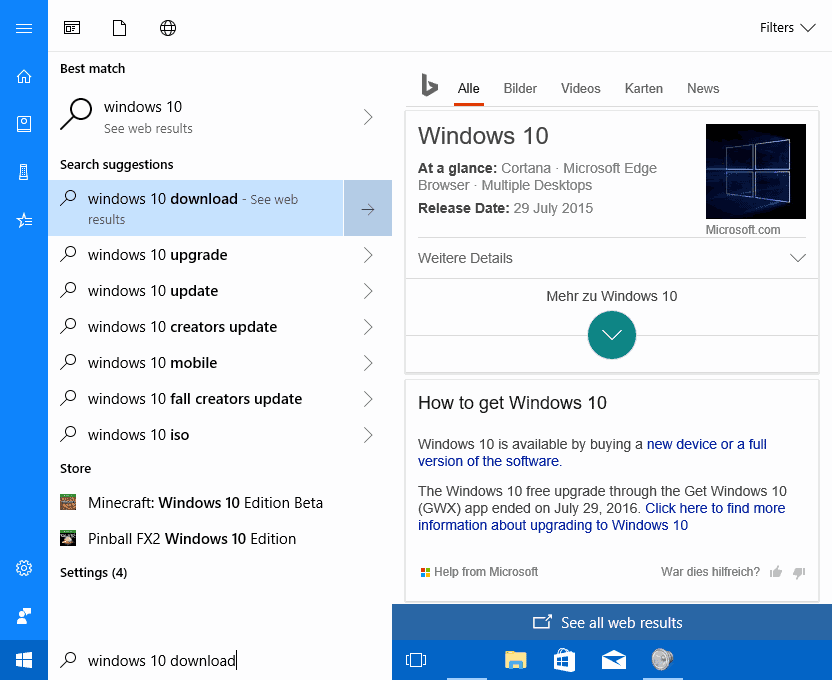
Microsoft improved the digital assistant Cortana in all past feature updates, and the same is true for the Fall Creators Update.
The feature that I like the most improves Cortana's web searching capabilities. Instead of just getting search suggestions, you do get results right away when you use the feature. This is handy if you do use the web search capabilities of the Windows 10 Start menu.
I don't, and the reason why I don't use it is that I have a web browser open all the time. I don't need to use the start menu to run searches, as I can do so in the web browser right away. I have more control over privacy, search providers, access to the search history and more in the browser.
Cortana supports a couple of new commands that let you change the PCs power state. You can lock the PC, have it shut down, or have you signed out using your voice.
I don't see a particular use for digital assistants. Yes, they make things more comfortable in some regard, but they take away control from you at the same time. Call me old fashioned, but I don't mind shutting down my PC using mouse or keyboard, or running searches in the browser.
Windows 10 Fall Creators Update: other changes
This is the list of other changes:
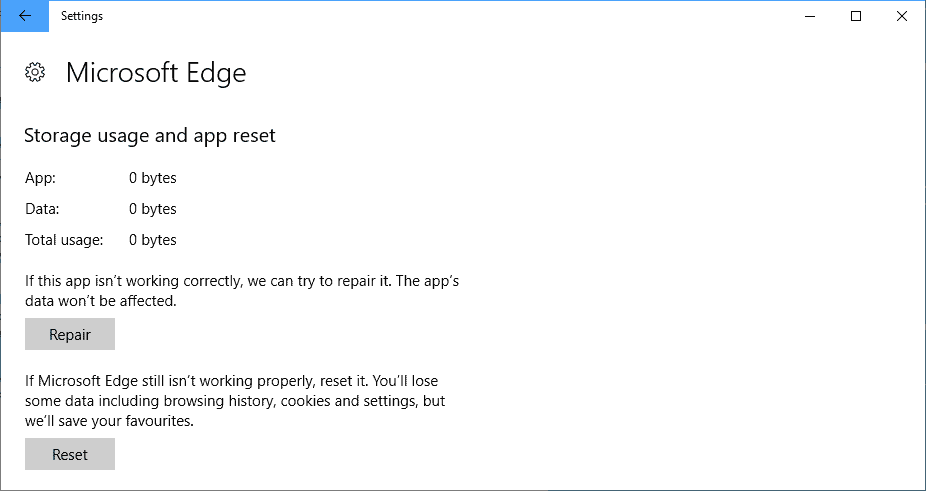
This is a big list of other changes that you find in the Windows 10 Fall Creators Update.
- Microsoft Edge -- improvements continue. PDF and EPUB reading functionality improves (PDF table of contents accessible, inking PDF support, EPUB annotating, edit PDF forms), editing of URLS of favorites, find on page usability improvements, engine updates.
- Windows Shell -- Start usability improvements such as diagonally resizing, shrinking scrollbars, Fluent Design that you see when you open Start or the Action Center for instance.
- Emoji updates -- Fall Creators Update gets support for Emoji 5.0, and you can access the Emoji panel now with the keyboard shortcut Windows+. (that is Windows-key plus Dot-key).
- Input options -- Improvements to the handwriting panel, touch keyboard supports shape writing now.
- Power Throttling to improve battery on mobile devices by throttling background apps.
- Settings -- Lots of changes.
- Storage Sense improvements to delete files in the download folder after 30 days, and to clean up the last version of Windows after feature updates to free up disk space.
- New sidebar with tips and help topics.
- Updates are listed individually now with progress indicators for each. Also, options to control bandwidth and access the Activity Monitor.
- Cortana has a settings entry of its own now which gives you control over permissions, history, notifications and more.
- Linking of Windows 10 with Android or iOS devices is a thing now.
- Remote Desktop settings.
- You can set file associations by application now in the Settings application.
- Microsoft Edge listed under Apps. Displays options to repair or reset the browser, and manage add-ons.
- Video playback is a new option under Apps to enable or disable auto-enhancing of video content, and to allow videos to play at a lower resolution to save bandwidth.
- Ease of Access > Magnifier lists new shortcuts and options.
- Ease of Access > Color & high contrast offers new color filters to help with color blindness.
- Ease of Access > Other options has a new Eye Control feature to control the PC with eye tracking devices.
- Accounts > Sign-in options has a new setting to speed up the updating process. (Use my sign-in info to automatically finish setting up my device after an update or restart).
- Gaming > Broadcasting has a new "per-app audio" option to only broadcast the audio of the game.
- Game Mode toggle removed from Settings.
- Gaming > TruePlay is a new feature. Looks to be some kind of anti-cheat technology. System info is shared with games that use TruePlay if it is enabled.
- Gaming > Xbox Networking is a new troubleshooting page for Xbox connectivity.
- Display Settings include new HDR and advanced color settings.
- New Networking settings, for instance to change the IP assignment of network adapters, and to reset data usage that Windows 10 records.
- New My People listing under Personalization > Taskbar to control the feature.
- Support for Mixed Reality headsets.
- Virtual Machine Gallery for Hyper-V.
- Share option in Explorer context menus. Old "share with renamed to "Give access to" to avoid confusion.
- Task Manager tracks GPU performance over time now.
Closing Words
If you run Windows 10 on your machines you may want to consider upgrading to the new version as it comes with new security features that improve the system's security. As always, it is highly suggested that you create a full backup of the system before you upgrade so that you may restore the previous state if you run into issues during installation or afterwards.
Now You: Which features do you like the most, and which don't you like?
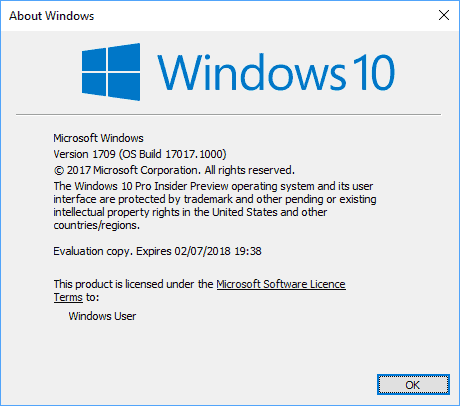

















Good review but W10 is bad, very bad for us wo want to set it up like WE want… https://www.dedoimedo.com/computers/windows-10-creators-update-fall.html
Kevin z. from Belgium
Nothing really interesting for me in the new features, but it seems with this update Windows feels -and is- a bit faster, so for that alone I’m giving it a thumbs up.
Another great article but “Controlled Folder Access” blocks everything (like Firefox, One Drive, Explorer) from making changes… It would be a very welcome feature but is badly implemented. The average user like myself cannot and should not make decisions on what exe should have access to files – that’s the job of a good av or firewall. Maybe Cortana is sleepy…
I really like the security changes, it totally was nessary. Sadly WD still is a ressource mess so you need to work with a lot of exclusions to avoid CPU spikes. Besides this a lot of changes which I do believe are a step forward.
Maybe in 20 years we get a modular installer which you can choose what to install BEFORE you actually install the OS and get everything YOU want, but maybe one day we really get this. There always other things to complain about but let’s keep it positive, I think they did a good work here, I never had any BSOD with Windows 10 and that’s really good I remember Windows XP times which crashed a lot of more…
Hopefully they keep it up and keep listening to the users.
Asus laptops for example, have an app called ASUS Battery Health Charging which allows users to choose whether they want maximum life span for batteries or full charge or balanced scheme.
Will this app be in conflict with windows 1709’s battery life enhancements (Power Throttling) feature?
Just updated to FCU and am not so happy with the results. It updates, or should I say, resets to a newer version. My desktop was changed to default look of a fresh install. Not really sure why this wasn’t considered a full upgrade to a newer version that has also reset things like my privacy settings, desktop settings, taskbar settings. I have apps such the Windows Store which are now missing on my start menu. I have application Icons that are gone from my desktop. Just Cause 3 now loads and insists I can only start a new game. Upon investigation I have a new user folder which I shouldnt have. Best guess at this point is to reinstall windows from scratch and “upgrade” that way. Highly dissappointing that things are haywire now. Upgrade with messing with my stuff already MS. Your owner is worth tens of BILLIONS of dollars. What a shame.
What about those who hate everything about Windows 10? I think they should get off the Windows PC train at this point and buy an iPad Pro with a keyboard or MacBook Pro perhaps. It will be a downgrade in functionality compared to what a PC can do but it won’t be Windows 10 and they will be free of Microsoft’s hostile tactics like forced huge bloated annoying disruptive updates.
Or what about a ChromeBook? You could run a Linux OS distro on it and they seem like really cute machines.
I’m pretty disappointed with the FCU since it feels like an under-the-hood upgrade for the most part. Hopefully things that are actually useful like Tabbed Shell, Cloud Clipboard and Groove Music Maker will be included in the next major update, however, I think it’s best that I keep my expectations low.
I look forward to installing the FCU to get the OneDrive and Magnifier benefits at the top of the list to test.
Using Windows Update, the first time I got error 0x8024a105 during installation. After 6 hours passed, the second try installed but I never was presented the option to restart to complete the installation. After 8 hours the third try to install was successful.
Magnify and OneDrive met my expectations with FCU. Skype for Windows 10 now is a more pleasing application than Skype for Desktop. IrfanView now centers a smaller image as a background image instead of tiling it. FCU seems in general to be a snappier OS in general.
Excellent review, thanks a lot !
I have tweaked Creators Update to oblivion, just the way I like it. Apps/features removed with powershell, services tweaked etc.. Will the update to Fall Creators Update respect all that or do I have to start from scratch after the update? If so, I rather just wait for an .iso and do a clean install instead of an update, since it’s the same damn garbage all over the OS anyway.
QUOTE: ……. “OneDrive Files On Demand is not really a new feature, but Microsoft pulled the then-called Smart Files feature some time ago from its Windows 8 operating system and the SkyDrive service. Back then, Microsoft stated that the feature was too confusing for users, and that reliability was another issue.”
So, does this mean M$ had removed this feature from Win 8.x and reinstated it for Win 10 FCU but not for Win 8.x, in order to push Win 8.x users onto Win 10.?
When we sail around the world we don’t fall off, therefore it must be flat.
In the screenshots you show the build number as 17017, I thought that build was for next years RS4 update branch, isn’t 16299 the Fall Creators Update?
Yes you are right, sorry for mixing that up.
I am so pleased with windows 7 hated 8 & really hate 10..the end of the company as we see it. Good riddance. Since early dos I was ok with the company even though they killed so many great companies. Remember Foxbase later foxpro first time I remember seeing a GUI interface. MS bought it killed it & released Access for $99. So cheap at that time. The future is opensource.
I have recently done a clean install of the Fall Creators update 16299.15 and after looking forward to OneDrive files on demand (placeholders) they weren’t enabled yet (option was missing in OneDrive client), I was very disappointed, since then I have found a registry tweak which does enable them (it upgrades the version of OneDrive client too) but I am reluctant to switch it over permanently yet because I assume that somehow Microsoft are going to enable the feature from their end when RTM hits general availability,
Has anyone else done a clean install and experienced the same? I am eager to know if the feature gets enabled via a launch day update or something? or is my install just dodgy somehow?
I like the idea of the People bar, the issue is simply going to be “what apps are going to support it?” Yeah Skype will support it of course, but I doubt Facebook will jump to support with Messenger, I doubt WhatsApp or Instagram will support it alongside Messenger. I’m not even sure Skype for Business will support it anytime soon (the biggest use case I could see myself using).