Windows 10 Fall Creators Update: Limit Windows Update bandwidth
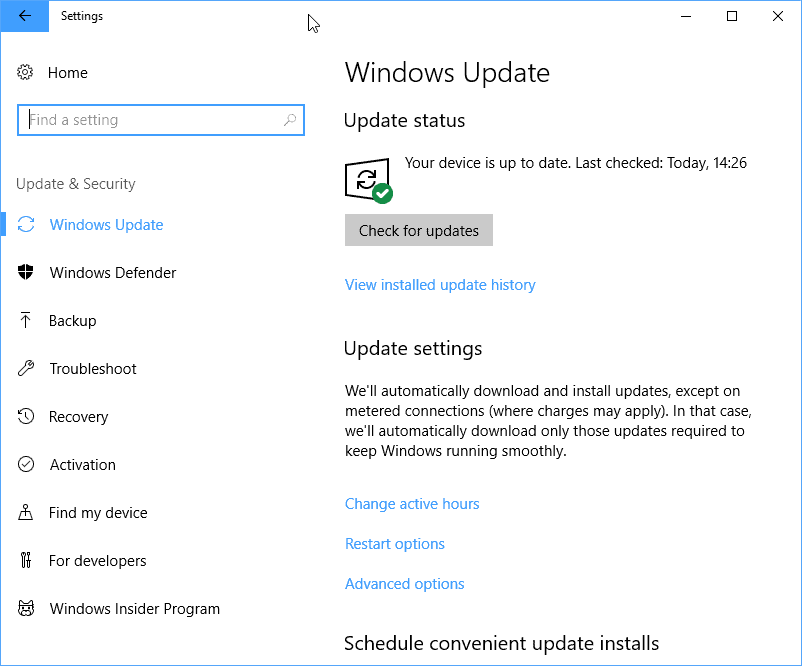
Microsoft added a new feature to the Windows Update functionality of the most recent Windows 10 Fall Creators Update Insider build that allows you to limit the Windows Update bandwidth.
Microsoft did not mention the new feature in the Windows 10 Insider Preview build 16237 post on the official Microsoft website.
Note: This is a preview build feature. While it is likely that it will be part of the Fall Creators Update version that Microsoft plans to release in a couple of months, there is no guarantee for that as Microsoft may pull the feature in a future build before it its RTM.
Limit Windows Update Bandwidth
All current versions of Windows ship without settings to limit the bandwidth of Windows Update. While you can use third-party programs such as Netbalancer Free to limit the bandwidth usage, it is probably not something that most Windows users consider doing.
The new functionality is baked in which means that you just have to know where to activate it to make use of it.
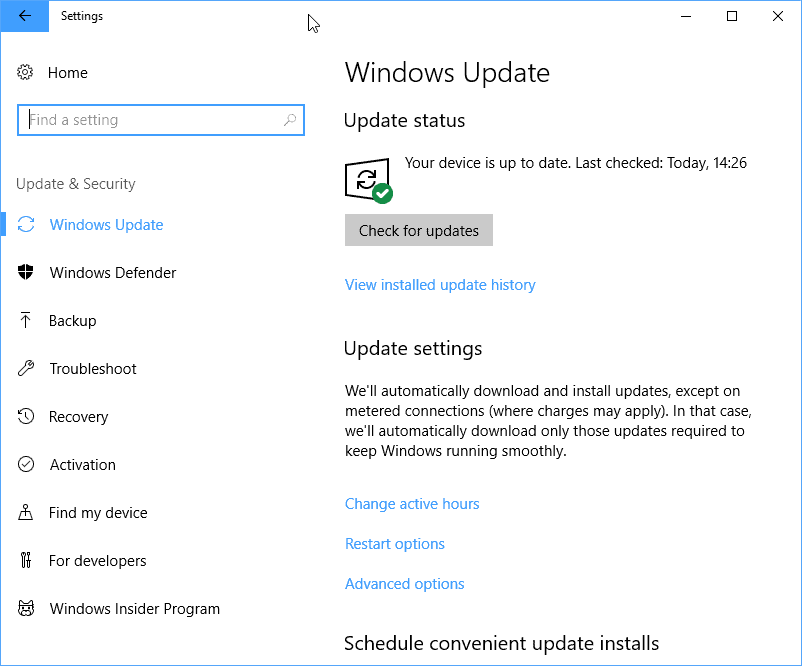
Start by opening the Settings application. The easiest way to do that is to use the shortcut Windows-I. Go to Update & Security when the Settings window opens, and click on the advanced options link on the page.
Advanced Options
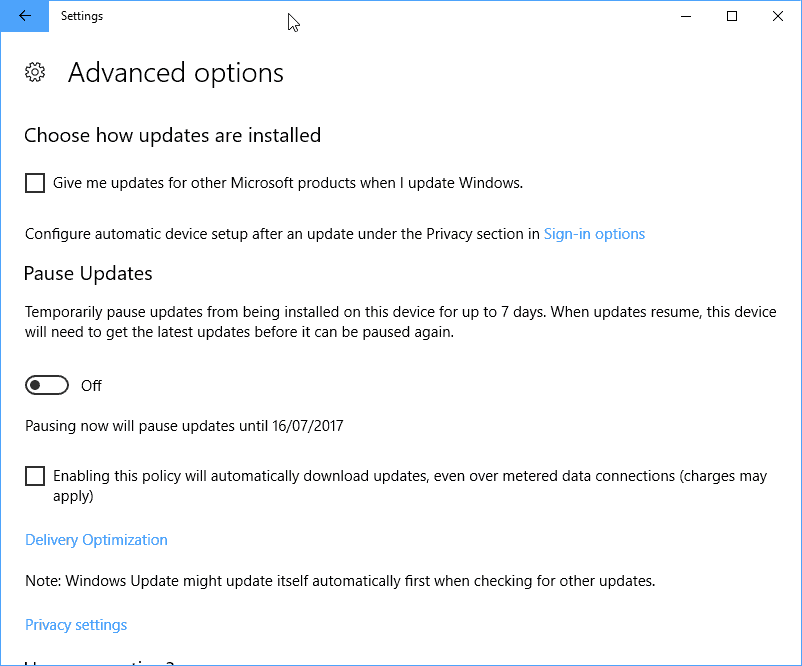
Locate the "delivery optimization" link on the Advanced Options page and click on it. You can make several changes to the behavior of Windows Update on it, for instance to pause updates, or bypass the policy to download updates only on non-metered connections.
Delivery Optimization
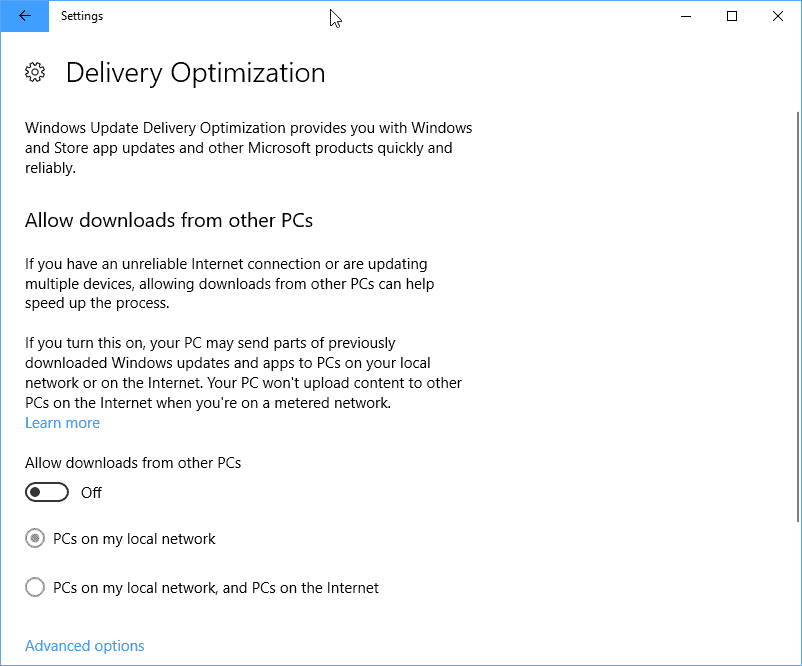
You need to click on "advanced options" (again) on the Delivery Optimization page that opens. Before you do, I suggest you check the "allow downloads from other PCs" setting. While it states downloads only in the setting title, it actually means downloads and uploads.
So, if you don't want that your PC uploads update data to PCs from the local network, or local network and Internet, you better make sure the preference is set to off.
Advanced options
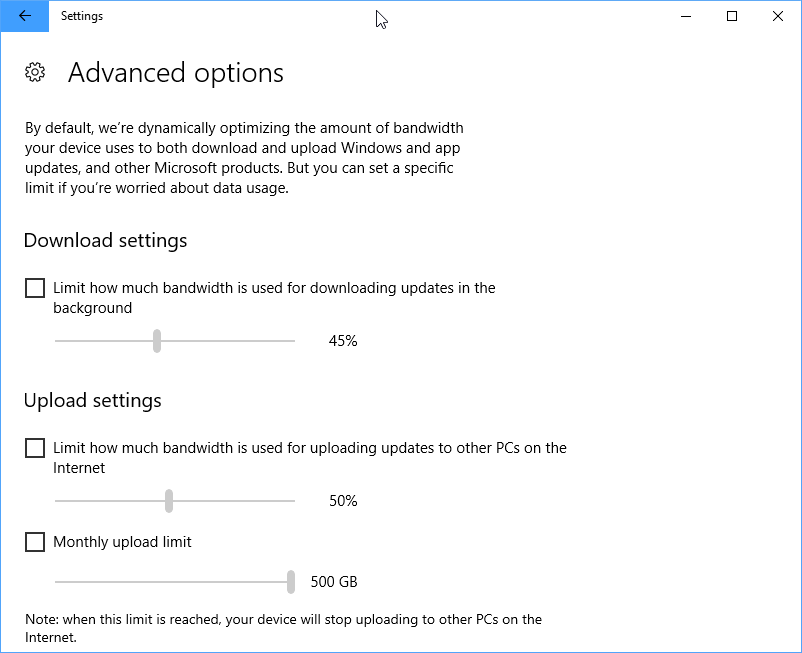
The Advanced Options page, the second that goes by that name (probably subject to change), lists three bandwidth limiting options.
- Download limit -- limit how much bandwidth is used for downloading updates in the background.
- Upload limit -- limit how much bandwidth is used for uploaded updates to other PCs on the Internet.
- Monthly upload limit -- limits the monthly upload bandwidth.
If you have disabled the "download from other PCs" option, which coincidentally also determines if update data from the PC is uploaded to other Windows PCs, then you may ignore the upload settings as they serve no purpose.
The download limit supports a percent value only. You can set the limit to as low as 5% of the overall bandwidth, or all the way up to 100%.
If your Windows 10 PC is configured to upload update data to other PCs of the network and/or the Internet, you may limit the upload bandwidth as well using the same percentage slider.
You may also set a total upload limit for update data; the lowest value is 5 Gigabytes per month, the highest 500 Gigabytes per month.
Microsoft has added a handy Activity Monitor page to Windows 10 that you find linked on the Delivery Optimization page.
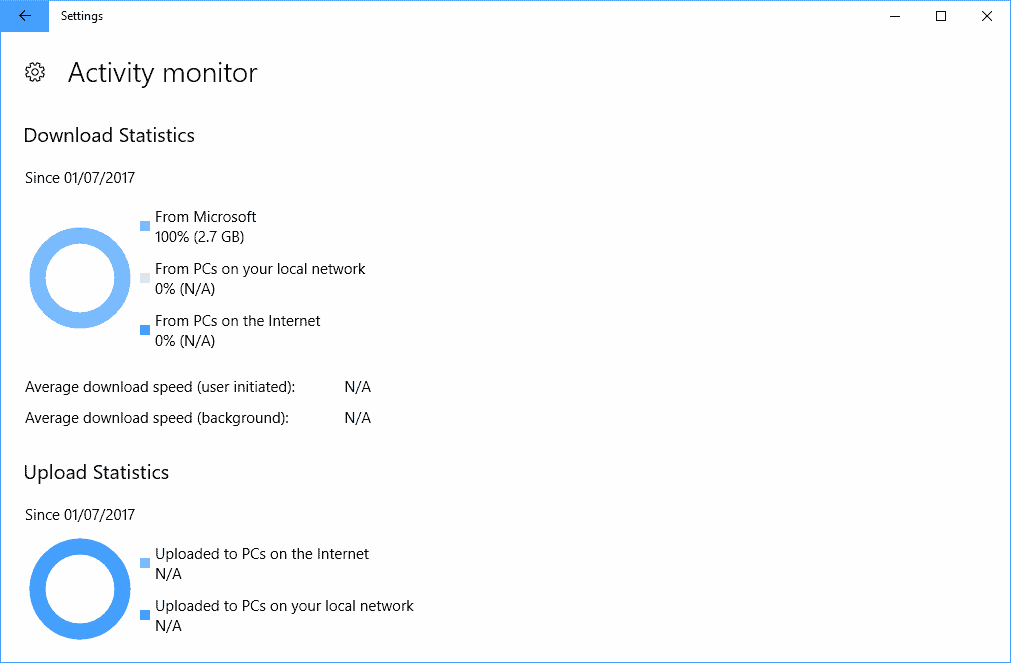
It lists download and upload statistics for updates, provides separate values for "from Microsoft", "from PCs on your local network" and "from PCs on the Internet", and displays average speeds, again separated in "user initiated" and "background transfers".
Group Policy
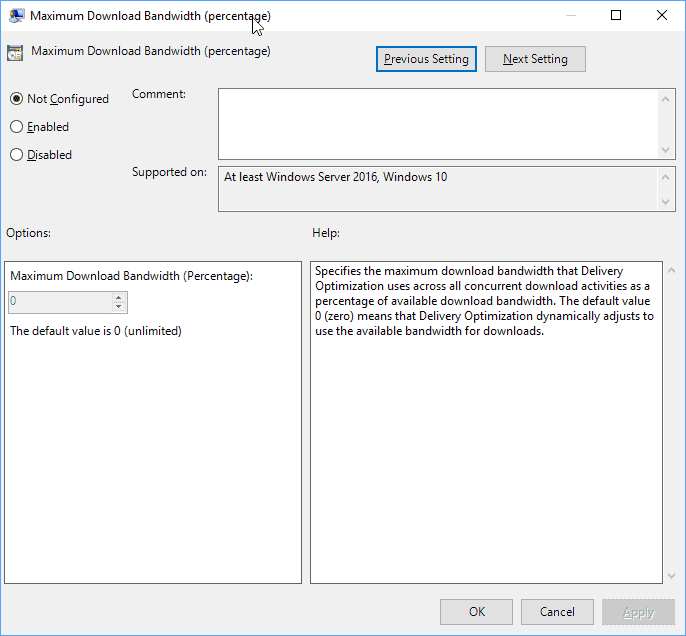
Microsoft added the option to limit the maximum download bandwidth in percent to the Group Policy Editor as well in the past (it is not a new policy).
You find the option under Computer Configuration > Administrative Templates > Windows Components > Deliver Optimization > Maximum Download Bandwidth (percentage).
Enable the policy there, and change the value of 0, which means unlimited, to a value between 1 and 100 percent.
Administrators may configure the policies "maximum download bandwidth (in KB/s)", "maximum upload bandwidth (in KB/s)", "monthly upload data cap (in GB)", and "minimum background QoS (in KB/s)" as well there.
Verdict
The option to limit the bandwidth that Windows Update uses while downloading or uploading updates in the background is a welcome addition in my opinion. It is helpful for Windows users who notice that Windows Update uses too much bandwidth at times, for instance when it impacts other activities on the computer. (via Deskmodder)
Now You: What's your opinion on the new feature?
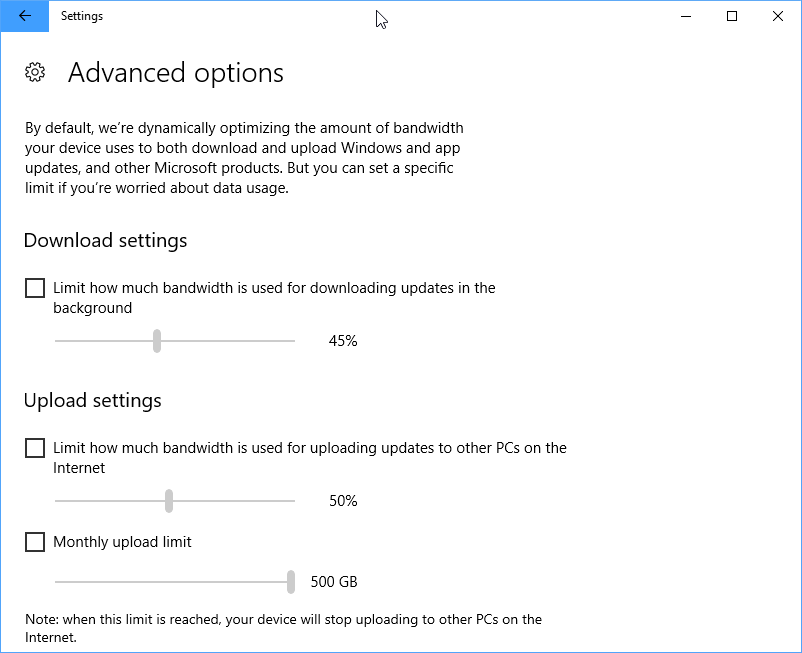



















The irony of not being able to download this update because my bandwidth is currently being stolen by Windows Updates.
Did they fix the problems for network sharing in the fall creators update? I have not been able to share a folder or utilize a homegroup since the 1703 creators edition. Only workaround is to use the IP address. Not exactly the best option since it could change in DHCP.
Microsoft have really messed up and this fix is too little too late.
I have a fairly normal 8mb internet connect which on an Android tablet is fine for browsing the internet, casual gaming and streaming HD tv to a smart TV simultaneously.
If I switch my Windows laptop on I can’t watch TV, I can’t play online games and I can’t browse the internet for several hours, pretty much every time.
I bought an Xbox One, which costs £35 a year if you keep it on standby, which is ridiculous for a device for an occasional weekend of causal games and playing blu-rays. I can’t use it, the first 3 attempts were lost to updates, tried to watch a Blu-ray and it wouldn’t play without downloading an update, which typically take 2-3 hours, by which time I’ve gone and done something else.
I too can no longer tolerate the bandwidth saturation from the Windows update agent.
I recently attached my desktop Win10 system to an ethernet port on my Tomato WiFi router. Tomato is a router-centric Linux distribution that is available for a number of hardware models. I am specifically using the Shibby Tomato distribution that can be found at:
http://tomato.groov.pl
Some have pursued Tomato “Quality of Service” (QoS) controls, but I turned instead to the “Bandwidth Limiter” found in Shibby Tomato.
I enabled the limiter globally, then also for the “Default Class for unlisted MAC / IP’s in LAN (br0)” and set it for an up/download rate of 600 kbit/s, with a ceil of 800 kbit/s. This will limit bandwidth on the devices that are physically attached to the ethernet ports, guaranteeing remaining bandwidth for the WiFi.
Win10’s task manager is now reporting a download rate that hovers quite close to (and sometimes slightly over) the ceil. Now when any Windows device makes excessive bandwidth demands, I have a network available to constrain all of them.
Tomato will run on very inexpensive routers. The Linksys WRT54G can be found for around $5, and the 200 MHz MIPS processor inside it can perform this function quite well.
Under ‘Delivery Optimization’ in group policy editor there looks to be a good deal more information to be gleaned about this feature. Perhaps it’s worth writing a follow up article?
The policies have been there before. I add the information to the article. Thanks!
The problem is not just that it takes insane amount of bandwidth but that the updates are TOO FREQUENT and TOO BLOATED/LARGE and TOO DISRUPTIVE AND INVASIVE. No amount of settings and tweaks are gonna fix that. Windows 7 updates were occasional and small and non-intrusive. Microsoft can take Windows 10 and shove it up their @$$. There, I said it. I did not ask them to create such an invasive operating system.
Nice article
Forced updates… No amount of jelly is going to sweeten that pill. Keep trying, MS.
You should update your OS if you don’t WannaCry.
I’m still on XP and still not crying so… You have to be an idiot or careless to get crap on your computer with win10. NAT router, no open ports, no AV and still going strong.
Finally! Most wanted feature for me since early stages of Win 10. I even posted feedback request for this feature, so it’s finally happening.
Given the crappy performance of the Windows Update server farm, I’d rather let the process use ‘100%’ when I’m not actively using the system.
Love how its a percentage bar like wtf ms.
Awesome isn’t it – a percentage of *what* bandwidth, the 1Gbps NICs connecting our LAN PCs, or the 10Mbps internet connection shared between them? As it stands it’s meaningless.