Windows Story Remix guide
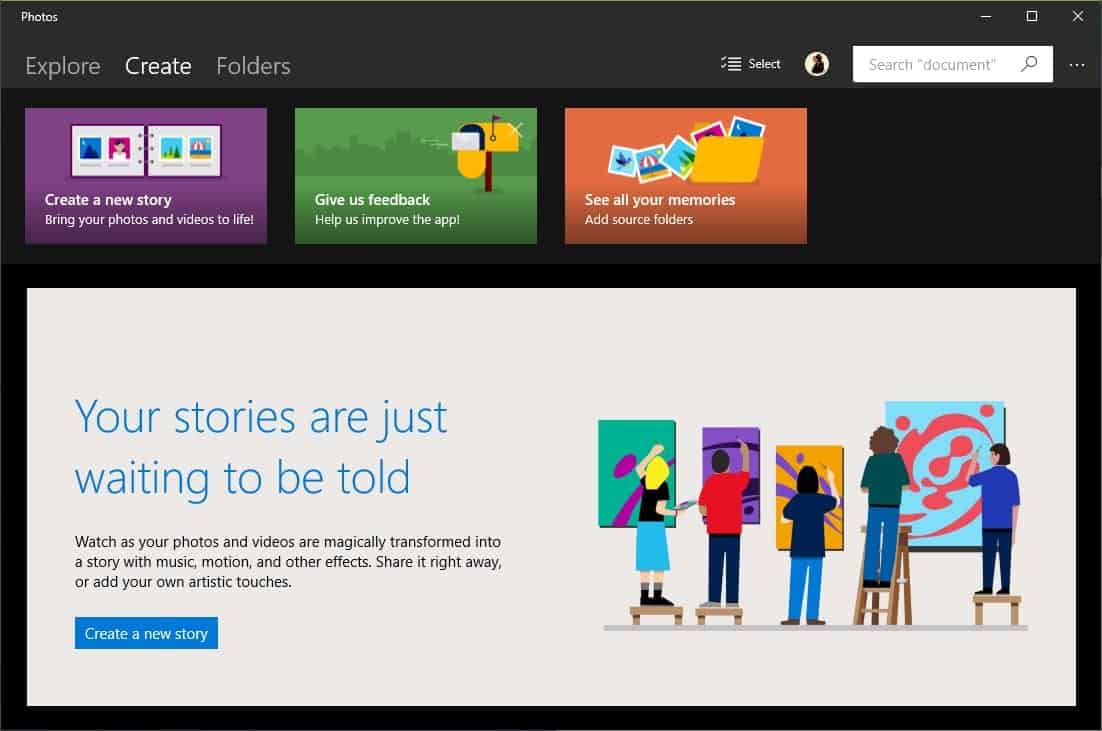
Windows Story Remix is a new feature of the upcoming Windows 10 Fall Creators Update feature update that will be out later this year.
Microsoft revealed the feature during the Build 2017 developer conference, and has pushed it out to Windows 10 Insider PCs on the Fast Ring already.
In short: Windows Story Remix lets you create stories from videos or photos using automatic mixes, music, and options to customize the output.
If you have access to a Windows 10 Insider Build PC you may have access to Windows Story Remix already. Microsoft integrated it in the Photos application. If you open Photos and don't get the intro that advertises the feature, visit the Store, select your avatar, and select the option to check for and download application updates there.
Note that you can also create photo slideshows on YouTube, and through other desktop programs.
Windows Story Remix guide
Select the "create" link at the top to get started. The current build highlights some options there, including on to "create a new story". Click on the link to start the process.
The "new story" page opens, and you find a button at the bottom of it to add photos or videos to the story that you want to create.

You may then add photos or videos that are in indexed locations to the story. There is no option currently to add a new folder, or add images or videos from other locations using drag and drop.
Since this is a preview of the feature, it may be integrated at a later point in time. For now, you are somewhat limited when it comes to selecting media for the story.
Once you have added the first couple of photos or videos, you are taken to a preview page. The story play automatically there, and you may use the page to add more media to the story, watch it, share it, or edit it.
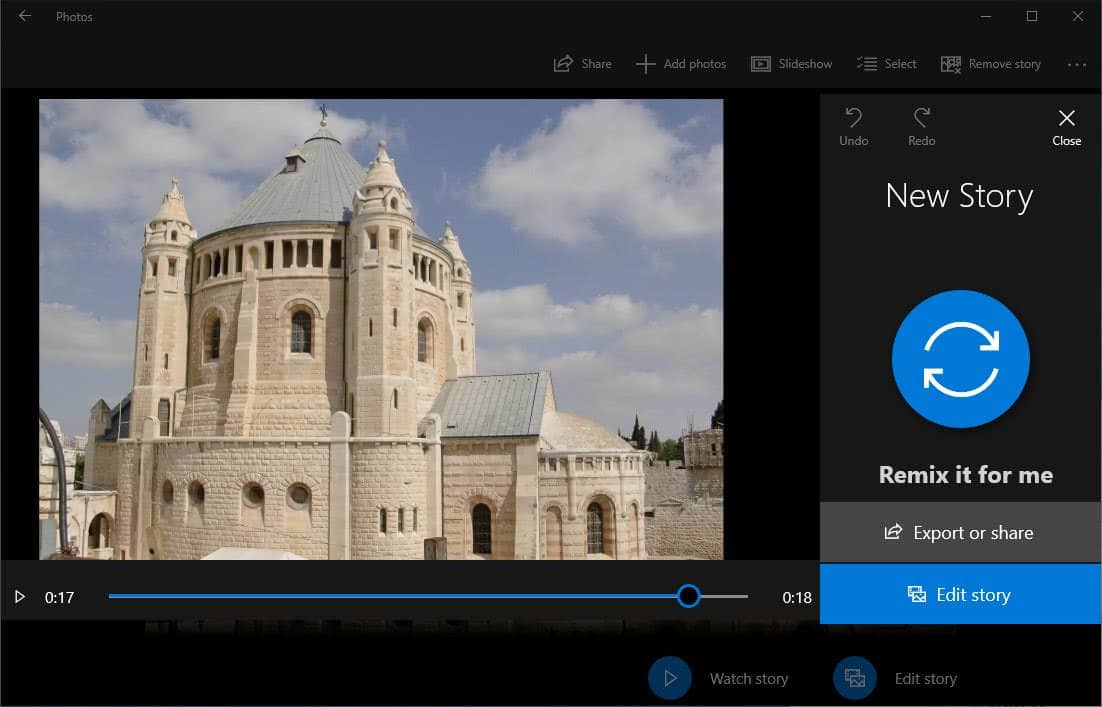
After you are done adding media to the story, the first thing you may want to do is watch the story. It plays like a slideshow with music then on the screen.
The mix is created automatically, and you may click on the "remix it for me" button to create a new one. The things that change are the music, and the transitions between the different media files that are part of the mix.
You may export or share the mix at this point in time if you like it. You may select one of three quality levels for the output which is created as a mp4 video file.
If you are not satisfied yet, you may hit the edit story button instead. Since you cannot really control the order in which photos or videos are displayed right away, editing is the one option that you have to change the order of appearance.
The edit screen enables you to reorder the media, change the music, duration for each individual file, filters, motion, and to add text to the story.
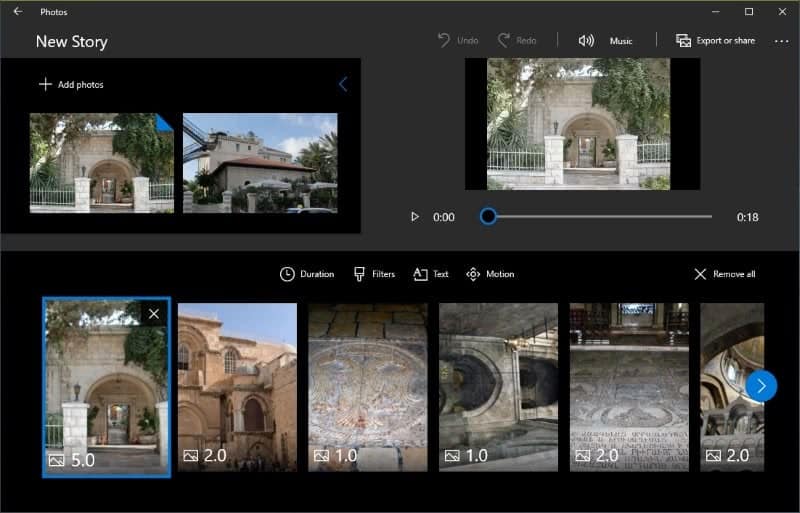
Reordering is done via drag and drop. This is very comfortable and works well. To change the duration, simply select a video and then the duration option. You may pick one of the suggested duration, or set a custom one in seconds.
Filters allow you to add filter effects to the selected photo or video clip. The usual assortment of filters -- black and white, classic, portrait or sepia -- are supported right now.
Text and motion options are customized on the same screen. Text supports several font styles, but it seems that you cannot move the text around right now as it is always centered on the screen.
Motion finally defines how the photo or video is displayed in the story.
You may change the music to a selection of clips that ship with the new Windows Story Remix feature, or pick your own music instead. The music is adjusted to the length of the clip automatically.
That's all there is to it right now.
Verdict
Windows Story Remix is a handy new feature that enables you to create video slideshows with little effort. The application has a couple of usability issues right now, but nothing that Microsoft cannot sort out before the final release of the feature with the Fall Creators Update.
I mentioned the inability to drag and drop files to a story already. Other issues are that you cannot move the text to another location, that you cannot increase or decrease the text size, and that you cannot select all photos or videos of a folder at once.
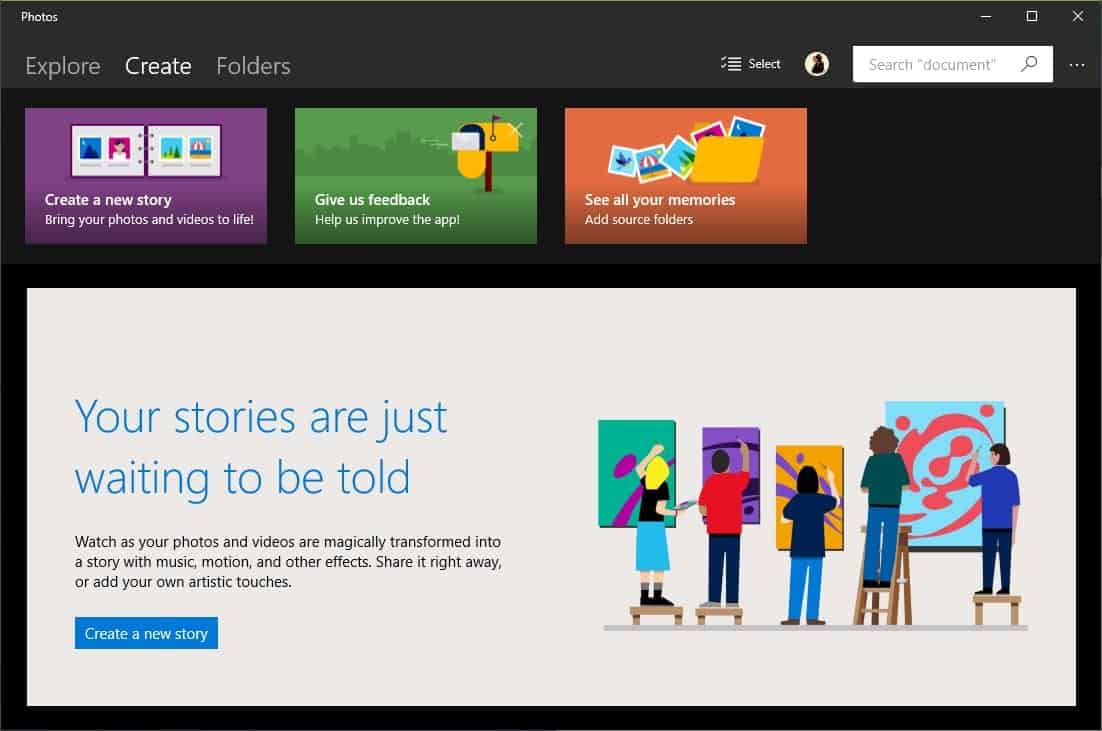



















Hi. I’ve installed the latest Insider version (I’m on fast ring), but I can not use this in Photos app. I didn’t see this function in it. I’ve updated all Apps, but still nothing. What can be the problem?
Thanks in advancce!
Microsoft just noted that it is AB testing the new feature. This means that one part gets it, the other does not. See here: https://blogs.windows.com/windowsexperience/2017/05/17/announcing-windows-10-insider-preview-build-16199-pc-build-15215-mobile/#robdVlHTRf4ki3iv.97
Is it able to handle panorama photos or is this another Win10 spy app? I am so cynical about MS doing something without a price these days, I bet settings I have turned off, need to be turned on.