Access Firefox about:config preferences directly
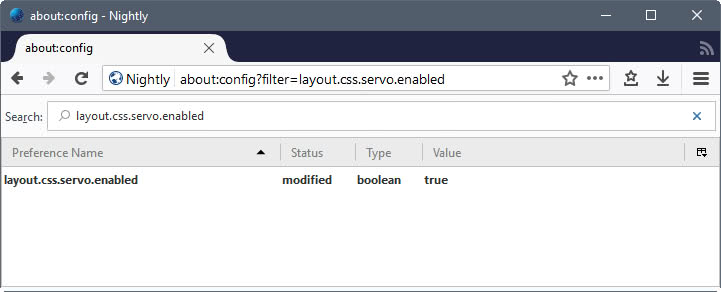
If you want to access Firefox about:config preferences directly, you can do so to speed up the editing of preferences, or bookmark them.
Firefox's about:config feature, and the underlying structure that powers it, is a mighty feature that is more powerful than that of any other browser out there.
While Chrome or Edge come with their own experimental flags section, these pale when compared to what Firefox users have access to.
The usual method of editing these preferences is to load about:config, type the name of the preference that you want to edit, and start editing it once it is listed.
Tip: check out the extensive list of Firefox privacy and security preferences here
Quick jump to about:config entries
If you have used Chrome, or a Chromium-based browser, you may know that you can jump directly to any of the experimental preferences that browser ships with.
A similar system is available in Firefox, but it is not highlighted anywhere in the browser's UI. Basically, what you do is use the following URL structure to jump directly to any preference on about:config:
about:config?filter=Preference
You see an example of that on the screenshot above. The URL about:config?filter=layout.css.servo.enabled takes you directly to the preference. It is a shortcut to opening about:config and entering the preference name manually in the search field at the top of the page.
What is interesting about this is that you can type partial preference names as well, e.g. about:config?filter=sync to list any preference that matches the term in its name or value.
This filter parameter servers two purposes. First, it lets you get quickly to any preference. That is great, but it may not save you a lot of time if you have to type it manually. It may be useful if you use partial preference names though.
The second option however is super useful. You can bookmark these preference links to access them quicker. This is super useful if you change a preference regularly, e.g. toggling something on or off depending on what you do in Firefox.
Closing Words
The idea to use the filter parameter to bookmark about:config preference listings is what appeals the most to me when it comes to it. Quick jumping is nice, but I'd guess you are probably equally fast if you open about:config manually and type part of the preference's name in the search field.
Now You: Have a lesser known browser tip of your own? Lets hear it in the comments below.
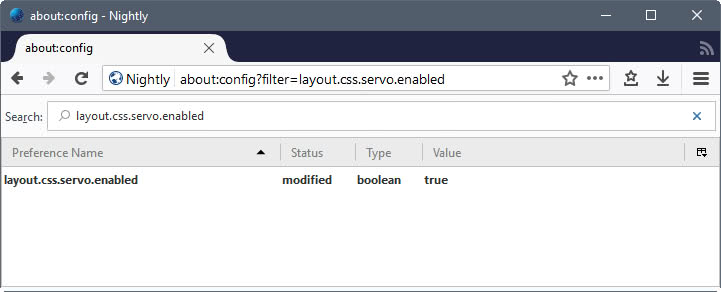





















The fix (in newer /est versions of Firefox) is: chrome://global/content/config.xhtml?filter=
Well, Mozilla has not been the same anymore which it was in the last ten years. Really not surprise me at all. Firefox, Chrome, Opera. Full of heavy bloatware nowadays.
@Johans Yes, browsers are getting completely overloaded (and overwhelmed) with various integrations of this-and-that. Mostly because of how they’re serving as mobile device ecosystems, but also because companies had thought that browsers will become OS (operating systems); which, thankfully, hasn’t happened. Mozilla Firefox is *still* the segment leader, however, because of the extensive -system- customizations that are allowed – without (really) having to recompile, or something… Google Chrome has completely lost the plot, since they’ve gone the Micro$oft way and became the integrated-default Android Browser (and with “Android System WebView”), like when MSHTML got merged with the Windows OS.
This useful shortcut is broken since Firefox v71…. Mozilla could not care any less about power users. sad…
Thanks for this great tip!
Thanks! This is how I use it to enable right click on a website quickly
I’ve created a bookmark with this on the location part
about:config?filter=javascript.enabled
and set a keyword for it like ‘js’
now I just type js on the addressbar, alt+enter, tab to go pref list and enter to toggle that
There’s an extension for that. It’s called Allow Right-Click. Works like a charm. Just click the icon when needed.
Guys (!), thankfully Mozilla is still allowing this directly compiled with the browser; the about:config setting is:
dom.event.contextmenu.enabled
(Set to False, from default (True) && here’s to hoping that they’re not going to start to mess with crucial functions any time soon! :))
Great tip thank you! This is poorly documented elsewhere so your posting was very helpful.
FYI, you could do this on Pale Moon’s about:config page.
That’s great. Now, when will Mozilla implement those much less sophisticated features : sorting bookmarks and bookmark folders automatically and recursively, and searching within bookmark folders names ?
It’s all fine and dandy catering to the 1 % of the 1 % crowd that a) tinkers with about:config, b) is so much into it that saving one half-second in the process is big news to its practitioners ; but how about taking care of the much larger group of users trying to do things that are taken for granted in 99,99 % of programs out there ? Including this obscure, almost unknown piece of code named Windows ?
Yeah, isn’t it just a little bit CRAZY (af, LOL) how they’ve not got better (in browser) bookmark management…
Here’s a little bit of Library management that’s available
@
https://support.mozilla.org/en-US/kb/sort-bookmarks-quickly-find-ones-you-want
+
https://www.techrepublic.com/article/how-to-easily-manage-firefox-places/
Apparently you can simply add “i” to the end of the regex to make it case-insensitive.
about:config?filter=/refer|book|edDB/i
I can’t say for sure exactly what the flavor is, but I’d guess it probably uses the standard javascript regex described here:
https://developer.mozilla.org/en-US/docs/Web/JavaScript/Guide/Regular_Expressions
Nice, I’ll keep that in mind, the i works indeed. Thanks!
Got me a nice bookmarked page with all the prefs I need, and only them, directly accessible.
Another way to use it is with a bookmark with a keyword.
You could bookmark the URL “about:config?filter=%s”, then add a keyword to it, let’s say cfg, then when you type “cfg sync” in the address bar you get all sync preferences.
Excellent tip !
Thanks for the tip, is this a new feature or has it been around for ages and just not well documented?
You can use wildcards too, say you want all sync preferences that are related to bookmarks, you could use sync*book as a search query.
I wish there was support for more complex queries. For instance if I want to bookmark a link that displays only the preferences I tend to modify on a regular basis, let’s say referrers, bookmarks and IndexedDB, I’d use a query such as
refer|book|edDB
And I’d get a condensed list of all prefs I care about in one click.
about:config?filter=/refer|book|edDB/
Would like to note a slight wrinkle here: if I try to set this as my homepage, Firefox splits the URL into tabs.
I.e. my desired homepage is:
about:config?filter=/network.proxy.type|network.proxy.http/
to verify my proxy settings when I start Firefox. This works fine ordinarily but when set as the homepage, I get two tabs:
about:config?filter=/network.proxy.type
network.proxy.http/
i.e. FF has interpreted the | as a tab separator. I’ve tried obvious workarounds like putting the filter argument in quotes, and escaping the |, nothing helps…
Awesome, thank you both :)
about:config?filter=/refer|book|edDB/i for case insensitive search (Note the i at the end)
Holy turd. Is that regEx ? Do you know what syntax is supported ?
⤠Firefox.
Edit: This is case sensitive though. If you write eddb instead, IndexedDB prefs won’t appear. That behavior is inconsistent with traditional processing of the query, any idea how to make it case insensitive ?
Clever Martin, clever! :)