Insomnia: temporarily prevent your PC from sleeping
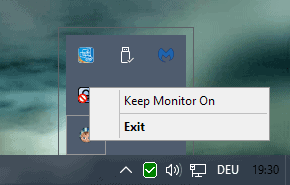
Insomnia is a free program for Microsoft Windows devices to temporarily prevent the PC or monitor from entering sleep or hibernation.
If you have configured your PC to enter sleep or hibernation mode after inactivity, you may have encountered situations where the configuration hampered your productivity.
Maybe it is the computer monitor that is turning off more often than it should, or the entire PC that is changing its power state.
While you may be able to avoid this by moving the mouse regularly -- or pressing keys --, it may not be always possible to do so.
You could also change to a different power profile for the time being, but that is not super comfortable either.
Insomnia
Insomnia has been designed for exactly that situation. The free program sits silently in the system tray when you run it preventing sleep mode while it is running.
If you are perfectly happy with that there is nothing else that you need to do. You may however right-click the system tray icon and select "keep monitor on" to prevent the computer monitor from turning itself off automatically as well.
That's actually all there is to the program. You can close the application at any time to return to the default state of the system, or disable the monitor option to change it to its default state as well.
Insomnia uses little memory and no cpu while it is running in the background. This means that you could run it night and day without really noticing that it is there at all.
One advantage of Insomnia over similar applications is that it does not simulate key presses or mouse movement to avoid sleep or hibernate modes on the system.
Temporarily prevents system standby. Optionally also prevent monitor standby.
Based on Windows APM flags, not just stupidly emulating key presses
Closing Words
Insomnia is without a doubt not the only program that helps you prevent sleep mode, hibernation or a monitor that turns itself off, but it is lightweight and barely noticeable while it is running.
We have reviewed quite a few programs in the past that provide you with similar functionality. From the excellent Stand-Bye over No Sleep HD to Don't Sleep and Sleep Preventer.
Now You: Have you enabled power saving features on your PC?
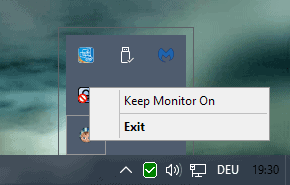


























Why so hard to find a link to insomnia within the article here :\
Links to program reviews are always in the summary box below the article.
I wrote my own program (using AutoIt) for this purpose a while back. It works as an icon on the System tray, and disables selected power saving features when a given process is running (and restores them when the process finishes). You can choose what power features get disabled for each process. And has four different methods to keep power saving features disabled (you can choose what method you want to use). The downside is that the GUI is only written in Spanish.
Miguel that sounds like a nice program. Any chance that we could translate it to English? I would assume it does not have that many text? I’d write a review about it here asap, and if you want, I could host it as well.
Erm.
On a laptop win+x, mobility center-> turn presentation on
doesnt go to sleep during on mode doesnt turn moitor off etc, i use it at work where we cant install software on our own, keeps monitor on even after locking computer
I use Amphetamine https://itunes.apple.com/en/app/amphetamine/id937984704 on my Mac and it’s very usefull (for example to avoid losing connections). Same idea, a little more options.
I have used SC_STOP for a while. It’s just an EXE that runs in the background, no GUI interaction.
https://sourceforge.net/projects/screensaverstop/files/