QtlMovie all-in-one video converter
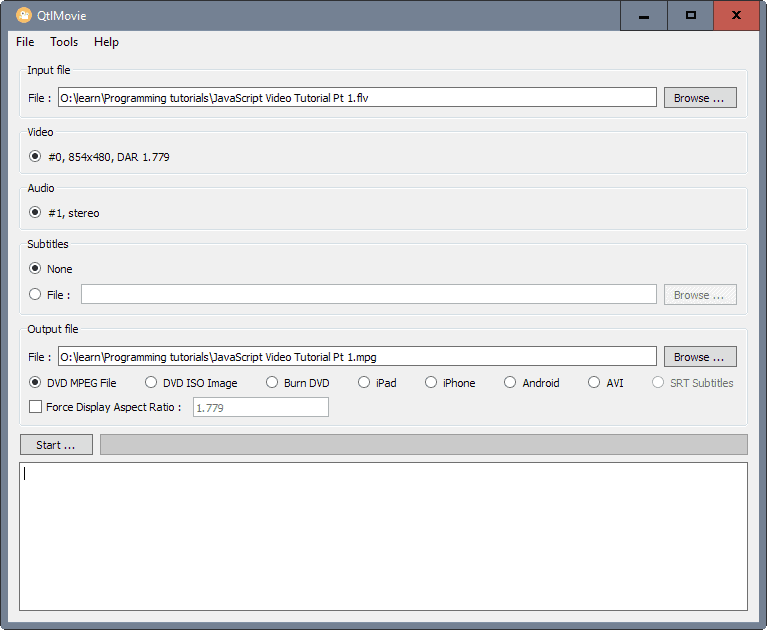
QtlMovie is a free all-in-one video converter for devices running Microsoft Windows and Mac OS X that ships with everything required and then some.
Video converters are handy tools, as they allow you to convert from one format to another. You may want to do this -- or need to -- when you want to watch videos on a device that does not support the source format at all, or if the source format is not really suitable for the device.
While you could watch a 1080p video on a small smartphone display, converting the video to a smaller resolution would reduce the file size considerable and maybe even improve playback performance on the device.
There are plenty of solutions available when it comes to converting videos to different formats. To name a few free solutions that we reviewed in the past: MakeMKV, Freemake Video Converter, Supersimple Video Converter or Videos to DVD Converter.
QtlMovie
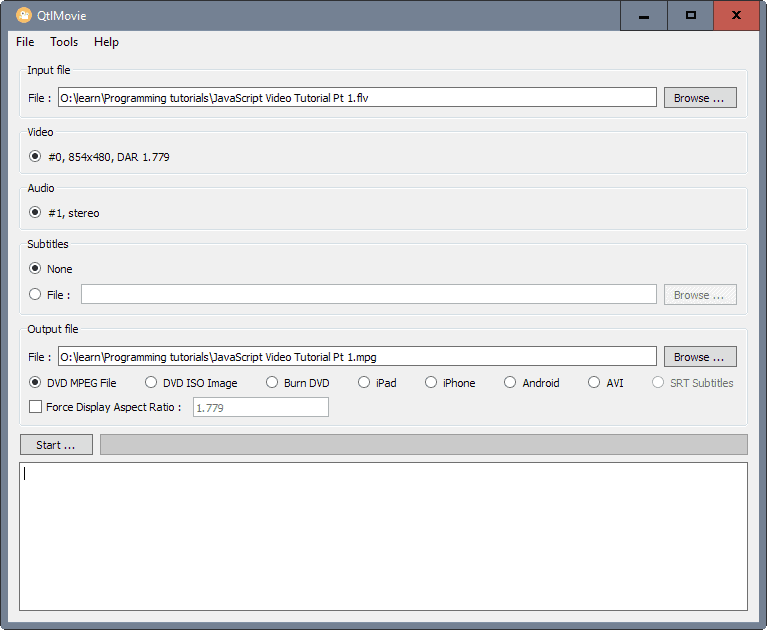
QtlMovie ships with everything you could possible need in regards to video conversions. The program uses several libraries and programs that are freely available, and ships with those which means that you can simply run it and use all features without having to install third-party software first.
The core features of the program are that it can turn nearly any input video format into nearly any output format, add subtitles to the video, and create DVDs if that is desired.
The program itself is offered as a portable version for Windows. Simply download and unpack the archive, and run the executable file afterwards to get started.
QtlMovie starts in single conversion mode by default. If you want to convert multiple video files at once, switch to batch mode by selecting the option from the tools menu at the top.
If you just want to convert a video, simply click on browse to add it to the program. All that is left to do then is to make sure the output format is correct before you hit the start button.
You may add subtitles in the interface right away, and change the output format to several popular ones that include iPhone and Android, burning the files to DVD, or as a DVD Iso image.
Batch mode works in pretty much the same way, only that you repeat the process for each video file that you want QtlMovie to convert.
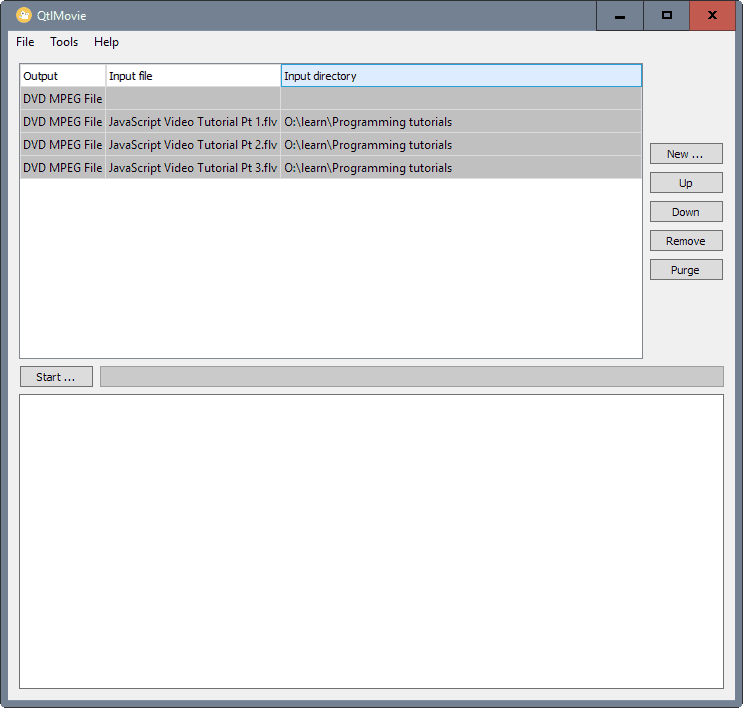
The program settings provide options to configure conversion options and other preferences in detail.
Some settings make things more comfortable. You may change the output directories for each output format individually for instance, pick the default DVD burner, or switch to a different default output format.
You may also change output settings for each of the supported types supported by QtlMovie in the settings.
For instance, if you select Android, you may select one of the available screen sizes that it supports based on a sample listing of Samsung Galaxy smartphones. You may furthermore change the video quality for the selected device on that screen.
Similar options are available for iPhone and iPad.
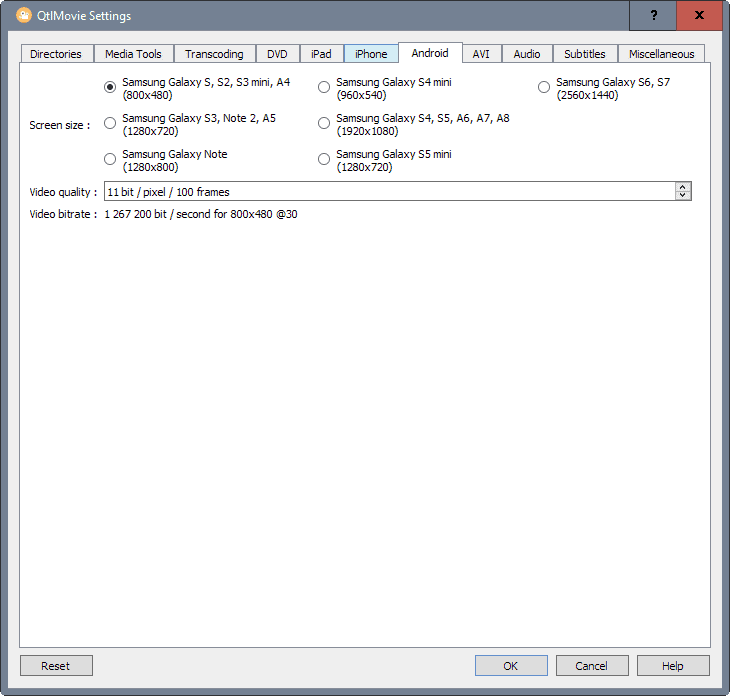
Several other options are provided for other types. For DVD, you may switch between PAL and NTSC for instance, change the interval for chapters, or change the burning speed.
If there is one thing to criticize, it is the lack of options to define your own output formats. It would be handy if you could select different formats for the conversion, for instance mov, mkv or gif.
The tools menu lists additional options. You may use it to extract content from DVDs for instance.
Closing Words
QtlMovie is a straightforward all-in-one video converter for Windows and Mac. The program runs well out of the box, and ships with a selection of customization options that you may want to explore on first start.
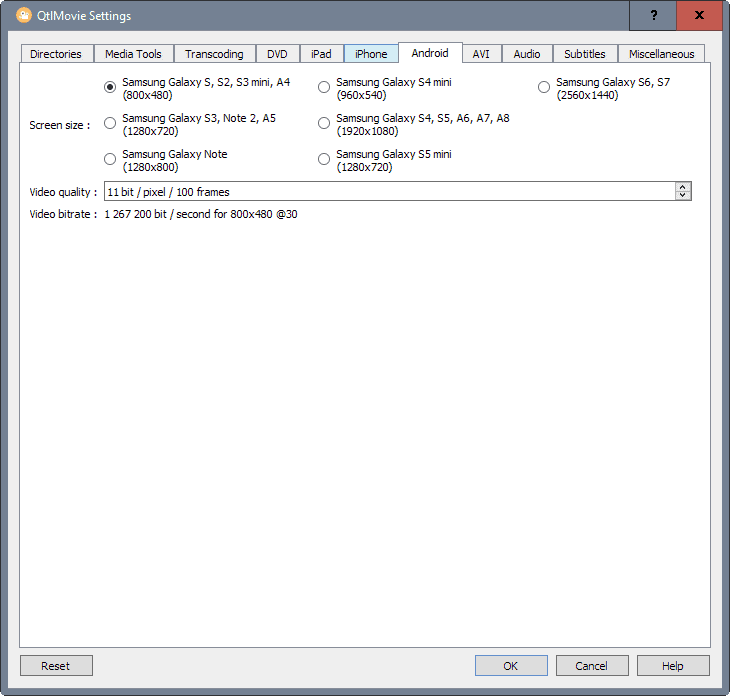


























I came across this program, by luck. I’ve been using it to create standard definition DVD compliant ISO files. Output quality is very good. It accepts many video, and audio formats, as sources. What I really like about it, is it runs in the Linux OS, under WINE, as a stand alone program. I would recommend it to anyone.
Thanks for all your feedbacks.
First, QtlMovie is not a complete GUI for all FFmpeg options. Such GUI’s already exist and the comments here name some of them (but you all probably know them already). In general, there are two kinds of tools, those which can do virtually everything at the expense of complexity of use and those which do only a limited number of specialized tasks in a very simple and fast way. By design, QtlMovie lies in the second category.
Second, suggestions for enhancements are welcome at https://github.com/qtlmovie/qtlmovie/issues. This is the place which I monitor. I came across this thead by accident only.
What I really need is a 3d SBS to anaglyph converter. Does qtlmovie do this?
This program is a specialized Qt frontend for FFmpeg
I use atubecatcher.exe
The only real program that can convert EVERYTHING to EVERYTHING with nice UI is Mediacoder in my opinion.
What about Format Factory?
Yes Format Factory is quite handy and feature rich. The Format Factory and Handbreak, both are good.
Based on the Qt framework so as you would imagine it also works on Linux.
Fedora rpm’s : https://sourceforge.net/projects/qtlmovie/files/fedora/
Ubuntu deb’s : https://sourceforge.net/projects/qtlmovie/files/ubuntu/
No mention of Handbrake? (https://handbrake.fr/)
I use this too.
ffmpeg is the most trustworthy tool for this sort of thing.
Glad you said that. Your right! :)
“QtlMovie is a simple specialized graphical front-end to FFmpeg and other free media tools.”
:D Enjoy!
If you want anybody to care you need to provide an argument to support your conclusion.
I use a program called “file converter” (found here: http://file-converter.org ) which is Opensource and simple to use: select a file > mouse right click > file converter > convert to >mp4 of whatever you want. like this easy. the only interface it has is the settings, where you can change aspects like quality, encoding speed, etc.
it’s a pretty complete program, worth a try.
Looks very nice, thanks for le recommendation !!